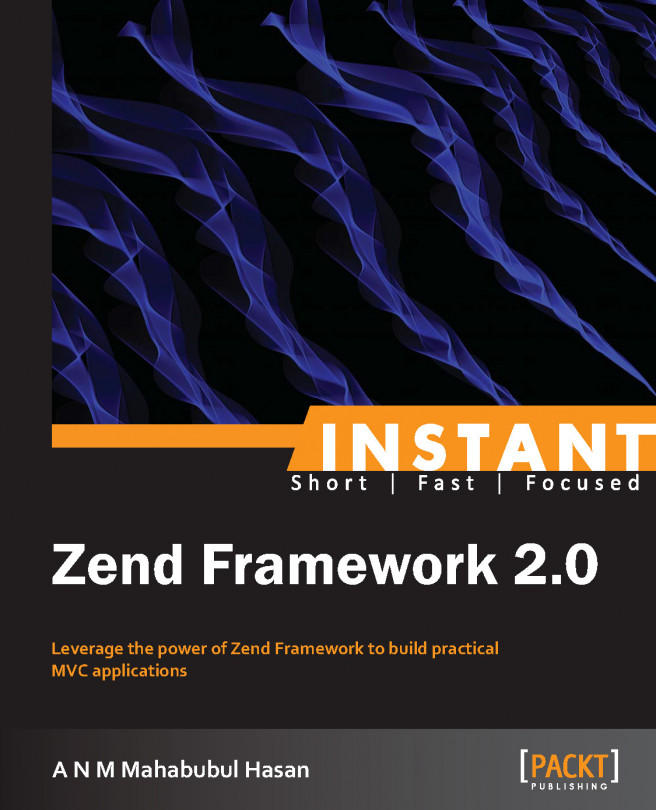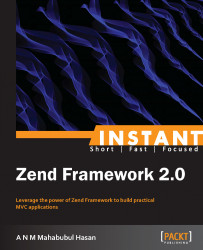Welcome to Instant Zend Framework 2.0. This book has been especially created to provide you with all the information that you need to get set up with Zend Framework 2. You will learn its basics, get started with building your first course, and discover some tips and tricks for using Zend Framework 2.
This document contains the following sections:
So what is Zend Framework? helps you find out what Zend Framework actually is, what you can do with it, and why it’s so great.
Installation explains how to download and install Zend Framework with minimum fuss and then set it up for quick use.
Quick start – creating your first web application will show you how to perform one of the core tasks of Zend Framework: creating a small address-book application and adding, editing, or deleting its contacts.
Top 5 features you need to know about will help you learn how to implement some important features, such as validating a form and logging into your application using Zend Framework.
People and places you should get to know provides you with many useful links to the project page and forums as well as a number of helpful tutorials, blogs, and Twitter feeds of Zend Framework’s super contributors.
Throughout the years, PHP has become one of the most popular server-side scripting languages on the Internet. This is largely due to its steep learning curve and ease of use. However, these two reasons have also contributed to many of its shortcomings.
With minimal restrictions on how you write code with this language, you can employ any style or structure that you prefer, and thus it becomes much easier to write bad code.
But there is a solution: use a framework!
A framework simplifies coding by providing a highly modular file organization with code libraries of the most common scripting in everyday programming. It helps you develop faster by eliminating the monotonous details of coding and makes your code more re-usable and easier to maintain.
There are many popular PHP frameworks out there. A number of them have large, open source communities that provide a wide range of support and offer many solutions. This is probably the main reason why most beginner PHP developers get confused while choosing a framework.
I will not discuss the pros and cons of other frameworks, but I will demonstrate briefly why Zend Framework is a great choice.
Zend Framework (ZF) is a modern, free, and open source framework that is maintained and developed by a large community of developers and backed by Zend Technologies Ltd, the company founded by the developers of PHP.
Currently, Zend Framework is used by a large number of global companies, such as BBC, Discovery, Offers.com, and Cisco. Additionally, many widely used open source projects and recognized frameworks are powered by Zend Framework, such as in the case of Magento, Centurion, TomatoCMS, and PHProjekt. And lastly, its continued development is sponsored by highly recognizable firms such as Google and Microsoft.
With all this in mind, we know one thing is certain—Zend Framework is here to stay.
Zend Framework has a rich set of components or libraries and that is why it is also known as a component framework. You will find a library in it for almost anything that you need for your everyday project, from simple form validation to file upload. It gives you the flexibility to select a single component to develop your project or opt for all components, as you may need them.
Moreover, with the release of Zend Framework 2, each component is available via Pyrus and Composer. Pyrus is a package management and distribution system, and Composer is a tool for dependency management in PHP that allows you to declare the dependent libraries your project needs and installs them in your project for you.
Zend Framework 2 follows a 100 percent object-oriented design principle and makes use of all the new PHP 5.3+ features such as namespaces, late static binding, lambda functions, and closures.
Now, let’s get started on a quick-start project to learn the basics of Zend Framework 2, and be well on our way to building our first Zend Framework MVC application.
Tip
Downloading the example code
You can download the example code files for all Packt books you have purchased from your account at http://www.PacktPub.com. If you purchased this book elsewhere, you can visit http://www.PacktPub.com/support and register to have the files e-mailed directly to you.
ZF2 requires PHP 5.3.3 or higher, so make sure you have the latest version of PHP.
We need a Windows-based PC, and we will be using XAMPP (http://www.apachefriends.org/en/xampp.html) for our development setup. I have installed XAMPP on my D: drive, so my web root path for my setup is d:\xampp\htdocs.
To create a ZF2 project, we will need two things: the framework itself and a skeleton application. Download both Zend Framework and the skeleton application from http://framework.zend.com/downloads/latest and https://github.com/zendframework/ZendSkeletonApplication, respectively.
Now put the skeleton application that you have just downloaded into the web root directory (d:\xampp\htdocs) and unzip it. Name the directory address-book as we are going to create a very small address book application, or you can name it anything you want your project name to be. When you unzip the skeleton application, it looks similar to the following screenshot:

Inside the module directory, there is a default module called Application. Inside the vendor directory, there is an empty directory called ZF2. This directory is for the Zend Framework library.
Unzip the Zend Framework that you have downloaded, and copy the library folder from the unzipped folder to the vendor\ZF2 directory.
Now, in your browser, type: http://localhost/address-book/public. It should show a screen as shown in the following screenshot. If you see the same screen, it means you have created the project successfully.

In this section, we will be creating a small address book application to demonstrate some basic functionality of Zend Framework, including the database create, read, update, and delete (CRUD) operation. In this small application, the user will be able to add new contacts and edit and delete contacts.
Let’s look again inside the address-book directory that we have created in the Step 2 – unzipping the skeleton application section. There is a config directory and inside that you will see an autoload directory and an application.config.php file. In this application.config.php file, we can tell the framework which modules to load and we can tell the paths where to look for those modules.
There is another directory called module where we will put all our custom modules. By default, there is an Application module in this directory; however, we are not going to use that. We will create our own custom module named Contact. To create a module, we need to do at least two things: first, create a directory called Contact. Second, inside that Contact directory, we need to add a Module.php file.
Let’s create a Contact directory inside the module directory and the Module.php file inside that Contact directory. Now the module directory should look like the following:
/module /Contact Module.php
Add the following lines of code to the Module.php file:
<?php
namespace Contact;
class Module{
}And with that, we have just created our very first module.
Now we need to tell Zend Framework to load this Contact module. To do that, we need to add the following lines of codes in the application.config.php file:
<?php
return array(
‘modules’ => array(
‘Contact’,
),
‘module_listener_options’ => array(
‘module_paths’ => array(
‘./module’,
),
),
);Although we have now created and loaded our first module, it will not give us any output. If we browse to the URL http://localhost/address-book/public, it will give us an error because we have not created any controller and view yet.
If you look at the Application module that comes by default with the skeleton app, you will notice its directory structure is somewhat similar to the following code snippet:
/module /Application /config /module.config.php /src /Application /Controller /IndexController.php /view /Module.php
The config directory has a module.config.php file that holds all module-specific configurations such as router, service_manager, controllers, and view_manager. The src directory holds Controllers and Models, and the view directory holds all the view-related things; I will come back to this in the next step.
Let’s create our first controller home for our Contact module, and for this we need to create the directory structure as follows:
/Contact /config /module.config.php /src /Contact /Controller /HomeController.php /Model /view /Module.php
Note that inside the src directory, we have the /Contact/Controller directory and inside that we have HomeController.php.
In ZF, the controller ends with the Controller suffix. So, as our controller name is Home, its class name should be HomeController and the filename should be the same as the class name. Our HomeController.php should look as follows:
<?php
namespace Contact\Controller;
use Zend\Mvc\Controller\AbstractActionController;
class HomeController extends AbstractActionController
{
public function indexAction()
{
echo ‘Hello Zend Framework 2’;
return $this->response;
}
}We have created our first controller in the last step; however, to make it work, we need to configure it in config/module.config.php and Module.php.
Add the following code in the module.config.php file:
<?php
return array(
‘router’ => array(
‘routes’ => array(
‘home’ => array(
‘type’ => ‘Zend\Mvc\Router\Http\Literal’,
‘options’ => array(
‘route’ => ‘/’,
‘defaults’ => array(
‘controller’ => ‘Contact\Controller\Home’,
‘action’ => ‘index’,
),
),
),
‘contact’ => array(
‘type’ => ‘Literal’,
‘options’ => array(
‘route’ => ‘/contact’,
‘defaults’ => array(
‘__NAMESPACE__’ => ‘Contact\Controller’,
‘controller’ => ‘Home’,
‘action’ => ‘index’,
),
),
‘may_terminate’ => true,
‘child_routes’ => array(
‘default’ => array(
‘type’ => ‘Segment’,
‘options’ => array(
‘route’ => ‘/[:controller[/:action]]’,
‘constraints’ => array(
‘controller’ =>
‘[a-zA-Z][a-zA-Z0-9_-]*’,
‘action’ => ‘
‘[a-zA-Z][a-zA-Z0-9_-]*’,
),
‘defaults’ => array(
),
),
),
),
),
),
),
‘controllers’ => array(
‘invokables’ => array(
‘Contact\Controller\Home’ =>
‘Contact\Controller\HomeController’
),
),
);Add the following code in the Module.php file:
<?php
namespace Contact;
use Zend\Mvc\ModuleRouteListener;
use Zend\Mvc\MvcEvent;
class Module
{
public function onBootstrap(MvcEvent $e)
{
$eventManager = $e->getApplication()->getEventManager();
$moduleRouteListener = new ModuleRouteListener();
$moduleRouteListener->attach($eventManager);
}
public function getConfig()
{
return include __DIR__ . ‘/config/module.config.php’;
}
public function getAutoloaderConfig()
{
return array(
‘Zend\Loader\StandardAutoloader’ => array(
‘namespaces’ => array(
__NAMESPACE__ =>
__DIR__ . ‘/src/’ . __NAMESPACE__,
),
),
);
}
}Now, in the browser go to the address book app http://localhost/address-book/public. You should see a page saying Hello Zend Framework 2.
So far we have created and configured a controller, and now we will place all our view files inside the view directory of the Contact module. A view file has a close relation with the controllers. By default, every controller and action expects that there should be a corresponding view file for them. So this means if our controller name is Home and action name is Index, there should be a .phtml file in the view directory as follows:
/view /contact /home /index.phtml
For the view file, ZF uses the .phtml extension. Another important thing is that for showing all our application errors, we need to put the .phtml files in the error directory. We will create an index.phtml file for all general purpose errors and a 404.phtml file for all page not found errors. So finally at this point, our view directory should be similar to the following code snippet:
/view /contact/ /home /index.phtml /layout /layout.phtml /error /index.phtml /404.phtml
Let’s add some code in these .phtml files. Add the following code in the error/index.phtml file:
<h1>An error occurred</h1> <h2><?php echo $this->message ?></h2>
Add the following code in the error/404.phtml file:
<h1>Page not found</h1> <h2><?php echo $this->message ?></h2>
Add the following code in the home/index.phtml file:
This is a view file of <b>(<?=$controller?>)</b> / (<?=$action?>).
Here, the value of the $controller and $action variable will come from the controller. I will show you how, in a moment, but before that let’s talk about layouts.
Layout is a special kind of view that wraps the action’s view; for example, in a normal website, you will see that the header and footer are common for every page. This doesn’t mean they have written the header and footer in every single page. These common parts are normally written in layout. We will place a very basic layout.phtml file in the layout directory.
Let’s add the following code in the layout.phtml file:
<?php echo $this->doctype(); ?>
<html lang=”en”>
<head>
<meta charset=”utf-8”>
<title>Address Book</title>
<base href=”<?=$this->basePath()?>/” />
</head>
<body>
<h1>Address Book</h1>
<hr />
<div class=”container”>
<?php echo $this->content; ?>
<hr />
<footer>
<p>Address Book © 2013</p>
</footer>
</div>
</body>
</html>Here in the code, the <base> tag is important because we have not created a virtual host, and our path is not directly under the web root directory. Also, the $this->content; function is important as it shows the action-specific view.
Now, let’s configure all our view files with view_manager in the module.config.php file with the following code:
<?php
return array(
‘router’ => array(...),
‘controllers’ => array(..),
‘view_manager’ => array(
‘display_not_found_reason’ => true,
‘display_exceptions’ => true,
‘doctype’ => ‘HTML5’,
‘not_found_template’ => ‘error/404’,
‘exception_template’ => ‘error/index’,
‘template_map’ => array(
‘layout/layout’ => __DIR__ . ‘/../view/layout/layout.
phtml’,
‘contact/home/index’ => __DIR__ . ‘/../view/contact/home/
index.phtml’,
‘error/404’ => __DIR__ . ‘/../view/error/404.
phtml’,
‘error/index’ => __DIR__ . ‘/../view/error/index.
phtml’,
),
‘template_path_stack’ => array(
__DIR__ . ‘/../view’,
),
),
);So view is now configured. To pass the value from the controller to a view file, we need to update the home controller’s indexAction method with the following code:
<?php
namespace Contact\Controller;
use Zend\Mvc\Controller\AbstractActionController;
use Zend\View\Model\ViewModel;
class HomeController extends AbstractActionController
{
public function indexAction()
{
$data[‘action’] = __FUNCTION__;
$data[‘controller’] = __CLASS__;
return new ViewModel($data);
}
}Now let’s browse the app again. Go to http://localhost/address-book/public, and you should see the output similar to the following screenshot:
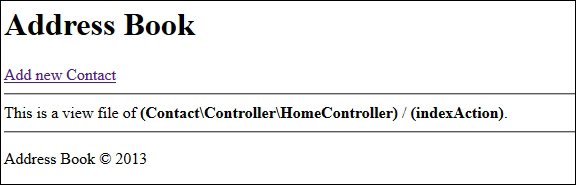
When working with a database, ZF is quite flexible; you can either use any third-party Object Relational Mapper (ORM) such as Doctrine or Propel, or you can use ZF’s own DB library. However, here I will not show any of this because it is beyond the scope of this book. Rather, I will show you a different and easy way with PHP’s native PDO library (http://php.net/manual/en/book.pdo.php) that most PHP developers are aware of.
Let’s say we create a database named address_book_db. To configure this with the Contact module, open the module.config.php file, and add the following lines of code in the sevice_manager file:
<?php
return array(
‘router’ => array(...),
‘controllers’ => array(..),
‘db’ => array(
‘dsn’ => ‘mysql:dbname=address_book_db;host=localhost’,
‘username’ => ‘your_db_username’,
‘password’ => ‘your_password’,
),
‘service_manager’ => array(
‘factories’ => array(
‘db_adapter’ => function($sm) {
$config = $sm->get(‘Config’)[‘db’];
return new PDO( $config[‘dsn’],
$config[‘username’],
$config[‘password’]);
}
),
),
‘view_manager’ => array(...),
);Replace the db name if you have used a different name, and also your MySQL username and password. At this point, the database is configured. Now we can access this connection from any ServiceLocatorAware class in any module.
Zend Framework does not prove a Zend\model component because model is just a simple class where we write all our business logic. That’s why it is up to us to choose how we want it to work.
For this project, we will create a very basic model that will do CRUD operation using the PDO library. So let’s create our first model inside the src/Contact/Model directory. We will name this model as Contact, so we need to create a Contact.php file inside the Model directory, and in this Contact.php file, we need to add the following code:
<?php
namespace Contact\Model;
class Contact{
private $_db;
public function __construct($db) {
$this->_db = $db;
}
}Note that in the code, the constructor has a $db argument. This is the PDO class instance. We will inject this PDO class instance from our Module class. To do this, we need to add the getServiceConfig method in the Module class as follows:
public function getServiceConfig() {
return array(
‘factories’ => array(
‘Contact\Model\Contact’ => function($sm) {
$db_adapter = $sm->get(‘db_adapter’);
return new\Contact\Model\Contact($db_adapter);
}
),
);
}Now, at this point, our model is fully capable of doing any kind of database operation with PDO. One of the ways to access this model from any controller is as follows:
$contact = $this->getServiceLocator()->get(‘Contact\Model\Contact’);
So far we covered several configurations: how to create controller, model, and view, and how to connect with the database. Now we will see the project in the big picture.
Before we begin, let’s create a table named contact using SQL as follows:
CREATE TABLE IF NOT EXISTS `contact` ( `id` int(11) NOT NULL AUTO_INCREMENT, `name` varchar(50) NOT NULL, `email` varchar(50) NOT NULL, `phone` varchar(10) NOT NULL, PRIMARY KEY (`id`) ) ENGINE=InnoDB DEFAULT CHARSET=latin1 AUTO_INCREMENT=1;
We will create our address book app’s home page similar to this mockup layout:
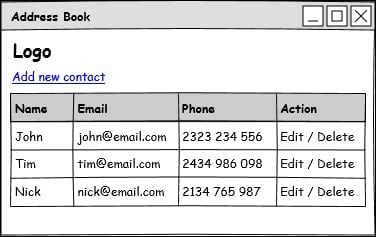
Note that in the layout, we have the Add new contact, Edit, and Delete links. When a user clicks on the Add new contact link, we will take the user to the add new contact page, and after successful submission of the form, we will save the information and redirect the user to this home page and update the grid with the new row.
Again, if the user clicks on the Edit link, we will open that row in the edit contact page, just like the add new contact page; after successful submission of the form, we will update the information and redirect the user to this home page and update the row with the updated contact information. Clicking on the Delete link will not have any visual page; the user will just click on the link and it will take him to the controller and delete the row and redirect him to the home page with that row deleted.
The add and edit contact page will be similar to the following screenshot:
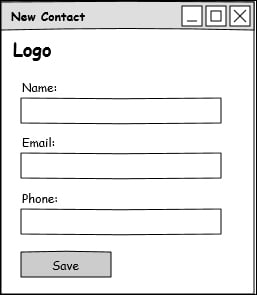
Let’s start coding. First, open the Contact model that we created in the Step 6 – creating a model section. We will add a new getAllRows() method to it that will fetch all the rows from the contact table. Code for the getAllRows() method is as follows:
public function getAllRows() {
$sql = “select * from contact”;
$stat = $this->_db->query($sql);
return $stat->fetchAll();
}Here in this method, the $this->_db instance is the PDO object, which we have injected in the contact model’s constructor from the Module class.
Now open the HomeController class, and in the indexAction method, assign all the rows returned by the getAllRows() method to our view page. To do so, we need to update our indexAction method with the following code:
public function indexAction() {
$contact = $this->getServiceLocator()
->get(‘Contact\Model\Contact’);
$data[‘rows’] = $contact->getAllRows();
return new ViewModel($data);
}Now, open the contact/home/index.phtml file, and add the following code to view all the rows:
<div><a href=”contact/home/new”>Add new Contact</a></div>
<hr />
<div>
<table>
<tr>
<th>Name</th>
<th>Email</th>
<th>Phone</th>
<th>Action</th>
</tr>
<?php if(count($rows)>0):
foreach($rows as $r):?>
<tr>
<td><?=$r[‘name’]?></td>
<td><?=$r[‘email’]?></td>
<td><?=$r[‘phone’]?></td>
<td><a href=”contact/home/edit?id=<?=$r[‘id’]?>”>Edit</a>
/
<a href=”contact/home/delete?id=<?=$r[‘id’]?>”>Delete</a>
</td>
</tr>
<?php endforeach;endif;?>
</table>
</div>At this point, there are no data in the contact table. If we manually insert some data and browse to http://localhost/address-book/public, we will see an output as shown in the following screenshot:
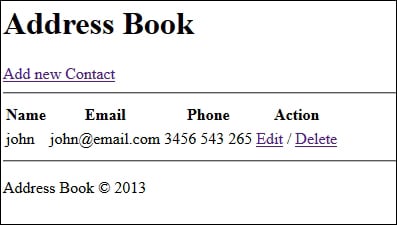
Now we will create the add new contact form, and a newAction method in homeController and a addRow method in the Contact model.
Add the following code in the newAction method of homeController:
public function newAction(){
if($_POST){
$contact = $this->getServiceLocator()
->get(‘Contact\Model\Contact’);
$contact->addRow($_POST);
return $this->redirect()->toRoute(‘home’);
}
return new ViewModel($_POST);
}Here, $this->redirect() is a controller plugin. There are several other controller plugins like this; for example, param, forward, and layout.
What this redirect plugin does in this code is that after submission of the form, the addRow() method saves the data to the database and then redirects the plugin to do the redirection of the client to the home route. Remember, we have defined this home route in the module.config.php file’s router section.
Let’s create a new.phtml file in the view/contact/home/ directory, and add the following code:
<hr />
<div>
<form method=”post” action=”new”>
Name <br />
<input type=”text” name=”name” value=”<?=$name?>” /><br />
Email <br />
<input type=”text” name=”email” value=”<?=$email?>” /><br />
Phone <br />
<input type=”text” name=”phone” value=”<?=$phone?>” /><br />
<br /><br />
<input type=”submit” value=”Save” />
</form>
</div>Now, open the contact model and add the addRow method to it as follows:
public function addRow($data){
$sql = “INSERT INTO
contact (name,email,phone)
VALUES (‘{$data[‘name’]}’,
‘{$data[‘email’]}’,
‘{$data[‘phone’]}’)”;
return $this->_db->exec($sql);
}Now open http://localhost/address-book/public/home/new. You should see the new contact form. Fill up the form and click on the Save button. It will save the data to the database and redirect you to the home page with the new row showing.
The edit contact code is similar to the new contact code except that we need a to add a few extra lines of code; for example, the edit URL needs to carry the ID of the contact that we want to edit as shown in the following line of code:
contact/home/edit?id=<?=$r[‘id’]
Then we need to fetch the contact row from the contact table and assign it to the edit contact form. So, we need a method such as getRow($id) that will return the row for $id.
Let’s create the getRow() method in the contact model.
public function getRow($id) {
$sql = “select * from contact where id=?”;
$stat = $this->_db->prepare($sql);
$stat->execute(array($id));
return $stat->fetch();
}Also, we will need another method that will update the contact data. So we need to add an updateRow() method in this model as follows:
public function updateRow($data, $id) {
$sql = “UPDATE contact SET
name=’{$data[‘name’]}’,
email=’{$data[‘email’]}’,
phone=’{$data[‘phone’]}’
WHERE id={$id}
“;
return $this->_db->exec($sql);
}Now open the homeController file, and add a new editAction method to it as follows:
public function editAction(){
$id = $this->params()->fromQuery(‘id’,0);
$contact = $this->getServiceLocator()
->get(‘Contact\Model\Contact’);
if($_POST){
$contact->updateRow($_POST, $id);
return $this->redirect()->toRoute(‘home’);
}else{
$row = $contact->getRow($id);
}
return new ViewModel($row);
}Here, $this->params() is another controller plugin. So, what this edit action does is it takes the ID from the request URL and assigns it to the $id variable, and then fetches the row from the database based on that ID and assigns it to the edit view file. When the form is submitted, it saves the data to the contact table and redirects the user to the home route.
We need to add an edit.phtml file in the view/contact/home/ directory, and add the following code to it:
<hr />
<div>
<form method=”post” action=”edit?id=<?=$id?>”>
Name <br />
<input type=”text” name=”name” value=”<?=$name?>” /><br />
Email <br />
<input type=”text” name=”email” value=”<?=$email?>” /><br />
Phone <br />
<input type=”text” name=”phone” value=”<?=$phone?>” /><br />
<br /><br />
<input type=”submit” value=”Save” />
</form>
</div>Note that it is the same as the new.phtml file; the only difference is the form method’s action URL.
The delete action is pretty straightforward. It will not have any view file, and it will just get the ID from the URL and delete the contact from the database using the contact model.
Code for the delete action is as follows:
public function deleteAction(){
$id = $this->params()->fromQuery(‘id’,0);
$contact = $this->getServiceLocator()
->get(‘Contact\Model\Contact’);
$contact->delRow($id);
return $this->redirect()->toRoute(‘home’);
}Code for the delRow method of the Contact model is as follows:
public function delRow($id){
$sql = “delete from contact where id={$id}”;
return $this->_db->exec($sql);}In the previous sections we have covered how to create a basic module with controller, model, and view and also how to inject the database connection to the model and the CRUD. Here in this section, we will dive deep into Zend Framework with some of its very common functionalities.
In the Quick start – creating your first web application section, we have created a newAction action and an editAction action. Both of these actions have one thing in common: they were dealing with the client’s data. The client can insert anything which means they can insert malicious data that could lead to malicious attacks or invalidly formatted data; for example, we have a field for e-mail and e-mail has a specific format.
Zend Framework has a rich set of filters and validator classes (Zend\Filter, Zend\Validator, Zend\InputFilter). Here we will see how to filter and validate the client’s data using Zend\InputFilter.
Let’s update our newAction method in the homeController file with the following code:
public function newAction() {
$invalids = array();
$filter = array(
‘name’ => array(
‘name’ => ‘name’,
‘required’ => true,
‘filters’ => array(
array(‘name’ => ‘StripTags’),
array(‘name’ => ‘StringTrim’)
),
‘validators’ => array(
array(
‘name’ => ‘not_empty’,
),
array(
‘name’ => ‘string_length’,
‘options’ => array(
‘min’ => 3
),
),
),
),
‘email’ => array(
‘name’ => ‘name’,
‘required’ => true,
‘filters’ => array(
array(‘name’ => ‘StripTags’),
array(‘name’ => ‘StringTrim’)
),
‘validators’ => array(
array(
‘name’ => ‘not_empty’,
),
array(
‘name’ => ‘email_address’,
),
),
),
‘phone’ => array(
‘name’ => ‘name’,
‘required’ => true,
‘filters’ => array(
array(‘name’ => ‘StripTags’),
array(‘name’ => ‘StringTrim’)
),
‘validators’ => array(
array(
‘name’ => ‘not_empty’,
),
),
),
);
if ($_POST) {
$factory = new \Zend\InputFilter\Factory();
$input = $factory->createInputFilter($filter);
$input->setData($_POST);
if($input->isValid()){
$contact = $this->getServiceLocator()
->get(‘Contact\Model\Contact’);
$contact->addRow($_POST);
return $this->redirect()->toRoute(‘home’);
}else{
$invalids = $input->getInvalidInput();
}
$data = $input->getValues();
}
return new ViewModel(array(‘row’=>$data, ‘invalids’=>$invalids));
}In the $filter array, we have set filter and validator rules for each field; for example, for the name field, we have set two filters, StripTags and StringTrim, and two validators, not_empty and string_length.
As the name suggests, the StripTags filter removes any unwanted HTML tags, and StringTrim removes any unwanted space or newline character from the beginning and end of the given string.
Now we will activate our input filter using the Zend\InputFilter\Factory class and pass our input data to validate with the setData method.
If the inputs are valid, we will save the data in the database, or we will show error messages on the form view page. We will get all invalid inputs with the getInvalidInput() method, and we will assign back our data and invalid inputs to the view page with the following code:
new ViewModel(array(‘row’=>$data, ‘invalids’=>$invalids));
We have three fields in our form: name, email, and phone. If one of them is invalid or missing, the other field’s value needs to stay there otherwise it will be annoying for the user to fill out the whole form every time one or more inputs are invalid.
Let’s update our form view file (new.phtml) to show the error message as follows:
<hr />
<div>
<div>
<?php foreach($invalids as $err):
$msgs = $err->getMessages();
foreach($msgs as $m){
echo ‘<div>’.$m.’</div>’;
}
endforeach;?>
</div>
<form method=”post” action=”new”>
Name <br />
<input type=”text” name=”name” value=”<?=$row[‘name’]?>” />
<br />
Email <br />
<input type=”text” name=”email” value=”<?=$row[‘email’]?>” />
<br />
Phone <br />
<input type=”text” name=”phone” value=”<?=$row[‘phone’]?>” />
<br />
<br /><br />
<input type=”submit” value=”Save” />
</form>
</div>Now if we browse to this page and submit the form with invalid input(s), we should see errors as follows:
Value is required and can’t be empty
The input is less than 3 characters long
Value is required and can’t be empty
The input is not a valid email address. Use the basic format local-part@hostname
Value is required and can’t be empty
We can use CSS to make these error messages more stylish.
Besides StripTags and StringTrim, Zend Framework has a few more standard filter classes such as NumberFormat, PregReplace, StringToLower, Digits, Alpha, and Alnum. You will find the full list of standard filter classes in the manual under the Zend\Filter package.
Just like filter classes, validator has many standard classes in Zend Framework such as CreditCard, Date, Between, Digits, Identical, ISBN, InArray, Alnum, and Alpha. You will find the full list of the standard validator classes in the manual under the Zend\Validator package.
You might be wondering why the EmailAddress class is written as email_address, or the NotEmpty class as not_empty in the validators’ array. These are just class mappings, and you will find the full list of these names in the Zend\Validator\ValidatorPluginManager.php file’s $invokableClasses array. Note that the array key doesn’t have any underscore (_) because mapping will ignore any underscore character; for example, not_empty and notempty will mean the same.
In the last code example in the view page, we have printed the error messages using the following code:
<?php foreach($invalids as $err):
$msgs = $err->getMessages();
foreach($msgs as $m){
echo ‘<div>’.$m.’</div>’;
}
endforeach;?>So, it will look really bad if we have many forms and we need to print the error messages with a repetitive code like this every time. Zend Framework has a good solution for this: we can create a View Helper for this repetitive code.
Basically, a helper is a class that implements at least Zend\View\Helper\HelperInterface and has a setView and getView method. Another way to create a custom view helper is by extending Zend\View\Helper\AbstractHelper. This AbstractHelper method implements HelperInterface giving you a head start in your development.
Let’s create our very first custom view helper. We will call it ErrorMsg, and it will simply take an array and return a string. We will create our ErrorMsg.php file inside the src/Contact/View/Helper directory. So, our updated directory structure will now look as follows:
/Contact /config /src /Contact /Controller /Model /View /Helper /view /contact /error /layout /Module.php
Code for our ErrorMsg helper class will be as follows:
<?php
namespace Contact\View\Helper;
class ErrorMsg extends \Zend\View\Helper\AbstractHelper{
public function __invoke($value){
$msg = ‘’;
if(count($value)>0){
foreach($value as $err){
$msgs = $err->getMessages();
foreach($msgs as $m){
$msg .= ‘<div>’.$m.’</div>’;
}
}
}
return $msg;
}
}Now we have our helper class but to use this class on the view file, we need to register it. One way to do this is by adding a getViewHelperConfig method in the Module class as follows:
public function getViewHelperConfig() {
return array(
‘invokables’ => array(
‘error_msg’ => ‘Contact\View\Helper\ErrorMsg’
),
);
}Our helper is now fully ready to be used in the view file. Let’s replace the previous error message showing code with the following line of code:
<?=$this->errorMsg($invalids);?>
This will show the error messages same as the previous code but is more clean. Let’s see our final code for the new.phtml view file.
<hr />
<div>
<div><?=$this->errorMsg($invalids)?></div>
<form method=”post” action=”new”>
Name <br />
<input type=”text” name=”name” value=”<?=$row[‘name’]?>” /><br />
Email <br />
<input type=”text” name=”email” value=”<?=$row[‘email’]?>” />
<br />
Phone <br />
<input type=”text” name=”phone” value=”<?=$row[‘phone’]?>” />
<br />
<br /><br />
<input type=”submit” value=”Save” />
</form>
</div>Besides the custom view helper, Zend Framework has several built-in view helpers. Some of them are BasePath, Cycle, Doctype, HeadLink, HeadMeta, HeadScript, HeadStyle, HeadTitle, InlineScript, JSON, Partial, and Placeholder.
If you open the view/layout/layout.phtml file, you will see that we have already used Doctype and BasePath view helper in it as <?php echo $this->doctype();?> and <?=
$this->basePath()?>.
We often need to log in to our apps for various reasons, such as debugging or error printing. We will see how we can use Zend\Log in this small app that we are building, but before we begin, let’s see a few more points about Zend\Log as follows:
Most applications use the
Zend\Log\Loggerclass’s object the most. You can have as many logger objects as you like.A logger object must contain at least one writer and can optionally contain one or more filters.
A writer is responsible for saving the data to storage.
A filter blocks the log data from being saved. A filter is applied to an individual writer. Filters can be chained.
A formatter can format the log data before it is written by a writer. Each writer has exactly one formatter.
Let’s get started!
We will be introducing our logger in the Module class’s getServiceConfig method. We will add another Logger element in the factories array as follows:
public function getServiceConfig() {
return array(
‘factories’ => array(
...
‘Logger’ => function($sm) {
$logger = new \Zend\Log\Logger;
$writer = new \Zend\Log\Writer\Stream(‘data.log’);
$logger->addWriter($writer);
return $logger;
}
),
);
}Here in the code, our log filename is data.log, and it will be created in the application’s root directory; you can also give the filename with the full path if you want. Our logger is ready to do any kind of logging, so let’s do a test.
Add the following lines of code in the HomeController’s indexAction method.
$log = $this->getServiceLocator()->get(‘Logger’); $log->info(‘Hello Zend Log’);
Now run the indexAction action by going to http://localhost/address-book/public. If everything went well, you should see a data.log file in the application’s root path and in that file a line of text saying ‘Hello Zend Log’.
Zend Framework 2 introduces a new EventManager component. It allows a class to publish events that other objects can listen to and then act when the event occurs. This component is designed for the following cases:
Implementing simple subject/observer patterns
Implementing aspect-oriented designs
Implementing event-driven architectures
The biggest advantage of using EventManager in our application is that we can decouple classes that really shouldn’t be coupled together, which makes the code easier to write and maintain. In fact, this is so useful that Zend Framework 2’s MVC system makes heavy use of EventManager.
Let’s do some event handing in our small app. Suppose we call a function when a new contact is inserted, edited, or deleted. This means we will create an insert event, an edit event, and a delete event.
We will make our Contact model as an EventManagerAware class. To do this, we need to implement the EventManagerAwareInterface interface.
Let’s open and update the Contact module with the following code:
<?php
namespace Contact\Model;
use Zend\EventManager\EventManagerInterface;
use Zend\EventManager\EventManager;
use Zend\EventManager\EventManagerAwareInterface;
class Contact implements EventManagerAwareInterface {
private $_db;
protected $events;
public function setEventManager(EventManagerInterface $events) {
$events->setIdentifiers(array(
__CLASS__,
get_called_class(),
));
$this->events = $events;
return $this;
}
public function getEventManager() {
if (null === $this->events) {
$this->setEventManager(new EventManager());
}
return $this->events;
}
public function __construct($db) {
$this->_db = $db;
}
public function getAllRows() {
$sql = “select * from contact”;
$stat = $this->_db->query($sql);
return $stat->fetchAll();
}
public function addRow($data){
$this->getEventManager()->trigger(‘event.insert’, $this);
$sql = “INSERT INTO
contact (name,email,phone)
VALUES (‘{$data[‘name’]}’,’{$data[‘email’]}’,’{$data[‘pho
ne’]}’)”;
return $this->_db->exec($sql);
}
public function getRow($id) {
$sql = “select * from contact where id=?”;
$stat = $this->_db->prepare($sql);
$stat->execute(array($id));
return $stat->fetch();
}
public function updateRow($data, $id) {
$this->getEventManager()->trigger(‘event.edit’, $this);
$sql = “UPDATE contact SET
name=’{$data[‘name’]}’,
email=’{$data[‘email’]}’,
phone=’{$data[‘phone’]}’
WHERE id={$id}
“;
return $this->_db->exec($sql);
}
public function delRow($id){
$this->getEventManager()->trigger(‘event.delete’, $this);
$sql = “delete from contact where id={$id}”;
return $this->_db->exec($sql);
}
}Take a detailed look at the code. Note that we have added two new methods, setEventManager and getEventManager, and the Contact class is implementing the EventManagerAwareInterface method, which also extends EventsCapableInterface. Here in the Contact module, setEventManager is a part of EventManagerAwareInterface and getEventManager is part of the EventsCapableInterface interface.
Then, look at the addRow method. Also, in the updateRow and delRow methods, we have triggered the events event.insert, event.edit, and event.delete. Whenever these methods are executed, they will trigger those events; if we call addRow, it will trigger the event.insert event, and if we call the delRow method, it will trigger the event.delete event. Now we need to attach a listening method to each of these events to do some actions. An event has no point without its listener.
We will add our event listeners in our Module class’s getServiceConfig method where we will first instantiate the contact model. Let’s update the previous code with the following one:
public function getServiceConfig() {
return array(
‘factories’ => array(
‘Contact\Model\Contact’ => function($sm) {
$db_adapter = $sm->get(‘db_adapter’);
$contact = new \Contact\Model\Contact($db_adapter);
$log = $sm->get(‘Logger’);
$eventManager = $contact->getEventManager();
$eventManager->attach(‘event.insert’,
function ($e) use ($log) {
$event = $e->getName();
$log->info(“{$event} event triggered”);
});
$eventManager->attach(‘event.edit’,
function ($e) use ($log) {
$event = $e->getName();
$log->info(“{$event} event triggered”);
});
$eventManager->attach(‘event.delete’,
function ($e) use ($log) {
$event = $e->getName();
$log->info(“{$event} event triggered”);
});
return $contact;
},
‘Logger’ => function($sm) {
$logger = new \Zend\Log\Logger;
$writer = new \Zend\Log\Writer\Stream(‘data.log’);
$logger->addWriter($writer);
return $logger;
}
),
);
}Now add a new contact, edit a contact, and delete a contact, and if everything went well, we will see the events in the log it prints as follows:
event.insert event triggered. event.edit event triggered. event.delete event triggered.
File upload capability is very common in web applications. Zend Framework has a component (Zend\File\Transfer) to handle a file upload. Here I will show how to utilize this component for a file upload.
First, let’s create another action method in our home controller. We will be naming it as fileUploadAction, and we will need to add a file-upload.phtml file in the /view/contact/home directory. In the file-upload.phtml file, we will add code for an HTML form with enctype=multipart/form-data to handle the file upload. Let’s create the code as follows:
<hr />
<div>
<div><?php print_r($msg)?></div>
<form method=”post” action=”file-upload”
enctype=”multipart/form-data”>
File <br />
<input type=”file” name=”doc” />
<br /><br />
<input type=”submit” value=”Upload” />
</form>
</div>Here, print_r($msg) will print all kinds of messages and errors it will encounter when trying to upload the file. Our form’s action is to upload the file using the home controller’s fileUploadAction method.
Now lets see the code for the fileUploadAction method:
public function fileUploadAction() {
if($this->getRequest()->isPost()){
$adapter = new \Zend\File\Transfer\Adapter\Http();
$adapter->setDestination(‘public/uploads’);
$files = $this->getRequest()->getFiles();
if ($adapter->receive($files[‘doc’][‘name’])) {
return new ViewModel(
array(‘msg’=>$files[‘doc’][‘name’].’ uploaded!’)
);
}
}
}This is a very minimalistic code for a file upload. In this method, Zend\File\Transfer\Adapter\Http is the file transfer adapter class for the HTTP protocol. We have set our destination directory or the upload directory with the setDestination() method. We have set our destination path as public/uploads. So, we need to create an uploads directory inside the public directory of our application.
Here in the code, the getFiles() method returns the same value as the PHP’s $_FILES variable.
Let’s go a little deeper in the file upload. In the previous version of the code, we didn’t validate what kind of file we should be uploading or what should be the size of the file. To do this, Zend Framework has various kinds of file validator class in the Zend\Validator component; for example, Crc32, Extension, Hash, ImageSize, IsImage, IsCompressed, Size, and WordCount.
Suppose we want to allow only PDF-type files of size 10 KB to 10 MB to be uploaded. For this, we need to update our previous fileUploadAction method with this code:
public function fileUploadAction() {
if($this->getRequest()->isPost()){
$size = new \Zend\Validator\File\Size(
array(‘min’ => ‘10kB’, ‘max’ => ‘10MB’)
);
$ext = new \Zend\Validator\File\Extension(‘pdf’);
$files = $this->getRequest()->getFiles();
$adapter = new \Zend\File\Transfer\Adapter\Http();
$adapter->setValidators(array($size,$ext));
$adapter->setDestination(‘public/uploads’);
if($adapter->isValid()){
if ($adapter->receive($files[‘doc’][‘name’])) {
return new ViewModel(
array(‘msg’=>$files[‘doc’][‘name’].’ uploaded!’)
);
}
}else{
return new ViewModel(
array(‘msg’=>$adapter->getMessages())
);
}
}
}Here in the code, we have added two validators with the setValidators method; one validator is to check the PDF extension and another one is to check whether the size of the file is between 10 KB to 10 MB.
If the file is valid, it will upload the file to the destination directory.
Like the validators, Zend Framework also provides some file filter classes; for example, Encrypt, Lowercase, Uppercase, and Rename. We can add these filter classes with the setFilters method on the adapter class instance just as we did for the setValidators method.
Zend Framework is huge. To cover every aspect of the framework is beyond the scope of this book; hence, it is worthwhile to check the following links.
Once you have understood the basics of the framework, here are some more resources you should find very helpful:
Official home page: http://framework.zend.com
API documentation: http://framework.zend.com/docs/api
Reference guide: http://zf2.readthedocs.org/en/latest
ZF2 packages: https://packages.zendframework.com
ZF2 modules: http://modules.zendframework.com
Github repository: https://github.com/zendframework/zf2
Webinars: http://www.zend.com/en/resources/webinars/framework
Mailing list: http://framework.zend.com/archives
User groups: http://framework.zend.com/participate/user-groups
Featured blogs: http://framework.zend.com/participate/blogs
We can follow the following contributors to gain more knowledge:
Rob Allen
Blog: http://akrabat.com
Twitter:
@akrabat
Matthew Weier O'Phinney
Twitter:
@mwop
Evan Coury
Blog: http://blog.evan.pro
Twitter:
@EvanDotPro
Abdul Malik Ikhsan