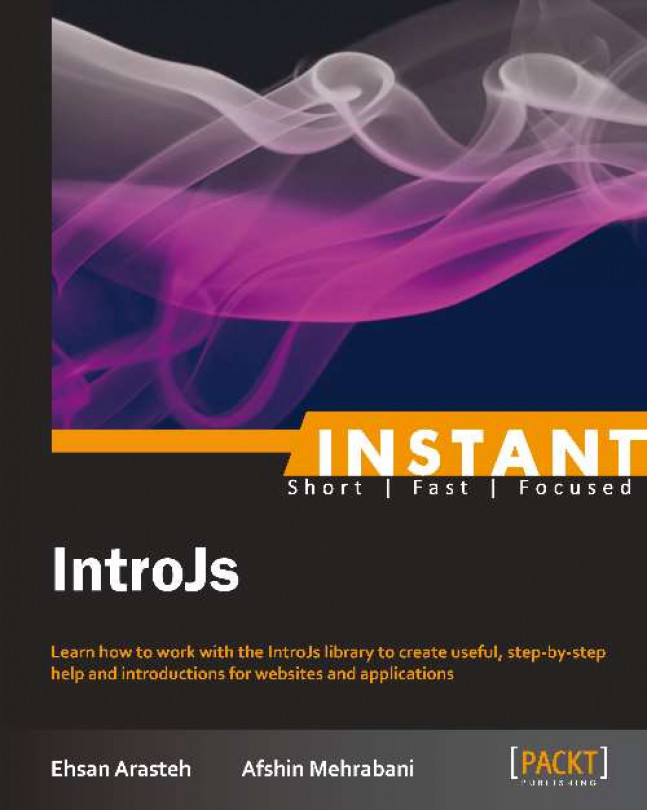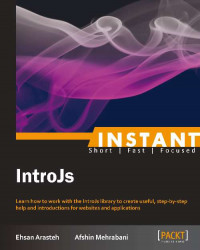Welcome to the Instant IntroJs. This book has been especially created to provide you with all the information that you need to get set up with IntroJs. You will learn the basics of IntroJs, get started with building your first step-by-step introduction, and discover some tips.
This document contains the following sections:
So, what is IntroJs? helps you find out out what IntroJs actually is, and what you can do with it.
Installation teaches how to download and install IntroJs with minimum fuss, and then set it up so that you can use it as soon as possible.
Quick start shows you how to perform one of the core tasks of IntroJs—creating basic introductions. Follow the steps to create your own basic introduction, which will be the basis of most of your work in IntroJs.
Top 7 features you need to know about teaches how to perform some tasks with the most important features of IntroJs. By the end of this section, you will be able to customize IntroJs with your preferred stylesheet, use IntroJs options and public APIs, change button labels or localize them with your language, use IntroJs with Rails, PHP Yii, and other frameworks, use IntroJs callback functions and events, build and minify the library, define introductions with JSON configurations, and also create a multipage introduction or help.
People and places you should get to know provides you with many useful links to the project pages and forums, as well as a number of helpful articles, tutorials, samples, blogs, and the Twitter feeds of IntroJs super contributors. This is because every open source project is centered around a community.
Web developers must realize that it is important that their websites are self-explanatory. Website navigation should be obvious. Users do not expect to spend too much time to find out how to use a website. What if you need to explain your website to your visitors? To achieve these goals, designing an info-graphic chart would be one of the best approaches.
Users are the most important assets, and it is vital to inform them about new changes in your website. It is always easier to lose a significant number of users by not introducing them to updates and changes rather than attracting them. So how are you going to inform them about these changes? Surely, you are looking for the best and the shortest way to avoid wasting time and energy.
IntroJs is a library that helps to inform users about new changes and indicates the new version's functionality. When a customer or a user visits a website, it is vital to show them the website's functions and new updates to improve user interaction, performance, and ability to work with the website in an easier and faster manner. Even a big feature might be ignored by a visitor just because of the complications. Hence, showing the website features clearly could have the biggest effect on the failure or success of the website.

To improve the users' knowledge while filling a huge form and to speed this process, it's better to give them more information about it. IntroJs is a library that lets the developers break their website into highlighted segments to help customers and users use their website in a better way. By using this library, they can create a step-by-step introduction to show the website's features, and also inform users about new changes.
IntroJs could be used in several situations in order to make things easy to understand and useful for audiences. IntroJs is basically used for the following:
Introducing a part to the user
Creating a step-by-step introduction
Creating a multipage introduction
Showing new updates and changes to the user
IntroJs was developed and designed with JavaScript and CSS3. To use IntroJs, both JavaScript and CSS files need to be included in the page, and IntroJs methods need to be called. There is no dependence between IntroJs and other libraries, and there is no need to use any other libraries on the page.
IntroJs is a lightweight, open source, and easy-to-use library with an active community of users and developers. Some of the notable features are as follows:
Small size (4 KB JavaScript and 2 KB CSS)
Easy to use
Pure JavaScript and CSS
No dependence with other libraries
Compatible with mobile and tablet devices
Compatible with older browsers
Free and open source
MIT license
In this section, we will cover the following points:
What are the IntroJs requirements?
How to download?
How to install?
IntroJs is a client-side library, which means all routines and events manage and execute on the client environment. All installation and running steps are related to client segments, and there is no requirement to install it on the server.
There are four simple steps to install and run IntroJs.
As mentioned before, to run IntroJs, there is no need to install anything on the server, and all the work is on the client side; all you need is just a web browser.
To run IntroJs, you need to have one of the following web browsers:
IE 8 or higher
Firefox 20 or higher
Google Chrome 26 or higher
Safari 5.1 or higher
Opera 12.1 or higher
There are some requirements for mobile or tablet browsers as well:
iOS Safari 3.2 or higher
Opera Mini 5.0-0.7 or higher
Android Browser 2.1 or higher
BlackBerry Browser 7.0 or higher
To install and run IntroJs, download the latest version. All necessary files of each version should be sorted in a separated folder.
The GitHub page for IntroJs is the simplest and easiest way to download the latest version, which is available on https://github.com/usablica/intro.js/tags.

As the screenshot indicates, all versions are available in the .zip and tar.gz formats. Download the latest version. At the time of writing this book, the latest available version was 0.4.0.
Also, an unstable version is available at https://github.com/usablica/intro.js/archive/master.zip.
Note that the version under development may have some problems or bugs. It is only available for introducing the latest features, updates, and changes in the library; it won't be useful for production.
After download, extract the compressed file. It usually includes the following files and directories:

The following is an explanation for a few of these:
The
BUILDfolder is useful to build and make production filesThe
examplefolder includes some samples of how to use IntroJsThe
minifiedfolder contains the minified files that you need during productionThe
intro.jsandintrojs.cssfiles are the library's main files useful for development or fixing bugs (they are not recommended for production; for production purpose, use minified files)Also,
component.jsonandpackage.jsonare package-management tools for configuration purposes
IntroJs can run on any HTML page by performing the following steps.
The intro.min.js and intro.min.css files are the two main files for installation that are available in the minified folder. These two files are made for the production environment. They are available in the compressed mode, and all the extra comments and descriptions have been removed from them.
There are two methods to call IntroJs files. However, it is possible to use either way, but to achieve higher speed and accuracy, the second method has been approached.
To use the <script> tag, include the following JavaScript and CSS files in the HTML document:
<!-- Add IntroJs --> <script type="text/javascript"src="intro.min.js"></script> <!-- Add IntroJs styles --> <linkhref="introjs.min.css"rel="stylesheet">
Another useful feature of IntroJs is its compatibility with AMD and CommonJs patterns. It is possible to call JavaScript and CSS files using these patterns, and it doesn't need to use the <script> tag. Also, by using this, it would be possible to call JavaScript and CSS files asynchronously.
This approach increases the document's loading speed, and also, the web page won't block while loading. As mentioned before, this method has been recommended instead of the other one.
require(["intro"], function(introJs) {
//This function is called when intro.js is loaded.
//Hence, you can write `introJs().start();` here
});This code is written using the RequireJs library. By using this method, the scope or closure of the IntroJs program will be determined. Also, the request to load the file will be sent asynchronously, and it won't wait for the flow of calling to be finished. Moreover, it also increases the loading speed.
To use this feature, you need to have one of the following libraries in your page:
RequireJs
curl
LSJS
Dojo 1.7 or higher
Also, by using this method, it is possible to call introjs.css. However, due to the problems that this method can cause in different browsers, it is not recommended to be used, and the <link> tag has been preferred to call CSS files instead.
In this section, the following subjects will be discussed:
Settings
Creating a new example
Do you need to create an introduction page using IntroJs? Two simple steps to do this are explained in this section.
Elements could be defined with the following two approaches:
Using element attributes
Using JavaScript objects (JSON)
With this approach, you can easily set up and define your first introduction. For setting up the introduction with attributes, add some custom attributes that want to be a part of the story to the elements. data-intro and data-step make it possible to add some text or caption to the highlighted element or to change the position of the tool tip. To achieve these, perform the steps outlined in this section.
It is possible to have a tool tip for each introduction's step, which gives brief information about it to the user. The data-intro attribute defines the tool tip text when the element gets highlighted, for example:
<a href='http://google.com/' data-intro='Hello step one!'>I'm a link</a>
The preceding example generates a Hello step one! tool tip text.
The data-step attribute sets the priority for each step with a number in the introduction, for example:
<a href='http://google.com/' data-intro='Hello step one!' data-step='1'>Link One</a> <a href='http://yahoo.com/' data-intro='Hello step two!' data-step='2'>Link Two</a>
In this example, we have two elements in the introduction with different priorities or data-step attributes. When the introduction starts, first of all, the value of Link One is highlighted before that of Link Two due to a higher priority of data-step. Also, it is possible to change the priority after adding some other elements with different data-step attributes.
The data-position attribute makes it possible to set the tool tip box's position. However, it is an optional attribute, but it lets us set the proper position of tool tip boxes. By default, the position of the tool tip boxes is set to be at the bottom of the highlighted element. However, it is possible to change it with the data-position attribute. The data-position attribute can get top, bottom, left, or right values, for example:
<a href='http://google.com/' data-intro='Hello step one!' data-step='1' data-position='right'>Link One</a>
The preceding example generates the Hello step one! tool tip text, and the tool tip box will appear on the right-hand side.
A JavaScript object or JSON is another way to define the introduction. There is no difference between this approach and element attributes. However, it is a clear way to generate the introduction programmatically.
IntroJs has a method called setOptions, and it gives us the ability to set some options to the library. One of these options is the steps property, which holds all the steps of the introduction in an array.
First of all, create an instance of introJS. Then, call setOptions (or setOption) to set all the steps. Now, all we need is to create an array of the steps in our introduction. Each step and all the properties hold an object, which includes the following properties:
element: This defines the target element of the introduction and is a CSS selectorintro: This includes the text of the tool tip boxstep: This includes a number to set each step's priorityposition: This represents the position of the tool tip box, which can betop,bottom,right, orleft
The following code is an example of a step:
{
element:'#step2',
intro:"Ok, wasn't that fun?",
position:'right'
}A complete example of all the steps is as follows:
var intro =introJs();
intro.setOptions({
steps: [
{
element:'#step1',
intro:"This is a tooltip."
},
{
element:'#step2',
intro:"Ok, wasn't that fun?",
position:'right'
},
{
element:'#step3',
intro:'More features, more fun.',
position:'left'
}
]
});In the preceding example, we created an instance of introJS and defined three steps of the introduction.
We are almost done! Calling the start() method from the introJS instance is the final step to create the introduction.
IntroJs has a constructor method that creates an instance in the library and sets all options to it. The constructor method can get one parameter, which defines the farm of the introduction, for example, running the introduction for the whole page or only for a specific element or container.
An example for the whole page is as follows:
var instance = introJs(); //without selector, start introduction for whole page
And an example for a specific container is as follows:
var instance = introJs("#intro-farm"); //start introduction for element id='intro-farm'In the preceding examples, we created two instances of introJS, the first one without a specific element and the second one with #intro-farm. Now we have an instance of introJS, and all we need is to call the start() method.
instance.start();
After calling the start() method, the introduction starts. To define steps with a JavaScript object, we need to call setOptions() first, and then call the start() method.

Alright, now let's create our first introduction using the basic features of IntroJs. First, create your hello-world.html file as follows:
<!DOCTYPE html> <html lang="en"> <head> <meta charset="utf-8"> <title>IntroJS-Hello World</title> <!-- Add IntroJs styles --> <link href="introjs.css" rel="stylesheet"> </head> <body> <div> <h1 >Basic Usage</span></h1> <p class="lead" data-step="4" data-intro="Another step.">This is the basic usage of IntroJs, with <code>data-step</code> and <code>data-intro</code> attributes. </p> <a class="btnbtn-large btn-success" href="javascript:void(0);" onclick="javascript:introJs().start();">Start</a> </div> <div> <div> <h4 data-step="1" data-intro="This is a tooltip!">Section One</h4> <p>Loremipsum dolor sitamet, consecteturadipiscingelit. Duismollisaugue a nequecursus ac blanditorcifaucibus.Phasellusnecmetuspurus.</p> <h4 data-step="2" data-intro="This is a tooltip!">Section Two</h4> <p>Loremipsum dolor sitamet, consecteturadipiscingelit. Duismollisaugue a nequecursus ac blanditorcifaucibus.Phasellusnecmetuspurus.</p> <h4 data-step="3" data-intro="This is a tooltip!">Section Three</h4> <p>Loremipsum dolor sitamet, consecteturadipiscingelit. Duismollisaugue a nequecursus ac blanditorcifaucibus.Phasellusnecmetuspurus.</p> </div> </div> </div> <script type="text/javascript" src="intro.js"></script> </body> </html>
Open hello-world.html in the browser. It's the first introduction using the IntroJs library.

You have created the first introduction; it was easy and simple. First of all, include JavaScript and CSS files on the page. Then, add three <h4> elements with the data-step attribute to the code. Finally, in the <a> tag's onClick event, call the start() function from IntroJs.
Other features of IntroJs will be discussed in the next section.
IntroJs has a robust and complete API, which gives you the ability to customize and change the library with your preferred settings.
In this section the following subjects will be discussed:
Options
API
Customizing CSS files
Integrating IntroJs with other frameworks
Localization and the Right to Left version
Build
Multipaging
You have already learned the basic features of IntroJs. In this section, all library features will be covered. Also, the way to customize the IntroJs style to the style the developer is looking for will be discussed. Later on, the way to localize the library for different languages will be reviewed, and finally, with some examples, you will learn how to integrate IntroJs with other frameworks.
There are some default options available in IntroJs to configure the library, such as the Next, Back, and Done button label in the tool tip box or the default position of tool tips.
In this section, all options of IntroJs, and in the following sections, some other methods to alter these options and the set preferred values are available.
To define steps manually using JSON configuration, the steps property is useful. In the Quick start section, we discussed this option, which has a JavaScript Object (JSON) type.
The next
Label option holds the text to be displayed in the tool tip box of the Next button. The type of this option is string and its default value is Next
→.
The prevLabel option saves the text to be displayed in the tool tip box of the Back button. Its type is string and its default value is ←
Back.
The skipLa
bel option is used to set the Skip button text in the tool tip box. The type of this option is string and Skip is its default value.
The doneLa
bel option holds the Done button's text in the tool tip box. When the user reaches the last step of the introduction, this button will appear. Also, its type is string and its default value is Done.
The tooltipPosition option is used to hold the default position of the tool tip boxes in the introduction. The default value of this option is bottom, and it means that all tool tip boxes will appear at the bottom of the highlighted area that is available in the introduction. Also, possible values for this option are top, bottom, right, and left.
The exitOn
Esc option is a true or false option that defines if the user can exit the introduction by using the Esc key or not. The type of this option is boolean and its possible values are true and false, which by default is set to true. By setting it to false, Esc will be disabled.
The exitOnOverlayClick option is a true or false option that is useful to define if the user can exit the introduction by clicking on the overlay layer (dark background in the introduction) in the introduction or not. The type of this option is boolean and its possible values are true or false, which by default is set to true.
IntroJs includes functions that let the user to control and change the execution of the introduction. For example, it is possible to make a decision for an unexpected event that happens during execution, or to change the introduction routine according to user interactions. Later on, all available APIs in IntroJs until the time of writing this book will be explained. However, these functions will extend and develop in the future. IntroJs includes these API functions:
startgoToStepexitsetOptionsetOptionsoncompleteonexitonchangeonbeforechange
As mentioned before, introJs.start() is the main function of IntroJs that lets the user to start the introduction for specified elements and get an instance of the introJS class. The introduction will start from the first step in specified elements.
This function has no arguments and also returns an instance of the introJS class.
Jump to the specific step of the introduction by using this function. As it is clear, introductions always start from the first step; however, it is possible to change the configuration by using this function. The goToStep function has an integer argument that accepts the number of the step in the introduction.
introJs().goToStep(2).start(); //starts introduction from step 2
As the example indicates, first, the default configuration changed by using the goToStep function from 1 to 2, and then the start() function will be called. Hence, the introduction will start from the second step.
Finally, this function will return the introJS class's instance.
The i
ntroJS.exit() function lets the user exit and close the running introduction. By default, the introduction ends when the user clicks on the Done button or goes to the last step of the introduction.
introJs().exit()
As it shows, the exit() function doesn't have any arguments and returns an instance of introJS.
As mentioned before, IntroJs has some default options that can be changed by using the setOption method. This function has two arguments. The first one is useful to specify the option name and the second one is to set the value.
introJs().setOption("nextLabel", "Go Next");In the preceding example, nextLabel sets to Go Next. Also, it is possible to change other options by using the setOption method.
It is possible to change an option using the setOption method. However, to change more than one option at once, it is possible to use setOptions instead. The setOptions method accepts different options and values in the JSON format.
introJs().setOptions({ skipLabel: "Exit", tooltipPosition: "right" });In the preceding example, two options are set at the same time by using JSON and the setOptions method.
The oncomplete event is raised when the introduction ends. If a function passes as an oncomplete method, it will be called by the library after the introduction ends.
introJs().oncomplete(function() {
alert("end of introduction");
});In this example, after the introduction ends, the anonymous function that is passed to the oncomplete method will be called and alerted with the end of introduction message.
As mentioned before, the user can exit the running introduction using the Esc key or by clicking on the dark area in the introduction. The onexit event notices when the user exits from the introduction. This function accepts one argument and returns the instance of running introJS.
introJs().onexit(function() {
alert("exit of introduction");
});In the preceding example, we passed an anonymous function to the onexit method with an alert() statement. If the user exits the introduction, the anonymous function will be called and an alert with the message exit of introduction will appear.
The onchange event is raised in each step of the introduction. This method is useful to inform when each step of introduction is completed.
introJs().onchange(function(targetElement) {
alert("new step");
});You can define an argument for an anonymous function (targetElement in the preceding example), and when the function is called, you can access the current target element that is highlighted in the introduction with that argument. In the preceding example, when each introduction's step ends, an alert with the new step message will appear.
Sometimes, you may need to do something before each step of introduction. Consider that you need to do an Ajax call before the user goes to a step of the introduction; you can do this with the onbeforechange event.
introJs().onbeforechange(function(targetElement) { alert("before new step");});We can also define an argument for an anonymous function (targetElement in the preceding example), and when this function is called, the argument gets some information about the currently highlighted element in the introduction. So using that argument, you can know which step of the introduction will be highlighted or what's the type of target element and more.
In the preceding example, an alert with the message before new step will appear before highlighting each step of the introduction.
Method chaining is one of the most useful features of IntroJs. This method calls functions after each other continuously.
Consider that you need to call two or three methods to do an action. For example, set an option, set a callback event, and then call a start() method to start the introduction. There are two different ways to achieve this goal. First, create an instance of the class and hold it in a variable, and then call other functions using that variable. Second, use method chaining. In IntroJs, you call functions one after another, just like a chain.
Here you can see the traditional usage of classes and functions:
//first of all, create an instance of IntroJs and hold it in a variable
varmyIntro = introJs();
//change skipLabel and tooltipPosition
myIntro.setOptions({ skipLabel: "Exit", tooltipPosition: "right" });
//set function to call in onchange
myIntro.onchange(function(targetElement) { alert("new step");});
//set funtion to call in onexit
myIntro.onexit(function() {alert("exit of introduction");});
//finally start the introduction
myIntro.start();This consists of a lot of lines and code and makes it too complicated. It is much better to change it as shown in the following code snippet:
introJs.setOptions({ skipLabel: "Exit", tooltipPosition: "right" })
.onchange(function(targetElement) {
alert("new step");
})
.onexit(function() {
alert("exit of introduction");
})
.start();As the preceding code snippet shows, we called each function one after another. Actually, all functions of IntroJs return an instance of introJS; hence, you don't need to hold the instance in a separated variable and then use it.
Note
To find more about method chaining, use the following link: http://en.wikipedia.org/wiki/Method_chaining.
We can integrate a server-side framework with IntroJs. It helps to use IntroJs in your server-side code and also to provide more control on IntroJs routines.
Integration with IntroJs has been done for a lot of popular and famous frameworks. In this section, this topic will be discussed, and we will provide some extra description about the usage of IntroJs with other frameworks.
Ruby on Rails is one of the most popular frameworks for developing web applications. It is used by many developers, and it is easy to use IntroJs in Rails.
There are a few simple steps for installing IntroJs in the Rails framework. First, install the IntroJs package using the following command:
gem install introjs-rails
You will then see the following output:

The other way to do this task is by adding the introjs-rails package to your Gem file and installing the package using the bundle install command. You can find IntroJs Gem packages at https://rubygems.org/gems/introjs-rails.
After finishing the installation step, add the related files to your Rails project. Finally, add IntroJs resources to the code.
Add this line in app/assets/javascript/application.js:
//=require introjs
Also, add this line in app/assets/stylesheets/application.css:
*=require introjs
Now everything is ready for using the IntroJs library. All the IntroJs features that we mentioned before are accessible in your Rails project. Also, it is possible to update IntroJs after releasing new versions of the library.
Yii is one of the best frameworks for PHP. If you're using this framework, you can easily use benefits of integration of Yii and IntroJs.
First, go to the Yii-IntroJS page on GitHub (https://github.com/moein7tl/Yii-IntroJS).

To download the compressed file, use the following link: https://github.com/moein7tl/Yii-IntroJS/archive/master.zip.
The .zip file includes the introjs directory, which should be copied in the protected path. Now, everything is ready to start.
To use IntroJs, access application.extentions.introjs.IntroJs in the Yii project using the widget command. This widget gets an array, that is, all steps of the introduction, and generates the client-side code for the introduction automatically.
$this->widget('application.extensions.introjs.IntroJs',array(
'data'=>array(
array('id'=>'introID1','step'=>1,'intro'=>'Hello World!','position'=>'right'),
array('id'=>'IntroID2','step'=>2,'intro'=>'Step two'),
/* all step and data should be defined here*/
array('id'=>'introIDStart','start'=>true,'event'=>'onclick'), // define one element as starter,default event is onclick
array('id'=>'introIDExit','exit'=>true,'event'=>'onclick'), // you can define elements to exit before ending IntroJs,default event is onclick
)
));In this sample, we have defined two steps for introduction, including Hello World, and introID1 and introID2 as their IDs.
In each step, four identifiers can be defined:
id: This defines each step's identitystep: This determines each step's orderintro: This determines each step's tool tip textposition: This determines the tool tip's position. It can be top, right, bottom or left
In addition, this sample will to define two elements to start and finish the introduction; for example, it will to specify a link, which when clicked, starts or stops the introduction.
By setting the value of the start parameter to true, it is possible to start the custom element and determine an event for it; for example, the event can be onclick.
array('id'=>'introIDStart','start'=>true,'event'=>'onclick'), // define one element as starter,default event is onclickAlso, by setting the exit parameter to true, it is possible to determine the exit element, for example:
array('id'=>'introIDExit','exit'=>true,'event'=>'onclick'), // you can define elements to exit before ending IntroJs,default event is onclickStyle CustomizationBy default, IntroJs has a simple style that can make a great harmony with your website design.
In this section, IntroJs styles will be explained, and the way to change the IntroJs elements' style and appearance will be learned.
To change IntroJs style, five main items should be changed. They are as follows:
Overlay
Tool tip
Buttons
Numbers
Highlight area
IntroJs has a stylesheet named introjs.css that was downloaded before. To change your introduction style, create a new CSS file and overwrite the introjs.css classes as you want. After that, include your own CSS file after the main CSS file in your page, as shown in the following example:
<!-- Add IntroJs styles --> <link href="introjs.css" rel="stylesheet"> <!-- Here you should add your own style --> <link href="mystyle.css" rel="stylesheet">
On opening the introjs.css file, the first available class is introjs-overlay, which includes all properties of the overlay. It is possible to overwrite properties in your own CSS file and change the overlay appearance.
This is another important class in introjs.css is introjs-tooltip that includes all the properties of your introduction tool tips. For example, to change the tool tip's color to red, add the following code to the CSS file:
.introjs-tooltip {
background-color: red;
}It is also possible to change a button's style by overwriting a few classes.
introjs-tooltipbuttons is a class for a div element that is a buttons container. For example, to change the button's alignment to right, add the following code to the CSS file:
.introjs-tooltipbuttons {
text-align: left;
}The introjs-button class includes all the appearance properties of buttons. The following example shows how to change some of them in the CSS file:
.introjs-button {
text-shadow: 1px 1px 0 #fff;
color: #333;
background-color: #ececec;
background-image: -webkit-gradient(linear, 0 0, 0 100%, from(#f4f4f4), to(#ececec));
background-image: -moz-linear-gradient(#f4f4f4, #ececec);
background-image: -o-linear-gradient(#f4f4f4, #ececec);
background-image: linear-gradient(#f4f4f4, #ececec);
}
.introjs-button {
text-shadow: 1px 1px 0 #fff;
font: 11px/normal sans-serif;
color: #333;
background-image: linear-gradient(#f4f4f4, #ececec);
}To change the style of the step number's CSS properties, which are in the introjs-helperNumberLayer class, overwrite this class in the CSS file.
IntroJs gives a lot of functions and options to change and customize the library for the language that developers use. In IntroJs, some buttons and labels are available as options, and it is possible to alter them using IntroJs API and methods.
IntroJs has four buttons for various situations, and these buttons are in tool tip boxes. All these options could be changed via the setOption or setOptions method.

In order to change these buttons and set the preferred text, change the following options:
nextLabel: This option is used to change the Next button's labelprevLabel: This option is used to change the Previous button's labelskipLabel: This option is used to change the Skip button's labeldoneLabel: This option is used to change the Done button's label
All the preceding options are changeable with the setOption method. The following is an example of using this function:
introJs().setOption("skipLabel", "Exit");In the preceding example, we changed the Skip button label from Skip to Exit. With the same approach, change all the button's labels.
If you need to change two or more button's labels at once, use the setOptions method. An example of the setOptions method is as follows:
introJs().setOptions({ nextLabel: 'Go', prevLabel: 'Previous' });Tip
Downloading the example code
You can download the example code files for all Packt books you have purchased from your account at http://www.packtpub.com. If you purchased this book elsewhere, you can visit http://www.packtpub.com/support and register to have the files e-mailed directly to you.
In the previous example, we changed both the Next and Previous buttons' labels to Go and Previous using one function call. Finally, the result should be something like this:

IntroJs was released in the Left to Right version, but it is possible to update it to the Right to Left stylesheet. IntroJs has an RTL stylesheet to change the introduction to Right to Left, and it is easy to use this stylesheet.
To have the RTL version, add introjs-rtl.css to the page after the main IntroJs stylesheets. Be sure to use the RTL stylesheet after the main IntroJs stylesheets.
<!-- Add IntroJs styles --> <link href="introjs.css" rel="stylesheet"> <!-- Add IntroJs RTL styles --> <link href="introjs-rtl.css" rel="stylesheet">
After changing the page like we did in the preceding example, everything should be RTL, such as tool tip boxes and buttons. An example of the RTL version in action for the Persian language is as follows:

Sometimes a developer needs to change, develop, and customize IntroJs for his/her usage. For developing or customizing IntroJs, use the development files (the intro.js and introjs.css files) and after changing, prepare files for production use. It is possible to use development files for the production environment. All you need is to minify them and remove redundant comments and whitespaces.
The production environment is where your users will be and is the final release. Users don't like to waste their time on downloading files. Hence, minimize the size of the files as much as possible.
Creating the production code from development files is easy with IntroJs; all you need is to run a single line of command in your command-tools application. Then, MakeFile will manage everything to prepare and create production files. However, you need to prepare your workspace before running the commands.
IntroJs MakeFile works with NodeJs, so before doing anything, if you don't have NodeJs, install it. You can use the following link to download NodeJs: http://nodejs.org; Select your operating system and download the installer file. After downloading it, run and install NodeJs. Now, you should have the NPM package manager in your system. To make sure the installation has been done correctly, open the command prompt, type the npm command, and press Enter. The Node Package Manager (NPM) manual will appear.
Now, everything is ready to go ahead. Open the command prompt and the folder of IntroJs, which has files as shown in the following screenshot:

Install other dependencies to minify and compress CSS and JavaScript files. In the command prompt, type the npm install command and hit Enter; after a moment the result should appear, as shown in the following screenshot:

As shown in the preceding screenshot, all the dependencies are installed automatically.
Run a command-line tool to create production code snippets. To do this, go to the folder of IntroJs and run the make build command. After running the command, a result as shown in the following screenshot will appear:

If the successful message from the application appears, it means that you have your production-ready files. All production files are stored in the minified folder inside the IntroJs folder. An example of the minified folder is as follows:

Also, production-ready files have the .min postfix in their filenames, which means minified. Now these files are ready for production in the minimum possible size.
One of the most important part of IntroJs is its events and callbacks. There are various events that give a complete control of every part of the introduction. For example, it is possible to show a message at the end of the introduction. These events will improve in the forthcoming versions of IntroJs.
In this section, we'll explain some available events in IntroJs 0.4.0 (the last stable version at the time of writing this book).
The oncomplete event happens when all introduction steps have been passed and the user reaches the last step. It is possible to access this event whenever the user presses the Done button or the right arrow key.

introJs().oncomplete(function() {
alert("end of introduction");
});This event doesn't pass any parameter to your callback function. In the callback function, this points to the current instance of introJS.
In the preceding example, the end of introduction message will appear after the introduction ends.
onexit happens after the user exits from the introduction, which means that the user can exit from the whole event just before the introduction is completed by pressing the Esc button, or by clicking on the Skip button on the tool tip.

introJs().onexit(function() {
alert("exit of introduction");
});The callback method doesn't get any input parameter for this event. As the preceding example code indicates, the imported event doesn't have a parameter. Also in the callback method, the this value points to the current instance of introJS. Hence, it can be useful for controlling actions and also receiving more data for the introduction, which already has been launched on the page.
In the preceding example, as soon as the user exits from the introduction, the exit of introduction message will appear.
After each level of introduction changes (by clicking on the Next or Back buttons in the tool tip panel or pressing right or left arrows on the keyboard), the onchange event happens. It can be useful whenever a developer wants to make a new action after the user enters one of the introduction's levels, such as calling a file as Ajax or to show data that had been read to the user.
introJs().onchange(function(targetElement) {
alert("new step");
});In the preceding event, the callback event receives an input parameter that includes the element while the introduction is running on it.
In the preceding code, the new step message pops up to the user after entering each level of the introduction.
Before entering a new level of the introduction, the onbeforechange event happens (just before the onchange event). Hence, it is useful to have an action just before the user enters a new level of the introduction, and after the action is finished, the new level will come up.
introJs().onbeforechange(function(targetElement) {
alert("before new step");
});In the callback event, one parameter is added; this includes an element that is placed by the introduction and the highlight area. Also, in the callback event, the this value points to the current introJS class' instance.
In the preceding example, before entering the new level of the introduction, the before new step message will pop up.
In this section, multipaging, which is another important and interesting usage of IntroJs, that lets the developer learn how to create a multipage introduction, will be explained.
All the introductions you have made so far had a single page. However, how about having a multipage introduction instead of having all of them on a single page? What if you want to arrange the introduction's first three steps in index1.html and put the other parts in index2.html? Surely, there is no page count limit, and it is possible to divide the introduction as you like.
So, let's make a multipage introduction with two pages. To perform this action, we'll add a block of code to each page. Hence, add this code to the first page:
<script type="text/javascript">
document.getElementById('startButton').onclick = function() {
//change doneLabel to "Next Page" instead of Done
introJs().setOption('doneLabel', 'Next page').start().oncomplete(function() {
//redirect to next page
window.location.href = 'second.html?multipage=true';
});
};
</script>Then in the second page, add this code:
<script type="text/javascript">
//start introJs if multipage parameter is passed on the url
if (RegExp('multipage', 'gi').test(window.location.search)) {
introJs().start();
}
</script>As it indicates, to make the introduction multipage, two blocks of code snippets have been added. But how does it work? Let us go through it in this section.
On the first page, change the Done button label as a first step. It notifies the user that the introduction hasn't finished yet, and it will continue to the next page.
As it is explained before, it is possible to use the oncomplete event to notify when the introduction finishes. Also, this event happens at the end of introduction, and we can make a decision at that time.
To make a multipage introduction, we should transfer the user to the next page in oncomplete. For this action, change window.location.href. Remember that we set multipage to true as a query string parameter. This parameter will also be used in the second page.
window.location.href = 'second.html?multipage=true';
After redirecting to the second page, the introduction should continue and call the introjs.start() method from IntroJs. The multipage parameter will be set to true. If the multipage parameter exists, we call introjs.start() and the introduction will continue.
Be careful about the introduction steps. The order of the data-step values in all the pages should be correct. For example, if the last number in the first page is 4, the first number in the second page should be 5.
Here you can find some good places to get information about the latest versions of IntroJs, news, and updates.
The official IntroJs website includes download links, the API documentation, blogs, and other interesting resources. The link is as follows: http://introjs.com.
This is a great place to find latest news about the project. Also, this is where the IntroJs development team post updates and future plans. The link is as follows: http://blog.introjs.com.
Find the complete API documentation of IntroJs at http://introjs.com/api.
GitHub is the code repository of IntroJs. Find the last stable version to download at https://github.com/usablica/intro.js/.
People write their issues, problems, and their own ideas about different projects here. Other development teams and contributors check the issues to fix them. The link is as follows: https://github.com/usablica/intro.js/issues.
There are several places that you can refer to in order to discuss IntroJs.
A group for people to discuss IntroJs is as follows: https://groups.google.com/forum/#!forum/introjs.
Questions and discussions on IntroJs in Stackoverflow are done here, which are labeled with the #introjs tag: http://stackoverflow.com/questions/tagged/intro.js.
Afshin Mehrabani's (the main developer of IntroJs and a co-founder of Usablica) Twitter profile and personal blog URLs are as follows:
Ehsan Arasteh's (a contributor to various versions of IntroJs and the CEO of Usablica) Twitter profile and personal blog URLs are as follows:
Usablica's (an individual team that IntroJs and many other open source projects and startups make under its brand) Twitter profile and blog URLs are as follows: