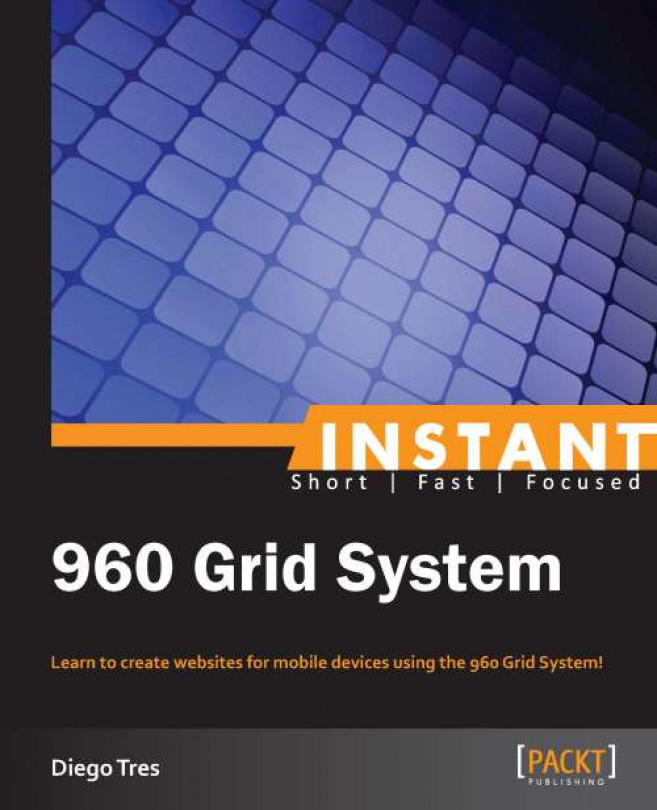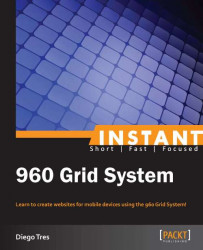Welcome to Instant 960 Grid System. This book has been especially created to provide you with all the information that you need to create a responsive website using 960 Grid System. You will learn how to use grids, beginning with the layout in Photoshop to the final product in HTML; for example, building your own portfolio.
This document contains the following sections:
So, what is 960 Grid System? finds out what a grid is, how it can help you, when you can use it, and why designers and developers prefer to use only 12 or 16 columns.
Installation helps you learn how to prepare your environment to use 960 Grid System stylesheets from Photoshop to the files and folders of the project.
Quick start – using 960 Grid System from Photoshop to code lets you discover the real power of the 960 Grid System, positioning the elements of your layout in just a few minutes by just applying some classes in your HTML tags. Further, you'll learn how to apply the colors and sizes to your website in order to make it look as beautiful as a Photoshop version.
Top 3 features you need to know about 960 Grid System helps you learn the features of 960 Grid System In this day and age, where everybody owns a smartphone or tablet, it is unacceptable that we build a website which runs only on the desktop. Because of that, I'll teach you how to prepare your website for the present and the future with fluid grids, fluid media, and media queries, also known as responsive web design.
People and places you should get to know provides you with many useful links to the project page, as well as a number of helpful articles, tutorials, blogs, and the Twitter feeds of people to follow.
On the Internet, Grid System was popularized by Nathan Smith, creator of the 960 Grid System, aka 960.gs—the most popular Grid System framework for building websites and rapid prototyping. You should use it every time you need to organize your content to build a website or when you need to build a rapid prototyping.
The modern grid, as we know today, was born after World War II, when some graphic designers began to devise a flexible system that would be able to help designers achieve coherency in organizing the page. Propagated mainly by Josef Muller-Brockmann in his book Grid Systems in Graphic Design, it is not hard to see the grids that have been used in the most popular websites on the Internet beyond print media.
One of the toughest decisions to make when you start with 960.gs is the number of columns you should use. The framework provides us with two variants: 12 or 16 columns.
The easiest way to decide which one to use is by asking the following question:
"Should my layout be divided by three?" If so, use 12 columns.
Don't worry if you didn't understand something. Sometimes, demonstrating is easier than explaining, and if you are like me, Grid System will be your best friend forever.
In four easy steps, you can prepare your environment to start with the 960 Grid System.
Before you start, you will need to check that you have all of the following required elements:
Code editor: You can use any code editor you want as 960 Grid System supports HTML, CSS, and JavaScript. I preferred to use Sublime Text (http://www.sublimetext.com/) because it is light, flexible, and multiplatform. But feel free to pick the one you are comfortable with, for example, DreamWeaver, Coda, Textmate, Aptana, Visual Studio, Notepad++, Editplus, Emacs, Vim, and so on.
Graphic editor: For this book, we used Adobe Photoshop. But 960 Grid System has templates for many graphic editors, such as Gimp, Illustrator, Corel Draw, Fireworks, and InDesign.
Browser: I recommend Chrome because it is the fastest in my humble opinion and has great developer tools. But feel free to use what you prefer, that is, Firefox, Safari, Internet Explorer, and so on.
Organization is everything. Before we start our project, we need to create our folders to receive our layout created in Photoshop, and we also need to create the HTML, stylesheets, images, and JavaScript that we'll need for our project.
Create the folders shown in the following screenshot on your desktop or any preferred path in your computer:
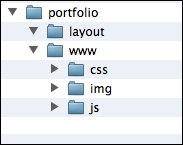
The easiest way to download 960.gs is as a compressed package from http://960.gs.
On the site, click on Big ol' DOWNLOAD button :) as shown in the following screenshot:

Unpack the zip file and find the Photoshop template called 960_grid_12_col.psd inside the folders Templates/Photoshop.
Copy this file to our folder layouts and rename it to desktop.psd. We will create the layout of our portfolio using this file as the base.
And inside the folder code/css, copy the files 960.css and reset.css to our folder called css. These files will be used as the grid framework to our project.
Now, your project folder needs to be like the following screenshot:
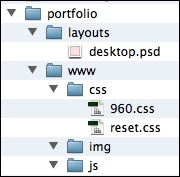
Now that we have all the 960.gs files we will use, it's time to link the files. To do that, we need to create our HTML file called index.html inside the folder www and link the stylesheets we downloaded before:
<!doctype html>
<html>
<head>
<meta charset="utf-8">
<meta name="viewport" content="width=device-width">
<title>Portfolio</title>
<link href="css/reset.css" rel="stylesheet" type="text/css">
<link href="css/960.css" rel="stylesheet" type="text/css">
</head>
<body>
</body>
</html>Tip
Downloading the example code
You can download the example code files for all Packt books you have purchased from your account at http://www.PacktPub.com. If you purchased this book elsewhere, you can visit http://www.PacktPub.com/support and register to have the files e-mailed directly to you.
In this section, we will show you how to create your first website, similar to the following screenshot, based on 960.gs:
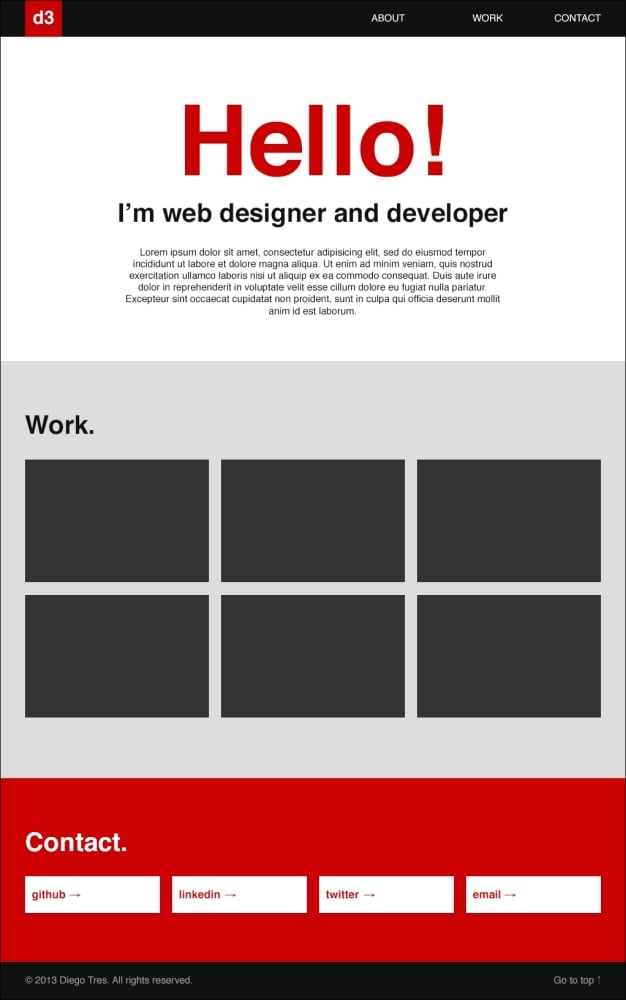
As you can see, my section Work. is divided into three sections (four columns per job), and because of that, I used the 12-column grid. If I have had used a grid with 16 columns, it would have been impossible to make this section, because it is not divisible by three. In this case, we should change our layout to use one or two or four or eight or 16 jobs per line.
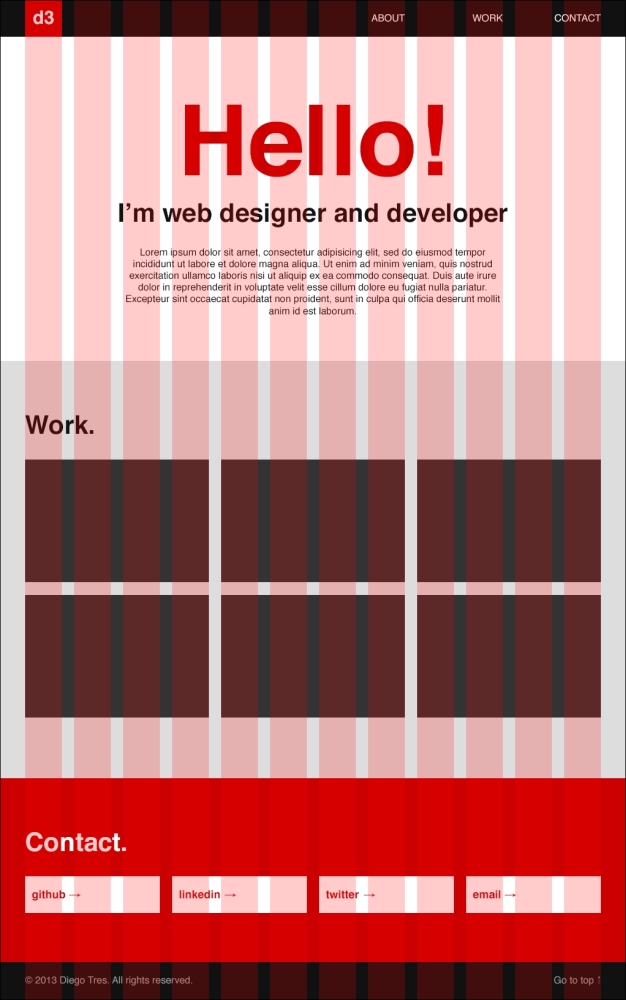
All the elements are totally aligned with almost no effort, as I will show you.
Perform the following steps for laying out Photoshop with the 960 Grid System:
For the header, let's draw the logo with one column and the navigation items with six, leaving five blank columns between them.

For the ABOUT section, let's use 12 columns for the title, 12 for the subtitle, and 8 columns for the text, with two columns for space on both the sides.

For the WORK section, let's use 12 columns for the title and three columns for each thumbnail. I think you will have picked this up quickly and won't need more red and green markers.
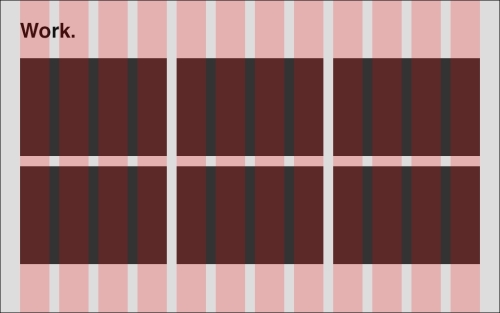
The CONTACT section is almost the same as the previous one:

For the footer, let's use 10 columns for the copyright and two for the Go to Top link.

As you learned when you were using grids in Photoshop, it was not too necessary to think about in all the columns and spaces all the time. The most important thing here is learning how to read a grid file—always read in a line from left to right.
Now, we will learn the 960.gs stylesheet and how to convert the layout to code.
All the sections need to be a container class. In this case,
.container_12. If we were using a layout with 16 columns, this class would have been.container_16.After each container, we need add a
divtag with the class.clearin order to clear the floats. If you need more information on this, please read the article at http://sonspring.com/journal/clearing-floatsNow we can work on the header section.
In this image, I've converted all the columns to 960.gs names.

As you can see,
grid_1represents one column,grid_2represents two columns, and so on. Let's see how it is represented in the code:<div class="container_12"> <h1 class="grid_1"> <a class="logo" href="#">d3</a> </h1> <ul class="grid_6"> <li><a href="#about">ABOUT</a></li> <li><a href="#work">WORK</a></li> <li><a href="#contact">CONTACT</a></li> </ul> </div>Add the space
prefix_5to the element UL, which has five columns before it. In 960.gs, the name of this space BEFORE is prefix:<div class="container_12"> <h1 class="grid_1"> <a class="logo" href="#">d3</a> </h1> <ul class="grid_6 prefix_5"> <li><a href="#about">ABOUT</a></li> <li><a href="#work">WORK</a></li> <li><a href="#contact">CONTACT</a></li> </ul> </div>And let's finish adding the tag header for the background, the links of the navigation, and the
.clearclass:<header class="main_header"> <div class="container_12"> <h1 class="grid_1"> <a class="logo" href="#">d3</a> </h1> <ul class="grid_6 prefix_5"> <li><a href="#about">ABOUT</a></li> <li><a href="#work">WORK</a></li> <li><a href="#contact">CONTACT</a></li> </ul> </div> <div class="clear"></div> </header>Now, if you open the
index.htmlfile in your browser, it should look like this:
Tip
Install the 960 Gridder System (http://peol.github.io/960gridder/) in your browser to see the grids in your HTML.
Let's do the same with the ABOUT section:

But now we have a space after
.grid_8. It's not so hard. We need to remember that every container should always sum-up to 12. So, to fill the extra space after the element, use the class.suffix_2.Let's see this in the code:
<section id="about"> <div class="container_12"> <header> <h2 class="grid_12">Hello!</h2> <h3 class="grid_12">I'm web designer and developer</h3> </header> <p class="grid_8 prefix_2 suffix_2"> Lorem ipsum dolor sit amet, consectetur adipisicing elit, sed do eiusmod tempor incididunt ut labore et dolore magna aliqua. Ut enim ad minim veniam, quis nostrud exercitation ullamco laboris nisi ut aliquip ex ea commodo consequat. Duis aute irure dolor in reprehenderit in voluptate velit esse cillum dolore eu fugiat nulla pariatur. Excepteur sint occaecat cupidatat non proident, sunt in culpa qui officia deserunt mollit anim id est laborum. </p> </div> <div class="clear"></div> </section>Now, if you reload your page, you should see something like this:

Now let's work on the WORK section.
In the code for this section, nothing is new. Just add
grid_12to the title"work"andgrid_4to each holder of each image:<section id="work"> <div class="container_12"> <header class="grid_12"> <h3>Work.</h3> </header> <ul> <li class="grid_4"> <a href="#"> <img src="http://placehold.it/300x200"> </a> </li> <li class="grid_4"> <a href="#"> <img src="http://placehold.it/300x200"> </a> </li> <li class="grid_4"> <a href="#"> <img src="http://placehold.it/300x200"> </a> </li> <li class="grid_4"> <a href="#"> <img src="http://placehold.it/300x200"> </a> </li> <li class="grid_4"> <a href="#"> <img src="http://placehold.it/300x200"> </a> </li> <li class="grid_4"> <a href="#"> <img src="http://placehold.it/300x200"> </a> </li> </ul> </div> <div class="clear"></div> </section>Tip
I'm using a service called
placehold.it(http://placehold.it/) to avoid saving the thumbnails at this time. It's very useful when you want to prototype fast.Reload your browser to see the new code applied:

We are almost there; let's code the CONTACT section now.
Again, there is nothing new in this section, we're just writing the code again for practice. Add
grid_12to the title"Contact"andgrid_3to each button:<section id="contact"> <div class="container_12"> <header class="grid_12"> <h3>Contact.</h3> </header> <ul> <li class="grid_3"><a href="#">github →</a></li> <li class="grid_3"><a href="#">linkedin →</a></li> <li class="grid_3"><a href="#">twitter →</a></li> <li class="grid_3"><a href="#">email →</a></li> </ul> </div> <div class="clear"></div> </section>If you don't remember the layout of this section, take a quick look:

It's a piece of cake, isn't it? Let's update our browser again.

Lastly, let's code the footer section:
Add
grid_10to the text on the left andgrid_2to the text on the right. Remember always that the columns inside thecontainer_12class need to sum up to 12.<footer class="main_footer"> <div class="container_12"> <p class="grid_10"> © 2013 Diego Tres. <span>All rights reserved.</span> </p> <p class="grid_2 go_top"> <a href="#">Go to top ↑</a> </p> </div> <div class="clear"></div> </footer>And tadaaaaaa! It's over. Let's update the browser.

While it certainly isn't the most beautiful website out there, nobody can say it is misaligned.
As the basics of CSS aren't the focus of this book, let's start styling our elements together. First, we need to create another CSS stylesheet to store our styles.
Inside the
cssfolder, create a file calledmain.css.Before you write any line of code, link it to your
index.htmlfile beneath the place where you linked960.cssbefore. Always insert the stylesheet files of the frameworks before yours, because it is better to overwrite the properties than to change the original file. This is how CSS works—in cascade.<!doctype html> <html> <head> <meta charset="utf-8"> <meta name="viewport" content="width=device-width"> <title>Portfolio</title> <link href="css/reset.css" rel="stylesheet" type="text/css"> <link href="css/960.css" rel="stylesheet" type="text/css"> <link href="css/main.css" rel="stylesheet" type="text/css"> </head>Now let's identify the common elements.
Identifying the common elements isn't the easiest task but I was able to do some. Inside your main file,
main.css, write the common styles as shown in the following code:/* common styles ================================ */ body { font-family: helvetica, arial, sans-serif; color: #111; } a { text-decoration: none; } section { padding-top: 80px; padding-bottom: 80px; } h2 { font-size: 160px; } h3 { font-size: 42px; padding-bottom: 30px; }Now if you update the browser, your website will look a little better:

Now, let's work on the header.
In the same file, let's add the header styles:
/* main header ================================ */ .main_header { height: 60px; background: #111; } .main_header .logo { float: left; width: 60px; font-size: 30px; line-height: 60px; text-align: center; background: #C00; color: #FFF; } .main_header ul { text-align: right; } .main_header ul li { display: inline; margin-left: 40px; } .main_header ul li a { line-height: 60px; color: #fff; }Update the website again:

Now, let's see the ABOUT section.
In this section, let's just centralize the text and change the color of the title to red:
/* about ================================ */ #about { text-align: center; } #about h2 { color: #C00; }Reload your browser again:

And now, let's finish the WORK, CONTACT, and footer sections:
/* work ================================ */ #work { background: #ddd; } #work li { margin-bottom: 20px; } #work a { display: block; } #work img { width: 100%; height: auto; } /* contact ================================ */ #contact { background: #c00; } #contact h3 { color: #fff; } #contact a { display: block; font-size: 18px; font-weight: bold; padding: 20px 10px; background: #fff; color: #c00; } /* footer ================================ */ .main_footer { padding: 20px 0; background: #111; color: #999; } .main_footer .go_top { text-align: right; } .main_footer .go_top a { color: #999; }Now, we have a website that is aligned and beautiful.

In the next section we'll learn how to make our portfolio responsive and capable of running outside the desktop.
In this section, we will see how to prepare our desktop-only portfolio that runs in mobile phones and tablets.
Nowadays, almost everyone has a smartphone or tablet in hand; this section prepares these individuals to adapt their portfolio to this new reality. Acknowledging that, today, there are tablets that are also phones and some laptops that are also tablets, we use an approach known as device agnostic, where instead of giving devices names, such as mobile, tablet, or desktop, we refer to them as small, medium, or large. With this approach, we can cover a vast array of gadgets from smartphones, tablets, laptops, and desktops, to the displays on refrigerators, cars, watches, and so on.
Within the pages of this book, you will find two Photoshop templates that I prepared for you. The first is small.psd, which you may use to prepare your layouts for smartphones, small tablets, and even, to a certain extent, displays on a refrigerator. The second is medium.psd, which can be used for tablets, net books, or even displays in cars.
I used these templates to lay out all the sizes of our website (portfolio) that we will work on in this book, as you can see in the following screenshot:
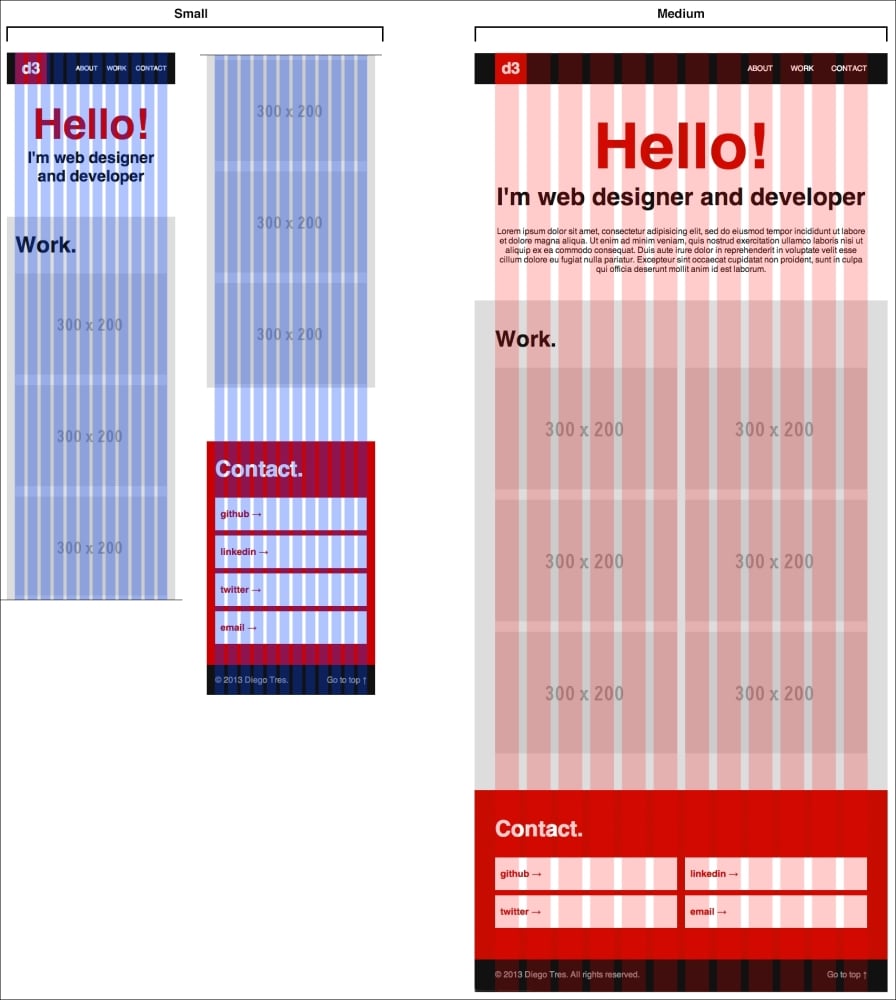
One of the principle elements of responsive web design is the flexible grid and what I did with Photoshop layout was to mimic those grids, which we will use later. With time, this will be easier and it won't be necessary to lay out every version of every page, but, for now, it is good to understand how things happen.
Now that we have a preview of how the small version will look, it's time to code it.
The first thing we will need is the fluid version of the 960.gs, which you can download from https://raw.github.com/bauhouse/fluid960gs/master/css/grid.css and save as 960_fluid.css in the css folder.
After that, let's create two more files in this folder, small.css and medium.css. We will use these files to maintain the organized versions of our portfolio.
Lastly, let's link the files to our HTML document as follows:
<head>
<meta charset="utf-8">
<meta name="viewport" content="width=device-width">
<title>Portfolio</title>
<link href="css/reset.css" rel="stylesheet" type="text/css">
<link href="css/960_fluid.css" rel="stylesheet" type="text/css">
<link href="css/main.css" rel="stylesheet" type="text/css">
<link href="css/medium.css" rel="stylesheet" type="text/css">
<link href="css/small.css" rel="stylesheet" type="text/css">
</head>If you reload your browser now, you should see that the portfolio is stretching all over the browser. This occurs because the grid is now fluid.
To fix the width to, at most, 960 pixels, we need to insert the following lines at the beginning of the main.css file:
/* grid
================================ */
.container_12 {
max-width: 960px;
margin: 0 auto;
}Once you reload the browser and resize the window, you will see that the display is overly stretched and broken. In order to fix this, keeping in mind the layout we did in Photoshop, let's start with the small version first.
In this version, we will cover the widths of containers up to 500 pixels; to do that, we will use media queries.
All the code we will type in this file (small.css) must be within the tag @media. So, let's write this important tag in the first line:
@media screen and (max-width:500px) {
/* all the code must be here */
}As you can see, it's not so hard.
Now, to make the design responsive and because, sometimes, we need to change the number of columns in each version, let's open 960_fluid.css to let it guide us. We won't change this file; it's only for reference. To do this part, it is better to resize your browser to the width of a popular smartphone (something between 320px and 500px should be ok).
Starting with the header, let's figure out what the differences are between the large and small versions in the following screenshot:
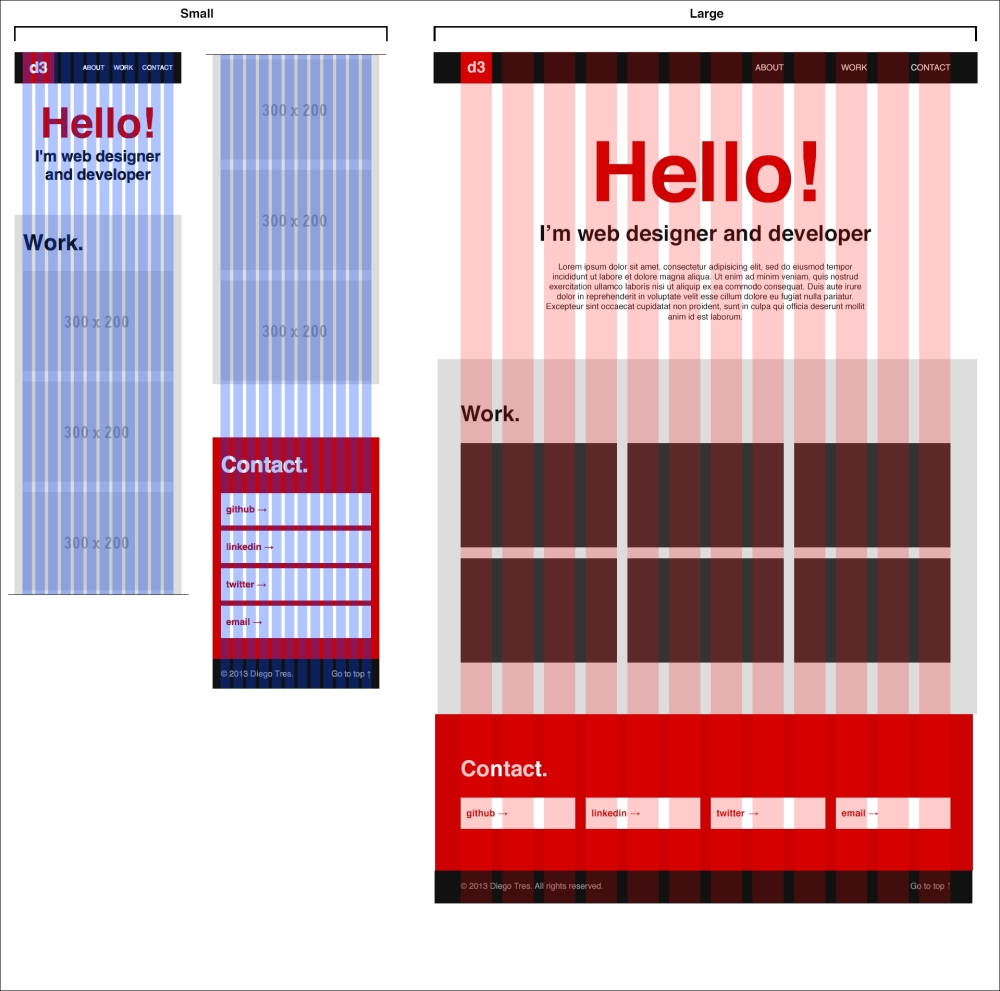
As you can see, our logo now needs more than one column. This happens because our columns are now narrower than in the larger version. Let's prepare the logo for three columns. To do this, we need to know the size of three columns in the fluid grid. Let's check them out in the 960_fluid.css file.
If you scroll to 45th line, you will see the definition of the grid_3 grid with the container_12 container:
.container_12 .grid_3,
.container_16 .grid_4
{
width: 23%;
}Just copy this size of the width to our mobile.css file as shown in the following code:
@media screen and (max-width:500px) {
/* main header
================================ */
.main_header .grid_1 {
width: 23%; /* match 3 columns in fluid grid */
}
}As you can see, we changed the width of the grid_1 grid to that of the small version, but only for the .main_header scope. This means that for the main_header scope, from now on, one column has the width of three columns. This is how we will adapt to our layout.
Let's follow the same approach with the navigation menu, but, this time, in addition to changing the size of the columns, we need to remove the value of the class prefix and decrease the font size to 12px:
.main_header .grid_6 {
width: 73%; /* match 9 columns in fluid grid */
padding-left: 0; /* remove prefix */
font-size: 12px;
}As you can see, a prefix class in the 960.gs framework is nothing more than padding-left.
In this section, we remove the large text and decrease the font size of the title and subtitle:
/* about
================================ */
#about h2 {
font-size: 80px;
}
#about h3 {
font-size: 30px;
}
#about .grid_8 {
display: none;
}In this section, we want each image filling all the width. To do this, we need each image to have a width of 12 columns. Using the 960_fluid.css file as the reference, we can see that 12 columns in the container_12 container comprise 98 percent of the width of the containers in this version. Just copy the value to our context:
#work .grid_4 {
width: 98%; /* match 12 columns in fluid grid */
}In this section, we need to adapt our buttons to have the whole available width be the same as it is in the previous section. As we know, now that 12 columns represent 98 percent of width of the container, it isn't necessary to check the 960_fluid.css file again. I added a little margin at the bottom to separate the buttons:
#contact .grid_3 {
width: 98%; /* match 12 columns in fluid grid */
margin-bottom: 10px;
}To finalize the small version, we need to fix the footer:
.main_footer .grid_10 {
width: 64.666%; /* match 8 columns in fluid grid */
}
.main_footer .grid_10 span {
display: none; /* Remove legal text */
}
.main_footer .grid_2 {
width: 31.333%; /* match 4 columns in fluid grid */
}Now, if you reload and resize your browser, you will see a portfolio that adapts well to small and large screens; we just need to cover the space between them. But, now that you worked on the widths of the small version, the medium one will be a piece of cake.
In this version, we will cover the widths from 501 pixels through to 800 pixels. So, as we did in the previous version, let's check the differences between the two versions, medium and large, in this case:
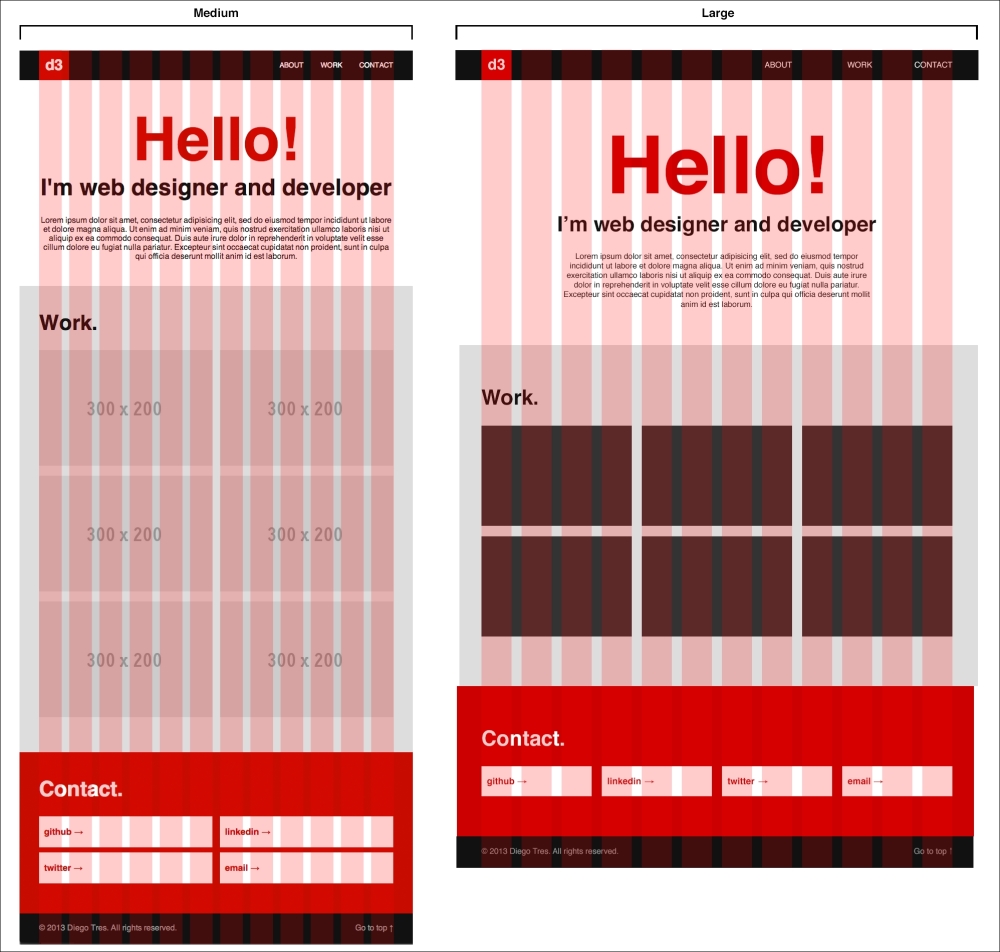
As you may have noticed, the size of the medium layout is pretty close to that of the large one. But, what we cannot see in this static layout of 768 pixels width is that, since this version need to cover the resolutions from 501 pixels to 800 pixels and we can draw only one of these almost 300 possible widths, it will have to adapt. As it is impractical to draw a version for each possible width in Photoshop, we have to draw the key resolutions wondering only about how the elements will behave in the other resolutions that we do not draw. Trent Walton from Paravel wrote a good article named CONTENT CHOREOGRAPHY which can be found at http://trentwalton.com/2011/07/14/content-choreography/.
Starting with the header, I really recommend you use the same columns from the small version to support the widths at the beginning of this breakpoint:
@media screen and (min-width:501px) and (max-width:800px) {
.main_header .grid_1 {
width: 23%; /* match 3 columns in fluid grid */
}
.main_header .grid_6 {
width: 73%; /* match 9 columns in fluid grid */
padding-left: 0; /* remove prefix */
font-size: 14px;
}
.main_header ul li {
margin-left: 30px;
}
}As you may have noticed in the first line, we're using a media query with a range of widths 501px through to 800px:
@media screen and (min-width:501px) and (max-width:800px)
Further, we set the font size of the menu to 14px and the spaces between the menu items to 30px.
In this section, let's improve the font sizes and set the width of the large text to 12 columns:
#about h2 {
font-size: 120px;
}
#about h3 {
font-size: 46px;
}
#about .grid_8 {
width: 98%; /* match 12 columns in fluid grid */
padding-left: 0; /* remove prefix */
padding-right: 0; /* remove suffix */
}Moreover, we removed the prefix and suffix classes, and, as you may have noticed, the suffix class is just a padding-right.
As our layout is medium sized, let's set the columns in the work section to six in order to have two images per line:
#work .grid_4 {
width: 48%; /* match 6 columns in fluid grid */
}Now, set the columns for the contact section.
As we did in the previous section, we want two elements per line with a little margin at the bottom of the containers to separate them:
#contact .grid_3 {
width: 48%; /* match 6 columns in fluid grid */
margin-bottom: 10px;
}Now we have enough space, so we won't hide the legal text. We just need to make a simple adjustment in the columns from grid_10 to grid_9 on the left side of the column and from grid_2 to grid_3 in the link on the right side of the column:
.main_footer .grid_10 {
width: 73%; /* match 9 columns in fluid grid */
}
.main_footer .grid_2 {
width: 23%; /* match 3 columns in fluid grid */
}Reload your browser for the last time and that is it. You should have a portfolio running in all the screen sizes.
If you need help with 960 Grid System, the following sections tell you about some people and places that will prove invaluable.
Homepage of 960.gs: http://960.gs/
Download: http://github.com/nathansmith/960-Grid-System/zipball/master
Demo: http://960.gs/demo.html
Source code: https://github.com/nathansmith/960-Grid-System
Web Designer Depot's featured article, Fight Div-itis and Class-itis With the 960 Grid System, on writing less code by styling the tags directly: http://www.webdesignerdepot.com/2010/03/fight-div-itis-and-class-itis-with-the-960-grid-system/
Prototyping With The Grid 960 CSS Framework—a great net tuts+ article: http://net.tutsplus.com/tutorials/html-css-techniques/prototyping-with-the-grid-960-css-framework/
The Mastering the 960 Grid System article by net tuts+: http://net.tutsplus.com/tutorials/html-css-techniques/mastering-the-960-grid-system/
The The 960 Grid System Made Easy article by Joshua Johnson: http://sixrevisions.com/web_design/the-960-grid-system-made-easy/
The Tutorial for the 960 Grid System CSS Framework article by Professor Zac Gordon: http://dabrook.org/blog/tutorial-for-the-960-grid-system-css-framework
The blog by Nathan Smith, the creator of 960.gs: http://sonspring.com/journal
Smashing Magazine: http://www.smashingmagazine.com/
The blog by Trent Walton: http://trentwalton.com/
The blog by Brad Frost: http://bradfrostweb.com/blog/
The blog by Luke Wroblewsky: http://www.lukew.com/ff/
Follow Nathan Smith: https://twitter.com/nathansmith
Follow Luke Wroblewski: https://twitter.com/lukew
Follow Trent Walton: https://twitter.com/trentwalton
For more open source information, follow Packt Publishing at http://twitter.com/#!/packtopensource