This chapter will cover the new features in the Lotus Notes 8.0 and 8.5 release. The first sections will cover the 8.0 client and the latter sections the 8.5 client. In the following sections, we will take a quick look at some of the major new features offered in the Lotus Notes 8 client. These include:
User interface enhancements
Mail enhancements
Calendar enhancements
Contacts (formerly known as the personal address book)
In addition to these "user visible" features, the Lotus Notes 8 client is now built upon an open standards Eclipse-based architecture. This architecture allows greater flexibility of the client for customization and fits better into a service-oriented architecture (SOA) than previous releases.
Lotus Notes 8 also provides a more consistent experience across a greater variety of operating system platforms. For example, the Lotus Domino 8 server software runs on Red Hat Enterprise Linux 5. Lotus Notes 8 client support for Red Hat Enterprise Linux 5 WS is currently planned for the Lotus Notes 8 code stream. The Notes 8 client also offers a consistent installation process for both the Microsoft Windows operating system users and Linux desktop users.
Enhancements in Lotus Notes 8 for Linux include integrated instant messaging and presence awareness, the Lotus Notes Smarticons toolbar, and support for color printing.
In this chapter, we will cover:
The enhanced UI
Updates to mail
Calendar and contacts
Long-time Notes users will notice that the Lotus Notes 8 user interface looks significantly different from previous releases. These changes are the result of carefully considering and incorporating user feedback and suggestions.
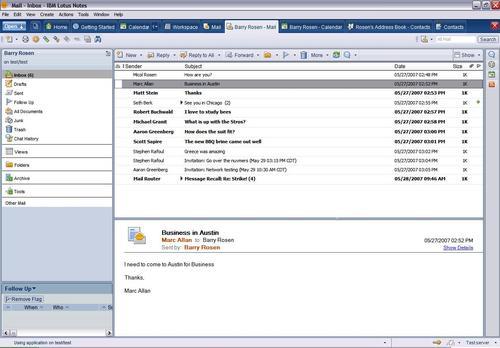
Lotus Notes 8 has a new default welcome page. The name of this page has changed to Home Page.
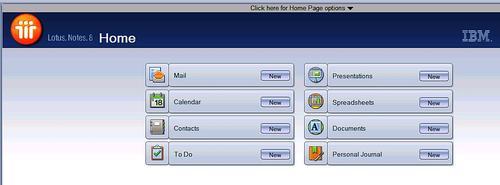
This page can be considered a "home base" from which to jump to your desired destination. It contains links labeled Mail, Calendar, Contacts, To Do, and Personal Journal. In addition to these familiar links, there are links to other productivity tools. For more details on these, refer to Chapter 4, Productivity Tools.
As in previous releases of Notes, you can customize this page or create your own.
In previous releases of Lotus Notes, the various data stores were known as "databases". Lotus Notes databases are now called Applications in the Notes 8.5 client. There is also a new method to access them. To do this, click on a new menu button called Open. This button is located in the upper left-hand corner of the client interface.
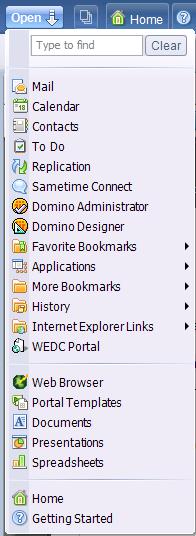
From this menu, you can access the same links as from your default home page, as well as some additional links.
Note
Bookmarks from previous releases will be migrated if the client is upgraded to Lotus Notes 8.5 from a previous release. The workspace page is also available.
A feature that is very helpful is the search feature in the Open menu. When entering text in this search, the Open menu will contextually adjust to show only the contents of your search.
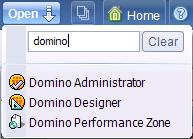
The Open menu does not replace the File menu. Speaking of which, the File menu has been slightly modified. As mentioned earlier, the word "Database" has been replaced by Application in the menu options. There are also a few new icons, such as a printer next to the Print option:
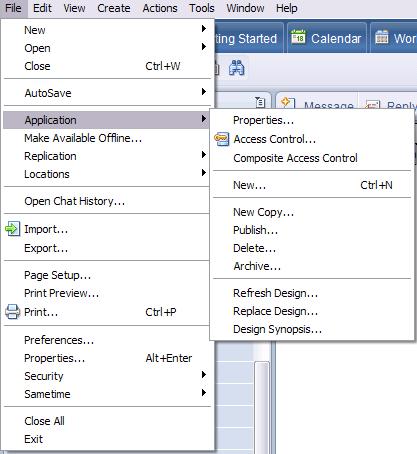
Lotus Notes 8 features contextual toolbars. Toolbars are now related to the tab of the application that is being used. Contextual toolbars allow only the tools that are necessary to be displayed.
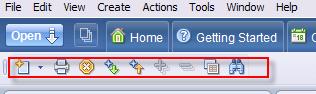
With all these new features come associated new preference settings, some of which we have already mentioned. In Notes 8 the preferences are all in a single location. This makes the management of this feature-rich client simpler, because you can find the preferences for mail, activities, instant messaging, and productivity tools under one location.
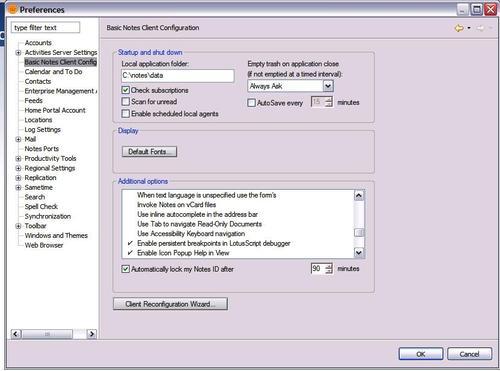
As with the Open menu and the Thumbnail view, in Preferences you can contextually search for preference settings. Notice a pattern here?
To provide a less cluttered window, Lotus Notes 8 has enhanced the functionality of its windows and tabs.
Lotus Notes 8 introduces the ability to group document tabs. With this option enabled, documents or views opened from within one application are grouped under the originating application tab.
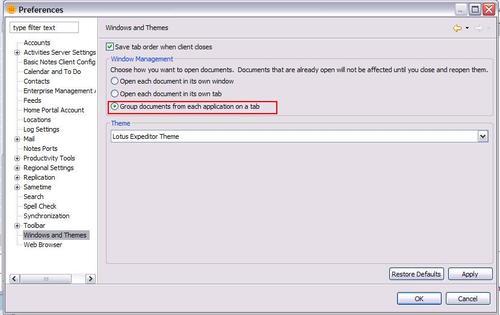
To access an open window in a tab, click the arrow to the right of the application name. The number next to the arrow displays the number of open windows within the parent application.
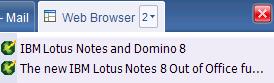
You can now also choose to have a new window open for every document.
To the immediate right of the Open menu is the new Thumbnails button. Clicking on this button transforms the open windows into a page that contains each window displayed as a thumbnail. Clicking on a thumbnail image will take you to that window.
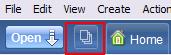
This feature is extremely helpful when you are dealing with multiple open windows. As in the Open menu, there is a contextual search available in the thumbnail view.
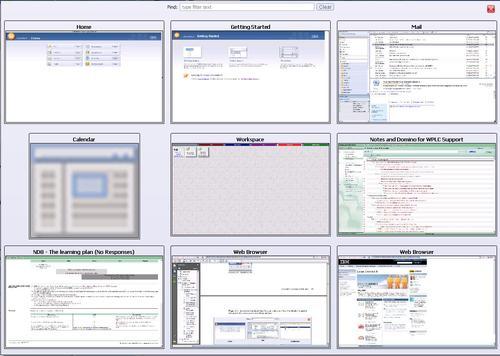
There is an old rule in the software business that states that 80 percent of the users only use 20 percent of the features. If you are not a power user, and would rather not see all of the advanced menu options, just turn them off. In the Notes 8 client, if you fall into the 80 percent group, you never need to see these options. By default, the option of showing advanced menus is deselected. If you need to use an advanced menu, you will need to enable this option.
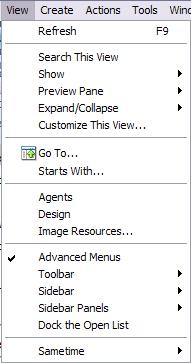
We can now see how the menus look with Advanced Menus enabled and disabled.
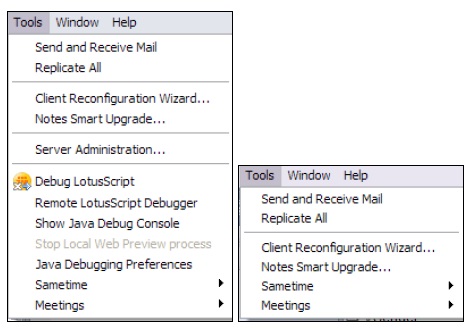
Ever wish there were a simple way to create a local replica of an application? That is exactly what the new Make Available Offline feature does. Just select this option, enter the necessary information, and voila! a local replica of your application is created.
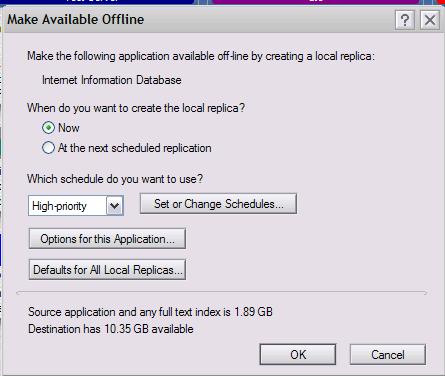
The ability to search mail, calendar, contacts, and even the web from a single location is now a feature of the Notes 8 client. Both Google and Yahoo! Internet searches can be selected from within the client. Got Google Desktop search? If you have, it will also appear in the menu.
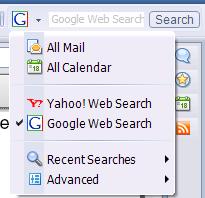
Searches can be saved as well. Using the search preferences, you can disable the search history, clear the search history, and choose which web search you want to set as your default.
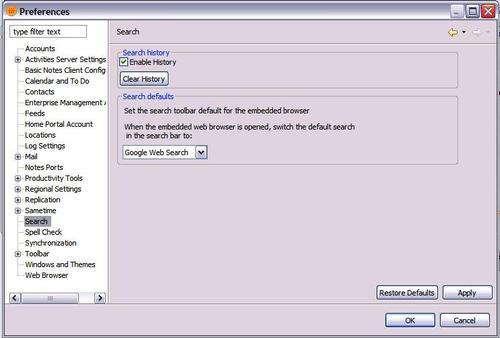
How much time could you save if you had your own personal support assistant when you run into a challenging issue? IBM responded to that wish by creating the IBM Support Assistant. The Support Assistant allows you to troubleshoot your issue without needing to contact IBM. If you can't resolve the issue with the Support Assistant, it will help by automating the process of collecting the diagnostic data needed to create a problem report.
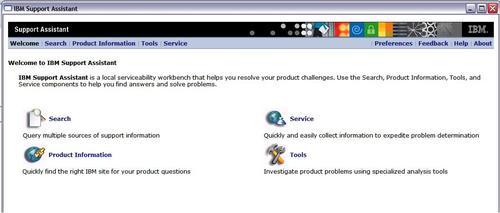
For more information on the IBM Support Assistant, see the Lotus Notes 8 client online help or visit the following web site: http://www.ibm.com/software/support/isa/.
The new mail functionality in the Lotus Notes 8 client was designed with the end user in mind. The enhancements were designed to simplify and update the interface, as well as increase productivity. The following sections cover the new mail functionality introduced in the Lotus Notes 8 client.
The appearance of the action bar has been modified from previous versions. If the new look confuses you, hover over the icon for a text box description of the icon's functionality.

For basic functions (such as creating a new memo or replying to a message), you can click once on the icon. Notice the arrows next to the action bar items. Clicking on the arrows allows you to choose more options such as Reply without history or Create a new meeting.
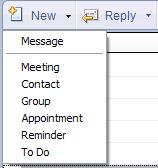
A new menu called Show now appears in the upper left-hand corner of the Notes 8 client interface.
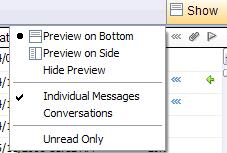
From this menu, you can alter the way your client displays your documents. One of the options in this menu controls how Notes displays the preview pane. We detail these options in the next sections.
As mentioned previously, you can choose how to display the preview pane. The two options allow you to preview on the right or on the bottom. This fits into the philosophy of being able to customize the client's experience.
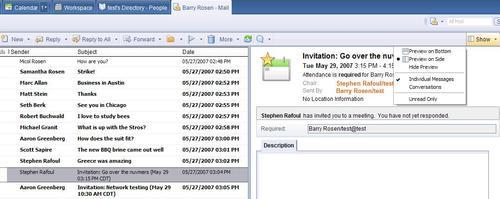
If you choose to display the preview pane on the right, the text of your messages will resize so that they fit in the preview pane. This allows you to view the same information regardless of the preview pane selection. The other option is to remove the preview pane altogether.
Lotus Notes 7 allowed you to view the mail thread in the header of the e-mail. Lotus Notes 8 builds upon this mail thread functionality. There are now two new options for mail threads when viewing directly from the inbox. By default, when you highlight a message in the inbox, it will display a twisty next to the subject if the message is in a thread.

To see the contents of the entire mail thread, click this twisty.

In most cases, replies to an e-mail contain the original subject line preceded by Re:. The mail thread functionality in Lotus Notes 8 displays the first line of the e-mail rather than the subject. This allows the user to scan the thread for useful information without having to open a memo to see the contents.
The mail thread will display all messages in a thread, regardless of the location of the actual message. If you move a message in the thread to any folder other than the inbox, the thread will display the name of the folder containing the message.
By making the mail threads resilient, the Lotus Notes 8 client will still display messages in the thread even if one of them is deleted. It also displays messages that originated outside of your Lotus Domino environment. If someone sends messages to you from the Internet, those messages are displayed in the thread.
Notes 8 allows you to display your messages in a Conversations view. This compacts e-mails to one message per conversation. This view provides an uncluttered inbox. The e-mails in a topic will be grouped together by the latest entry in your inbox. To switch between the conversations view and the individual messages view, use the Display menu.
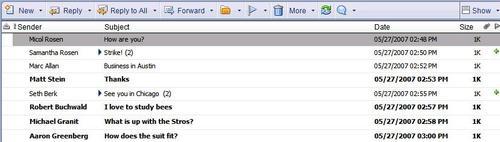
In the Conversations view, you will see the number of e-mails in the conversation in parentheses at the end of the subject. Clicking on the twisty will display the messages in the conversation, just as it does in the default mail view.
Another time-saving feature in this view is the ability to perform actions on the entire conversation. These actions include filing into a folder or deleting the entire conversation. To prevent accidental deletion of an entire conversation, a dialog box will appear when someone deletes a conversation.
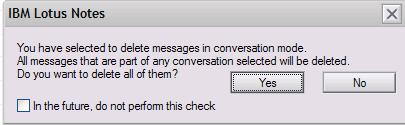
This dialog box can be suppressed by checking a box.
If you only want to display the header options that are pertinent to you, now you can. In Notes 8 you can choose what header options to display in your mail file.
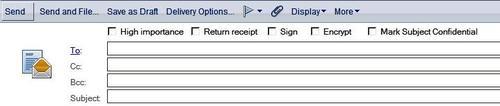
This figure displays all of the options in the mail header. To limit the header options, click on the Display button in the memo. This will allow you to choose what options to limit. You can hide everything except the To, Cc, and Subject fields.
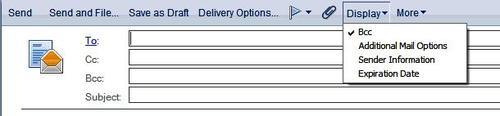
Sending confidential messages is easier in Notes 8. There is a checkbox named Mark Subject Confidential. When you check this option, the text *Confidential is added to the beginning of your subject.
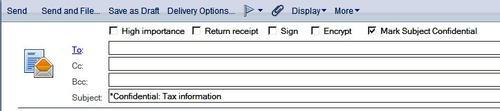
One of the biggest improvements in the Notes 8 client is the manner in which type-ahead mail addressing works. There is now a "type down" feature. As you type in an address, names that match the characters appear in a drop-down list. This allows you to address e-mails quickly. The names that appear are in the order of frequency of use rather than alphabetically. If you have a contact that you frequently mail, this user will appear at the top of the list and can be brought up with minimal keystrokes. Clicking on the name in the list will add that name to the address field.
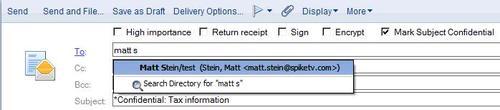
The multilevel undo functionality for text editing in Notes 8 is now up to 50 levels. This applies to any text field in Notes 8, not just e-mail text fields.
Inline spell checking can now be enabled. When this is enabled, a red squiggle will appear underneath any misspelled word (or more precisely a word that does not appear in the dictionary) in a rich-text field. This option can be enabled in the unified preferences.
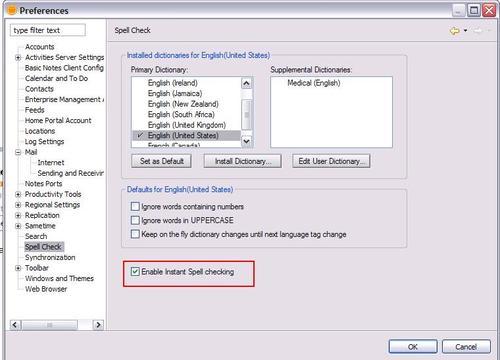
Right-clicking the word with the red squiggle displays a list of suggested spellings. Clicking on one of the suggested spellings will replace a misspelled word with this word. You can also add the word to the dictionary. This will prevent the word from being marked as misspelled in the future.
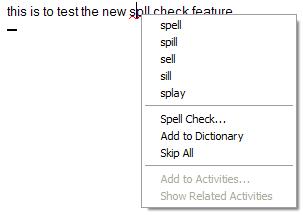
Lotus Notes 8 has changed the way in which documents are selected. In previous Notes releases, a check mark was placed next to a document's name. Notes 8 now supports common operating system commands and mouse clicks. To select multiple documents, hold down the Shift key and select the documents. To select an individual document, hold down the Ctrl key and click on the document. This will highlight the selected documents and allow you to work with them in a group.
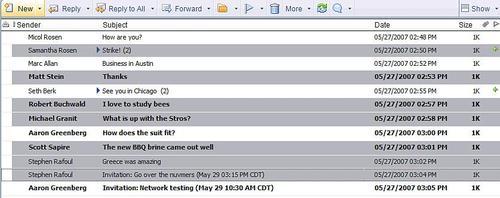
Common operating system commands and mouse clicks work in the Calendar and Contact views as well.
Have you ever wanted to view your conversations with a specific person, from multiple tools such as instant messaging, e-mail, activities, and calendaring? Notes 8 contains a right-click option that will allow you to view all your dealings with that person. A window titled Collaboration History will display a list from which you can select and open any recent collaboration.
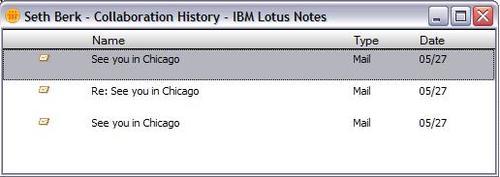
The right-click option to view recent collaborations will work in the Calendar and Contact views as well.
Sometimes users accidentally send a message before finishing it, or send it to unintended recipients. Message recall can now help you in these sticky situations. To recall the message, just select it in your Sent view and click on the Recall Message button.

After you click the Recall Message button, a dialog box will appear with options. You can select which recipients from whom to recall the message. You also have the option to recall a message even if it was already read.
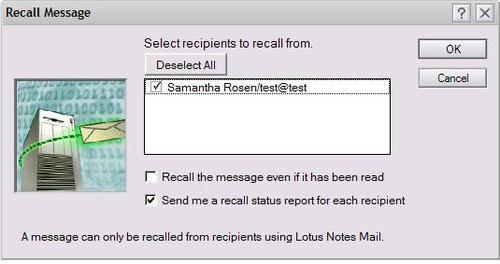
If you would like to receive a recall status report, check the Send me a recall status report for each recipient option. This will send you a status report.
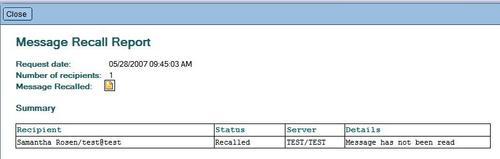
You will only be able to use this feature from the Sent view of your mail file. The sent message must be available for the information about the recipients to be used to recall the message. If the message was not saved when sent, you cannot recall it.
The "Out-of-Office" functionality has been enhanced on the Notes client, as well as on the server. This section will cover these enhancements. The settings are now more granular, allowing you to set the hour that you are leaving and returning. You can also choose to only have the "Out-of-Office" message sent in reply to the first message that someone sends or in reply to all messages that they send.
Manually disabling the "Out-of-Office" feature is a thing of the past. The feature disables itself when the "Out-of-Office" time expires. This saves time by requiring less administrative tasks upon your return. A person who is delegated to your calendar cannot enable and disable the Out-of-Office for you.
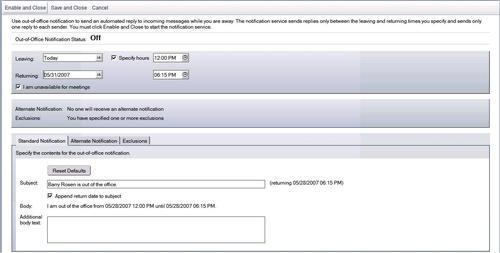
The Calendar view has been updated in Lotus Notes 8. The following sections cover the new features in the calendar.
To keep the view navigation consistent, the calendar can be navigated from the view navigator pane on the left-hand side of the Notes 8 interface.
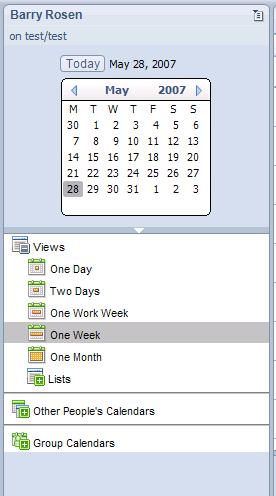
As in the Mail view, the action bar is designed to offer single-click functionality. More options can be accessed with the Respond button.
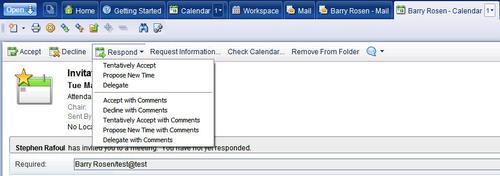
Now all-day events are displayed for the entire day. To save you the bother of scrolling up, the title of the all-day event will appear at the top of the page regardless of what time of the day you are viewing in the calendar. Anniversaries behave in the same manner as all-day events.
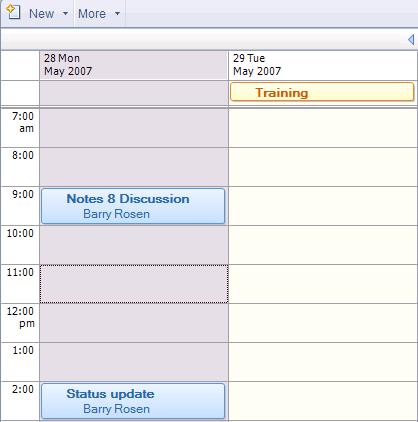
A new feature in Notes 8 is the ability to display unprocessed events on your calendar, next to processed events. (Unprocessed events are calendar events that have been received, but not yet accepted.) This allows you to see your calendar with all events before deciding to accept or decline.
By default, this feature is not enabled. You must enable this feature in your calendar preferences.
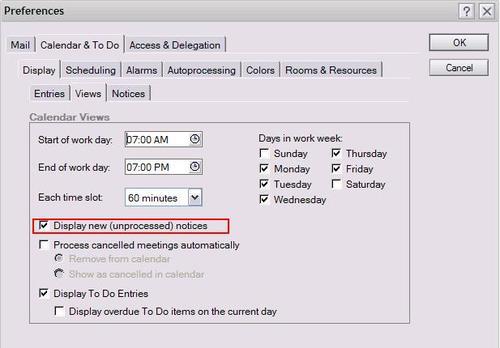
When enabled, your unprocessed items will appear in a color different from accepted items. They will appear in white with an envelope icon in the upper right-hand corner. Accepted invitations appear in blue with a person icon in the upper right-hand corner.
Now you can choose to keep cancelled invitations in your calendar. (In previous releases, you could auto-process cancellations so as to have them removed from your calendar.) The benefit of this new functionality is to keep a record of the cancelled meeting in your calendar, rather than just a cancellation notice in your inbox.
This is enabled in your calendar preferences.
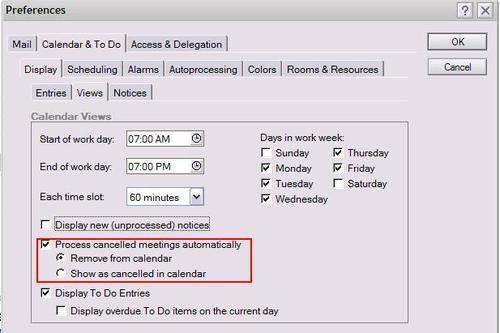
A cancelled meeting will be displayed in brown on your calendar without an icon. When you open the meeting from your calendar, it will be removed from this view.
In Notes 8, the Contacts user interface has been changed significantly. In particular, new features have been introduced. The names.nsf file that contains all local contacts has been renamed to Contacts. The following sections will describe the new interface and features.
The newly renamed Contacts database has additional forms, which add flexibility to how you store your contacts.
There are more fields available when filling out the Contact form. You can see these new fields when placing a contact form in edit mode.
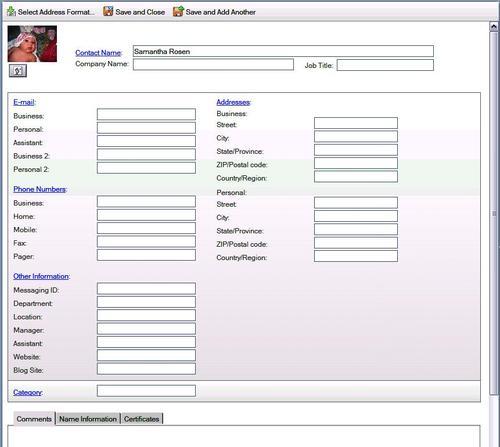
If the field is not filled in, it will not be displayed when viewing the saved contact.
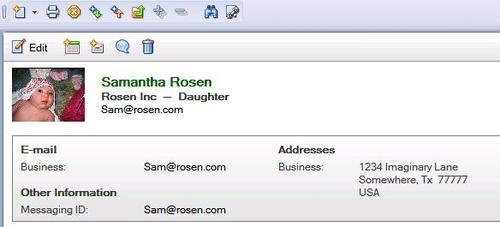
There are several formats in which the contact can be displayed, and you can choose which format is most appropriate.
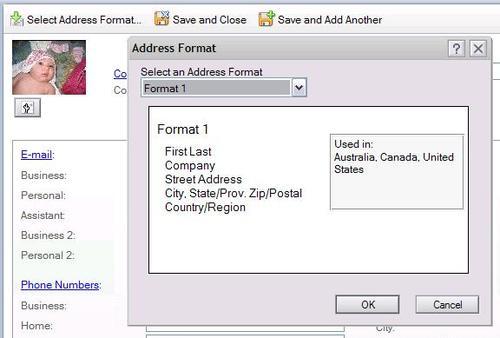
To make the forms more customizable, you can now change the titles of the fields to reflect your individual needs.
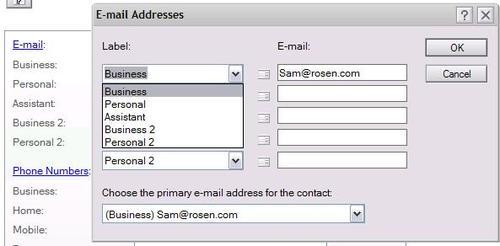
You can now store a photograph of your contact in the record by clicking on the Insert Contact Photo button in the top-left corner of the Contact form.
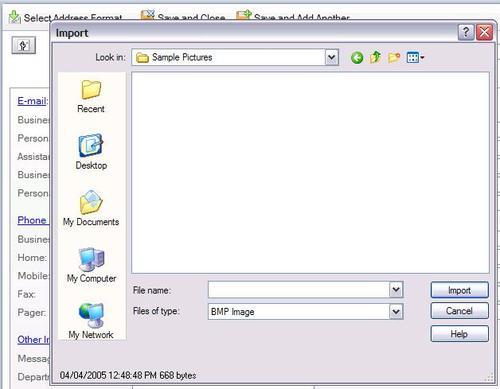
A new view, called Business Card, has been added to the Contacts database. This displays all your contacts in a business card format, making it easier to find contacts at a glance. To open the contact from this view, simply double-click it.
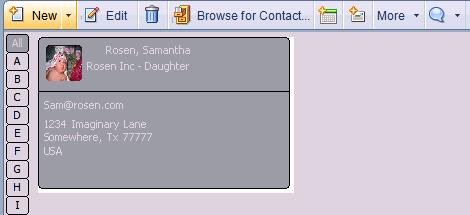
Another new view in the Contacts database is the Recent Contacts view. This view will display all of the people with whom you have recently collaborated. This makes it easier for you to address frequently used contacts. It is from this view that the client gets the addresses that populate the pull-down menu that appears when you send a memo or an invitation. This allows you to pull up any e-mail address that you have sent messages to. You can also pull up any addresses that have copied you, and add them to an e-mail that you are addressing.
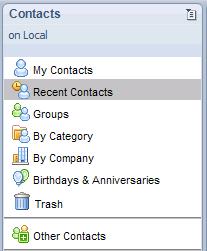
From the Replication page you can choose to have your contacts synchronized. This will check for changes, such as phone number or address changes from the server directory and synchronize them with your local Contacts
database.
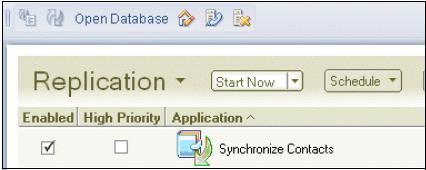
Lotus Notes 8.5 is the latest release of the world class e-mail and collaboration software from IBM Lotus. While most of the enhancements in 8.5 are on the server side, this chapter will examine the new features in the 8.5 client. The five areas that will be covered are user interface enhancements, mail features, calendar functionality, contacts, and key software changes.
The first thing you will notice when logging into Lotus Notes 8.5 is that the start up sequence has changed. The new splash screen is seen in the following screenshot:
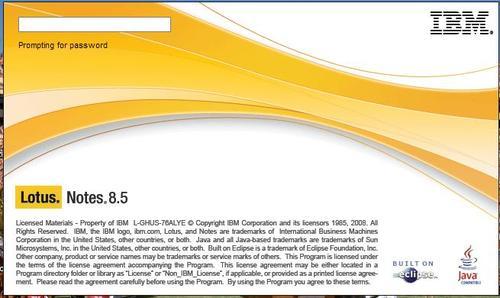
Next you will see the new login and progress bar. As you are typing your password, the client is starting to load. As you can see in the next screenshot, this has helped to speed up the startup sequence for the client.
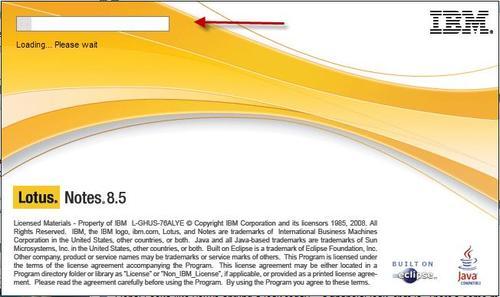
Another change that was made to launch the client faster was to load soffice.exe when Symphony is launched, rather than when the Notes client is launched. soffice.exe is the the Symphony productivity editor's executable.
Note
There may be certain situations where you need to revert back to the pre-8.5 startup sequence. In these cases you can use the ini parameter "ENABLE_EARLY_AUTHENTICATION=0" to do so.
Context menus have been updated in Lotus Notes 8.5. They are now streamlined for all views such as mail, contacts, and to do's. To see these new context menus right-click the document from the view. You can also now mark e-mails read and unread from this menu as well.
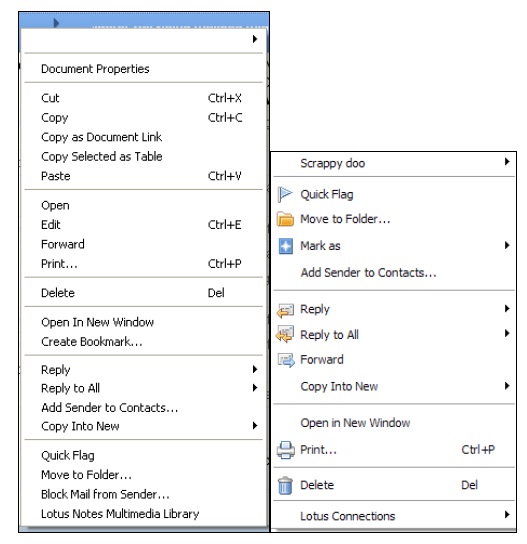
The previous screenshots show context menus when right clicking on an e-mail. The screenshot on left is 8.0, on the right is 8.5.
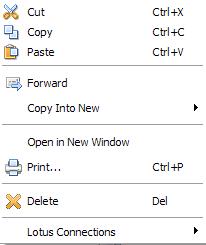
This is the context menu when you right-click on a calendar entry.
Tip
You can now use the Tab key to navigate to the next field as well as window, in Notes preferences.
Now there is the ability to drag-and-drop between rich-text fields. This feature is only available in the Microsoft Windows platform.
You can even drag text from external applications to Lotus Notes names fields. If you have Sametime, you can drag contacts and groups into names and rich-text fields.
The live text functionality has been improved and changed from 8.0. Now when you hover over live text, the cursor will change to a blue drop-down arrow.
After the cursor has changed, you can left-click the live text to start an action. If there is a default action set, then this will run. Lotus Notes 8.5 also introduces Widgets and Live Text to the Macintosh and Linux platforms.
Following the green computing theme of 8.5, Lotus Notes 8.5 can now automatically compress images that are pasted into documents. This reduces the space needed to store the images as well as send them. To enable this new feature go to File | Preferences | Basic Note Client Configuration and then check Compress images pasted into documents. This setting is enabled by default.
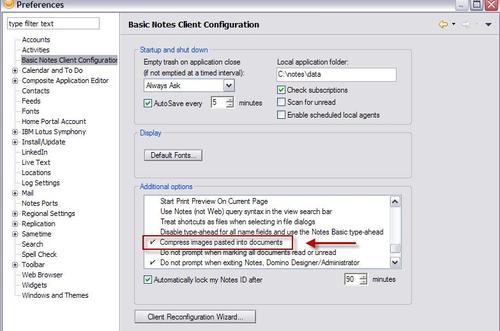
Note
Compression can also be enabled and disabled using the OptimizeImagePasteSize notes.ini parameter.
If you often have contacts with multiple e-mail addresses, the 8.5 release now has this functionality. When you start to type the contact's name, type ahead will now bring up all e-mail addresses for that contact. The most frequently used addresses will be at the top, as they are sorted by frequency as shown in Figure 6.

Open your Inbox in 8.5, and you will notice a few changes to the icons. The icons for read and unread mail have changed. A star icon now appears next to unread mail.
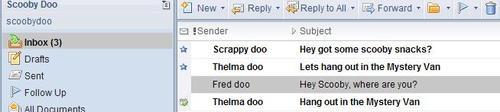
Now in the All Documents view there is a new column that displays the folder that the message is in.

One of the new calendar features introduced in this release is calendar federation. This feature allows you to federate calendars from external sources, such as Google. You can federate calendars from web-based sources, other Notes users, or from files. It will overlay the calendar into your Lotus Notes 8.5 calendar. Starting in 8.5, the choice Other People's Calendars in the navigator of Notes 8.0 has changed. It is now called Show Calendars. The benefit of the overlay feature in Notes 8.5 is that you now have the option of adding another Notes user's calendar directly onto your calendar. Some customers (calendar managers, administrative assistants, and so on) may prefer to use this feature, but they can still open the other user's calendar in another tab, in the same way as they have always been able to do in previous releases.
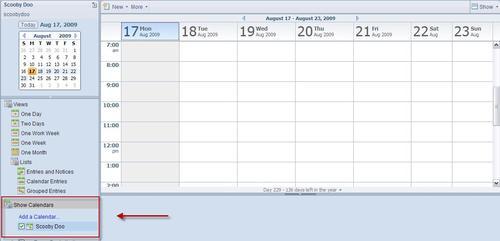
This is the Add a Calendar window. If you want your calendar entries to synch with your mobile device, check this option.
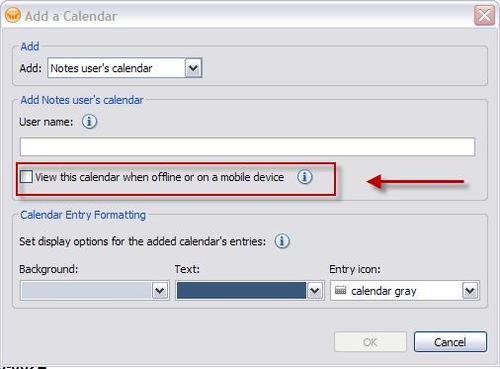
When you select the option to synch with a mobile device, you will see 45 days before and 45 days after the current date.
Here are some examples of federated calendars.
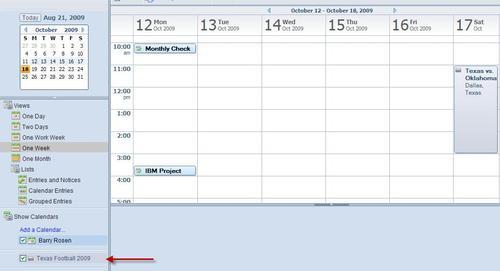
There is also a new feature called the repair calendar feature. This feature in Notes 8.5 fixes issues where duplicate repeating calendar entries exist in the mail file. A Notes 8.5 client and template are both required for this feature to work. If you have duplicates due to replication conflicts, this will correct and repair the calendar.
Note
To disable the repair feature, add the following line to the notes.ini file on the client system: CSEnableEventRepair=0.
Interoperability of calendar invites between other systems, especially Outlook/Exchange, has been enhanced with the use of two new configuration settings. These settings are Compatibility Mode and MIME Simplification. By default these are not enabled.
When Compatibility Mode is off, the user will need to manually enable the option Some invitees use other mail programs. When you enable this option, it disables the ability to create custom repeating meetings. Here is a new ini parameter that can be used to hide this option, change the default value, or lock the option on for all meetings. When displayed, the Some invitees use other mail programs option appears above the attendee list in a meeting entry. The ini parameter is $CSCompatibilityMode. For a table of the values and recommended settings, see the Domino 8.5 Administrator Guide.
MIME Simplification is enabled with the notes.ini parameter DisallowRelatedIcalendarMime. Enabling this controls when the iCal conversion code generates plain text versus rich text when sending an invitation to an internet e-mail address. For a table of the values and recommended settings, see the Domino 8.5 Administrator Guide.
There are three changes to contacts—importing, exporting, and forwarding. Contacts can now be imported, and field mapping can be done before or after the contacts are imported. When exporting contacts, you can filter the fields and you now have the option to export only basic fields.
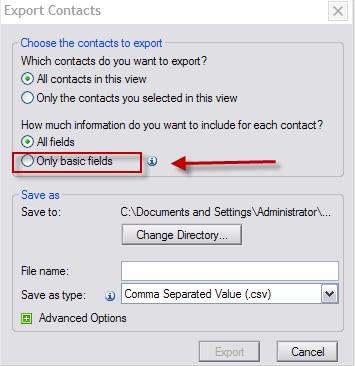
You can now forward the contact directly from the contacts.

New to Lotus Notes 8.5 is Notes shared log-in. Notes shared log-in allows users, without having to provide Notes passwords, to start Lotus Notes and use their Notes ID. Instead, users only need to log into Microsoft Windows using their Windows password.
Note
If Notes Single Login has already been enabled for Notes 8 or earlier, it should be removed before enabling Notes Shared log-in in Notes 8.5
Unlike the Notes Single Log-in feature in earlier releases, Lotus Notes 8.5 does not use the Windows password for the Notes ID file. Instead, it stores a secure token used to unlock the Notes ID file in a secure way, provided by an external mechanism. Lotus Notes 8.5 uses a Windows mechanism, so the secure token will only be accessible by users who have logged into Windows.
Note
NSL is not supported for Notes IDs that are used on computers that do not run Microsoft Windows; Protected by Smartcards, or multiple passwords; are used with Notes on a USB drive; are used by users who have Windows mandatory profiles; or in a Citrix environment.
In Lotus Notes 8.5, the Personal Journal has been given the new name of Notebook. The Notebook template (Notebook8.ntf) includes some of the same elements as the Journal template in earlier releases, such as categorized folders, views, and the ability to create a blank sheet without a heading. The Notebook template also includes some new features. You can now show or hide heading fields (Subject, Entry date, or Category) in Notebook entries. Printing is now allowed without a header. Soft deletions are now also enabled.
In this chapter, we have reviewed the major new features offered by the Lotus Notes 8 and 8.5 client. Many of these involve enhancements to the client user interface itself. Other new features include enhancements to mail, calendar, and contacts. These features significantly broaden the power and usefulness of the Notes client, while providing greater ease of use (and potentially minimal retraining)—an important consideration for any user planning to upgrade to Notes 8 or 8.5





















