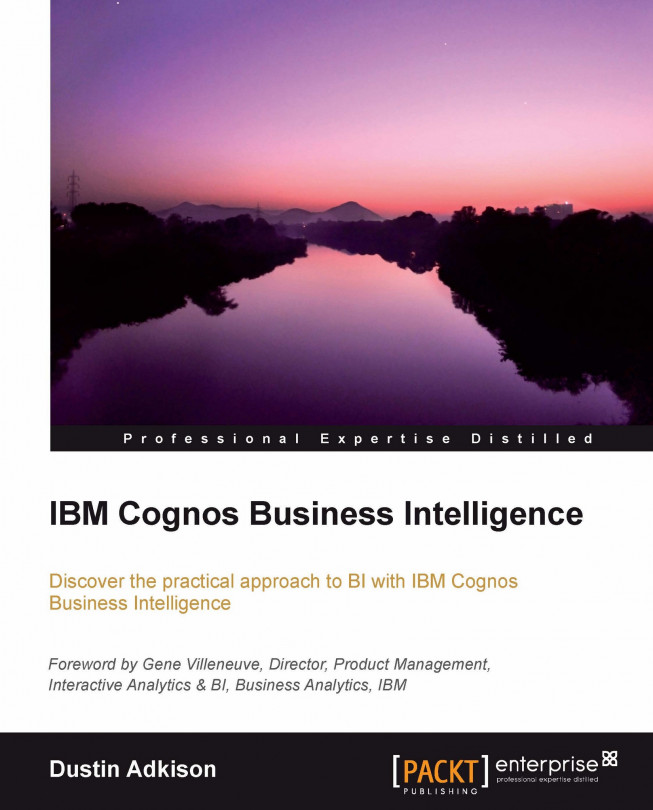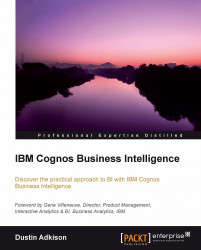IBM Cognos Connection is the out-of-the-box interface that IBM provides with IBM Cognos Business Intelligence. It is the primary interface for finding reports, opening development studios, and collaborating with other users within your business intelligence environment. IBM Cognos Connection was first introduced with Cognos ReportNet (CRN), but it is worth revisiting here in order to set the stage for the rest of the book.
In this chapter, we will look at the concept of web-based reporting, talk about the customizations that are available, and explore the interface, that is, IBM Cognos Connection. Some of the areas that we will look at are:
Web-based reporting
The welcome page
Folder structures
My Area
Searching
Running reports
Scheduling reports
Cutting, copying, pasting, and deleting objects
Creating URLs, jobs, and report views
The business case for IBM Cognos Connection
If you were to follow the evolution of reporting, you would find a logical transition that shows companies uncovering as much information as they could in as meaningful a way as possible while using the best technology available.
In the 1980s, the key concepts of reporting were defined and enhanced. Companies were learning how to use computers to make decisions based on their data. Reports were built from software tools that resided on end user computers. The tools would connect to company databases for reporting purposes. Later, the data would be consolidated into OLAP (or cube) data sources for reporting. OLAP stands for Online Analytics Processing and is a standard term to used describe data that is formatted for multidimensional analysis. With OLAP, data is preconsolidated with multiple cross-sections of data. This allows for faster reporting.
In the late 1990s, during the dot-com boom, software was developed to bring reporting into the Web. Cognos ReportNet was one of the first tools to do so. Much of the technology introduced by this tool remains as the backbone of Cognos BI today.
With the introduction of web-based reporting, users around the world could share one centralized version of their data. All data and reports began to be stored in a single location, which made it easier to manage the information that was being dispersed within and outside an organization.
A few key benefits of web-based reporting are:
Centralization of information
Ease of management, maintenance, and administration
Minimization of IT overhead
Improved data security
IBM Cognos Business Intelligence v10.x continues to use the web-based platform that was developed for Cognos ReportNet. Let's start by taking a look at the welcome screen that many users see when they first log on to IBM Cognos BI v10.x via the Web.
The welcome screen is designed to help steer new users towards the tool that will meet their need for reporting or analytics. Most users will eventually choose to not show the welcome screen at start-up, simply because it can slow you down from getting to the report or report design tool that you are interested in accessing.
This is how the welcome screen appears:

You can see from the preceding screenshot that there are a variety of options available. The options shown on the screen will be determined by the access rights that are defined for each user and the options that have been installed by the administrator. For the purpose of this book, we will have administrator access, which will allow us to see every available option.
The available options are as follows:
My home: This option will take a user to their defined home page, which they can set by setting any area as their default.
My dashboards: This option will load Cognos Workspace along with options to load saved dashboard views.
IBM Cognos content: This option will take you to the Public Folders area. Public Folders is a place where shared content is stored.
My Inbox: This option will take a user to the My Inbox area. The My Inbox area allows users to set and assign tasks related to reporting and analysis.
My Actions options:
Create my dashboards: This option will take you to Cognos Workspace and will allow you to create a new Cognos Workspace dashboard.
Author business reports: This option will take you to Cognos Workspace Advanced, which will allow you to create business reports ad analyses.
Manage my metrics: This option will take you to Cognos Metric Studio. In Cognos Metric Studio, you can manage and track Key Performance Indicators (KPI) for your business. Cognos Metric Studio is outside the scope of this book.
Query my data: This option will take you to Cognos Query Studio. Cognos Query Studio allows you to create standard report queries.
Explore my data: This option will launch Cognos PowerPlay Studio. Cognos PowerPlay Studio is a legacy tool that was carried over from IBM Cognos Series 7 PowerPlay web. Cognos PowerPlay Studio is outside the scope of this book.
Analyze my business: This option will launch Cognos Analysis Studio. Cognos Analysis Studio is an interface that allows you to perform data discovery with OLAP: preaggregated data.
Author advanced reports: This option will launch Cognos Report Studio. Cognos Report Studio is the primary report development interface in IBM Cognos BI. Cognos Report Studio allows you to create very advanced reports.
Manage my events: This option will launch Cognos Event Studio. Cognos Event Studio allows monitoring of data based on data triggers. You can set up data-based triggers that can do anything from starting a process to sending an e-mail.
The Quick tour area has overviews for IBM Cognos Connection and each of the studios. These are useful, high-level overviews for end users who are new to IBM Cognos BI v10.x.
The default folder structure will have two primary folders that can be viewed within the two default tabs in IBM Cognos Connection (Public Folders and My Folders). Public Folders is where shared content is stored, whereas My Folders is more for personal content. The default screen that can be seen is as follows:

In the preceding screenshot, you can also see two types of folders. The yellow folders (the first two in the screenshot) represent purely structural folders that hold content. The blue folders (third folder onwards in this example) represent packages.
A package is a set of metadata that defines how IBM Cognos BI will query a data source. The metadata may define things such as formatting of data from the database, or it could have more advanced calculations for data from the database before it is presented to the end users in IBM Cognos BI.
The way that you choose to structure these folders will depend on your environment. Many businesses choose to structure the folders based on the data that is contained within them. For instance, a set of folders structured this way may be named Financial Data, Sales Information, or Marketing Results. A second alternative would be to structure the folders by functional areas of the business. In this scenario, you may use folder names such as Human Resources, Marketing, or Accounting. For the purpose of this section, a third and final way of structuring the folders would be by cost center or team. This tends to be the most granular way of structuring the folders and will often require replication of packages into multiple folders. You can use this folder-structure model in conjunction with the functional-areas model and have subfolders named after each group or team within a department. Examples of this naming convention may include folders such as Bob's Team, Web Support, or Cost Center 1234.
The key takeaway is that, when you first install IBM Cognos Business Intelligence v10.x, you will have a blank slate. It is easy to simply begin creating packages and folders without a clear picture of how you want to organize your content. However, if you plan ahead, you can have a much cleaner and easier way to navigate the content environment for your end users.
IBM Cognos BI allows the end users to separate out their personal items and preferences from the shared ones. This is done through My Folders, as discussed in the previous section, but it can also be done in My Area. The My Area option is shown as a little avatar icon that will allow users to interact with areas and set preferences that are unique to them.
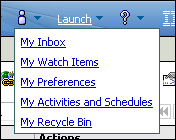
From within My Area, you can access My Inbox. My Inbox is new with IBM Cognos Business Intelligence v10.x and is an interface for setting and managing tasks related to Cognos development.
My Watch Items will allow users to interact with alerts and rules that they have set on specific data points within different reports. Watch items are data points on reports that users want to track. This can be done by right-clicking on a data point within a report and choosing to watch for changes. As an end user, you can then set thresholds to alert you of changes made. In the My Watch Items area, you can edit and remove these alerts and rules.
An end user can customize the look and feel of their Cognos BI environment through the My Preferences area under My Area as well. The My Preference area looks like the following screenshot:
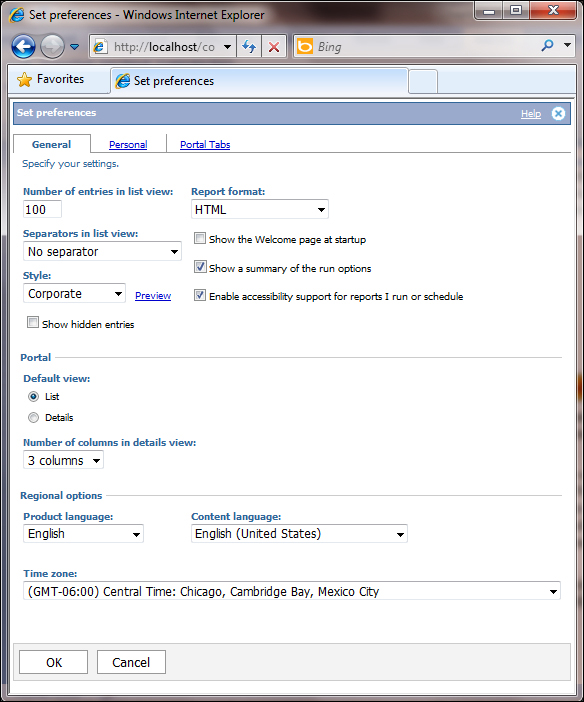
Within this My Preferences area, you can set a number of variables:
Number of entries in list view: This field will tell IBM Cognos BI how many items to show when navigating folders. The default is 15, but that will often cause users to have to scroll between the pages of content. I recommend setting this to a higher number.
Report format: This field will allow you to choose the default report format when a report is run. The options available are HTML, PDF, Excel 2007, Excel 2007 data, Excel 2002, Delimited text (CSV), and XML.
Separators in list view: This field will allow you to set line separators. The options available are Grid lines, alternating backgrounds, and no gridlines.
Style: This field will determine the IBM Cognos BI style that is used for the entire interface. There are a number of default styles available, but custom styles can be set here as well. These styles can change the color schemes, images, and formatting of the Cognos Connection environment.
The check box options:
Show the Welcome page at startup: This option will let you choose whether or not to start on the welcome page when logging in.
Show a summary of the run options: This option will show a summary of the run options selected for reports that are run in batches.
Enable accessibility support for reports I run or schedule: This option will allow separate text for users with special needs.
Show hidden entries: This is a feature that administrators can choose to not give to all users. It will allow users to see a faded icon for items that have been marked as hidden.
Portal options include:
The Default view options are:
List: This option will provide a list of objects without details
Details: This option will allow you to see more details about each object
Number of columns in details view: The more columns you choose, the more details you will see in the Cognos Connection portal
Regional options include:
Product language: This will let you choose the language that the IBM Cognos BI interface uses.
Content language: This will allow you to choose a default language for the content within your reports. This feature requires a locale to be set for the language chosen for the report content.
Time zone: This will allow you to select your default time zone.
My Activities and Schedules will allow you to view and manage all of your scheduled reports and activities through one interface.
My Recycle Bin is an add-on product from BSP Software that allows users to recover deleted content. Administrators can control how long to keep items in the recycle bin and can restore any user's content from the Administration area. The end user interface looks like the following screenshot:
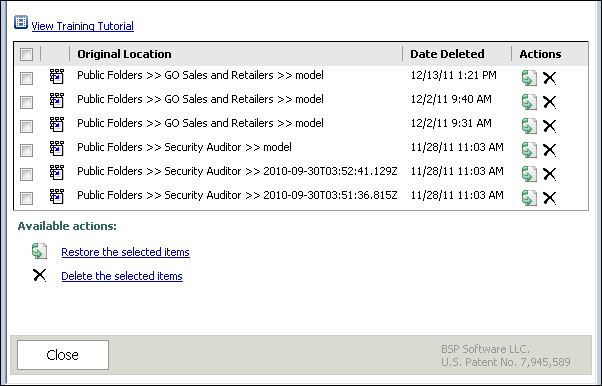
Searching has evolved since it was first introduced in ReportNet. The searching capability that is available in IBM Cognos BI v10.x is the equivalent of the Go! Search functionality that was available in IBM Cognos BI v8.x. The way it works is pretty simple. From the Administration area, you can create a search index for your content. With this new search, you can search the report content as well as the metadata for the reports. Previously, searching would only search names and descriptions of the content.
Running existing reports can be done in a couple of different ways. For reports that do not have saved output, you can run the report to the default output format by simply clicking on it. The more advanced way to run a report would be to use Run with options by clicking the blue play icon highlighted in the following screenshot:

Once within the Run with options area, you will see a variety of options that relate to the formatting, accessibility, language, delivery method, and prompt entry for the report.

The Format, Accessibility, and Language options are the same options that can be set as defaults within the My Preferences area. The Delivery option allows a user to determine how they will receive the report. The most commonly available options (not all shown here) are:
View the report now: This option will bring the report to the end user once it is done running. It will run live against the underlying data source.
Save the report: This option will save the report output to be viewed later. If this option is selected and advanced options is also selected, you can choose multiple report outputs and delivery methods for the report that is run. You can then open the saved report outputs without having to reaccess the data source.
Print the report: This option will allow you to print to any printer on the network that has been set up within IBM Cognos BI.
Save to file system (not shown): This option will allow you to save the report output to a file system as defined within IBM Cognos Configuration.
Deliver to a mobile device (not shown): This option will allow you to push the report to a mobile device.
Send the report by email (not shown): This option will allow you to e-mail the report to a recipient.
The advanced options interface, as seen in the following screenshot, allows an end user to select multiple outputs and delivery methods. It also allows for scheduling a one-time run of a report for a future time.

The interface is very similar for scheduling; however, Run with option is designed for a one-time run of a report. The scheduling interface is designed for repeated report runs.
Reports are often scheduled in situations where data is changing at specific intervals. Scheduled reports can be delivered via the same mechanisms as that for the Run with options reports. The only difference is that, with scheduled reports, IBM Cognos BI provides frequency options that can be set. You can access the scheduling interface via the icon that looks like a calendar (highlighted with a square in the following screenshot):

The additional section for setting frequency can be seen in the following screenshot:

This interface let's you set the priority for a schedule in case it is competing with other schedules. It will also let you set a frequency for your report to run. You can run the report within the day (down to the minute), by week (for certain days during the week), by month (for certain days of the month or on certain days of the week in specific weeks of the month), by year, or by triggers that are taking place within your data. You can also st the start and end times for the report to run.
Within IBM Cognos Connection, there are options for copying, cutting, and pasting content between folders. This can be useful if you want to reorganize the structure of your environment, create duplicates of the content in additional folders or in your My Folders area, or if you want to clean up an environment. These three icons are depicted in the following screenshot:

The scissors are for cutting, the two pieces of paper are for copying, the clipboard is for pasting, and X is for deleting.
Most true end users do not build reports or analyses but simply consume prebuilt content. However, as an end user you are able to create new content. The content that you can create will typically be URLs, jobs, or report views.
URLs: These will allow you to link to any web address from within IBM Cognos Connection.
Jobs: A job is a group of reports that are all scheduled to run together. These can be run with the same run options or you can set individual run options for each report. You can also choose whether to run these in sequence or all at once.
Report views: These are views of the prompted reports that have the prompt values already set. This keeps you from having to re-enter the prompt values each time you re-run a report.
URLs and jobs are both created from the menu bar in IBM Cognos Connection. The icons for the tasks are shown in the following screenshot:

As shown in the preceding screenshot, the icon with the two gears is the job icon, and the icon with the globe and a link symbol is the URL icon.
Report views on the other hand are created from within the Actions area of the report for which you are creating a view. You can create a new report view by clicking on the icon highlighted in the following screenshot:

After understanding all of the technical details behind IBM Cognos Connection, you have to ask yourself why your business users will want this. There are really a few key reasons.
The first is that, by having IBM Cognos Connection as a central source of data and information, your business users do not risk having different Business Intelligence interfaces providing dissimilar information. This is one version of the truth. The benefit really lies in the ability of the business to trust their numbers.
The second benefit is the ease of use. By having all of your reporting, analysis, and planning tools in one centralized location, business users can more easily complete their work. Because the interfaces are similar between each of the tools, there is also a shared learning experience that would not exist if the tools were all spread between distinct systems.
The third and final benefit that we will discuss here is the ease of support. While it is easy to see this as an IT benefit, and not a business benefit, it is actually a benefit to both groups. For the business, having one interface that is maintained means that support issues can all go to one place. With IBM Cognos BI v10.x, you typically see one group owning the product in its entirety. This means one throat to choke, so to speak.
In reality, there are thousands of business cases that can be drawn around a centralized interface for business analytics. However, these are just a few of the key ones that can help IT better understand why business users should be all for Cognos Connection.
So far, we have looked at the IBM Cognos Connection interface that an end user would interact with. This interface is geared toward navigating and finding prebuilt content that consists of reports, analyses, and other useful information. As an end user, you can customize the look and feel of your Cognos Connection experience, run and schedule reports, and create new objects such as URLs and report views. We also took a look at the business case for using Cognos Connection.
In the next chapter, we will look at an interface designed for more advanced end user consumption through dashboards called Cognos Workspace.