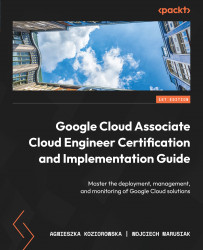Associate Cloud Engineer Certification Essentials
This book’s first chapter will focus on the Associate Cloud Engineer Certification exam. We will focus on the registration process, resources outside of the book, passing the exam, and additional certification resources.
There are many places outside of the book to learn about Google Cloud. Some of them are more useful than others based on our experience, so we will share them with you here.
In this chapter, we’re going to cover the following main topics:
- What you will learn
- Exam registration
- Exam resources
- Certification tips
- Additional certification resources
What you will learn
Google Cloud has a comprehensive portfolio of certifications. On the https://cloud.google.com/certification website, Associate Cloud Engineer (ACE) is one of the first certifications suited for people who would like to validate their knowledge and skills of Google Cloud. This chapter will guide you through the registration process, provide helpful certification resources, and offer certification tips.
Exam registration
Google Cloud uses an external company, Kryterion, to proctor exams. Using the https://webassessor.com/googlecloud website, we will create an account required to take an exam. Kryterion allows taking the Associate Cloud Engineer exam onsite and online.
Account creation
Regardless of where and how the exam will be taken, account creation is necessary. To register, you will require just an email address.
Once you are ready to create an account, visit https://www.webassessor.com/wa.do?page=createAccount&branding=GOOGLE and provide all the necessary details.
Onsite exam
During an onsite exam, the candidate needs to present two different forms of identification. At least one of the documents must be a government-issued ID with a photograph.
The following documents can be used as primary identification:
- Government-issued (local, state, province, or country) driver’s license or identification card
- Passport
- Military identification
- National identification card
The following documents can be used as secondary identification:
- Student identification from an accredited school
- Credit card
- Check-cashing card
- Bank debit card
- Employee identification card
- Retail membership card
- Wholesale membership card
- Health insurance card
- Green card/Visa
Those requirements might change over time, so it is essential to double-check the provider’s website before the exam.
To find the nearest test center, you can use this link: https://www.kryteriononline.com/locate-test-center.
Online exam
For those who prefer an online certification, Kryterion allows them to do this. One of the main requirements is to install software that Kryterion secures. We have a critical hint from our online exam taking. Please use your personal laptop and not a business one. The main reason is that some additional security software might be installed on many business laptops, and you might not be able to run Kryterion software at all.
Before the exam, installing the software and testing whether it will run is recommended. This allows you to save some time and reduce stress.
System readiness check
A system readiness checker can be found at the following link: https://www.kryteriononline.com/systemcheck/. It tests your operating system, microphone, webcam, and Internet speed. Once everything is checked, it informs you about possible problems.
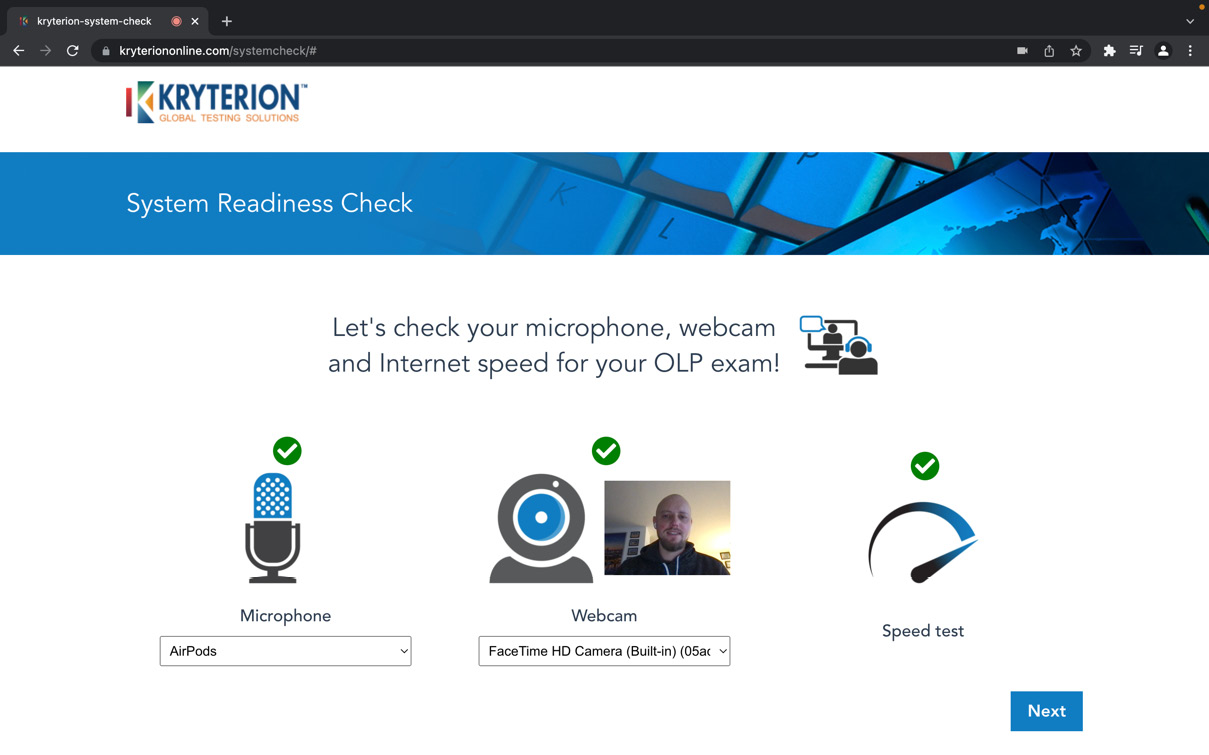
Figure 1.1 – Kryterion System Readiness Check
Once the test is performed and you click Next, you will see the web page displaying a Congratulations! message:
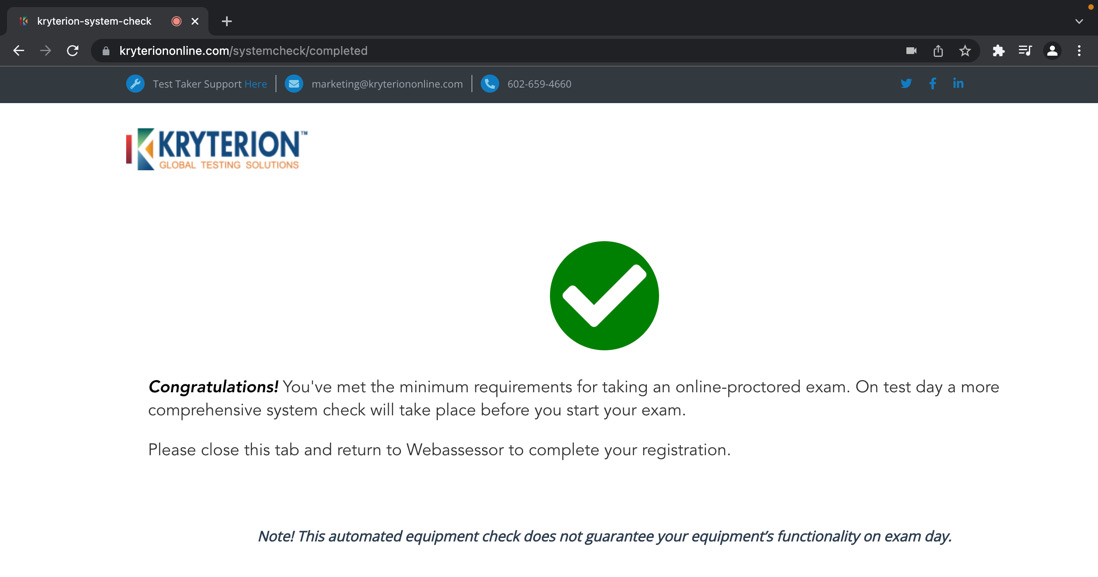
Figure 1.2 – Successful pass of the system readiness check
This confirms that your device is ready to be used during the exam, and you shouldn’t face any issues.
If your test wasn’t successful, or you faced some issues, you can check the minimum system requirements, which can help you narrow down the issue.
System requirements
Your computer needs to fulfill the following requirements before you run Sentinel Secure, the Kryterion software:
|
System Requirements for OLP Exams |
||
|
Windows |
Mac |
|
|
Hardware |
Minimum 50 MB available space |
Minimum 50 MB available space |
|
Screen Resolution |
1024 x 768 or greater |
1024 x 768 or greater |
|
Webcam and Mic |
Internal or external USB |
Internal or external USB |
|
Internet Access |
Recommended minimum of 1.0 Mbps upload / 1.0 Mbps download (ping must be below 200 ms) |
Recommended minimum of 1.0 Mbps upload / 1.0 Mbps download (ping must be below 200 ms) |
|
Operating System |
Windows 8.1 or 10 (Touch screens require the use of a mouse and keyboard) |
OS X 10.13 High Sierra 10.14 Mojave 10.15 Catalina 11.1 Big Sur |
|
Browser |
The latest version of Google Chrome or Firefox |
The latest version of Safari, Google Chrome, or Firefox |
|
Additional Considerations |
Local Administrator rights You must disable all software that might interfere with your online proctored exam. This includes, but is not limited to, pop-up blockers, antivirus software, firewalls, VMware/Bootcamp, Skype, Photobooth, and TeamViewer. On Windows 10 systems, you can disable active applications in the Task Manager | Startup tab. Right-click the item and select Disable from the local menu. |
Local Administrator rights You must disable all software that might interfere with your online proctored exam. This includes, but is not limited to, pop-up blockers, antivirus software, firewalls, VMware/Bootcamp, Skype, Photobooth, and TeamViewer. |
|
Chromebooks are not supported at this time. |
||
Table 1.1
The requirements mentioned in the preceding table can be found here: https://www.webassessor.com/wa.do?page=certInfo&branding=GOOGLECLOUD&tabs=13#OLPSysReqs.
Installation process
Kryterion provides a detailed installation guide for Windows and macOS operating systems which can be found here: https://kryterion.force.com/support/s/article/Installing-Sentinel-Secure?language=en_US.
Test-taker checklist
Once you have checked and prepared your computer, review the following requirements about the place in which you will take the exam and its surroundings, as follows:
- Review and meet all system requirements as mentioned in the System requirements section.
- Review and meet all requirements for the testing environment.
- Secure a quiet, well-lit room to take the exam.
- Bring a reflective surface (for example, a phone or mirror) to perform a room scan.
- No person other than the test taker is allowed in the testing area.
- No item other than your computer is allowed in the test area. This includes all papers, writing instruments, and different devices.
- Disconnect external computer monitors from your laptop and close all applications.
- Food and drink, and headphones/earbuds are not permitted during the exam.
- Be prepared to sit for the entire length of the exam. You cannot take a break or step away from the camera’s view. A good idea is to use the restroom prior to the test.
- Have your government-issued photo identification ready for verification (must match the legal first and last name in Webassessor).
As you see, those requirements are quite strict and must be adhered to. Otherwise, your exam might be stopped and graded as failed.
Retake policy
Google clearly states what happens if you do not pass the exam (if you read this book carefully, you most certainly won’t fail), and it is valid across all Google Cloud exams.
After the first failure, you must wait 14 days; after the second failure, you must wait 60 days, and 365 days after the third failure before retaking the exam.
The retake policy is valid for both onsite and online Google Cloud exams.
Available languages
As of writing this book, the Associate Cloud Engineer certification is only available in English.
In the next section, we’ll look at some helpful tips to follow while taking the exam.
Certification tips
In our professional career, we have cleared a lot of certification exams, and so, we have some useful tips that may come in handy for you. We are listing some essential certification tips as follows:
- Clear the area around you: Kryterion staff will review your surroundings to ensure that you are alone in the room in which you will take the exam. Keep your desk clean, disconnect extra monitors, and remove photos and notes.
- Think positively: You studied hard, and you know the material. Just imagine yourself holding a nice and shiny ACE certificate and proceed with positivity.
- Get enough sleep before the exam: It will help you focus, and you will be energized.
- Eat healthily: Don’t try to experiment with new dishes. You never know how your body will react while taking an exam. we recommend something sweet (candy bar or chocolate) to fuel the brain.
- Read a question two or three times: It will help you to find the answer that is being asked in the question.
- If you don’t know the answer: Mark it to review and move on to other questions. You can always review the tricky ones at the end.
- Be strategic: In almost all exams, there are multiple questions. Try to exclude two that don’t make sense in the context of the question.
- Relax: The day before the exam, try to relax in the best way you can.
- Keep the focus on the timer: You must manage your time well.
We are sure that these tips will help you to get the best possible certification score.
Additional certification resources
Apart from this book, we recommend several resources that might help you prepare better. Some of them are free, and some of them must be paid for:
- Qwiklabs – Google Cloud Essentials Quest: https://www.cloudskillsboost.google/quests/23, or Cloud Engineering Quest: https://www.cloudskillsboost.google/quests/66.
- Create a new Google Cloud account with 20+ free products and $300 in free credits.
- Familiarise yourself with Google Cloud documentation.
- Read Google Cloud best practices.
Summary
In this chapter, we covered how to create an account to register for the exam. We covered onsite and online exam requirements. In addition to that, we shared some certification tips and provided you with some extra certification resources.
In the next chapter, we will focus on Google Cloud itself, its position in the market, its core, and its unique services. We will briefly list some public cloud benefits compared to on-premises.

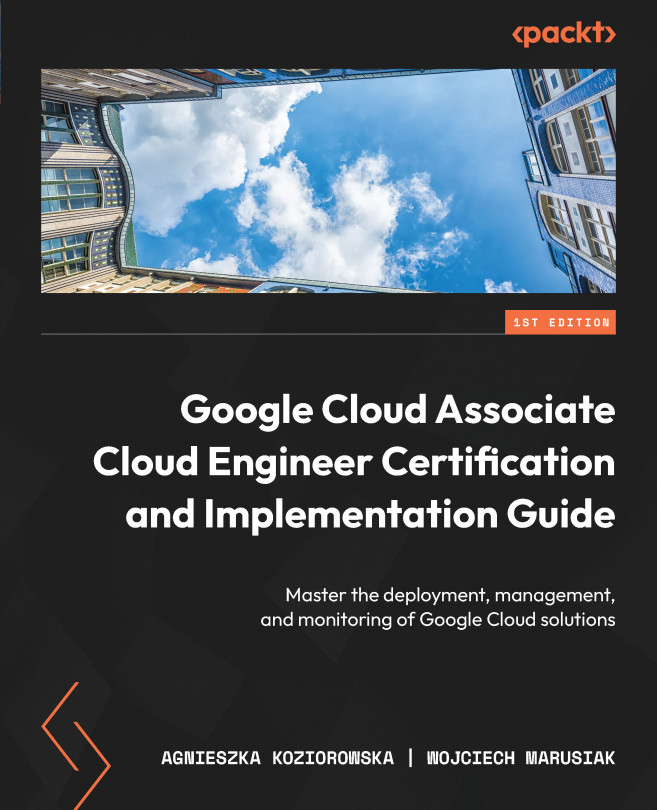


















 Download code from GitHub
Download code from GitHub