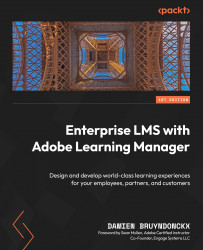Introduction to Adobe Learning Manager
Welcome to Enterprise LMS with Adobe Learning Manager. Formerly known as Adobe Captivate Prime, Adobe Learning Manager (ALM) is a next-generation Learning Management System (LMS) from Adobe. Adobe Captivate Prime was first released in 2015, so it is a relative newcomer in the LMS landscape. Despite its youth, it has already built a solid reputation as one of the best corporate LMSs on the market, as outlined by the numerous awards it has received throughout its young career. In July 2022, Adobe Captivate Prime became Adobe Learning Manager.
Just like any other LMS, you can use Learning Manager to host custom eLearning content, organize that content into courses, maintain a list of users and instructors, enroll learners in courses, track their progress, and more. But Adobe Learning Manager (ALM) is much more than that! It has unique features such as a powerful gamification engine, social learning capabilities, as well as an AI-powered recommendation engine that produces personalized training recommendations. This makes ALM a pioneer of the next generation of enterprise LMSs. Some of its features are so disruptive that the industry no longer refers to Adobe Learning Manager as an LMS, but instead uses the acronym LXP, which stands for Learning eXperience Platform. You can further expand the power of Adobe Learning Manager by leveraging numerous integrations between ALM and other enterprise-grade systems, such as directory services, marketing automation tools, Content Management Systems (CMSs), Enterprise Resource Planning (ERP) platforms, eCommerce solutions, and more. This allows organizations to go far beyond the traditional learning management system to design truly comprehensive learning experiences that are part of the customer journey.
You’ll explore these features and functionalities throughout this book. You’ll begin by exploring the basic LMS aspect of Adobe Learning Manager by uploading custom learning content to the system. Then, you’ll organize that content into courses, create different types of users, and assign learners to courses. Next, you’ll enhance the learner experience by enabling advanced features such as gamification and social learning. You will also add a touch of artificial intelligence to provide personalized recommendations to your learners. Finally, you will integrate ALM with the IT systems used in the organization. All this will help you build a complete learning experience not only for your employees but also for your partners, franchisees, customers, and others.
This makes for a lot of exciting features to discover and use cases to discuss, so let’s start with the basics. In this first chapter, you will :
- Learn more about what Adobe Learning Manager is.
- Understand how Learning Manager fits into the ecosystem of integrated applications from Adobe.
- Activate your Learning Manager trial account.
- Take a quick tour of Adobe Learning Manager to learn about the interface and available roles.
By the end of this chapter, you will have had a high-level overview of Adobe Learning Manager and will be ready for a detailed exploration of the platform.
What is Adobe Learning Manager?
At its most basic level, Adobe Learning Manager is a Learning Management System (LMS). An LMS is a web-based application primarily used for hosting, delivering, administrating, tracking, and reporting learning activities. The concept of LMS dates back to the mid-1990s and first appeared in the higher education sector. Since then, LMSs have evolved to include features such as collaborative learning, social learning, gamification, mobile learning, and more. They have contributed to the advent of new instructional design strategies (such as the flipped classroom) and have moved beyond the tight confines of the education sector to venture into corporate training. Nowadays, LMSs can be found in a very large variety of organizations. From primary schools to large business corporations, the LMS has become a central component of the learning and development strategy of a growing number of organizations.
The main duties of a traditional LMS fall into the following basic categories:
- Training management and delivery.
- User and role management.
- Online assessments and tracking learning progress.
- Automation of various tasks (such as issuing badges and certificates).
- Reporting and analytics.
Adobe Learning Manager being an LMS, it is able to fulfill all these missions. But ALM has a lot more to offer! So, in the next few sections, we’ll explore some of the features that set ALM apart from most other LMSs.
Adobe Learning Manager is an enterprise LMS
ALM has been developed from scratch by Adobe. It has not been purchased or acquired. It has been designed, right from the start, as an enterprise LMS. So, even though you can use ALM in a school or university, it is in the corporate environment – more precisely, in large organizations with lots of course material and learners – that the unique features of ALM make the most sense.
Some of the features that establish Learning Manager as an enterprise LMS include the following:
- A dedicated manager view to help managers enroll team members into courses and track their learning progress.
- The ability to integrate off-the-shelf learning content from other ALM accounts or third-party providers.
- Extensive reporting capabilities.
- Integration with other Adobe enterprise-grade services or with the existing ecosystem of tools used in your company (such as directory services, virtual classroom tools, CRM, CMS, ERP, eCommerce, and more).
- The ability for learners to self-enroll in courses they deem relevant and an integrated AI-powered recommendation engine to help learners make their way through massive course catalogs.
- Etc.
Adobe Learning Manager is a cloud-based LMS
There are hundreds of learning management systems out there! Some of them are proprietary software, while others are freely available open source systems developed by communities of users. ALM falls into the former category. It is a closed source proprietary software developed by Adobe.
Some learning management systems can be self-hosted. This means that you can download the system and install it on your own servers. On the other end, ALM is cloud-based. This means that Learning Manager is entirely deployed on Adobe servers and that all of the hosting and IT-related burdens are managed for you by Adobe. This cloud-based approach is in line with the growing trend that’s been observed in recent years, as more and more organizations decide to move a growing portion of their tools and services to the cloud.
A word on the infrastructure
Adobe Learning Manager is deployed on Amazon Web Services with other cloud partners, such as Akamaï and Brightcove, the latter of which offers industry-leading video content delivery. This allows ALM to scale up to very large deployments, sometimes involving hundreds of thousands of regular users.
This model is known as the Software-as-a-Service model, also known by its acronym SaaS.
Updating Adobe Learning Manager
One of the main advantages of the SaaS model is how the system is updated. Since ALM is entirely hosted and managed by Adobe, all updates are directly deployed by Adobe on the server and are immediately available to all ALM customers.
Adobe constantly updates Learning Manager. As a customer, there is nothing to do on your side to benefit from the latest update.
Note
You can find information about the latest updates at s.
The release notes of all past updates can be found at https://helpx.adobe.com/learning-manager/release-note/release-notes.html.
Adobe Learning Manager is a learner-centric LMS
ALM offers a Netflix-like experience: a very large number of courses are available for learners to choose from, just as if you were browsing Netflix’s extensive catalog for your favorite movies or series!
This is in sharp contrast to most LMSs used in the education sector, which are designed to help teachers implement their instructional strategies. While it is entirely possible for organizations to implement their training strategy using ALM, the overall experience relies on the learner being in the driver’s seat. This mindset is one of the key elements that makes ALM a Learning eXperience Platform (LXP) rather than yet another good ol' LMS.
You should now have a better high-level understanding of what ALM is and what differentiates it from other LMS platforms. In the next section, you will explore how ALM fits in with the other tools from Adobe. You’ll discover that there is a lot of extra power to leverage when Learning Manager works hand-in-hand with other Adobe products.
Adobe Learning Manager and Adobe Experience Cloud
Products such as Photoshop, Illustrator, InDesign, Premier Pro, and Acrobat have brought the Adobe brand to fame. But do you know about Adobe Experience Cloud (AEC)?
Adobe Experience Cloud (AEC) (formerly known as Adobe Marketing Cloud) is a collection of integrated applications and services for online marketing, web analytics, content management, eCommerce, and more. AEC is used by a wide and growing range of large organizations. It is not as widely known to the general public as the Creative Cloud, but it is one of the world leaders in its own field.
Since July 2022 and the rebranding of Adobe Captivate Prime into Adobe Learning Manager, ALM is an integral part of Adobe Experience cloud. Overall, Adobe Experience cloud comprises more than a dozen services, including :
- Adobe Analytics, a web analytics platform.
- Marketo Engage, a marketing automation tool.
- Adobe Commerce, an eCommerce solution (formerly known as Magento Commerce).
- Adobe Experience Manager, a Content Management System (CMS) and Digital Asset Management (DAM) solution.
- Adobe Campaign, a mass mailing and campaign automation tool
You can use each of these services separately, but it’s when they are integrated with each other that the true power of Adobe Experience Cloud emerges. In the next few sections, we will explore some of the most common integrations that exist between Learning Manager and the other components of the Adobe Experience Cloud.
More information on AEC
More information about Adobe Experience Cloud and its components can be found on the official AEC page on the Adobe website at https://business.adobe.com/.
ALM and Adobe Experience Manager
Adobe Experience Manager (AEM) is a Content Management System (CMS) coupled with a powerful Digital Asset Management (DAM) platform that allows you to deliver custom content to your target audience. One of the key components of AEM is called Sites.
Sites is the CMS component of AEM. It enables organizations to create various types of websites such as the main website of the organization in different languages, product sites, microsites for events or special promotions, and more.
AEM is a tool for marketers, not developers, so building these websites is made easy by using templates and page components that can be dragged and dropped by the page creator. No coding is involved!
Adobe Learning Manager has a built-in connector for two-way communications between Adobe Learning Manager and Adobe Experience Manager.
- From ALM to AEM, the connector allows you to publish learning content hosted in Adobe Learning Manager directly within your Experience Manager site. This allows you to create your own responsive website for Learning Manager with minimal coding effort.
- From AEM to ALM, the connector gives you access to training data (such as Learner progress, quiz results, and more) from the learners taking their courses on the Adobe Experience Manager Site.
This makes it easy to include a learning component into the broader online experience you provide to your employees, users, learners, and customers.
More information on AEM
More information on Adobe Experience Manager can be found on the official Adobe Experience ManagerAEM page at https://business.adobe.com/products/experience-manager/adobe-experience-manager.html.
ALM and Marketo Engage
Marketo Engage is the marketing automation tool of Adobe Experience Cloud. It allows organizations to market their products on multiple channels more effectively, including email, social media, websites, and more.
To do that, Marketo Engage collects data about your users, their behaviors on your applications, their intent, how they responded to previous marketing efforts, and more. Thanks to that data and a clever layer of artificial intelligence (AI), your marketing team can segment customers and deliver personalized marketing campaigns that increase lead conversion and business revenues.
With the Marketo Engage connector for Adobe Learning Manager, you can feed the data from your learning platform (such as user addition, course enrollment, course completion, etc.) into your marketing automation system, which allows you to drive marketing campaigns based on learning data coming from your LMS. For example, you can create a marketing campaign that targets the following:
- Users that have completed a certain course,
- Learners that have shown interest in a specific subject matter,
- Users that have acquired a specific badge or completed a certification path.
The possibilities are endless...
The data flow between Marketo Engage and Learning Manager also goes the other way. For example, you can recommend a course to customers that bought a certain product, you can cross-sell learning material to customers that have subscribed to your services or to users that have shared a page on your social media channels, and more.
With such integration, your learning material becomes an integral part of the customer journey. This is where Learning Manager overcomes the traditional LMS to become the cornerstone of your Learning eXperience Platform (LXP).
More information on Marketo Engage
You can browse the official Marketo Engage page on the Adobe website for more information: https://business.adobe.com/products/marketo/adobe-marketo.html.
ALM and Adobe Commerce
Although Learning Manager does not have an embedded shopping cart, it is easy to integrate with Adobe Commerce using the embedded Adobe Commerce connector. With this connector, you can sell the learning content hosted by Adobe Learning Manager. For example, you can use your website to sell live classrooms, on-demand learning courses, certification exams, video tutorials, and more that are hosted, delivered, and managed by your Adobe Learning Manager account.
More information
More information on Adobe Commerce can be found at https://business.adobe.com/products/magento/magento-commerce.html.
Conclusion
In addition to using Adobe Learning Manager standalone as a simple (yet powerful) LMS, you can also integrate it with the other services provided by the Adobe Experience cloud.
One important aspect to keep in mind is that you can integrate Learning Manager with any CMS, any marketing automation tool, and any eCommerce solution, not only with those developed by Adobe. However, if you decide to use Adobe products, you have access to specific connectors that make these integrations a breeze.
Throughout this section, one of the main keywords has been experience. As learners and consumers, we are all looking for experiences when we browse the internet, use mobile applications, or walk into a store. Nowadays, experiences are what we expect brands and companies to deliver. We want these experiences to be consistent across devices and channels, and, above all, we want them to be personalized and relevant.
That is exactly the spirit in which the Adobe Experience Cloud has been developed.
Adobe Learning Manager in the Adobe Digital Learning Solutions ecosystem
In addition to being part of the Adobe Experience Cloud, Learning Manager is one of three eLearning-related products developed by Adobe. The other two are Adobe Captivate and Adobe Connect.
Of course, Adobe has developed tight integrations between these three products, so customers using all three of them have some added benefits. That being said, Adobe has taken great care of developing these applications around well-established industry standards such as HTML5, SCORM, and xAPI. This means that Adobe Digital Learning Solutions seamlessly integrates with any third-party authoring tool, application, or service, not only with other Adobe-branded solutions.
In this section, you will explore the Adobe Digital Learning tools and services in more detail to better understand how they fit into one another.
More information
More information on Adobe Digital Learning Solutions can be found at https://www.adobe.com/elearning.html.
Adobe Captivate
Adobe Captivate is an award-winning eLearning authoring tool. You can use Adobe Captivate to create various types of interactive eLearning content, such as compliance training, interactive videos, highly engaging quizzes, virtual reality training, software simulations, and more.
Content created with Adobe Captivate must be deployed on an LMS to be delivered to students. This LMS can be Adobe Learning Manager, but it can also be any other third-party LMS. This is an important consideration. Since Captivate and Learning Manager are both Adobe products, some users believe that content hosted in Learning Manager must be generated by Captivate and that content generated by Captivate can only be uploaded to Learning Manager. Both these statements are entirely false:
- The content generated by Adobe Captivate can be uploaded to any AICC-, SCORM-, or xAPI-compliant LMS.
- The content hosted on Adobe Learning manager can be generated by any authoring tool, providing that the authoring tool can generate an AICC-, SCORM-, or XAPI-compliant package (which they should all be able to do!).
The only benefit you get when you create the learning content with Adobe Captivate is that you have a direct publishing mechanism from Adobe Captivate to Learning Manager, as well as some additional data available in the course reports. Otherwise, the two are completely separate systems.
Note
AICC, SCORM, and xAPI are three standards that are used in the eLearning industry to enable communication between the learning content and the LMS it is hosted on.
To summarize this section, just remember that Adobe Captivate is used to create learning content, while Adobe Learning Manager is used to host, deliver, and track learning content.
More information
More information about Adobe Captivate can be found at https://www.adobe.com/products/captivate.html.
Adobe Connect
Adobe Connect is an award-winning virtual classroom delivery solution. The learning activities that are delivered by Adobe Connect are said to be synchronous, versus the asynchronous content generated by Adobe Captivate:
- A synchronous learning activity is an activity where all the learners are connected at the same time. A typical synchronous learning activity is a virtual class, but a webinar or a live stream can also be considered a synchronous activity.
- An asynchronous learning activity is an on-demand course module that is published on an LMS. Each learner is free to visit the content at their convenience. Typical asynchronous learning activities include instructional videos, online quizzes, PDF files, or PowerPoint presentations that are hosted on an LMS.
An online course can include both synchronous and asynchronous activities. For example, you can ask students to review a series of instructional videos posted online before attending an instructor-led live or virtual class. Mixing techniques in such a way is often called blended learning. The overall learning experience that you offer your learners is a blend of asynchronous and synchronous activities. In Chapter 4, Creating Skills and Courses, you will learn how to assemble various types of learning activities into courses. For now, all you need to remember is that Adobe Learning Manager supports both synchronous and asynchronous activities.
When it comes to adding synchronous virtual activities to a course, a large array of virtual classroom solutions can be used, with some of the most popular being Zoom, Microsoft Teams, and Google Hangouts. Adobe Connect is just one of the available solutions.
Learning Manager supports any virtual class solution, but if you’re using Adobe Connect, you have some additional benefits. For example, ALM can automatically retrieve information (such as the room name, the room URL, scheduled meetings, the list of authorized trainers, and more) from your Connect account, making it easy to add an Adobe Connect-powered virtual class to your ALM courses.
More information
For more information on Adobe Connect, you can browse the official Adobe Connect home page at https://www.adobe.com/products/adobeconnect.html.
Conclusion
With Adobe Captivate, Adobe Connect, and Adobe Learning Manager, Adobe has a very powerful ecosystem of services and applications that allow you to conduct virtually any kind of online learning activity:
- You can create a wide range of asynchronous learning content with Adobe Captivate.
- You can conduct very effective synchronous virtual class activities with Adobe Connect.
- Finally, you can assemble these building blocks into courses and deliver the content to the right learner using Adobe Learning Manager.
Even though this ecosystem is very powerful and well-integrated, Adobe does not force you to use all three of these products together.
Adobe Learning Manager seamlessly integrates with any asynchronous eLearning authoring tool, providing the chosen tool can generate AICC-, SCORM-, or xAPI-compliant packages (which is something they should all do). Learning Manager also supports any synchronous virtual classroom solution, not just Adobe Connect. So, you are free to mix and match any solutions from any vendor when building online courses with Adobe Learning Manager.
That being said, if you decide to stick with Adobe solutions, you will be able to leverage some nice integrations that streamline your workflows and make your life easier.
By now, you should have a good high-level overview of what Adobe Learning Manager is and how it fits into the Adobe ecosystem. If you’re like me, I bet that makes you eager to learn about the platform hands-on! Well, that’s exactly what you’re going to do, starting with the next section.
Getting Access to Adobe Learning Manager
Remember that Adobe Learning Manager is being distributed under the SaaS model, so getting access to ALM is a simple matter of filling out a form to sign up for the service. In the next few sections, you will activate your new ALM trial account and start exploring some basic account settings.
Activating Your Trial Account
ALM is a pay-for service, but Adobe offers a free 30-day trial so that you can test the system hands-on before committing to a pay-for account. It should also give you enough time to go through the information provided in this book.
In this section, you will go through the steps needed to activate your ALM trial account:
- Open your web browser and go to the following page: https://business.adobe.com/products/learning-manager/adobe-learning-manager.html.
- Click the Free 30-day trial button that appears on the page. You may have to wait a few seconds before the button is available.
- Log in with your Adobe ID. If you don’t have an Adobe ID yet, click the Create an account link and follow the steps provided. An Adobe ID is necessary to activate your Learning Manager trial account.
- Once you are logged in, fill in the form that appears on the screen.
While filling in the form, pay close attention to the Organization name field. The default URL of your ALM account will be generated based on this particular field.
- Accept the Adobe Learning Manager terms of use.
- The system will automatically log you into your new Adobe Learning Manager account as an administrator.
Welcome to Adobe Learning Manager! You are now the proud administrator of a brand-new ALM trial account. Your computer screen should look similar to the following screenshot:
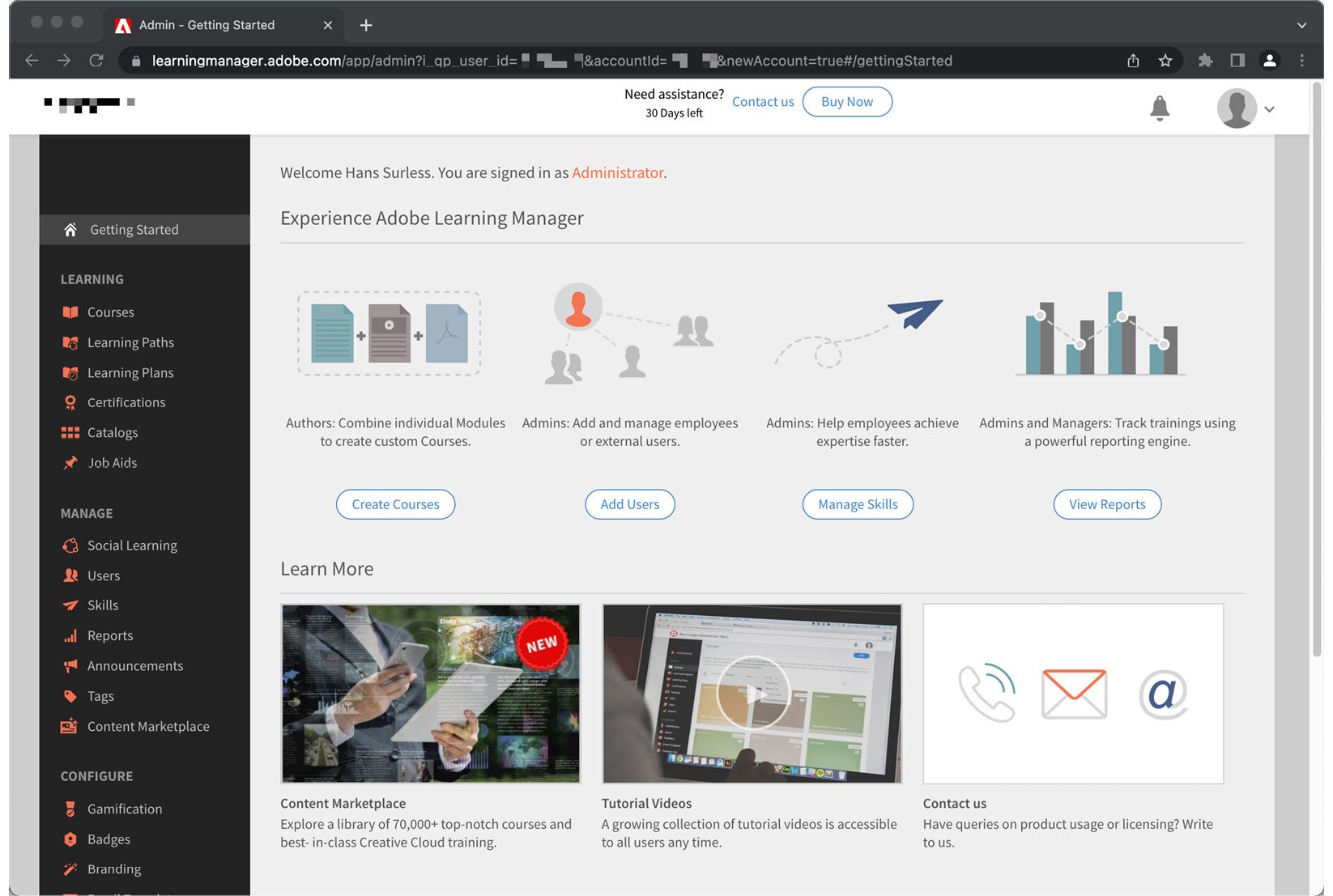
Figure 1.1 – Your first look at the Learning Manager admin interface
Important
If you are using the Firefox or Opera browser, you will see a warning message across the top of the screen, telling you that your browser is not recommended for accessing Learning Manager. At the time of this writing, only Google Chrome, Apple Safari, and Microsoft Edge are recommended by Adobe to access the admin portion of Learning Manager. The learner experience is also supported by Firefox 57 and higher. More information on the system requirements can be found at https://helpx.adobe.com/be_en/learning-manager/system-requirements.html.
Discovering Your ALM Account URL
The last step is to take note of the URL of your new ALM account. This is the address you will use to access the service. It is also the URL you will share with other users (learners, authors, instructors, and others) who need to access your LMS.
Taking a look at the address bar of your web browser, you should see something like https://learningmanager.adobe.com/app/admin?....
To discover your account address, the only thing you need to do is log out of your account:
- Click the user icon located in the upper-right corner of the interface.
- At the end of the menu, click the Sign Out link.
Once you’ve signed out, take another look at the address bar of your browser. The URL of your ALM account corresponds to the following pattern: https://learningmanager.adobe.com/<YOUR ACCOUNT NAME>. Note that your account name is derived from the organization name you filled in when activating your trial account.
Customizing your ALM domain
It is possible to customize the address of your Learning Manager account, but this comes at an additional cost and involves manual intervention from the ALM support team. More information can be found at https://helpx.adobe.com/learning-manager/custom-domain.html.
You now have access to a working ALM trial account.
Converting your trial account into a permanent paid account
At the end of your 30-day trial, simply purchase a few licenses to automatically convert your trial into a permanent paid account. At this point, you will need to choose one of the two available licensing models:
- The Registered User Pricing model allows you to purchase a fixed number of seats within your ALM account. You can then assign these licenses to individual learners. This model is good for organizations that want to give their employees access to the LMS.
- The Monthly Active User Pricing model is great when you have a floating audience, which means when the number of learners varies from month to month. For example, organizations involved in customer education or partner training may not know how many seats they will need along the way, such as when you have an audience that needs only one or two tracked courses a year (say, for compliance reasons). This allows the ALM customer to adjust the number of licenses to the number of users on a monthly basis. Under this licensing model, you are only charged for the number of active users, but this requires that you have a minimum of 1,000 monthly active users.
More information can be found at the following URL: . You can also contact the Adobe Learning Manager sales team at .
Getting to know Adobe Learning Manager
By default, you should be logged in as an administrator. This is indicated at the top of the screen, as shown in the following screenshot:
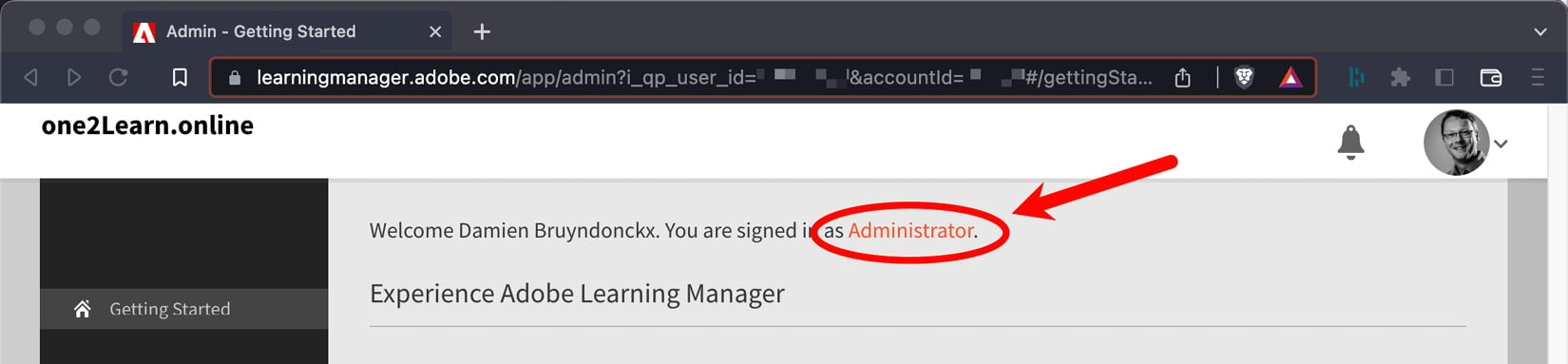
Figure 1.2 – By default, you are signed in as an administrator
The Adobe Learning interface is divided into three main areas:
- The header, across the top of the screen, shows the name of your ALM account on the left and an icon for your user profile on the right. Also, notice the bell-shaped notification icon.
- The dark sidebar on the left-hand side of the interface contains links to the various areas of the system.
- Finally, the main content area displays the most common activities of an ALM administrator. From there, you can create courses, add users, manage skills, and view reports. These activities are the most common administrative tasks. They can also be accessed through the dark sidebar on the left.
Now, let’s review the main settings of your new ALM account.
Modifying your user profile
Before going any further, you must take your first steps into customizing your Learning Manager user profile:
- Click the user profile icon located in the upper-right corner of the screen.
- In the drop-down menu, select Profile Settings.
This opens a dialog box containing your main profile settings. From here, you can customize your user profile. You can also choose your time zone, which is particularly useful when you’re scheduling or attending live training events.
But the most important features of this dialog box are the two language choices that it allows you to make:
- Interface Language defines the language of the ALM application itself.
- Content Language lets you define the default language of the content that will be delivered to you. This can be different from the interface language.
In Chapter 3, Uploading Learning Content and Managing the Content Library, you will learn how to deploy several language versions of the same course module. The language version of a course depends on the Content Language choice the user has made in the Profile Settings dialog box.
Let’s take the following screenshot as an example:
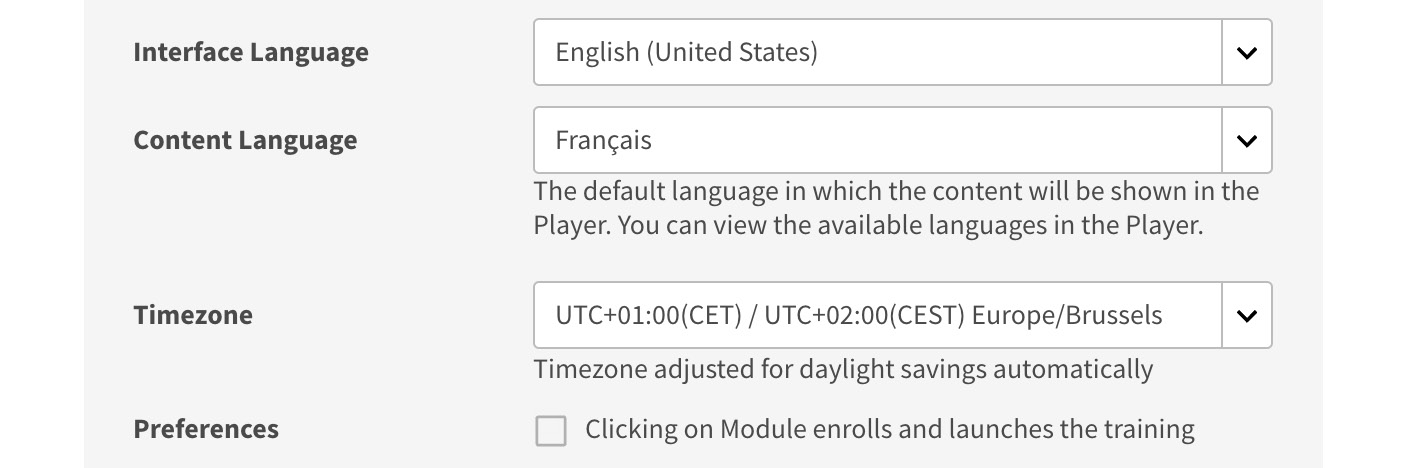
Figure 1.3 – Interface Language and Content Language in the Profile Settings dialog
In the preceding screenshot, Interface Language has been set to English (United States). This means that, for that user, the Learning Manager application is displayed in American English.
Content Language has been set to French (Français is the French word for… French). This means that, when this particular user takes a course, the course content will be displayed in French by default (providing, of course, that a French version of the course module is available). If a French version of the course is not available, Learning Manager falls back to the default language of the account.
Another important feature of the Profile Settings dialog is the Download My Learning Transcript (XLS) link at the bottom of the box. This feature allows each user to download an Excel worksheet containing their personal learning data.
Changing the default language of your account
In the previous section, you learned that Learning Manager distinguishes the interface language (the language of the application) from the content language (the default language of the course modules delivered to the user). You also learned that if the chosen language version of a course does not exist, Learning Manager falls back to the default language of the account. So, in this section, you’ll learn how to choose the default language of your ALM account using the following steps:
- Make sure you are logged in as an administrator, that the Profile Settings dialog box is closed, and that you are on the administrator home page.
- Scroll down to the bottom of the page and click the Settings link located at the very bottom of the left column, as illustrated in the following screenshot:

Figure 1.4 – Click the Settings link near the bottom of the left column
This takes you to the Basic Info page. Notice that the content in the left column has changed. Also, notice the Back link at the very top of the left column, which takes you back to the previous screen.
- Click the Change link located in the upper-right corner of the Basic Info area.
- To change the default language, open the Locale drop-down and choose the appropriate default language.
- Click the Save button located in the bottom-right corner of the Basic Info form to save your changes and return to the previous screen.
Take some time to read the Language Change Confirmation message. This message should be displayed both in the old and new language. It clearly states that each user can override the default platform language using their Profile Settings.
- Click the OK button to discard the Language Change Confirmation message.
After ALM automatically reloads, the new language should be applied to the system. Note that if you have changed Interface Language in your Profile Settings, the language that’s used is the one of your profile, not the default language of the platform that you just changed.
- Click the Change button in the upper-right corner of the Basic Info area again.
Take some time to review the other Basic Info properties that can be changed on this page. The Timezone property you choose here is the default time zone of the system. Remember that this is yet another setting that each user can override via their Profile Settings:
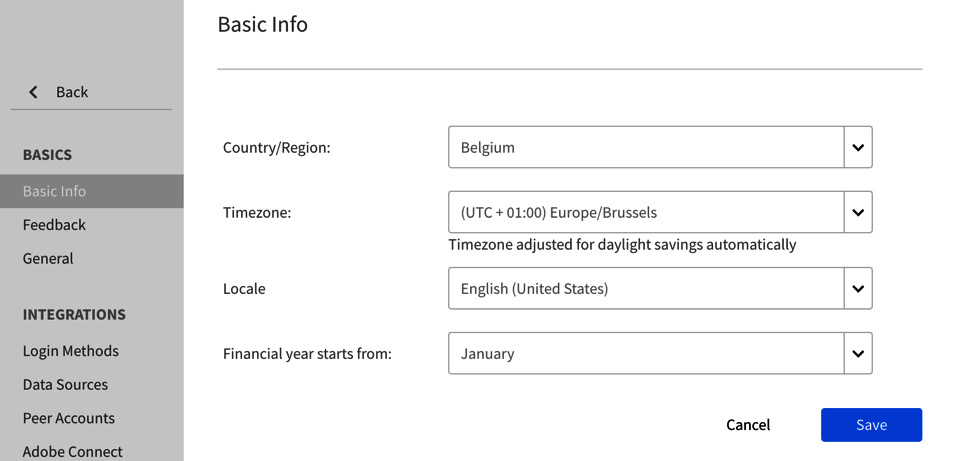
Figure 1.5 – Review the Basic Info properties that can be changed on this page
For the remainder of this book, it is assumed that English (United States) is the default locale of your account. It is also assumed that your admin profile uses English (United States) as both Interface Language and Content Language.
- If necessary, revert to English (United States) for the default locale of the platform, as well as for the default languages of your user profile.
- Make sure you return to the administrator home page before moving on to the next section.
With that, you have examined the options that are available in your user profile, as well as the basic information of your Learning Manager account.
Understanding the main roles
You are currently logged in as an administrator. The main tasks of an ALM administrator are those visible in the top section of the administrator home page:
- Creating courses
- Adding users
- Managing skills
- Viewing reports
In addition to these basic administrative tasks, the administrator is also responsible for maintaining the platform as a whole. Take a look at the links available in the left column to get a better idea of the tasks that fall under the responsibility of an account administrator.
Note that creating course content, managing student activities, grading students, and more are not part of the tasks available to administrators. These tasks are assigned to other types of users in the system.
Let’s take a quick look at the other roles available by default in Adobe Learning Manager:
- Click the user profile icon located in the upper-right corner of the interface.
In the menu that opens, take note of the four roles available by default in Adobe Learning Manager. You are currently logged in as an administrator, as shown in the following screenshot:
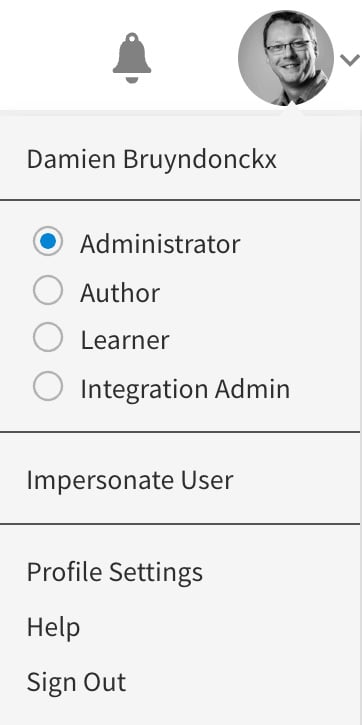
Figure 1.6 – The four default roles that are available in Learning Manager
Now, let’s explore the other three roles one by one.
- Click Author in the opened menu. When Learning Manager reloads, you are logged in as an author, as indicated in the welcome message at the top of the main area.
The upper portion of the main content area displays the two basic tasks devoted to an ALM author: Creating Content and Creating Courses.
Notice that the links available in the left column are not the same as those that were available when you were logged in as an administrator. Take some time to inspect the available links to get a better idea of the tasks assigned to an ALM author.
Now, let’s explore the Learner role.
- Click the user icon located in the upper-right corner of the screen.
- In the menu that opens, choose the Learner role.
When Learning Manager reloads, you discover the default learner experience provided by Adobe Learning Manager. This is a very important area of ALM as this is where most users spend most of their time.
Take good note of the areas available on the learner home page. In Chapter 2, Customizing the Look and Feel of Adobe Learning Manager, you will learn how to customize this home page.
Also, notice the course recommendations available at the bottom of the learner home page. These are powered by Adobe’s own AI technology called Adobe Sensei. You will explore the AI-powered features of ALM in more detail in Chapter 13, AI-Powered Recommendations for Learners.
Now, let’s explore the last default role of Adobe Learning Manager.
- Click the user icon located in the upper-right corner of the screen one more time.
- In the menu that opens, choose the Integration Admin role.
In Learning Manager, the Integration Admin is responsible for connecting your account to the other IT systems used in the organization. The Integration Admin is usually a member of the IT department or a developer. Take some time to review the available connectors. Notice the Adobe Commerce, Adobe Connect, and Marketo Engage connectors, which we’ve already talked about. Also, notice the Azure ADFS connector, which allows you to connect ALM to your corporate Active Directory for user authentication.
- From the left column, click the Applications link.
This is where you can associate your account with Adobe Experience Manager – Sites.
You will explore the Integration Admin role in more detail in Chapter 16, Exploring the Integration Admin Role. But for now, let’s return to your default role of platform administrator.
- Click the user icon in the upper-right corner of the screen one last time.
- In the menu that opens, choose the Administrator role.
When the system reloads, you are back to the default Administrator home page.
In this section, we have briefly reviewed the four default roles available in Adobe Learning Manager.
Summary
Now that we have reached the end of this chapter, you should have a much better understanding of Adobe Learning Manager. ALM is a cloud-based LMS developed by Adobe. It has all the features of a modern LMS platform and you can use it as such. However, Learning Manager has a lot more to offer!
First of all, ALM is one of the many components of the Adobe Experience Cloud (AEC), a suite of tools used by organizations to create and deliver personalized experiences for every single customer. As such, Learning Manager integrates nicely with the other components of the Experience Cloud, such as Marketo Engage (Marketing automation), Adobe Commerce, and Adobe Experience Manager (CMS and DAM).
Learning Manager is also one of the three products developed by Adobe Digital Learning Solutions. The other two are Adobe Captivate, an award-winning eLearning authoring tool, and Adobe Connect, the virtual class solution from Adobe. Even though Adobe provides easy integrations between these three products, there is absolutely no obligation to use them all together. ALM can host content developed by any authoring tool, including, but not limited to, Adobe Captivate. You are also able to use Learning Manager to schedule and manage synchronous virtual classrooms using any video conferencing system, including, but not limited to, Adobe Connect.
Adobe Learning Manager is designed as an enterprise LMS. As such, it includes unique features specifically for medium and large organizations, such as a dedicated Manager role, extensive reporting capabilities, the ability to share content among various ALM accounts, the ability to include external third-party content in your learning catalog, and more.
In this chapter, you took your first steps into discovering the ALM platform hands-on. You activated your free 30-day trial and explored the basic settings of your personal user profile, as well as the basic information of your account. Finally, you had your first glimpse of the four roles available in the system: Administrator, Author, Learner, and Integration Admin.
In the next chapter, you will continue with the initial setup of your Learning Manager account by reviewing the options available to customize the look and feel of both the user and admin experiences.

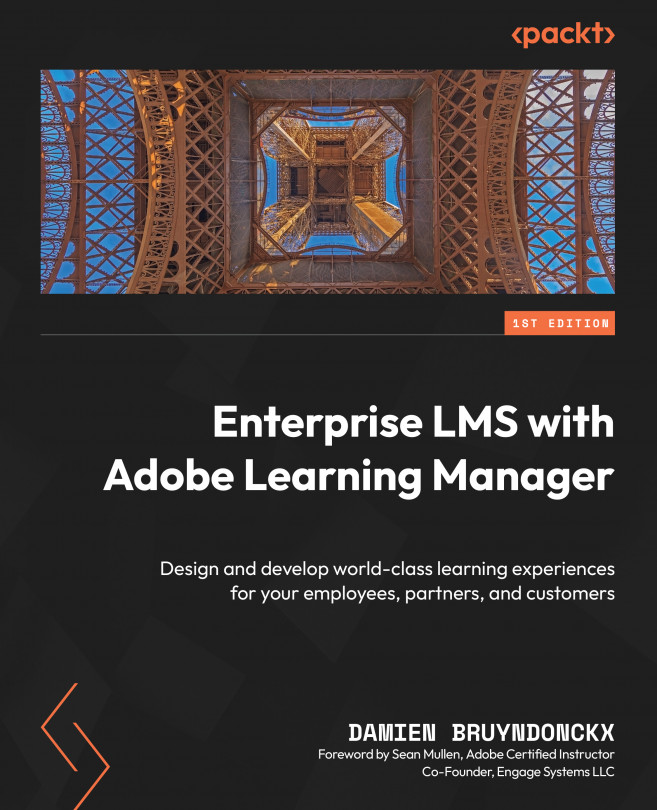


















 Download code from GitHub
Download code from GitHub