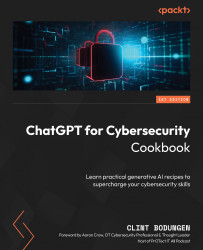Getting Started: ChatGPT, the OpenAI API, and Prompt Engineering
ChatGPT is a large language model (LLM) developed by OpenAI, which is specifically designed to generate context-aware responses and content based on the prompts provided by users. It leverages the power of generative AI to understand and respond intelligently to a wide range of queries, making it a valuable tool for numerous applications, including cybersecurity.
Important note
Generative AI is a branch of artificial intelligence (AI) that uses machine learning (ML) algorithms and natural language processing (NLP) to analyze patterns and structures within a dataset and generate new data that resembles the original dataset. You likely use this technology every day if you use autocorrect in word processing applications, mobile chat apps, and more. That said, the advent of LLMs goes far beyond simple autocomplete.
LLMs are a type of generative AI that are trained on massive amounts of text data, enabling them to understand context, generate human-like responses, and create content based on user input. You may have already used LLMs if you have ever communicated with a helpdesk chatbot.
GPT stands for Generative Pre-Trained Transformer and, as the name suggests, is an LLM that has been pre-trained to improve accuracy and/or provide specific knowledge-based data generation.
ChatGPT has raised concerns about plagiarism in some academic and content-creation communities. It has also been implicated in misinformation and social engineering campaigns due to its ability to generate realistic and human-like text. However, its potential to revolutionize various industries cannot be ignored. In particular, LLMs have shown great promise in more technical fields, such as programming and cybersecurity, due to their deep knowledge base and ability to perform complex tasks such as instantly analyzing data and even writing fully functional code.
In this chapter, we will guide you through the process of setting up an account with OpenAI, familiarizing yourself with ChatGPT, and mastering the art of prompt engineering (the key to leveraging the real power of this technology). We will also introduce you to the OpenAI API, equipping you with the necessary tools and techniques to harness ChatGPT’s full potential.
You’ll begin by learning how to create a ChatGPT account and generate an API key, which serves as your unique access point to the OpenAI platform. We’ll then explore basic ChatGPT prompting techniques using various cybersecurity applications, such as instructing ChatGPT to write Python code that finds your IP address and simulating an AI CISO role by applying ChatGPT roles.
We’ll dive deeper into enhancing your ChatGPT outputs with templates to generate comprehensive threat reports, as well as formatting output as tables for improved presentation, such as creating a security controls table. As you progress through this chapter, you’ll learn how to set the OpenAI API key as an environment variable to streamline your development process, send requests and handle responses with Python, efficiently use files for prompts and API key access, and effectively employ prompt variables to create versatile applications, such as generating manual pages based on user inputs. By the end of this chapter, you’ll have a solid understanding of the various aspects of ChatGPT and how to utilize its capabilities in the cybersecurity domain.
Tip
Even if you are already familiar with the basic ChatGPT and OpenAI API setup and mechanics, it will still be advantageous for you to review the recipes in Chapter 1 as they are almost all set within the context of cybersecurity, which is reflected through some of the prompting examples.
In this chapter, we will cover the following recipes:
- Setting up a ChatGPT Account
- Creating an API Key and interacting with OpenAI
- Basic prompting (Application: Finding Your IP Address)
- Applying ChatGPT Roles (Application: AI CISO)
- Enhancing Output with Templates (Application: Threat Report)
- Formatting Output as a Table (Application: Security Controls Table)
- Setting the OpenAI API Key as an Environment Variable
- Sending API Requests and Handling Responses with Python
- Using Files for Prompts and API Key Access
- Using Prompt Variables (Application: Manual Page Generator)
Technical requirements
For this chapter, you will need a web browser and a stable internet connection to access the ChatGPT platform and set up your account. Basic familiarity with the Python programming language and working with the command line is necessary as you’ll be using Python 3.x, which needs to be installed on your system so that you can work with the OpenAI GPT API and create Python scripts. A code editor will also be essential for writing and editing Python code and prompt files as you work through the recipes in this chapter.
The code files for this chapter can be found here: https://github.com/PacktPublishing/ChatGPT-for-Cybersecurity-Cookbook.
Setting up a ChatGPT Account
In this recipe, we will learn about generative AI, LLMs, and ChatGPT. Then, we will guide you through the process of setting up an account with OpenAI and exploring the features it offers.
Getting ready
To set up a ChatGPT account, you will need an active email address and a modern web browser.
Important note
Every effort has been made to ensure that every illustration and instruction is correct at the time of writing. However, this is such a fast-moving technology and many of the tools used in this book are currently being updated at a rapid pace. Therefore, you might find slight differences.
How to do it…
By setting up a ChatGPT account, you’ll gain access to a powerful AI tool that can greatly enhance your cybersecurity workflow. In this section, we’ll walk you through the steps of creating an account, allowing you to leverage ChatGPT’s capabilities for a range of applications, from threat analysis to generating security reports:
- Visit the OpenAI website at https://platform.openai.com/ and click Sign up.
- Enter your email address and click Continue. Alternatively, you can register with your existing Google or Microsoft account:

Figure 1.1 – OpenAI signup form
- Enter a strong password and click Continue.
- Check your email for a verification message from OpenAI. Click the link provided in the email to verify your account.
- Once your account has been verified, enter the required information (first name, last name, optional organization name, and birthday) and click Continue.
- Enter your phone number to verify by phone and click Send code.
- When you receive the text message with the code, enter the code and click Continue.
- Visit and bookmark https://platform.openai.com/docs/ to start becoming familiar with OpenAI’s documentation and features.
How it works…
By setting up an account with OpenAI, you gain access to the ChatGPT API and other features offered by the platform, such as Playground and all available models. This enables you to utilize ChatGPT’s capabilities in your cybersecurity operations, enhancing your efficiency and decision-making process.
There’s more…
When you sign up for a free OpenAI account, you get $18 in free credits. While you most likely won’t use up all of your free credits throughout the recipes in this book, you will eventually with continued use. Consider upgrading to a paid OpenAI plan to access additional features, such as increased API usage limits and priority access to new features and improvements:
- Upgrading to ChatGPT Plus:
ChatGPT Plus is a subscription plan that offers additional benefits beyond free access to ChatGPT. With a ChatGPT Plus subscription, you can expect faster response times, general access to ChatGPT even during peak times, and priority access to new features and improvements (this includes access to GPT-4 at the time of writing). This subscription is designed to provide an enhanced user experience and ensure that you can make the most out of ChatGPT for your cybersecurity needs.
- Benefits of having an API key:
Having an API key is essential for utilizing ChatGPT’s capabilities programmatically through the OpenAI API. With an API key, you can access ChatGPT directly from your applications, scripts, or tools, enabling more customized and automated interactions. This allows you to build a wide range of applications, integrating ChatGPT’s intelligence to enhance your cybersecurity practices. By setting up an API key, you’ll be able to harness the full power of ChatGPT and tailor its features to your specific requirements, making it an indispensable tool for your cybersecurity tasks.
Tip
I highly recommend upgrading to ChatGPT Plus so that you have access to GPT-4. While GPT-3.5 is still very powerful, GPT-4’s coding efficiency and accuracy make it more suited to the types of use cases we will be covering in this book and with cybersecurity in general. At the time of writing, there are also other additional features in ChatGPT Plus, such as the availability of plugins and the code interpreter, which will be covered in later chapters.
Creating an API Key and interacting with OpenAI
In this recipe, we will guide you through the process of obtaining an OpenAI API key and introduce you to the OpenAI Playground, where you can experiment with different models and learn more about their capabilities.
Getting ready
To get an OpenAI API key, you will need to have an active OpenAI account. If you haven’t already, complete the Setting up a ChatGPT account recipe to set up your ChatGPT account.
How to do it…
Creating an API key and interacting with OpenAI allows you to harness the power of ChatGPT and other OpenAI models for your applications. This means you’ll be able to leverage these AI technologies to build powerful tools, automate tasks, and customize your interactions with the models. By the end of this recipe, you will have successfully created an API key for programmatic access to OpenAI models and learned how to experiment with them using the OpenAI Playground.
Now, let’s proceed with the steps to create an API key and explore the OpenAI Playground:
- Log in to your OpenAI account at https://platform.openai.com.
- After logging in, click on your profile picture/name in the top-right corner of the screen and select View API keys from the drop-down menu:
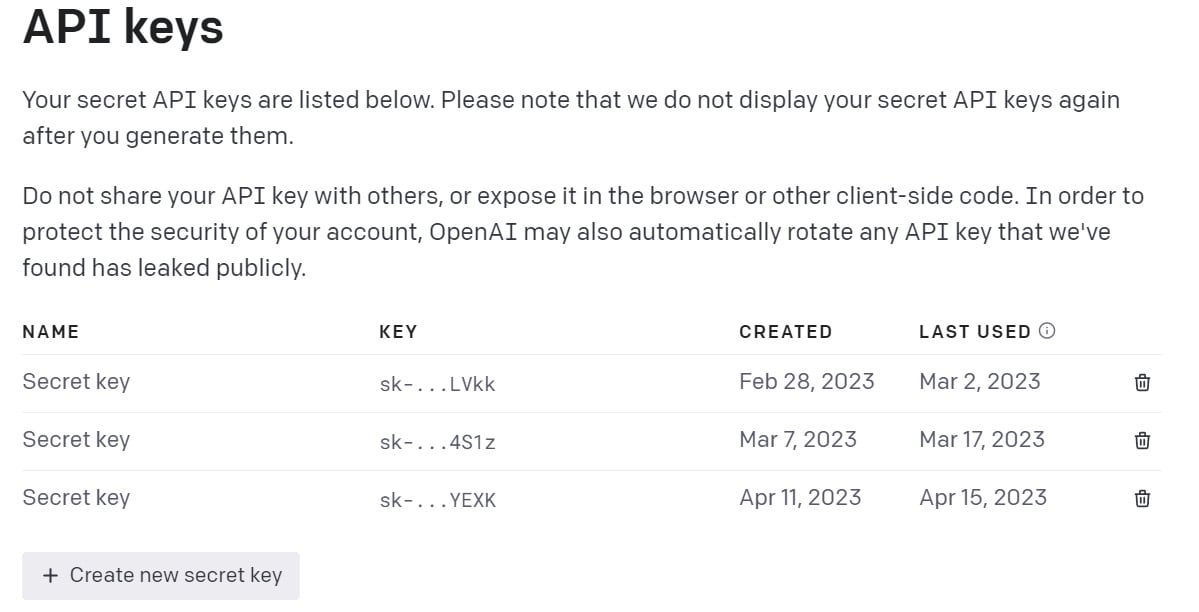
Figure 1.2 – The API keys screen
- Click the + Create new secret key button to generate a new API key.
- Give your API key a name (optional) and click Create secret key:
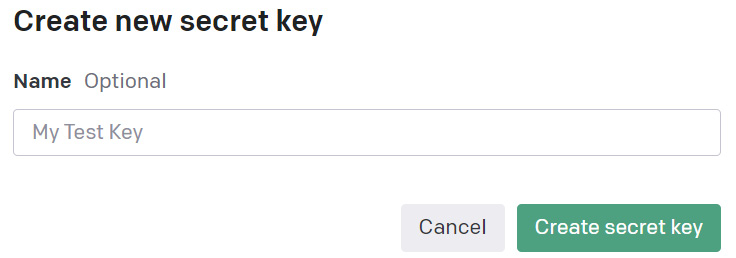
Figure 1.3 – Naming your API key
- Your new API key will be displayed on the screen. Click the copy icon,
 , to copy the key to your clipboard:
, to copy the key to your clipboard:
Tip
Save your API key in a secure location immediately as you will need it later when working with the OpenAI API; you cannot view the key again in its entirety once it has been saved.
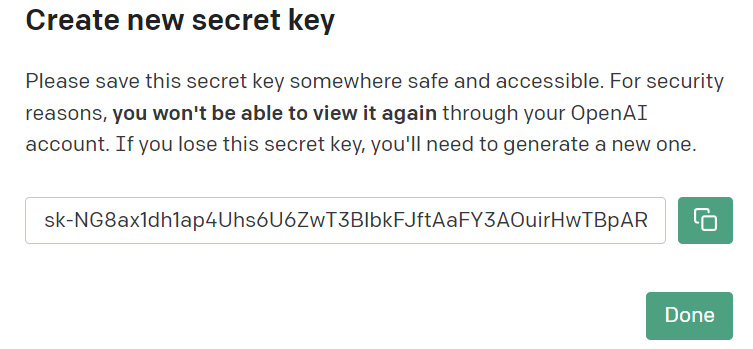
Figure 1.4 – Copying your API key
How it works…
By creating an API key, you enable programmatic access to ChatGPT and other OpenAI models through the OpenAI API. This allows you to integrate ChatGPT’s capabilities into your applications, scripts, or tools, enabling more customized and automated interactions.
There’s more…
The OpenAI Playground is an interactive tool that allows you to experiment with different OpenAI models, including ChatGPT, and their various parameters, but without requiring you to write any code. To access and use the Playground, follow these steps:
Important note
Using the Playground requires token credits; you are billed each month for the credits used. For the most part, this cost can be considered very affordable, depending on your perspective. However, excessive use can add up to significant costs if not monitored.
- Log in to your OpenAI account.
- Click Playground in the top navigation bar:
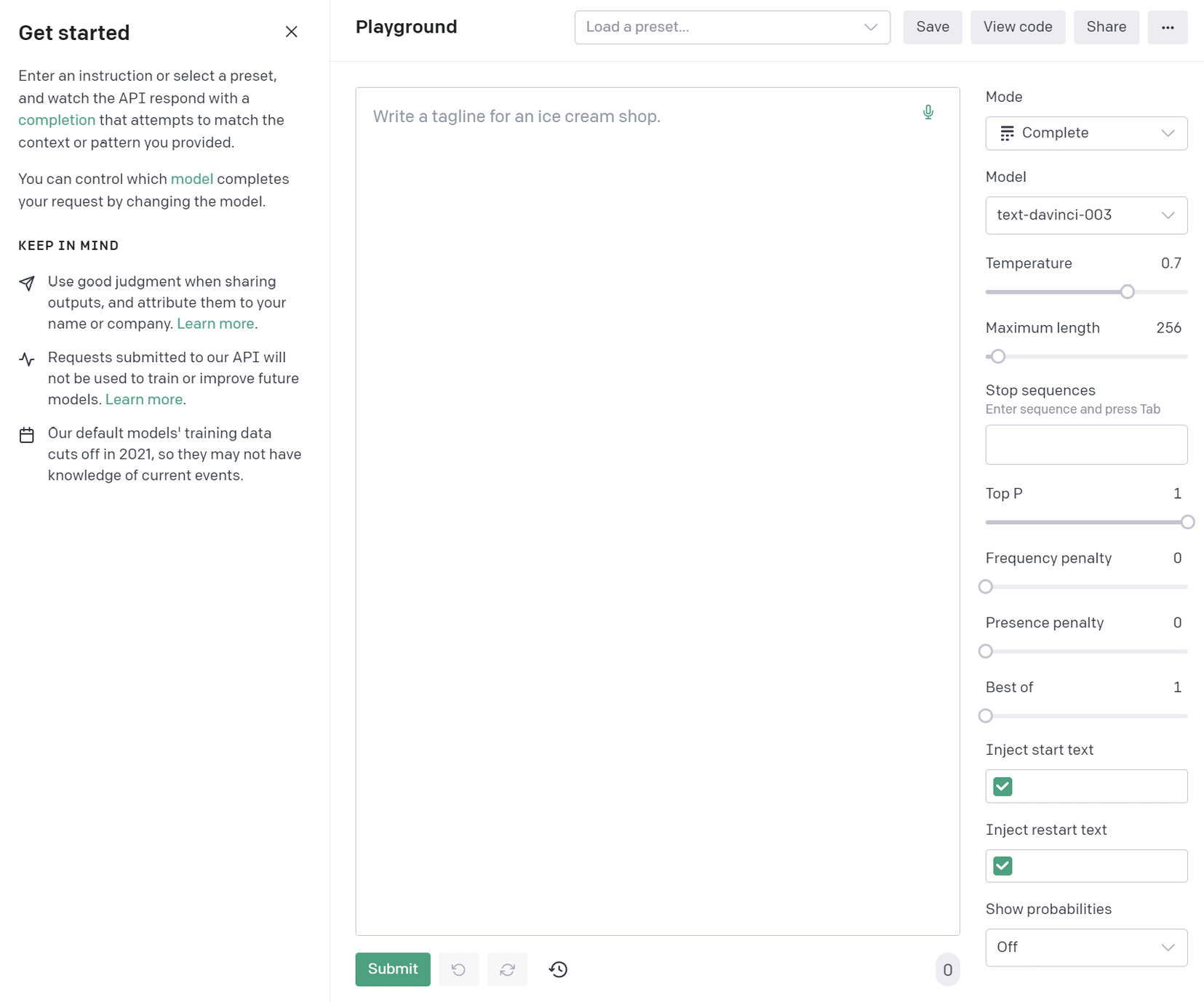
Figure 1.5 – The OpenAI Playground
- In the Playground, you can choose from various models by selecting the model you want to use from the Model drop-down menu:
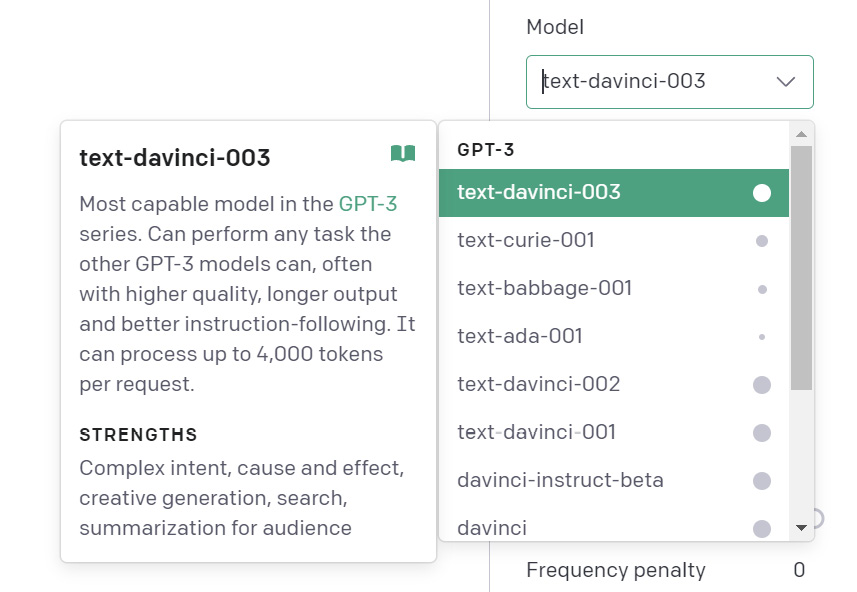
Figure 1.6 – Selecting a model
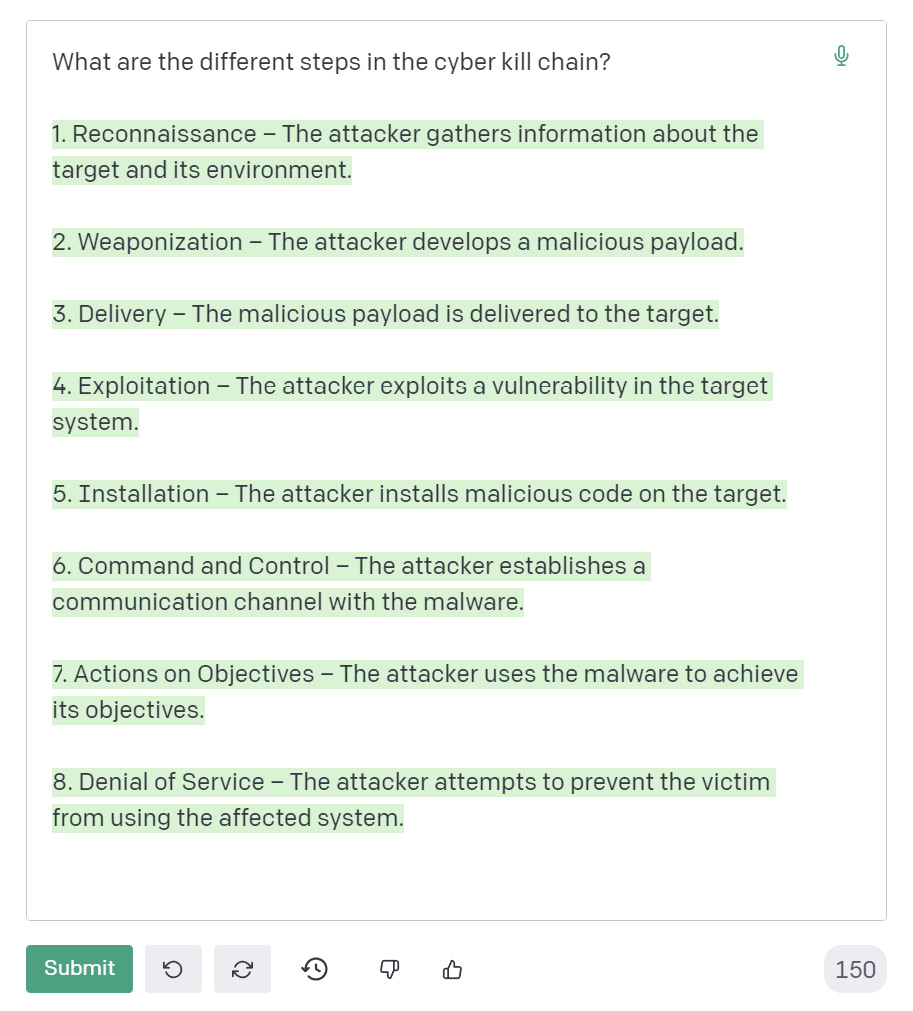
Figure 1.7 – Entering a prompt and generating a response
Tip
Even though you are not required to enter an API key to interact with the Playground, usage still counts toward your account’s token/credit usage.
- You can also adjust various settings, such as the maximum length, number of generated responses, and more, from the settings panel to the right of the message box:
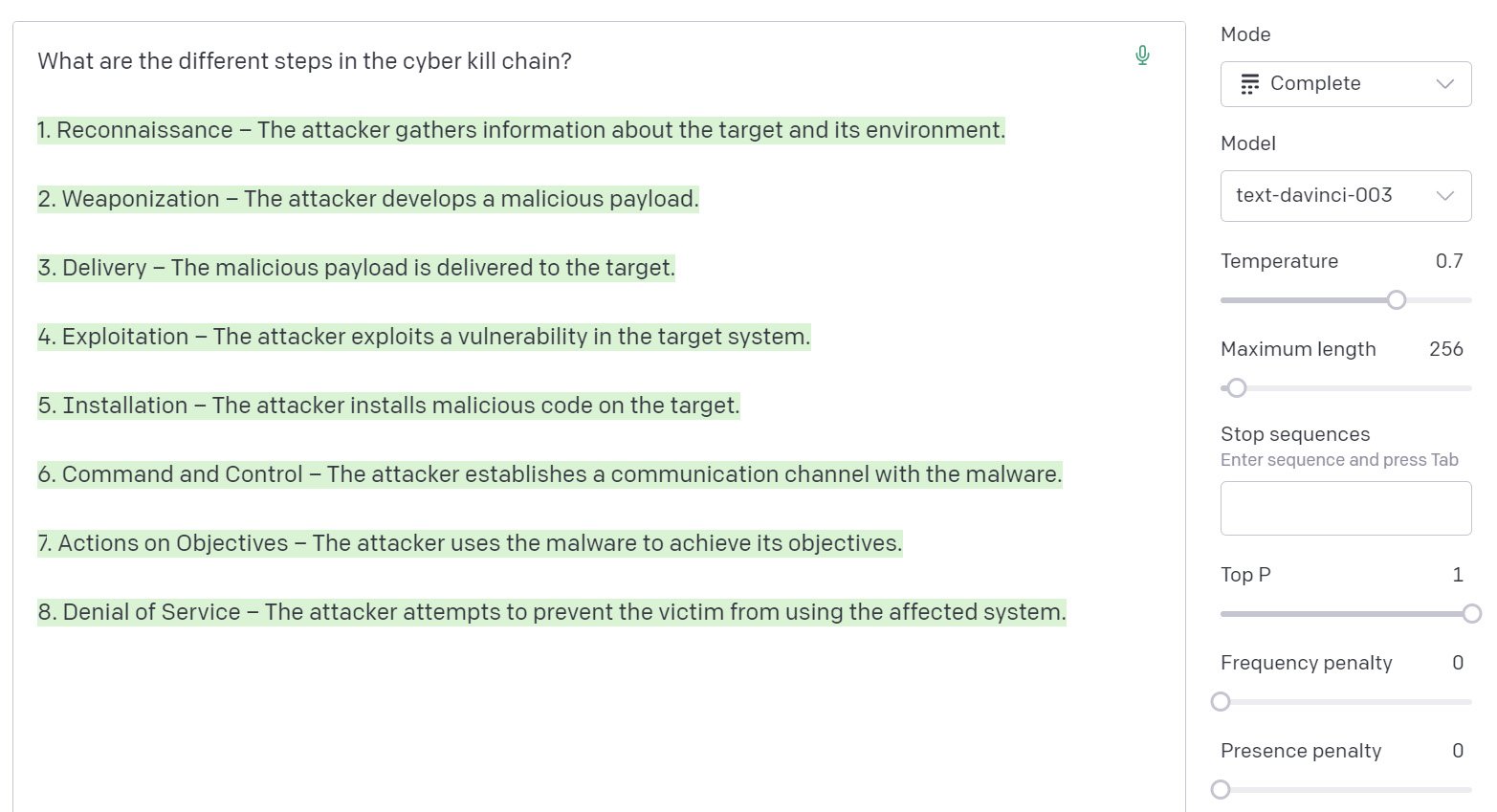
Figure 1.8 – Adjusting settings in the Playground
Two of the most important parameters are Temperature and Maximum length:
- The Temperature parameter affects the randomness and creativity of the model’s responses. A higher temperature (for example, 0.8) will produce more diverse and creative outputs, while a lower temperature (for example, 0.2) will generate more focused and deterministic responses. By adjusting the temperature, you can control the balance between the model’s creativity and adherence to the provided context or prompt.
- The Maximum length parameter controls the number of tokens (words or word pieces) the model will generate in its response. By setting a higher maximum length, you can obtain longer responses, while a lower maximum length will produce more concise outputs. Adjusting the maximum length can help you tailor the response length to your specific needs or requirements.
Feel free to experiment with these parameters in the OpenAI Playground or when using the API to find the optimal settings for your specific use case or desired output.
The Playground allows you to experiment with different prompt styles, presets, and model settings, helping you better understand how to tailor your prompts and API requests for optimal results:
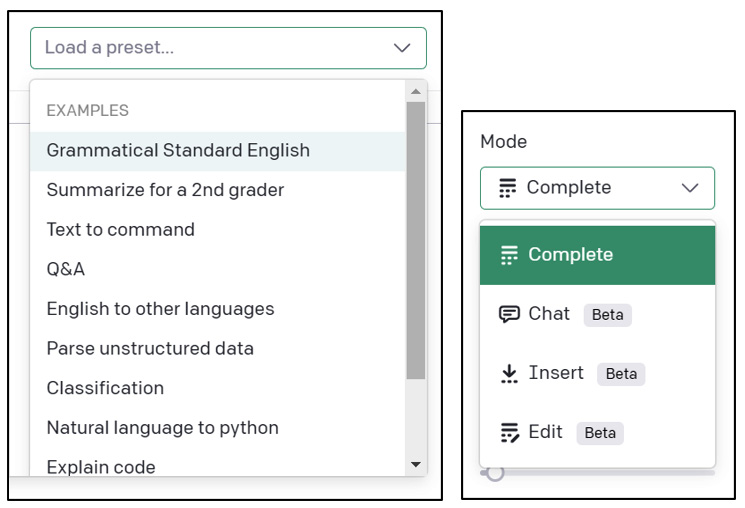
Figure 1.9 – Prompt presets and model modes
Tip
While we will be covering several of the different prompt settings using the API throughout this book, we won’t cover them all. You are encouraged to review the OpenAPI documentation for more details.
Basic Prompting (Application: Finding Your IP Address)
In this recipe, we will explore the basics of ChatGPT prompting using the ChatGPT interface, which is different from the OpenAI Playground we used in the previous recipe. The advantage of using the ChatGPT interface is that it does not consume account credits and is better suited for generating formatted output, such as writing code or creating tables.
Getting ready
To use the ChatGPT interface, you will need to have an active OpenAI account. If you haven’t already, complete the Setting up a ChatGPT account recipe to set up your ChatGPT account.
How to do it…
In this recipe, we’ll guide you through using the ChatGPT interface to generate a Python script that retrieves a user’s public IP address. By following these steps, you’ll learn how to interact with ChatGPT in a conversation-like manner and receive context-aware responses, including code snippets.
Now, let’s proceed with the steps in this recipe:
- In your browser, go to https://chat.openai.com and click Log in.
- Log in using your OpenAI credentials.
- Once you are logged in, you will be taken to the ChatGPT interface. The interface is similar to a chat application, with a text box at the bottom where you can enter your prompts:

Figure 1.10 – The ChatGPT interface
- ChatGPT uses a conversation-based approach, so you can simply type your prompt as a message and press Enter or click the
 button to receive a response from the model. For example, you can ask ChatGPT to generate a piece of Python code to find the public IP address of a user:
button to receive a response from the model. For example, you can ask ChatGPT to generate a piece of Python code to find the public IP address of a user:

Figure 1.11 – Entering a prompt
ChatGPT will generate a response containing the requested Python code, along with a thorough explanation:

Figure 1.12 – ChatGPT response with code
- Continue the conversation by asking follow-up questions or providing additional information, and ChatGPT will respond accordingly:

Figure 1.13 – ChatGPT contextual follow-up response
- Run the ChatGPT-generated code by clicking on Copy code, paste it into your code editor of choice (I use Visual Studio Code), save it as a
.pyPython script, and run it from a terminal:PS D:\GPT\ChatGPT for Cybersecurity Cookbook> python .\my_ip.py Your public IP address is:
 Your local network IP address is: 192.168.1.105
Your local network IP address is: 192.168.1.105
Figure 1.14 – Running the ChatGPT-generated script
How it works…
By using the ChatGPT interface to enter prompts, you can generate context-aware responses and content that continues throughout an entire conversation, similar to a chatbot. The conversation-based approach allows for more natural interactions and the ability to ask follow-up questions or provide additional context. The responses can even include complex formatting such as code snippets or tables (more on tables later).
There’s more…
As you become more familiar with ChatGPT, you can experiment with different prompt styles, instructions, and contexts to obtain the desired output for your cybersecurity tasks. You can also compare the results that are generated through the ChatGPT interface and the OpenAI Playground to determine which approach best fits your needs.
Tip
You can further refine the generated output by providing very clear and specific instructions or using roles. It also helps to divide complex prompts into several smaller prompts, giving ChatGPT one instruction per prompt, building on the previous prompts as you go.
In the upcoming recipes, we will delve into more advanced prompting techniques that utilize these techniques to help you get the most accurate and detailed responses from ChatGPT.
As you interact with ChatGPT, your conversation history is automatically saved in the left panel of the ChatGPT interface. This feature allows you to easily access and review your previous prompts and responses.
By leveraging the conversation history feature, you can keep track of your interactions with ChatGPT and quickly reference previous responses for your cybersecurity tasks or other projects:

Figure 1.15 – Conversation history in the ChatGPT interface
To view a saved conversation, simply click on the desired conversation in the left panel. You can also create new conversations by clicking on the + New chat button located at the top of the conversation list. This enables you to separate and organize your prompts and responses based on specific tasks or topics.
Note of caution
Keep in mind that when you start a new conversation, the model loses the context of the previous conversation. If you want to reference any information from a previous conversation, you will need to include that context in your new prompt.
Applying ChatGPT Roles (Application : AI CISO)
In this recipe, we will demonstrate how you can use roles in your prompts to improve the accuracy and detail of ChatGPT’s responses. Assigning roles to ChatGPT helps it generate more context-aware and relevant content, particularly when you need expert-level insights or recommendations.
Getting ready
Ensure you have access to the ChatGPT interface by logging in to your OpenAI account.
How to do it…
By assigning roles, you’ll be able to obtain expert-level insights and recommendations from the model. Let’s dive into the steps for this recipe:
- To assign a role to ChatGPT, start your prompt by describing the role you want the model to assume. For example, you could use the following prompt:
You are a cybersecurity expert with 20 years of experience. Explain the importance of multi-factor authentication (MFA) in securing online accounts, to an executive audience.
- ChatGPT will generate a response that aligns with the assigned role, providing a detailed explanation of the topic based on the expertise and perspective of a cybersecurity expert:

Figure 1.16 – ChatGPT response with role-based expertise
- Experiment with assigning different roles for different scenarios, such as the following:
You are a CISO with 30 years of experience. What are the top cybersecurity risks businesses should be aware of?
- Alternatively, you can use the following:
You are an ethical hacker. Explain how a penetration test can help improve an organization's security posture.
Note of caution
Keep in mind that ChatGPT’s knowledge is based on the data it was trained on, which has a cutoff date of September 2021. As a result, the model may not be aware of the latest developments, trends, or technologies in the cybersecurity field that emerged after its training data cutoff. Always verify the information generated by ChatGPT with up-to-date sources and take its training limitations into account when interpreting its responses. We will discuss techniques on how to get around this limitation later in this book.
How it works…
When you assign a role to ChatGPT, you provide a specific context or persona for the model to work with. This helps the model generate responses that are tailored to the given role, resulting in more accurate, relevant, and detailed content. The model will generate content that aligns with the expertise and perspective of the assigned role, offering better insights, opinions, or recommendations.
There’s more…
As you become more comfortable using roles in your prompts, you can experiment with different combinations of roles and scenarios to obtain the desired output for your cybersecurity tasks. For example, you can create a dialogue between two roles by alternating prompts for each role:
- Role 1:
You are a network administrator. What measures do you take to secure your organization's network?
- Role 2:
You are a cybersecurity consultant. What additional recommendations do you have for the network administrator to further enhance network security?
By using roles creatively and experimenting with different combinations, you can leverage ChatGPT’s expertise and obtain more accurate and detailed responses for a wide range of cybersecurity topics and situations.
We will experiment with automating role conversations in later chapters.
Enhancing Output with Templates (Application: Threat Report)
In this recipe, we will explore how to use output templates to guide ChatGPT’s responses, making them more consistent, well-structured, and suitable for reports or other formal documents. By providing a specific format for the output, you can ensure that the generated content meets your requirements and is easier to integrate into your cybersecurity projects.
Getting ready
Ensure you have access to the ChatGPT interface by logging in to your OpenAI account.
How to do it…
To get started, follow these steps:
- When crafting your prompt, you can specify the output of several different formatting options, such as headings, font weight, lists, and more. The following prompt demonstrates how to create output with headings, font weights, and list types:
Create an analysis report of the WannaCry Ransomware Attack as it relates to the cyber kill chain, using the following format: # Threat Report ## Overview - **Threat Name:** - **Date of Occurrence:** - **Industries Affected:** - **Impact:** ## Cyber Kill Chain Analysis 1. **Kill chain step 1:** 2. **Kill chain step 2:** 3. … ## Mitigation Recommendations - *Mitigation recommendation 1* - *Mitigaiton recommendation 2* …
- ChatGPT will generate a response that follows the specified template, providing a well-structured and consistent output:

Figure 1.17 – ChatGPT response with formatting (headings, bold font, and lists)

Figure 1.18 – ChatGPT response with formatting (heading, lists, and italicized text)
- This formatted text is now more structured and can be easily transferred to other documents through copying and pasting while retaining its formatting.
How it works…
By providing a clear template for the output in your prompt, you guide ChatGPT to generate responses that adhere to the specified structure and formatting. This helps ensure that the generated content is consistent, well organized, and suitable for use in reports, presentations, or other formal documents. The model will focus on generating content that matches the output template formatting and structure you’ve provided while still delivering the information you requested.
The following conventions are used when formatting ChatGPT output:
- To create a main heading, use a single pound sign (
#), followed by a space and the text of the heading. In this case, the main heading is Threat Report. - To create a subheading, use two pound signs (
##), followed by a space and the text of the subheading. In this case, the subheadings are Overview, Cyber Kill Chain Analysis, and Mitigation Recommendations. You can continue to create additional subheading levels by increasing the number of pound signs. - To create bullet points, use a hyphen (
-) or asterisk (*), followed by a space and the text of the bullet point. In this case, the bullet points are used in the Overview section to indicate the threat’s name, date of occurrence, industries affected, and impact. - To create bold text, use two asterisks (
**) or underscores (__) to surround the text you want to bold. In this case, each of the bullets and numbered list keywords were bolded. - To italicize text, use a pair of asterisks (
*) or underscores (_) to surround the text you want to italicize. In this case, the second kill chain step is italicized using a pair of underscores. Here, italicized text is used for the mitigations recommendations bullets. - To create a numbered list, use a number followed by a period and a space, followed by the text of the list item. In this case, the Cyber Kill Chain Analysis section is a numbered list.
There’s more…
Combining templates with other techniques, such as roles, can further enhance the quality and relevance of the generated content. By applying both templates and roles, you can create output that is not only well-structured and consistent but also tailored to specific expert perspectives.
As you become more comfortable using templates in your prompts, you can experiment with different formats, structures, and scenarios to obtain the desired output for your cybersecurity tasks. For example, in addition to text formatting, you can also use tables to organize the generated content even further, which is what we will cover in the next recipe.
Formatting Output as a Table (Application: Security Controls Table)
In this recipe, we will demonstrate how to create prompts that guide ChatGPT to generate output in table format. Tables can be an effective way to organize and present information in a structured and easy-to-read manner. In this example, we will create a security controls comparison table.
Getting ready
Ensure you have access to the ChatGPT interface by logging into your OpenAI account.
How to do it…
This example will demonstrate how to create a security controls comparison table. Let’s dive into the steps to achieve this:
- Craft your prompt by specifying the table format and the information you want to include. For this example, we will generate a table comparing different security controls:
Create a table comparing five different security controls. The table should have the following columns: Control Name, Description, Implementation Cost, Maintenance Cost, Effectiveness, and Ease of Implementation.
- ChatGPT will generate a response containing a table with the specified columns, populated with relevant information:

Figure 1.19 – Snippet of a ChatGPT response with a table
- You can now easily copy and paste the generated table directly into a document or spreadsheet, where it can be further formatted and refined:

Figure 1.20 – ChatGPT response copied/pasted directly into a spreadsheet
How it works…
By specifying the table format and required information in your prompt, you guide ChatGPT to generate content in a structured, tabular manner. The model will focus on generating content that matches the specified format and populating the table with the requested information. The ChatGPT interface automatically understands how to provide table formatting using markdown language, which is then interpreted by the browser.
In this example, we asked ChatGPT to create a table comparing five different security controls with columns for Control Name, Description, Implementation Cost, Maintenance Cost, Effectiveness, and Ease of Implementation. The resulting table provides an organized and easy-to-understand overview of the different security controls.
There’s more…
As you become more comfortable using tables in your prompts, you can experiment with different formats, structures, and scenarios to obtain the desired output for your cybersecurity tasks. You can also combine tables with other techniques, such as roles and templates, to further enhance the quality and relevance of the generated content.
By using tables creatively and experimenting with different combinations, you can leverage ChatGPT’s capabilities to generate structured and organized content for various cybersecurity topics and situations.
Setting the OpenAI API Key as an Environment Variable
In this recipe, we will show you how to set up your OpenAI API key as an environment variable. This is an essential step as it allows you to use the API key in your Python code without hardcoding it, which is a best practice for security purposes.
Getting ready
Ensure that you have already obtained your OpenAI API key by signing up for an account and accessing the API key section, as outlined in the Creating an API key and interacting with OpenAI recipe.
How to do it…
This example will demonstrate how to set up your OpenAI API key as an environment variable for secure access in your Python code. Let’s dive into the steps to achieve this.
For Windows
- Open the Start menu, search for
Environment Variables, and click Edit the system environment variables. - In the System Properties window, click the Environment Variables button.
- In the Environment Variables window, click New under User variables or System variables (depending on your preference).
- Enter
OPENAI_API_KEYas the variable’s name and paste your API key as the variable value. Click OK to save the new environment variable.
For macOS/Linux
- Open a Terminal window.
- Add the API key to your shell configuration file (such as
.bashrc, .zshrc, or.profile) by running the following command (replaceyour_api_keywith your actual API key):echo 'export OPENAI_API_KEY="your_api_key"' >> ~/.bashrc
Tip
If you are using a different shell configuration file, replace ~/.bashrc with the appropriate file (for example, ., ~/.zshrc or ~/.profile).
- Restart Terminal or run
source ~/.bashrc(or the appropriate configuration file) to apply the changes.
- Access the API key in your Python code using the
osmodule:import os # Access the OpenAI API key from the environment variable api_key = os.environ["OPENAI_API_KEY"]
Important note
There are many different versions of Linux and Unix-based systems, and the exact syntax for setting environment variables might differ slightly from what is presented here. However, the general approach should be similar. If you encounter issues, consult the documentation specific to your system for guidance on setting environment variables.
How it works…
By setting up the OpenAI API key as an environment variable, you make it available for use in your Python code without hardcoding the key, which is a security best practice. In the Python code, you use the os module to access the API key from the environment variable you created earlier.
Using environment variables is a common practice when working with sensitive data, such as API keys or other credentials. This approach allows you to separate your code from your sensitive data and makes it easier to manage your credentials as you only need to update them in one place (the environment variables). Additionally, it helps prevent accidental exposure of sensitive information when you’re sharing code with others or publishing it in public repositories.
There’s more…
In some cases, you may want to use a Python package such as python-dotenv to manage your environment variables. This package allows you to store your environment variables in a .env file, which you can load in your Python code. The advantage of this approach is that you can keep all your project-specific environment variables in a single file, making it easier to manage and share your project settings. Keep in mind, though, that you should never commit the .env file to a public repository; always include it in your .gitignore file or similar version control ignore configuration.
Sending API Requests and Handling Responses with Python
In this recipe, we will explore how to send requests to the OpenAI GPT API and handle the responses using Python. We’ll walk through the process of constructing API requests, sending them, and processing the responses using the openai module.
Getting ready
- Ensure you have Python installed on your system.
- Install the OpenAI Python module by running the following command in your Terminal or command prompt:
pip install openai
How to do it…
The importance of using the API lies in its ability to communicate with and get valuable insights from ChatGPT in real time. By sending API requests and handling responses, you can harness the power of GPT to answer questions, generate content, or solve problems in a dynamic and customizable way. In the following steps, we’ll demonstrate how to construct API requests, send them, and process the responses, enabling you to effectively integrate ChatGPT into your projects or applications:
- Start by importing the required modules:
import openai from openai import OpenAI import os
- Set up your API key by retrieving it from an environment variable, as we did in the Setting the OpenAI API key as an Environment Variable recipe:
openai.api_key = os.getenv("OPENAI_API_KEY") - Define a function to send a prompt to the OpenAI API and receive a response:
client = OpenAI() def get_chat_gpt_response(prompt): response = client.chat.completions.create( model="gpt-3.5-turbo", messages=[{"role": "user", "content": prompt}], max_tokens=2048, temperature=0.7 ) return response.choices[0].message.content.strip() - Call the function with a prompt to send a request and receive a response:
prompt = "Explain the difference between symmetric and asymmetric encryption." response_text = get_chat_gpt_response(prompt) print(response_text)
How it works…
- First, we import the required modules. The
openaimodule is the OpenAI API library, and theosmodule helps us retrieve the API key from an environment variable. - We set up the API key by retrieving it from an environment variable using the
osmodule. - Next, we define a function called
get_chat_gpt_response()that takes a single argument: the prompt. This function sends a request to the OpenAI API using theopenai.Completion.create()method. This method has several parameters:engine: Here, we specify the engine (in this case,chat-3.5-turbo).prompt: The input text for the model to generate a response.max_tokens: The maximum number of tokens in the generated response. A token can be as short as one character or as long as one word.n: The number of generated responses you want to receive from the model. In this case, we’ve set it to1to receive a single response.stop: A sequence of tokens that, if encountered by the model, will stop the generation process. This can be useful for limiting the response’s length or stopping at specific points, such as the end of a sentence or paragraph.temperature: A value that controls the randomness of the generated response. A higher temperature (for example, 1.0) will result in more random responses, while a lower temperature (for example, 0.1) will make the responses more focused and deterministic.
- Finally, we call the
get_chat_gpt_response()function with a prompt, send the request to the OpenAI API, and receive the response. The function returns the response text, which is then printed to the console. The function returns the response text, which is then printed to the console. Thereturn response.choices[0].message.content.strip()line of code retrieves the generated response text by accessing the first choice (index 0) in the list of choices. response.choicesis a list of generated responses from the model. In our case, since we setn=1, there is only one response in the list. The.textattribute retrieves the actual text of the response, and the.strip()method removes any leading or trailing whitespace.- For example, a non-formatted response from the OpenAI API may look like this:
{ 'id': 'example_id', 'object': 'text.completion', 'created': 1234567890, 'model': 'chat-3.5-turbo', 'usage': {'prompt_tokens': 12, 'completion_tokens': 89, 'total_tokens': 101}, 'choices': [ { 'text': ' Symmetric encryption uses the same key for both encryption and decryption, while asymmetric encryption uses different keys for encryption and decryption, typically a public key for encryption and a private key for decryption. This difference in key usage leads to different security properties and use cases for each type of encryption.', 'index': 0, 'logprobs': None, 'finish_reason': 'stop' } ] }In this example, we access the response text using
response.choices[0].text.strip(), which returns the following text:Symmetric encryption uses the same key for both encryption and decryption, while asymmetric encryption uses different keys for encryption and decryption, typically a public key for encryption and a private key for decryption. This difference in key usage leads to different security properties and use cases for each type of encryption.
There’s more…
You can further customize the API request by modifying the parameters in the openai.Completion.create() method. For example, you can adjust the temperature to get more creative or focused responses, change the max_tokens value to limit or expand the length of the generated content, or use the stop parameter to define specific stopping points for the response generation.
Additionally, you can experiment with the n parameter to generate multiple responses and compare their quality or variety. Keep in mind that generating multiple responses will consume more tokens and may affect the cost and execution time of the API request.
It’s essential to understand and fine-tune these parameters to get the desired output from ChatGPT since different tasks or scenarios may require different levels of creativity, response length, or stopping conditions. As you become more familiar with the OpenAI API, you’ll be able to leverage these parameters effectively to tailor the generated content to your specific cybersecurity tasks and requirements.
Using Files for Prompts and API Key Access
In this recipe, you will learn how to use external text files to store and retrieve prompts for interacting with the OpenAI API through Python. This method allows for better organization and easier maintenance as you can quickly update the prompt without modifying the main script. We will also introduce a new method of accessing the OpenAI API key – that is, using files – making the process of changing the API key much more flexible.
Getting ready
Ensure you have access to the OpenAI API and have set up your API key according to the Creating an API key and interacting with OpenAI and Setting the OpenAI API key as an Environment Variable recipes.
How to do it…
This recipe demonstrates a practical approach to managing prompts and API keys, making it easier to update and maintain your code. By using external text files, you can efficiently organize your project and collaborate with others. Let’s walk through the steps to implement this method:
- Create a new text file and save it as
prompt.txt. Write your desired prompt inside this file and save it. - Modify your Python script so that it includes a function to read the contents of a text file:
def open_file(filepath): with open(filepath, 'r', encoding='UTF-8') as infile: return infile.read()
- Using the script from the Sending API Requests and Handling Responses with Python recipe, replace the hardcoded prompt with a call to the
open_filefunction, passing the path to theprompt.txtfile as an argument:prompt = open_file("prompt.txt") - Create a file called
prompt.txtand enter the following prompt text (the same prompt as in the Sending API Requests and Handling Responses with Python recipe):Explain the difference between symmetric and asymmetric encryption.
- Set up your API key using a file instead of environment variables:
openai.api_key = open_file('openai-key.txt')
Important note
It’s important to place this line of code after the open_file function; otherwise, Python will throw an error for calling a function that has not been declared yet.
- Create a file called
openai-key.txtand paste your OpenAI API key into the file with nothing else. - Use the prompt variable in your API call as you normally would.
Here is an example of how the modified script from the Sending API Requests and Handling Responses with Python recipe would look:
import openai from openai import OpenAI def open_file(filepath): with open(filepath, 'r', encoding='UTF-8') as infile: return infile.read() client = OpenAI() def get_chat_gpt_response(prompt): response = client.chat.completions.create( model="gpt-3.5-turbo", messages=[{"role": "user", "content": prompt}], max_tokens=2048, temperature=0.7 ) return response.choices[0].message.content.strip() openai.api_key = open_file('openai-key.txt') prompt = open_file("prompt.txt") response_text = get_chat_gpt_response(prompt) print(response_text)
How it works...
The open_file() function takes a file path as an argument and opens the file using the with open statement. It reads the file’s content and returns it as a string. This string is then used as the prompt for the API call. A second open_file() function call is used to access a text file containing the OpenAI API key instead of accessing the API key using environment variables.
By using an external text file for the prompt and to access the API key, you can easily update or change both without needing to modify the main script or environment variables. This can be particularly helpful when you’re working with multiple prompts or collaborating with others.
Note of caution
Using this technique to access your API key does come with a certain level of risk. A text file is easier to discover and access than an environment variable, so be sure to take the necessary security precautions. It is also important to remember to remove your API key from the openapi-key.txt file before you share your script with others, to prevent unintended and/or unauthorized charges to your OpenAI account.
There’s more...
You can also use this method to store other parameters or configurations that you may want to change frequently or share with others. This could include API keys, model parameters, or any other settings relevant to your use case.
Using Prompt Variables (Application: Manual Page Generator)
In this recipe, we’ll create a Linux-style manual page generator that will accept user input in the form of a tool’s name, and our script will generate the manual page output, similar to entering the man command in Linux Terminal. In doing so, we will learn how to use variables in a text file to create a standard prompt template that can be easily modified by changing certain aspects of it. This approach is particularly useful when you want to use user input or other dynamic content as part of the prompt while maintaining a consistent structure.
Getting ready
Ensure you have access to the ChatGPT API by logging in to your OpenAI account and have Python and the openai module installed.
How to do it…
Using a text file that contains the prompt and placeholder variables, we can create a Python script that will replace the placeholder with user input. In this example, we will use this technique to create a Linux-style manual page generator. Here are the steps:
- Create a Python script and import the necessary modules:
from openai import OpenAI
- Define a function to open and read a file:
def open_file(filepath): with open(filepath, 'r', encoding='UTF-8') as infile: return infile.read()
- Set up your API key:
openai.api_key = open_file('openai-key.txt') - Create the
openai-key.txtfile in the same manner as the previous recipe. - Define the
get_chat_gpt_response()function to send the prompt to ChatGPT and obtain a response:client = OpenAI() def get_chat_gpt_response(prompt): response = client.chat.completions.create( model="gpt-3.5-turbo", messages=[{"role": "user", "content": prompt}], max_tokens=600, temperature=0.7 ) text = response.choices[0].message.content.strip() return text - Receive user input for the filename and read the content of the file:
file = input("ManPageGPT> $ Enter the name of a tool: ") feed = open_file(file) - Replace the
<<INPUT>>variable in theprompt.txtfile with the content of the file:prompt = open_file("prompt.txt").replace('<<INPUT>>', feed) - Create the
prompt.txtfile with the following text:Provide the manual-page output for the following tool. Provide the output exactly as it would appear in an actual Linux terminal and nothing else before or after the manual-page output. <<INPUT>>
- Send the modified prompt to the
get_chat_gpt_response()function and print the result:analysis = get_chat_gpt_response(prompt) print(analysis)
Here’s an example of how the complete script should look:
import openai from openai import OpenAI def open_file(filepath): with open(filepath, 'r', encoding='UTF-8') as infile: return infile.read() openai.api_key = open_file('openai-key.txt') client = OpenAI() def get_chat_gpt_response(prompt): response = client.chat.completions.create( model="gpt-3.5-turbo", messages=[{"role": "user", "content": prompt}], max_tokens=600, temperature=0.7 ) text = response['choices'][0]['message']['content'].strip() return text feed = input("ManPageGPT> $ Enter the name of a tool: ") prompt = open_file("prompt.txt").replace('<<INPUT>>', feed) analysis = get_chat_gpt_response(prompt) print(analysis)
How it works…
In this example, we created a Python script that utilizes a text file as a prompt template. The text file contains a variable called <<INPUT>> that can be replaced with any content, allowing for dynamic modification of the prompt without the need to change the overall structure. Specifically for this case, we are replacing it with user input:
- The
openaimodule is imported to access the ChatGPT API, and theosmodule is imported to interact with the operating system and manage environment variables. - The
open_file()function is defined to open and read a file. It takes a file path as an argument, opens the file with read access and UTF-8 encoding, reads the content, and then returns the content. - The API key for accessing ChatGPT is set up by reading it from a file using the
open_file()function and then assigning it toopenai.api_key. - The
get_chat_gpt_response()function is defined to send a prompt to ChatGPT and return the response. It takes the prompt as an argument, configures the API request with the desired settings, and then sends the request to the ChatGPT API. It extracts the response text, removes leading and trailing whitespaces, and returns it. - The script receives user input for the Linux command. This content will be used to replace the placeholder in the prompt template.
- The
<<INPUT>>variable in theprompt.txtfile is replaced with the content of the file provided by the user. This is done using Python’s stringreplace()method, which searches for the specified placeholder and replaces it with the desired content. - Prompt explanation: For this particular prompt, we tell ChatGPT exactly what type of output and formatting we are expecting since it has access to just about every manual page entry that can be found on the internet. By instructing it to provide nothing before or after the Linux-specific output, ChatGPT will not provide any additional details or narrative, and the output will resemble actual Linux output when using the
mancommand. - The modified prompt, with the
<<INPUT>>placeholder replaced, is sent to theget_chat_gpt_response()function. The function sends the prompt to ChatGPT, which retrieves the response, and the script prints the analysis result. This demonstrates how to use a prompt template with a variable that can be replaced to create customized prompts for different inputs.
This approach is particularly useful in a cybersecurity context as it allows you to create standard prompt templates for different types of analysis or queries and easily modify the input data as needed.
There’s more...
- Use multiple variables in your prompt template: You can use more than one variable in your prompt template to make it even more versatile. For example, you can create a template with placeholders for different components of a cybersecurity analysis, such as IP addresses, domain names, and user agents. Just make sure you replace all the necessary variables before sending the prompt to ChatGPT.
- Customize the variable format: Instead of using the
<<INPUT>>format, you can customize your variable format to better suit your needs or preferences. For example, you can use curly braces (for example,{input}) or any other format that you find more readable and manageable. - Use environment variables for sensitive data: When working with sensitive data such as API keys, it’s recommended to use environment variables to store them securely. You can modify the
open_file()function to read an environment variable instead of a file, ensuring that sensitive data is not accidentally leaked or exposed. - Error handling and input validation: To make your script more robust, you can add error handling and input validation. This can help you catch common issues, such as missing or improperly formatted files, and provide clear error messages to guide the user in correcting the problem.
By exploring these additional techniques, you can create more powerful, flexible, and secure prompt templates for use with ChatGPT in your cybersecurity projects.

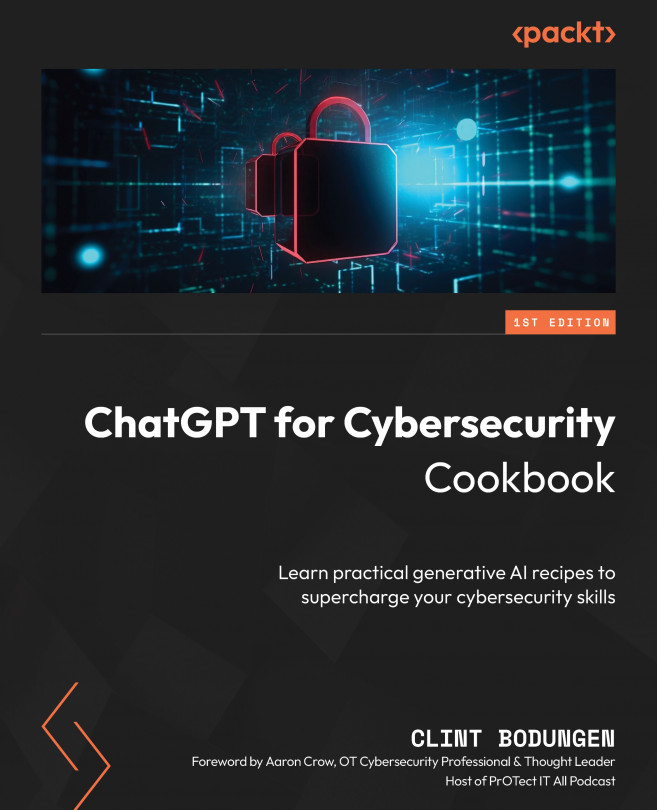


















 Download code from GitHub
Download code from GitHub