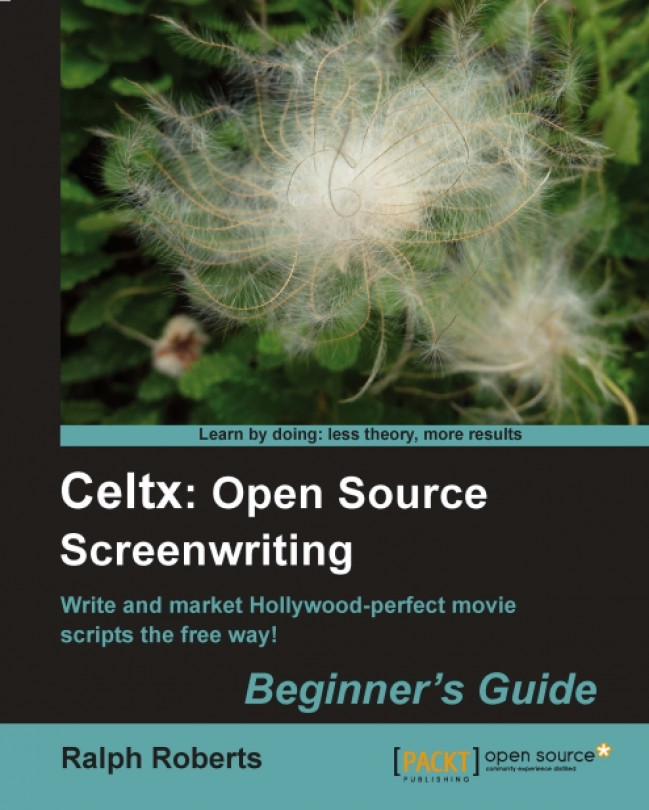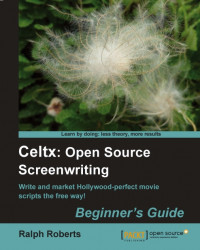We've all watched a disappointing movie and said, "I could write it better than that." Perhaps you can! The trick is, getting your great idea into a professional format acceptable to producers, agents, managers—those gatekeepers of Hollywood, Bollywood, Euro studio, indie, and elsewhere. It doesn't matter how good your script might be if it doesn't look right. Yes, they are that particular. They won't read it.
The answer (and it's an easy one) to writing screenplays in the rigid format required is software. The two big name "professional" scriptwriting programs—Final Draft and Movie Magic—each retail for over $200. What if you could get software that not only lets you turn out scripts just as professional as the big money programs but does a lot more? What if you get it for free? Well, Celtx (pronounced kel-tiks) costs nothing but a few seconds of downloading time.
Is that worth a shot or what?
Of course, you like that whole concept of a no-cost solution or we wouldn't be here this book. Sell one screenplay and the cost of this book will be a pretty good investment. The purpose of these pages is to gift you with the knowledge and skills to use Celtx to its full advantage.
In this chapter, we shall:
Discuss system requirements needed to run Celtx
Find Celtx's home on the web
Check out the languages available
Decide on and download our new software for our specific operating system
Install Celtx on our computer(s)
Test our installation to make sure that it works and check out some of the neat and useful features
Summarize what we've learned and find out some other sources for additional information
By the end of this chapter, we will have a fully running version of Celtx, ready for action, and we'll know which option to use depending on what we want to accomplish. This is all easy and fun. So hold on to your keyboard, because here we go!
First, we need a computer.
Okay, yeah, but Celtx fits a much wider range of computers than most software; certainly more than the big commercial packages that only work on PC or Mac. Unless you're still running an Apple II from 1980, chances are Celtx has you covered.
The very best thing about Celtx is that it's free! There are two definitions of free that people throw around—free beer and free speech. Celtx is free in both ways. There's no cost for Celtx, like free beer, and you can do whatever you want with it, within certain limits, like free speech. Later, we'll talk about other additional services and products that are almost free, but for now, Celtx is free.
Note
Unlike commercial scriptwriting software, which limits you to only one or two active installations on one type of operating system, you can install Celtx on as many computers as you have with no limits whatsoever on how many run at a time.
By the way, Celtx requires 75 MB of free hard disk space for installation. In these days of multi-hundred-gigabyte disks, this is a very light footprint indeed.
Any relatively recent PC from the last ten years or so handles Celtx with no problem. Celtx runs on XP, NT, 2000, Vista, and the latest, Windows 7.
Just about any Apple Mac OS X (also know as Tiger) machine since 2002, runs Celtx. Celtx is a universal binary, meaning it works equally well on X86 (Intel based) or Power PC Macs.
Hundreds of Linux distributions or distros (versions of Linux from different groups or companies) exist. Celtx works fine on pretty much all of them (at least all the X6 or Intel processor machines) so long as certain supporting library packages (collections of common routines programs needed to operate) are installed. Don't worry, this takes about ten seconds, and we'll check and do this, if needed, in this chapter concerning installation of Celtx on Linux.
Since 2008, Netbooks (subcompact notebook computers) have been available. Many of the earlier ones run Windows XP, although more recent offerings provide Vista or even Windows 7. Netbooks also might have various "lite" versions of Linux. Celtx loves them all, and we'll sort this out in the eeePC installation section forthcoming in this very chapter.
So, let's download Celtx and install it.
Here's what we will be doing. After connecting to the Internet, we perform the following steps:
1. Open our browser and go to http://celtx.com. (The webmasters at Celtx have set it up, so that you can use "www" if you want, but it's not needed.) The following screenshot shows the Celtx home page at the time of this writing:

2. Below the big green banner (refer to the preceding screenshot) reading #1 choice for media pre-production, there is a row of four smaller banners. Click on the second from the left, the orange one marked Download. We now have the download matrix similar to the one shown in the following screenshot:

3. Now we have a couple of choices to make with reference to language and computer version and for our machine. By the way, in the preceding screenshot, please note that both Celtx and Celtx Studios are shown. Celtx, the program, is the free part. Celtx Studios is the commercial collaboration system that Celtx can use to store files on a safe server on the Internet. It is entirely optional, as are some of the "for pay" add-ons, which we'll discuss later.
Using software is much more pleasant if the instructions on the screen and the menu choices make sense. Celtx currently offers 33 choices of language (see the first column on the Download page) in every operating system version except for eeePC (which is only available in English).
These language selections, of course, only affect the on-screen instructions and menu selections, not whatever language you write. For example, let's say you are Dutch (I am always awed by how well so many Dutch folk speak English) and you write scripts for Hollywood in English but prefer to have Celtx's choices in your native language just to speed things up. No problem; choose Nederlands off the download matrix and Downloaden in the right operating system column for your computer.
Write in Hindi for Bollywood? Well, you still can, but there is no Hindi version yet, so, for now, the instructions will be in English or whatever other available language you might be more comfortable in. One caveat to this—the software may have been translated into these languages, but not all of them are supported by Celtx's online PDF generation. (Typeset does not support non-Latin characters at the moment. So, although the program may be in Hindi, it isn't possible to use the Typeset feature as of yet. Cyrillic and Phonym languages such as Russian, Chinese, and Japanese are also affected.)
Now, since our choices are made with regards to language and operating system, it's time to download Celtx.
1. Go down column one to the language you want.
2. Move over to the column under the name of your operating system.
3. Left click your mouse on Download or the equivalent word in your language (Baixar, Downloaden, Lataa, and so on).
A new page comes up and the download should have started automatically. If not, see the line If your download doesn't start automatically, please click here.
There are several commercial offers on this page for the Writers Pack, Art Pack, and Celtx Studios. Celtx itself is free but the company that develops Celtx, Greyfirst Corp. in St. John's, Newfoundland, Canada, uses the revenue stream of selling add-ons and providing the Celtx Studio service to support their work. That's fine but it's your choice as to whether or not you buy anything; Celtx itself is free. Once you become proficient in using Celtx, the various add-ons will become more useful and you can consider a purchase at that time.
With the download now on the computer we want Celtx to reside on, we're ready to install. You can skip ahead to your operating system.
Note
It’s always good to know where files download onto your computer, as you need to access your download in order to install Celtx. Using Firefox as your browser, for example, is as easy as typing Ctrl-J, which shows a list of downloaded files. Just double-click on the top one (if it's Celtx) to begin the installation.
For Windows, the downloaded file (currently) is named CeltxSetup-2.7.exe (and is an executable file; that is, it will perform the action of installation when you open it by double-clicking on it). A later version might be named CeltxSetup-2.8.exe or CeltxSetup-3.0.exe or whatever the latest version is.
If you have a virus scanner that can scan self-installing executables, you should scan the file before you run it. This is true for any executable, and you never know when someone might be doing something sneaky. While we trust the people that produce Celtx, you can't trust everyone on the Internet, so always be careful.
So, we double-click and a security warning most likely pops up reading The publisher could not be verified... This is a Microsoft thingy—Celtx is not one of the big, commonly installed programs, so Windows does not recognize it. As we downloaded it directly from the Celtx site ourselves, we know it to be safe. Just click on the Run button in that dialog box, which looks like the following screenshot:
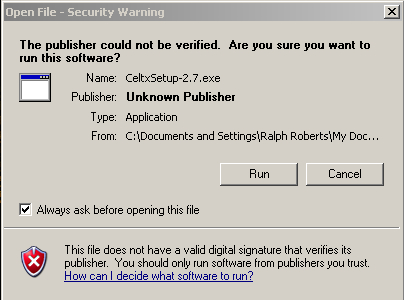
A small window comes up briefly and shows the program extracting, then another window welcomes us to the Celtx Setup Wizard. Hit the Next button (preferably just with the mouse cursor).
The License Agreement pops up. Check (by clicking in it) the License Agreement accept box, and click on the Next button. Choose Standard on the Setup Type dialog, hit Next again. In the Summary dialog box, click on Install. It takes a short amount of time, then click on Finish on the Completion dialog box, and yes, that's it.
Easy!
Nothing can go wrong, right?
Well, there is one thing you should know about, if you get an error message reading as follows:
The application has failed to start because MSVCR71.dll was not found. Restarting the application may fix this problem.
No, restarting won't fix it. You'll need to get the library files msvcr71.dll and msvcp71.dll. These files can be found at the following URLs:
The DLLs go in your C:\Windows\system32 directory.
One more thing, if you have an earlier version of Celtx, uninstall it before installing the new version. This will not affect any of your scripts, storyboards, or any other files you might have created (although regularly backing them up is always a good idea).
The Mac file is named Celtx-2.7.dmg. This could be 2.8 or 3.0, by the time you read this book and get the file.
To install is a snap. Just double click on the .dmg file to mount the drive to your system. Then drag the Celtx icon to your Applications folder. Eject the mounted drive and you can delete the .dmg file. That's it!
How you install on a Linux system, any Linux system, depends on your access and permissions.
If you are just a regular user on the system, download to your home folder (usually /home/yourusername/). The file is Celtx-2.7.tar.bz2.
First, however, download Celtx. The following screenshot shows downloading in progress:

Celtx for eeePC Netbooks, again, is only available in English, so far. For a Netbook, we'll be downloading Celtx-2.7.en-US-eeePC.tar.bz2.
For Celtx to work, it is necessary to remove the scrim package or, on more recent Netbooks, the replacement gcin package. Type the following command:
sudo apt-get remove xandros-scrim
Or
sudo apt-get remove xandros-gcin
If the latter does not work, try just the following:
sudo apt-get remove gcin
As this book goes to press, Celtx has just released a new app (application) for the Apple iPad tablet computer and also an app for the popular iPhone Smartphone (the latter is free). The first may be purchased through the The App Store, visit http://celtx.com/mobile.html for details on both purchase and how to use these add-ons.
This allows us to work on Celtx scripts on the iPad or iPhone and sync them with Celtx on our home computers or laptop.
Launching Celtx in any of the four operating systems (Windows, Mac, Linux, and eeePC) is simply a matter of double-clicking on the movie clapper icon, which is shown in the following screenshot:

We Linux guys may need to create a launcher icon in GNOME or KDE to get the movie clapper. In my case, I have Celtx on two Ubuntu servers, a Windows XP laptop, a Vista machine, and two more XP machines. It works flawlessly on all of them.
Creating a launcher, by the way, varies depending on your flavor of Linux. For example, in Ubuntu, left click on the desktop, click on Create Launcher, and follow the directions.
Okay, we've double-clicked on the movie clapper and next we see a splash screen. it's the same on all systems and looks similar to the following screenshot:
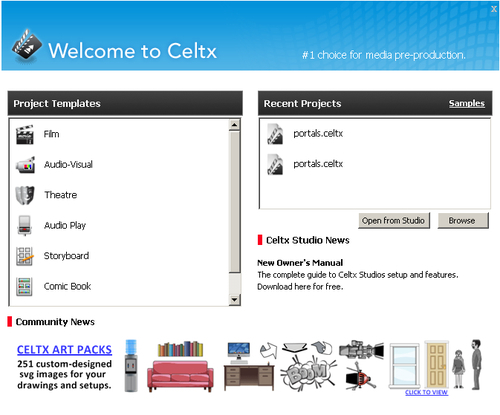
On the left, we have the major types of projects Celtx excels at, which are as follows:
Film
Audio-Visual
Theatre (stage plays)
Audio Play (everything from radio plays to podcast scripts)
Storyboard (so you can visually plan projects)
Comic Book (where we can write graphic novels and other good stuff)
On the right are your current projects. In this case, Portals is one of my scripts in progress, which we'll be using as an example. There are two copies of it because it's on two machines as a backup.
The remainder of material at the bottom of the splash page consists of links to the Celtx Studio service and the other things they sell to support Celtx, all optional. This latter information is loaded from the Internet. If it's not visible, you'll need to activate your Internet connection. To get the full power of Celtx, it must have Internet access.
Let's do just a little more installation work before we go wild and have some fun exploring Celtx. Here's why.
Celtx, more than most software, needs a connection to the Internet for several important reasons, including formatting and getting tools. We need to make sure that is in place.
First, let's open an empty project. Just click on Film on the Celtx splash page under Project Templates to open one up and it will look like the following screenshot:

Click on Tools, and then click on Options. This gives us a dialog box that those of us who use Firefox should recognize! That's because it's the same as Firefox's, as Celtx uses the Mozilla's software as one of its underlying engines. We want to check the Network options, which are shown in the following screenshot:

If you have a direct connection to the Internet, you're done and in fine shape. If you need a proxy to connect to the Internet, as I do, then you need to enter the information for your proxy server. This will be the same configuration as is in either Firefox, Internet Explorer, Safari, or whatever browser you use to surf the web. It's crucial that Celtx can see the web.
Additional dictionaries are available for the spellchecker. These are needed if you want to, for example, write in more than one language and proof them all. For the basic American English installation, the right dictionary is already in place.
Note
If you seriously want to sell scripts, spellchecking and other proofing is absolutely critical. Nothing will get your script tossed without being read faster than having a script with a bunch of typos in it.
Here's how to add dictionaries, so we can do that all-important spellchecking.
The following procedure also works for getting other tools:
1. Open Celtx with any project or create a new one (what we just did earlier).
2. Click on the menu option Tools, then Toolbox.
3. A new dialog box appears. Click on the Get Celtx Tools button at its bottom.
4. This opens the Celtx Special Offers page. Click on Dictionaries in the left column.
5. A page for spellcheck Dictionaries opens, as shown in the following screenshot:

6. Click on the dictionary you want. You will be asked by the application to download the file (Celtx should be open on your computer). The dictionary will download and appear in your toolbox (the dialog box you opened). You can select more dictionaries at this time or exit and restart Celtx to begin using the dictionary that we just downloaded.
If all Celtx did was format screenplays, it would still be a wonderful tool. However, Celtx is more. As is stated on the Celtx website (http://celtx.com), "Celtx is the world's first fully integrated software for pre-production and collaboration of film, theatre, radio, AV, and comics." That is a lot!
So, let's get a brief introduction here to the six major project areas of Celtx. Throughout the rest of this book, we'll look at these areas in detail.
Film projects are screenplays for movies and television shows. Screenplays have very rigid format requirements. The names of characters must start a certain number of spaces from the left margin. Dialog has its own starting point. Top, bottom, left, and right margins all must be exact. The typeface must absolutely, positively, definitely be Courier 12 point.
For reasons—both traditional and practical, Hollywood producers, agents, and managers have zero tolerance policies on any variance from accepted script standards.
Now you could calculate all these things manually. As a matter of fact, back in the mid 80's when I made my few sales to movie producers, I used a primitive word processing program and did that formatting manually. It was a major pain.
Celtx gives you all you need to write professional level screenplays from Day One.
Here's the short course as an intro. Open a Film project (again, on the splash page, click on Film). Look at the little window just to the right of Project Library, the one with the word Scene Heading in it. Click on the down arrow to the right of Action. We have eight choices. For now, we will ignore Transition and Shot, as those are not used in spec screenplays (spec screenplays being scripts written on "speculation" as opposed to being assigned). The other six give you everything needed to write a screenplay that could sell to a major motion picture director.
As mentioned, we'll be using my script "Portals" as an example. This is what the script is about (a one sentence summary called a logline (more about those in Chapter 7) is used to interest agents and producers in reading your script).
Logline: An engineer's invention instantly teleports people thousands of miles but he must battle to save himself and his friends from greedy corporations and panicked governments determined not to become obsolete.
The following screenshot shows how the script looks as it is being written in Celtx's Film project:

This is easy to accomplish by selecting Action from the drop-down. Similarly, you can select Character and put in the speaker's name, or select Dialog and type what they say. However, the real magic comes when we hit the Typeset/PDF button at the bottom of the screen and get a PDF file ready for saving and printing, or just e-mailing (the more normal thing these days) to an agent or producer, and which looks similar to the following screenshot (remember, we got to have an Internet connection for this to work):

Of course, if we are writing this script for an independent producer or ourselves to produce, we can add scene numbers, transitions, types of shots, and a lot of other stuff forbidden in spec scripts. We discuss more about all this and show you how it works with some good tips as we move on through this book.
Okay, let's close the Film project and restart Celtx to get the splash screen (although you can have several projects open at once, if you like). Click on Audio-Visual.
What? It doesn't look very different from the Film project we just opened, does it?
Well, the big difference is in that little magic box just to the right of Project Library again. Click on the down arrow. Now we find only five choices: Scene Heading, Shot, Character, Dialog, and Parenthetical. This is because audio-visual presentations are different from the storytelling of a movie. Audio-visual could be anything from a script for a slide show, to a documentary video, to a commercial for TV. The printed format is different as well, as we can see in the following screenshot:

Now, let's open a Theatre project. (Yep, Celtx uses the British or, in this case, Canadian spelling, eh?) Go to our magic box. The big difference is Stage Direction. Also, the output format for a standard stage play differs from that of a film or audio-visual production.
Celtx conforms to the two most accepted play formats—American format and "Classic" or European format. When the play is written, the screen looks like a screenplay, but when it's typeset, the format is changed to whichever option we choose.
An Audio Play project could be a radio play, a podcast, a speech, or any other production consisting solely of sound. Open up a new Audio Play project and check out the selections in that box. Headings such as Sound, Voice, and Music give us clues as to what type of script we will be writing in this type of project.
This format conforms to BBC Radio Drama guidelines in its formatting and is pretty much the only standard which has been clearly defined in the audio world.
Open a Comic Book project. Check the magic box. We find selections such as Page, Panel, Caption, and Balloon Type. The things we need to do are write and format a standard comic book script.
Finally, in our tour of the six types of major projects Celtx handles, we come to the Storyboard. Let's open a Storyboard project.
Whoa! Look at the following screenshot; there's something that looks different:

The Storyboard project is a powerful and extensive method of visually planning complete productions. For example, if you're producing an independent film, you can plan every single shot in it.
Okay, we've now had a brief introduction to the six major types of Celtx projects and will be moving on to greater detail in the following chapters.
In this chapter, we learned how to install Celtx on four different types of operating systems.
Specifically, we covered the very basic requirements for running Celtx on Windows, Mac OS X, Linux, and eeePC (Netbooks), how to download and install Celtx on your system, and we did a quick tour of the six powerful types of Celtx projects.
Now that we've installed Celtx and learned how to get around in it, let's move on to learning how to write scripts in Celtx. That's coming up next!