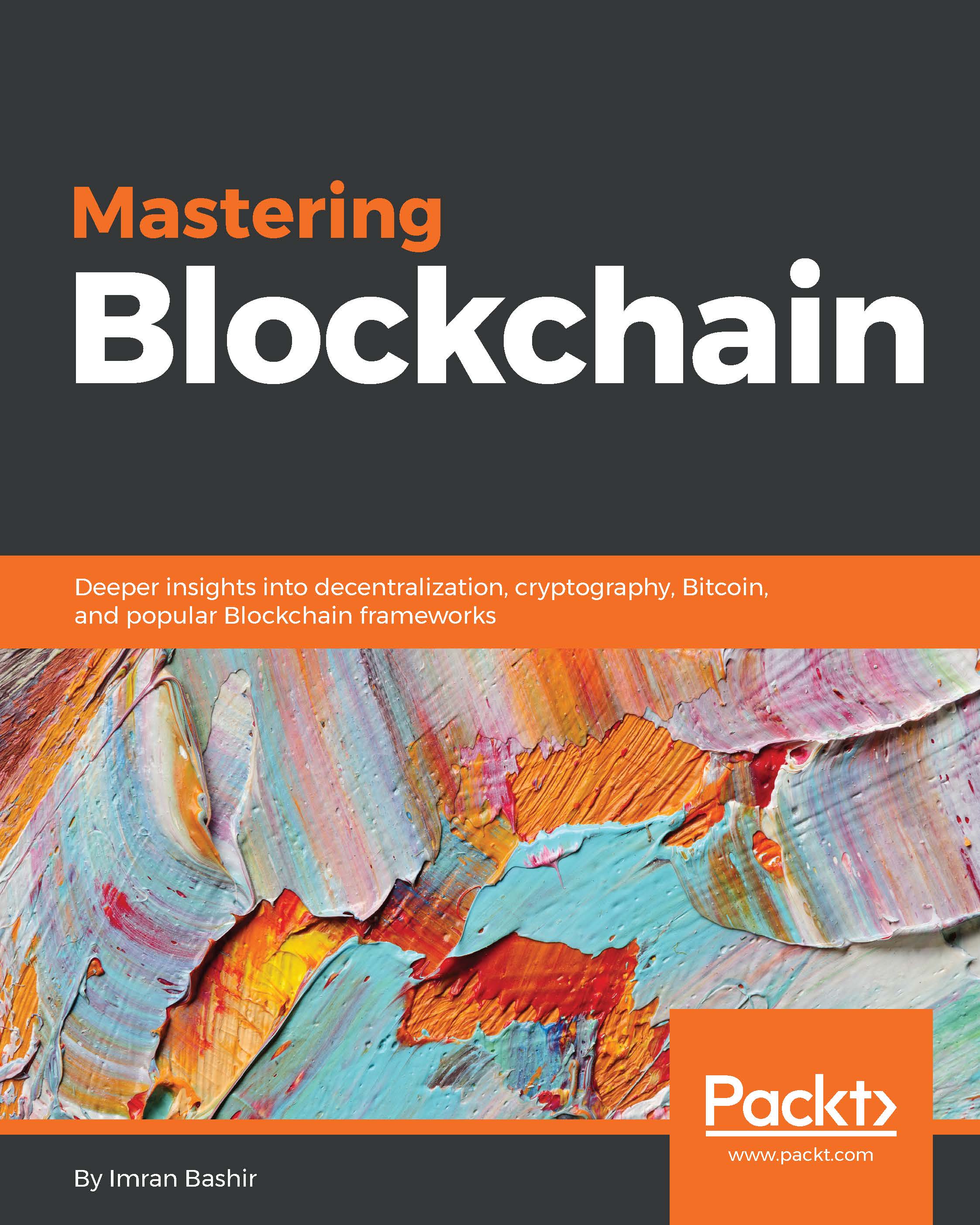Messaging apps in general are becoming a second home screen for many people, acting as their entry point to the Internet; where the "youngins" are, the brands will follow. Companies are coming up with messaging apps as bots and apps that offer everything from customer service to online shopping and banking.
Conversations are shaping up to be the next major human-computer interface. Thanks to advances in natural language processing and machine learning, the technology is finally getting faster and accurate enough to be viable. Imagine a platform where language is the new UI layer. When we talk about conversation as a platform, there are three parts:
- There are people talking to people. The Skype translator is an example where people can communicate across languages.
- Then, there is the opportunity to enhance a conversation by the ability to be present and interact remotely.
- Then, there are personal assistants and the bots.
The following screenshot shows the Conversation as a Service:
Think of bots as the new mechanism that you can converse with. Instead of looking through multiple mobile apps or pages of websites, you can call on any application as a bot within the conversational canvas. Bots are the new apps, and digital assistants are the meta-apps. This way, intelligence is infused into all our interactions.
This leads us to the Microsoft Bot Framework, which is a comprehensive offering from Microsoft to build and deploy high quality bots for your users to interact using Conversation as a Platform (CaaP). This is a framework that lets you build and connect intelligent bots. The idea is that they interact naturally wherever your users are talking, such as Skype, Slack, Facebook Messenger, text/SMS, and others. Basically, with any kind of channel that you use today as a human being to talk to other people, you will be able to use them to talk to bots, all using natural language:
The Microsoft Bot Framework is a Microsoft operated CaaP service and an open source SDK. The Microsoft Bot Framework is one of the many tools that Microsoft is offering for building a complete bot. Other tools include Language Understanding Intelligent Service (LUIS), Speech APIs, Microsoft Azure, Cortana Intelligence Suit, and many more.
 United States
United States
 Great Britain
Great Britain
 India
India
 Germany
Germany
 France
France
 Canada
Canada
 Russia
Russia
 Spain
Spain
 Brazil
Brazil
 Australia
Australia
 Singapore
Singapore
 Canary Islands
Canary Islands
 Hungary
Hungary
 Ukraine
Ukraine
 Luxembourg
Luxembourg
 Estonia
Estonia
 Lithuania
Lithuania
 South Korea
South Korea
 Turkey
Turkey
 Switzerland
Switzerland
 Colombia
Colombia
 Taiwan
Taiwan
 Chile
Chile
 Norway
Norway
 Ecuador
Ecuador
 Indonesia
Indonesia
 New Zealand
New Zealand
 Cyprus
Cyprus
 Denmark
Denmark
 Finland
Finland
 Poland
Poland
 Malta
Malta
 Czechia
Czechia
 Austria
Austria
 Sweden
Sweden
 Italy
Italy
 Egypt
Egypt
 Belgium
Belgium
 Portugal
Portugal
 Slovenia
Slovenia
 Ireland
Ireland
 Romania
Romania
 Greece
Greece
 Argentina
Argentina
 Netherlands
Netherlands
 Bulgaria
Bulgaria
 Latvia
Latvia
 South Africa
South Africa
 Malaysia
Malaysia
 Japan
Japan
 Slovakia
Slovakia
 Philippines
Philippines
 Mexico
Mexico
 Thailand
Thailand