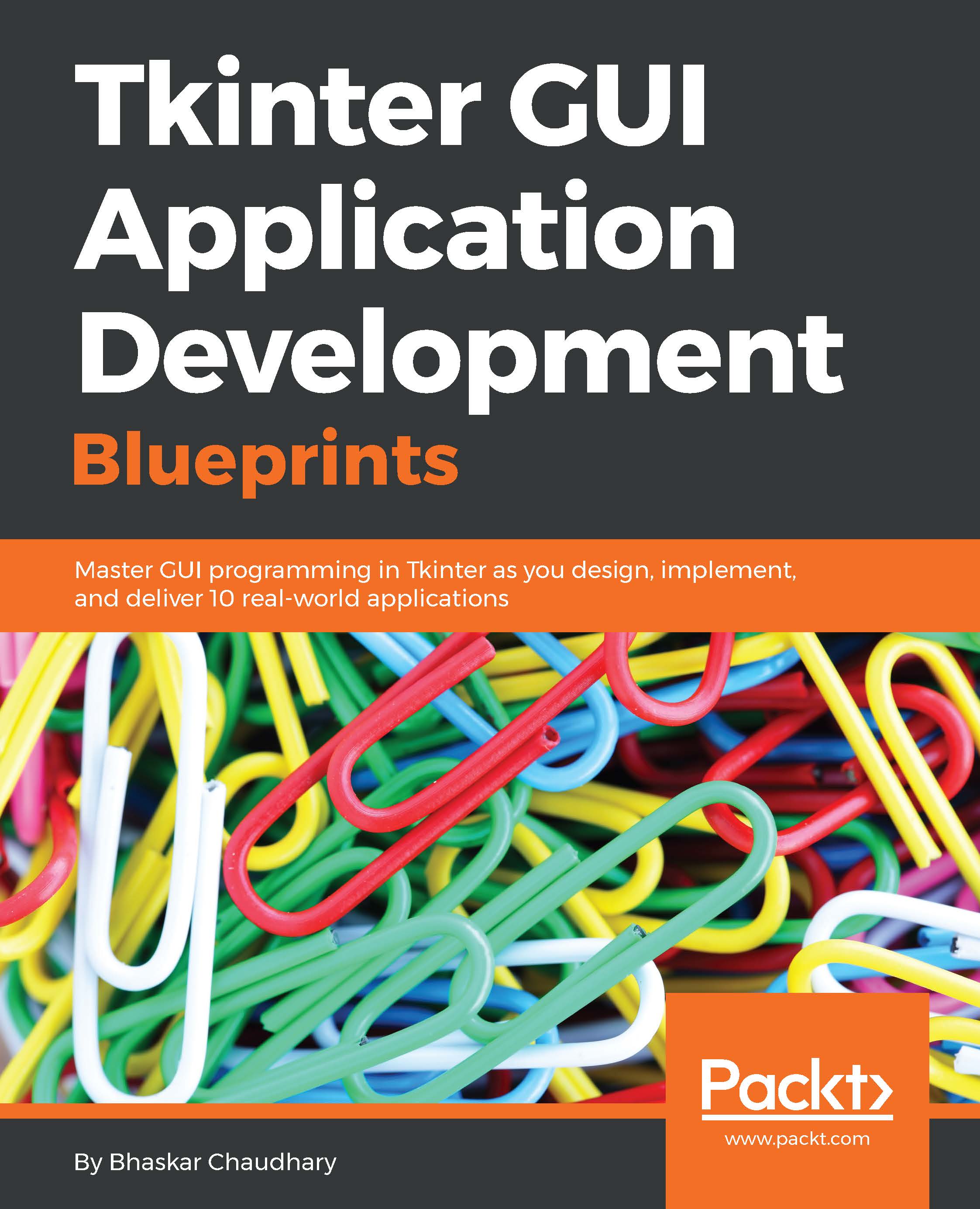$19.99
per month
Paperback
Feb 2025
340 pages
1st Edition
-
Conceptualize and build state-of-art GUI applications with Tkinter
-
Tackle the complexity of just about any size GUI application with a structured and scalable approach
-
A project-based, practical guide to get hands-on into Tkinter GUI development
Tkinter is the built-in GUI package that comes with standard
Python distributions. It is a cross-platform package, which
means you build once and deploy everywhere. It is simple
to use and intuitive in nature, making it suitable for
programmers and non-programmers alike.
This book will help you master the art of GUI programming.
It delivers the bigger picture of GUI programming by building
real-world, productive, and fun applications such as a text
editor, drum machine, game of chess, media player, drawing
application, chat application, screen saver, port scanner,
and many more. In every project, you will build on the skills
acquired in the previous project and gain more expertise.
You will learn to write multithreaded programs, network
programs, database driven programs and more. You will
also get to know the modern best practices involved in
writing GUI apps. With its rich source of sample code, you
can build upon the knowledge gained with this book and
use it in your own projects in the discipline of your choice.
Software developers, scientists, researchers, engineers, students, or programming hobbyists with basic familiarity in Python will find this book interesting and informative. People familiar with basic programming constructs in other programming language can also catch up with some brief reading on Python. No GUI programming experience is expected.
-
* Get to know the basic concepts of GUI
-
programming, such as Tkinter top-level
-
widgets, geometry management, event
-
handling, using callbacks, custom styling,
-
and dialogs
-
* Create apps that can be scaled in size or
-
complexity without breaking down the core
-
* Write your own GUI framework for maximum
-
code reuse
-
* Build apps using both procedural and OOP
-
styles, understanding the strengths and
-
limitations of both styles
-
* Learn to structure and build large GUI
-
applications based on Model-View-Controller
-
(MVC) architecture
-
* Build multithreaded and database-driven apps
-
* Create apps that leverage resources from
-
the network
-
* Learn basics of 2D and 3D animation in GUI
-
applications
-
* Develop apps that can persist application
-
data with object serialization and tools such
-
as configparser
 United States
United States
 Great Britain
Great Britain
 India
India
 Germany
Germany
 France
France
 Canada
Canada
 Russia
Russia
 Spain
Spain
 Brazil
Brazil
 Australia
Australia
 Singapore
Singapore
 Canary Islands
Canary Islands
 Hungary
Hungary
 Ukraine
Ukraine
 Luxembourg
Luxembourg
 Estonia
Estonia
 Lithuania
Lithuania
 South Korea
South Korea
 Turkey
Turkey
 Switzerland
Switzerland
 Colombia
Colombia
 Taiwan
Taiwan
 Chile
Chile
 Norway
Norway
 Ecuador
Ecuador
 Indonesia
Indonesia
 New Zealand
New Zealand
 Cyprus
Cyprus
 Denmark
Denmark
 Finland
Finland
 Poland
Poland
 Malta
Malta
 Czechia
Czechia
 Austria
Austria
 Sweden
Sweden
 Italy
Italy
 Egypt
Egypt
 Belgium
Belgium
 Portugal
Portugal
 Slovenia
Slovenia
 Ireland
Ireland
 Romania
Romania
 Greece
Greece
 Argentina
Argentina
 Netherlands
Netherlands
 Bulgaria
Bulgaria
 Latvia
Latvia
 South Africa
South Africa
 Malaysia
Malaysia
 Japan
Japan
 Slovakia
Slovakia
 Philippines
Philippines
 Mexico
Mexico
 Thailand
Thailand