Installing Wijmo the quick way via a CDN
Both jQuery and jQuery UI are hosted by Google and Microsoft on their Content Distribution Networks (CDNs). The Microsoft service hosts standard jQuery UI themes as well as JavaScript. To use a CDN, you need to find the URLs of the files that you want first. Microsoft has a page listing their hosted libraries at asp.net/ajaxlibrary/cdn.ashx. If you click on the jQuery UI releases under the Table of Contents, several versions are listed. Clicking on a version will show you the URLs for the minified and regular versions. For example, jQuery UI 1.10.2 has the following URL:
http://ajax.aspnetcdn.com/ajax/jquery.ui/1.10.2/jquery-ui.min.js
The page also has a nice visual gallery of all the themes for the version, with the URL for the CSS theme below each theme. The URL for Cupertino is:
http://ajax.aspnetcdn.com/ajax/jquery.ui/1.10.2/themes/cupertino/jquery-ui.css
However, the reader is encouraged to select from one of the Wijmo themes, as they are more compatible with the library. Wijmo has a Theme Explorer (http://wijmo.com/demo/themes/) showcasing six themes (as of version 3.20131.1) as shown in the following screenshot:
The URL for the Rocket theme is:
http://cdn.wijmo.com/themes/rocket/jquery-wijmo.css
Wijmo provides a separate CSS for Widgets that change with each version. The URLs take the form: http://cdn.wijmo.com/jquery.wijmo-pro.all.[version].min.css. For the version at the time of writing this book, the form is: http://cdn.wijmo.com/jquery.wijmo-pro.all.3.20131.1.min.css.
The JavaScript files for Wijmo follow a similar format:
To use Wijmo via a CDN, these URLs must be placed in script and link elements, as shown:
If the Wijmo CDN files have been added properly, you should see a distinct "window" with the standard minimize, expand, and close buttons as shown in the following screenshot:
When browsers load JavaScript or CSS files, they check to see if the file is in the cache. If the user already has a cached version on his machine, then the browser loads from the cache instead of downloading the content. Serving jQuery over CDN will likely reduce the download size for the user. However, the Wijmo and jQuery UI libraries are less frequently used in web development so they are not likely to be cached. Instead of loading the full libraries from a CDN, creating a custom download with only the components used in your project, as covered in the next section, reduces the size. As a result, your web application will load faster.
Installing Wijmo for development
jQuery UI has five main areas of functionality. You can create a custom download that includes only the features necessary for your web application, resulting in a smaller library for browsers to download.
To avoid the pitfalls of using a jQuery UI theme, it is recommended to completely avoid the ThemeRoller on http://jqueryui.com. If Wijmo is configured with a jQuery UI theme such as Redmond, a few quirks will appear as show in the screenshot:
Customizing jQuery UI for download
The jQuery UI download page, http://jqueryui.com/download/, lets you select only the features required for your project to create a set of smaller files for the browser to download. This is usually a better idea than using a CDN, since jQuery UI has many releases each year and the chances of your project using the same version that the browser has already downloaded is low. For this book, download jQuery UI 1.10.2 with the default options. Later on, you will want to unselect the features that you don't use and see if your project still functions.
When customizing a jQuery UI library, the dependencies are sorted out for you. When a component is enabled, its dependencies are automatically selected. As you minimize your files for production, keep in mind that most of the effects along with some interactions and widgets may not be necessary. For example, only the slide effect is used in the accordion and dialog widgets. If your project only uses these widgets, then the other effects are not necessary.
To start, go to http://wijmo.com/downloads/ and scroll down to the bottom. There is a navigation panel on the right-hand side with the Downloads link as shown in the following screenshot:
This loads the Downloads page, which consists of a list of ways to include Wijmo in your project along with an introductory video, Get Started with Wijmo, at the bottom. Click on the Free Trial button to download Wijmo Professional. The licensing options, along with a comparison chart of features, are at the end of this chapter. After clicking on the Free Trial button, you will need to register an account if you're a new user. Once you log in with your new account, you will see a link to download the library and you will be able to see a screen as shown in the following screenshot:
You will notice that there are JavaScript and CSS files for individual components and features in the Wijmo folder. They can be helpful when you want to reduce the size of the download for production. Since only the current version of Wijmo is downloadable from the website, you will want to keep a backup of your download.
Installing jQuery UI for development
Inside the jQuery UI download both the minified files for production and the uncompressed source code for development are present. Using the development versions makes it easy to debug, as you don't have to step through the minified code. To set up your development environment, copy the files js\jquery-ui- 1.10.2.custom.js and js\jquery-1.9.1.js into a lib folder.
Installing Wijmo for development
Like the jQuery UI download, the Wijmo download contains all the files that you need for development and production. For this book, we will be using features in Wijmo Professional. Wijmo Professional depends on components in Wijmo Open. You need to copy the following files from the Wijmo download into the lib folder:
js\jquery.wijmo-open.3.20131.2.all.js
js\jquery.wijmo-pro.all.3.20131.2.js
css\jquery.open.css
css\jquery.wijmo-pro.3.20131.2.css
css\images
Themes\rocket\jquery-wijmo.css
Themes\rocket\images
When copying the theme images, merge the folder contents. Note that the image paths are relative in the CSS and will work as long as you have the folder in the same directory as the CSS file. The Wijmo Professional files include the version number of the release that was downloaded. These change with each release, while the image and theme files are relatively static. The version, as of early 2013, is 3.20131.2. Simply replace it with your version number for the rest of the book or just use the version 3.20131.2.
Adding Wijmo to an HTML document
All that remains is to add Wijmo to your HTML document. You can do this by adding the script and link elements to the files in the lib folder as shown:
Wijmo Open is licensed under both MIT and GPL. The MIT license allows you to use the software in any way you want as long as the copyright attribution is kept. Wijmo Open is an expansion of jQuery UI with more widgets and options. A few of the widgets not included in jQuery UI that are in Wijmo Open are:
Expander
Radio Button
TextBox
DropDown
CheckBox
List
Popup
Splitter
SuperPanel
Video Player
Below the differences between jQuery UI and Wijmo are mentioned, showcasing which of the features are present in both or the other.
Wijmo Professional is intended for businesses developing closed-source projects. It includes everything from Wijmo Open, in addition to the following:
Charts
ComboBox
Datasource
Grid
Input
Media
Pager
Rating
Tree
Upload
Wizard
The license cost is per developer at a rate of $495 (https://wijmo.com/purchase/). However, ComponentOne does offer a GPLv3 license for use in open source applications.
 Argentina
Argentina
 Australia
Australia
 Austria
Austria
 Belgium
Belgium
 Brazil
Brazil
 Bulgaria
Bulgaria
 Canada
Canada
 Chile
Chile
 Colombia
Colombia
 Cyprus
Cyprus
 Czechia
Czechia
 Denmark
Denmark
 Ecuador
Ecuador
 Egypt
Egypt
 Estonia
Estonia
 Finland
Finland
 France
France
 Germany
Germany
 Great Britain
Great Britain
 Greece
Greece
 Hungary
Hungary
 India
India
 Indonesia
Indonesia
 Ireland
Ireland
 Italy
Italy
 Japan
Japan
 Latvia
Latvia
 Lithuania
Lithuania
 Luxembourg
Luxembourg
 Malaysia
Malaysia
 Malta
Malta
 Mexico
Mexico
 Netherlands
Netherlands
 New Zealand
New Zealand
 Norway
Norway
 Philippines
Philippines
 Poland
Poland
 Portugal
Portugal
 Romania
Romania
 Russia
Russia
 Singapore
Singapore
 Slovakia
Slovakia
 Slovenia
Slovenia
 South Africa
South Africa
 South Korea
South Korea
 Spain
Spain
 Sweden
Sweden
 Switzerland
Switzerland
 Taiwan
Taiwan
 Thailand
Thailand
 Turkey
Turkey
 Ukraine
Ukraine
 United States
United States
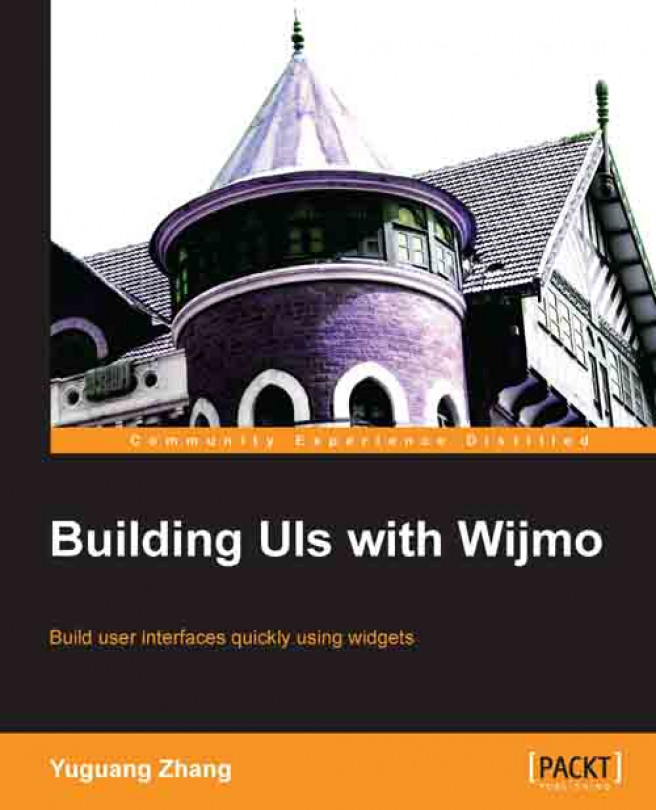














![Pentesting Web Applications: Testing real time web apps [Video]](https://content.packt.com/V07343/cover_image_large.png)