Sebastian Di Giuseppe started back in 2011 with Java game development and native Android development. With a huge passion, he spent a lot of time learning the different areas of game development, exploring programming areas, and creating prototypes of all kinds for several platforms. With a good plan for his improvement while having a full time job as an Android developer, he also spends a lot of time on the forum, java-gaming.org, learning and making contacts. He joined forces with a graphic designer and a musician to peruse more professional tasks and updates on their work that led him to meet a team of developers who called themselves Deeep Games. With them, he took a step up and also learned project and product management. With time, he joined and consulted other game development teams on management and processes. He now works as a full-time project and product manager and you can see him hang out on the Indie Game Developers' Facebook group posting updates on prototypes, ideas, or recruiting for future projects. You check out his LinkedIn profile at https://www.linkedin.com/in/sebadigiuseppe/ or his Facebook profile at https://www.facebook.com/sebastian.digiuseppe.54.
Read more
 Argentina
Argentina
 Australia
Australia
 Austria
Austria
 Belgium
Belgium
 Brazil
Brazil
 Bulgaria
Bulgaria
 Canada
Canada
 Chile
Chile
 Colombia
Colombia
 Cyprus
Cyprus
 Czechia
Czechia
 Denmark
Denmark
 Ecuador
Ecuador
 Egypt
Egypt
 Estonia
Estonia
 Finland
Finland
 France
France
 Germany
Germany
 Great Britain
Great Britain
 Greece
Greece
 Hungary
Hungary
 India
India
 Indonesia
Indonesia
 Ireland
Ireland
 Italy
Italy
 Japan
Japan
 Latvia
Latvia
 Lithuania
Lithuania
 Luxembourg
Luxembourg
 Malaysia
Malaysia
 Malta
Malta
 Mexico
Mexico
 Netherlands
Netherlands
 New Zealand
New Zealand
 Norway
Norway
 Philippines
Philippines
 Poland
Poland
 Portugal
Portugal
 Romania
Romania
 Russia
Russia
 Singapore
Singapore
 Slovakia
Slovakia
 Slovenia
Slovenia
 South Africa
South Africa
 South Korea
South Korea
 Spain
Spain
 Sweden
Sweden
 Switzerland
Switzerland
 Taiwan
Taiwan
 Thailand
Thailand
 Turkey
Turkey
 Ukraine
Ukraine
 United States
United States
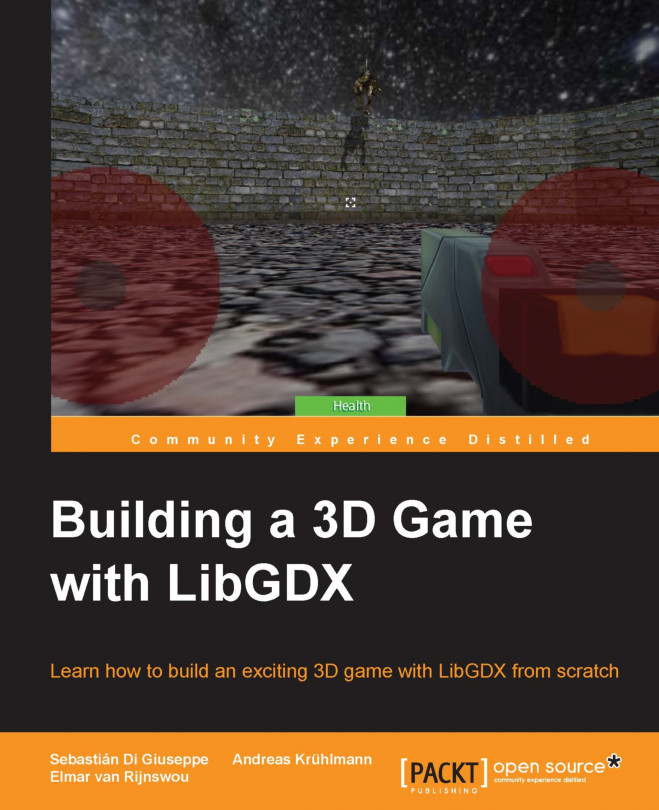














![Pentesting Web Applications: Testing real time web apps [Video]](https://content.packt.com/V07343/cover_image_large.png)