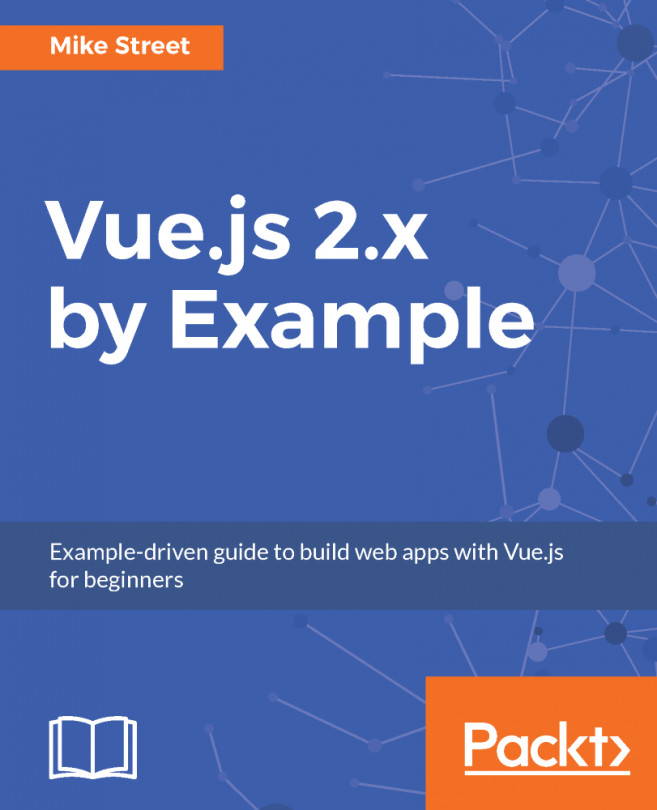In Chapter 8, Introducing Vue-Router and Loading URL-Based Components, we explored Vue-router and its capabilities and functionality. With that knowledge, we can now progress on to making our shop with Vue. Before we jump into the code and start creating, we should first plan how our shop is going to work, what URLs we need, and what components we need to make. Once we've planned our app we can move on to creating a product page.
In this chapter, we are going to:
- Outline our components and routes, and create placeholder files
- Load a product CSV file, process it, and cache in Vuex
- Create an individual product page with images and product variations