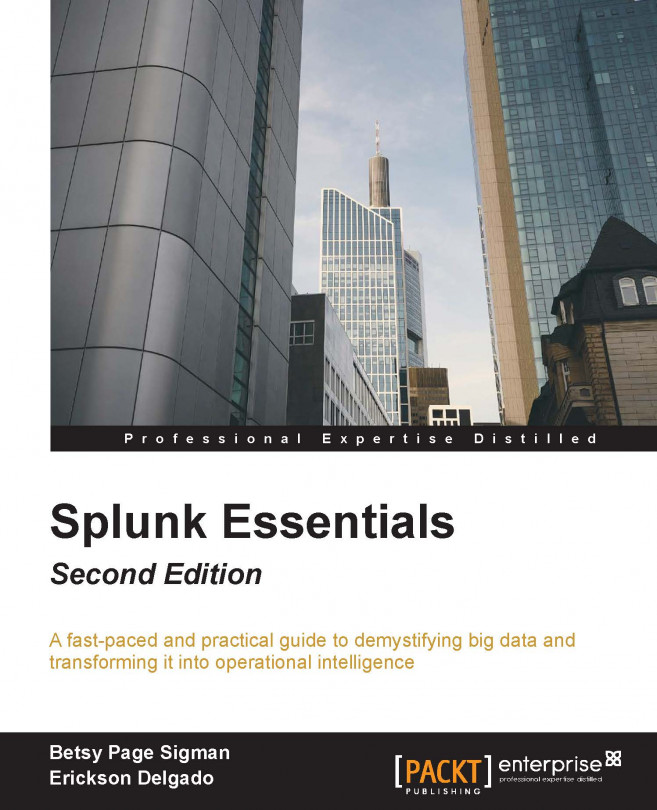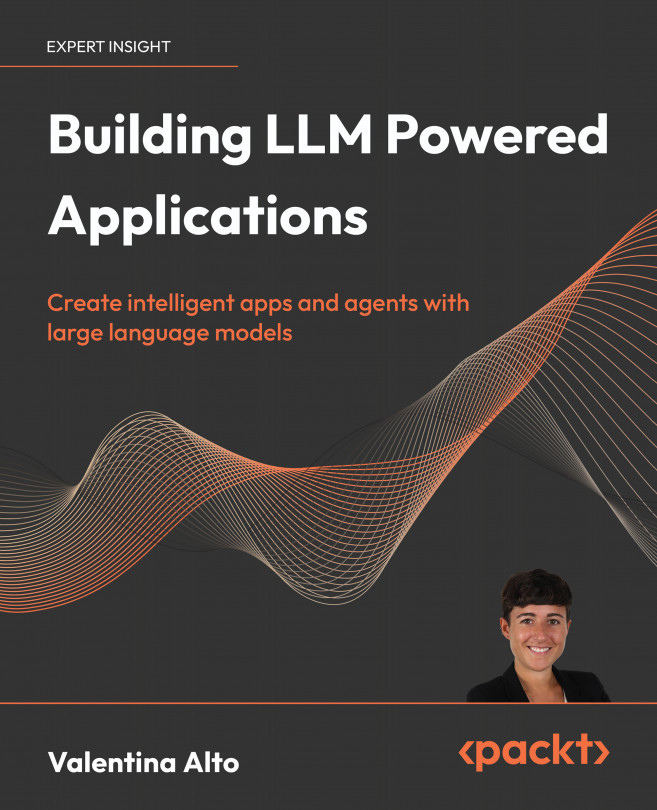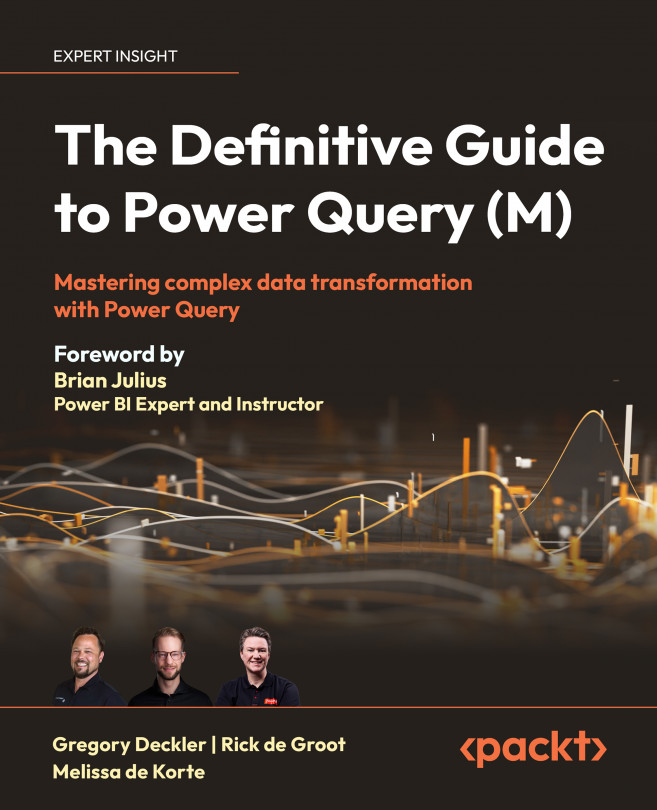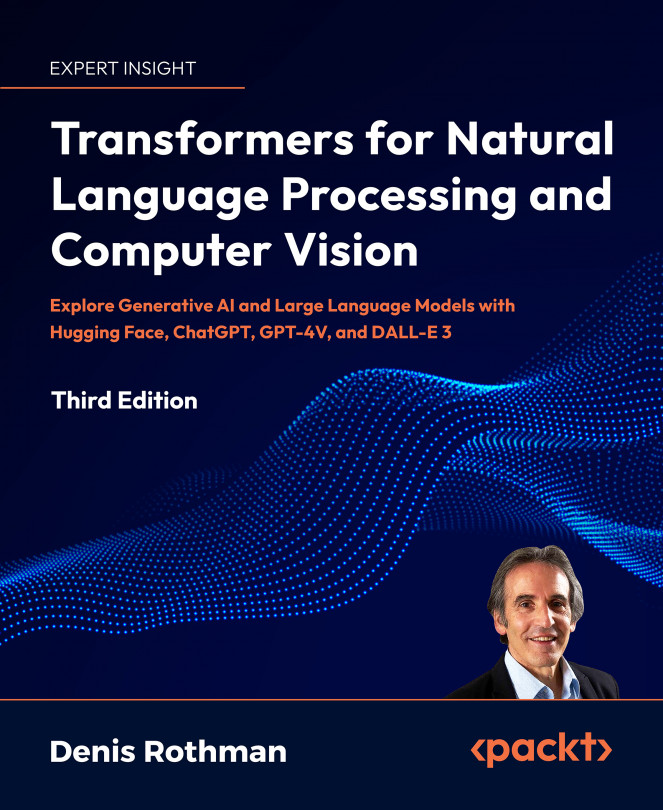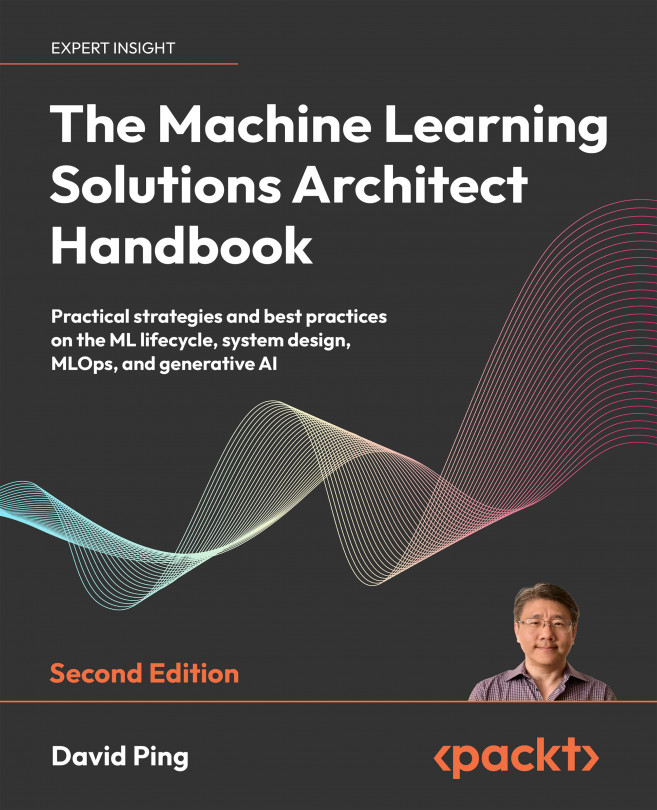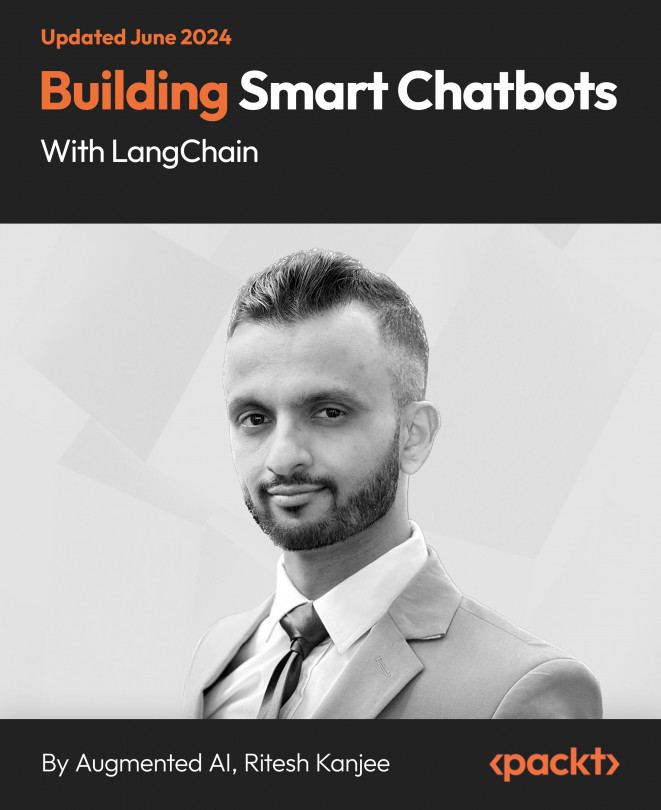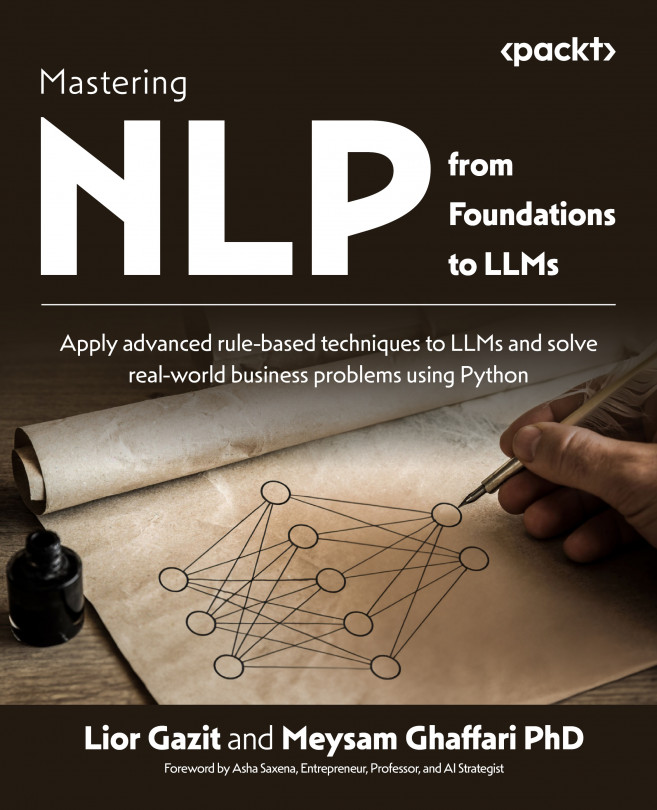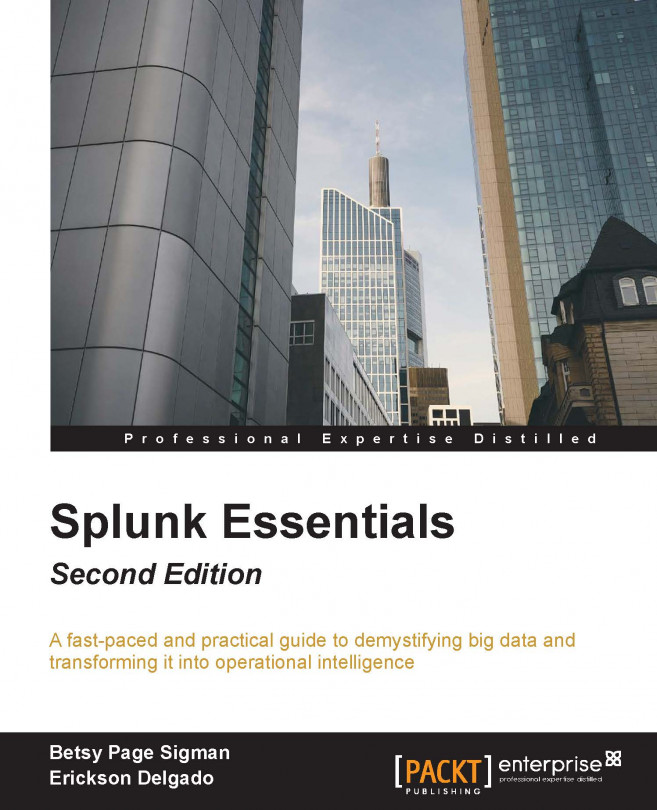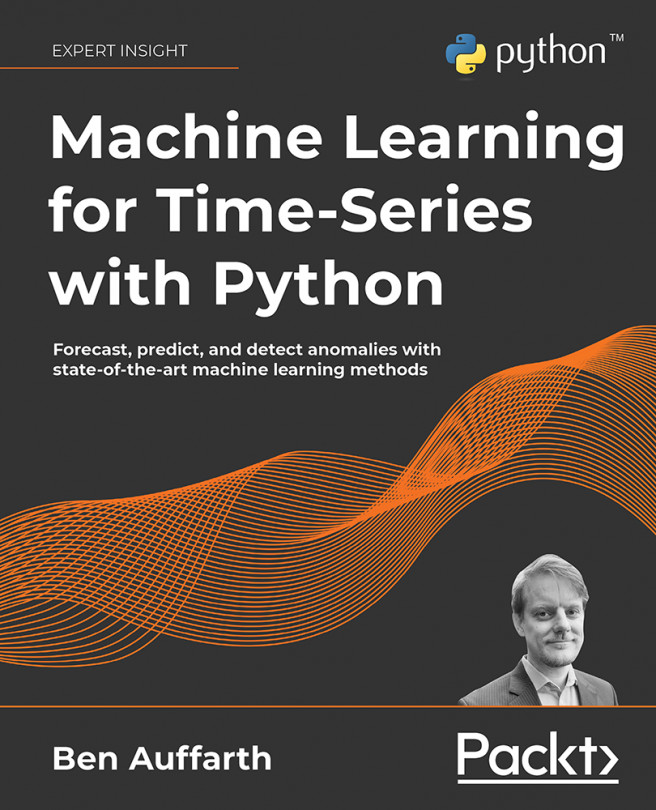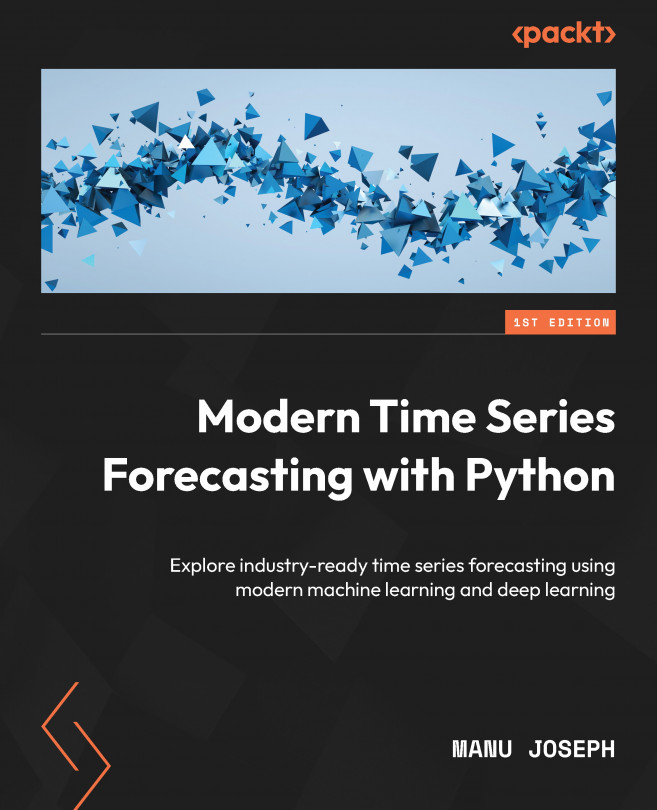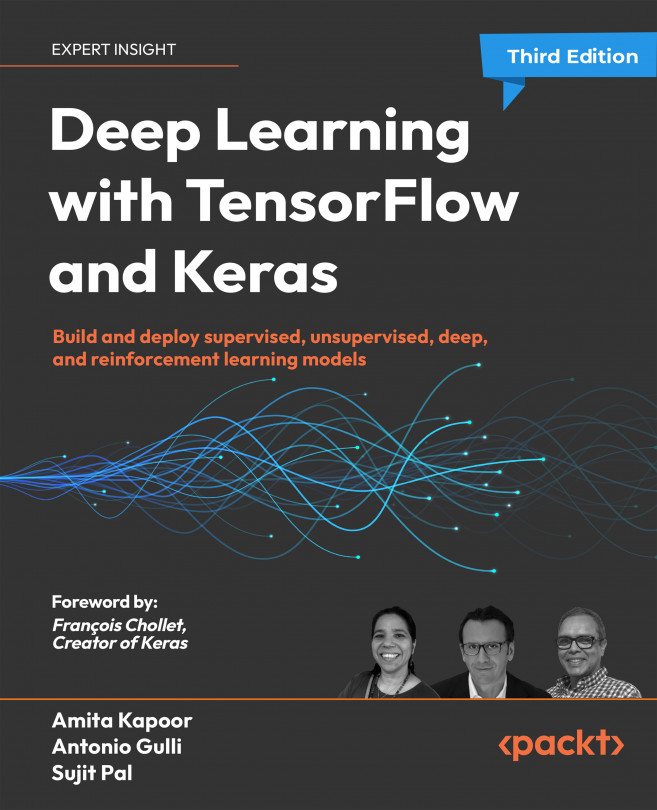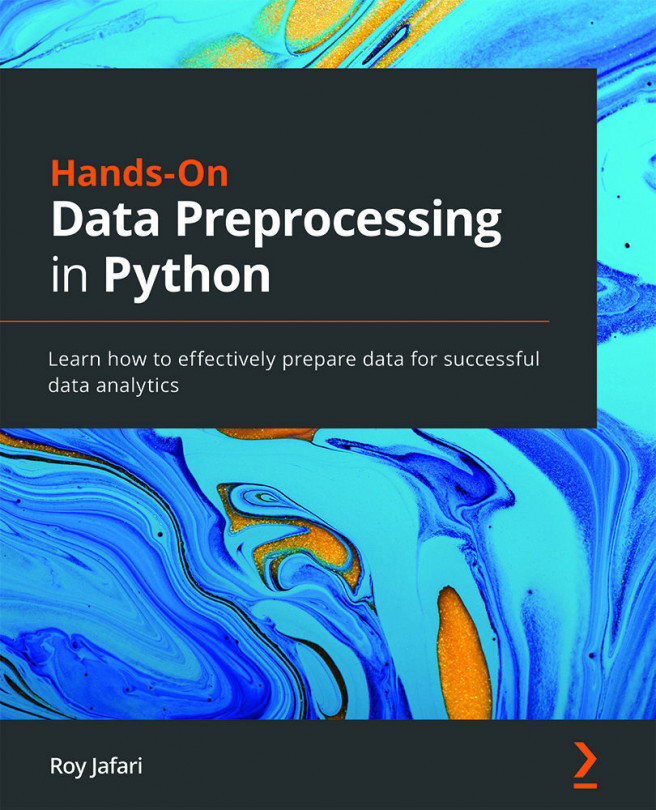There are several different ways to stop, start, or restart Splunk. The easiest way is to do it from the web interface, as demonstrated in the preceding section. The web interface, however, only allows you to restart your Splunk instance. It does not offer any other control options.
In Windows, you can also control Splunk through the Splunkd Service as shown in the following screenshot. The d in the service name, denoting daemon, means a background process. Note that the second service, splunkweb, is not running. Do not try to start splunkweb as it is deprecated and is only there for legacy purposes. The Splunk web application is now bundled in Splunkd Service:
The best way to control Splunk is by using the command-line interface (CLI). It may require a little effort to do it, but using the CLI is an essential skill to learn. Remember to always use command prompts in Administrator mode.
In the console or command prompt, type in the following command and hit Enter on your keyboard:
C:\> cd \Splunk\bin
Here cd is a command that means change directory.
While in the C:\Splunk\bin directory, issue the following command to restart Splunk:
C:\> C:\Splunk\bin> splunk restart
After issuing this command, splunkd will go through its restart process. Here are the other basic parameters that you can pass to the Splunk application to control Splunk:
splunk status: Tells you if splunkd is running or not
splunk stop: Stops splunkd and all its processes
splunk start: Starts splunkd and all its processes
splunk restart: Restarts splunkd and all its processes
Doing this in the console gives the added benefit of verbose messages. A verbose message is a message with a lot of information in it. Such messages can be useful for making sure the system is working correctly or troubleshooting any errors.
A successful restart of splunkd has the following output (which may vary):
 United States
United States
 United Kingdom
United Kingdom
 India
India
 Germany
Germany
 France
France
 Canada
Canada
 Russia
Russia
 Spain
Spain
 Brazil
Brazil
 Australia
Australia
 Argentina
Argentina
 Austria
Austria
 Belgium
Belgium
 Bulgaria
Bulgaria
 Chile
Chile
 Colombia
Colombia
 Cyprus
Cyprus
 Czechia
Czechia
 Denmark
Denmark
 Ecuador
Ecuador
 Egypt
Egypt
 Estonia
Estonia
 Finland
Finland
 Greece
Greece
 Hungary
Hungary
 Indonesia
Indonesia
 Ireland
Ireland
 Italy
Italy
 Japan
Japan
 Latvia
Latvia
 Lithuania
Lithuania
 Luxembourg
Luxembourg
 Malaysia
Malaysia
 Malta
Malta
 Mexico
Mexico
 Netherlands
Netherlands
 New Zealand
New Zealand
 Norway
Norway
 Philippines
Philippines
 Poland
Poland
 Portugal
Portugal
 Romania
Romania
 Singapore
Singapore
 Slovakia
Slovakia
 Slovenia
Slovenia
 South Africa
South Africa
 South Korea
South Korea
 Sweden
Sweden
 Switzerland
Switzerland
 Taiwan
Taiwan
 Thailand
Thailand
 Turkey
Turkey
 Ukraine
Ukraine