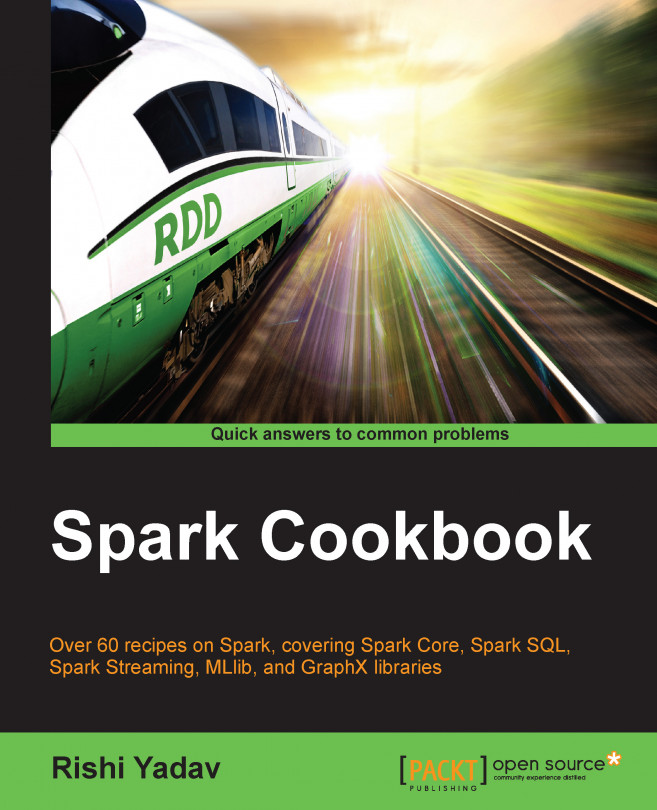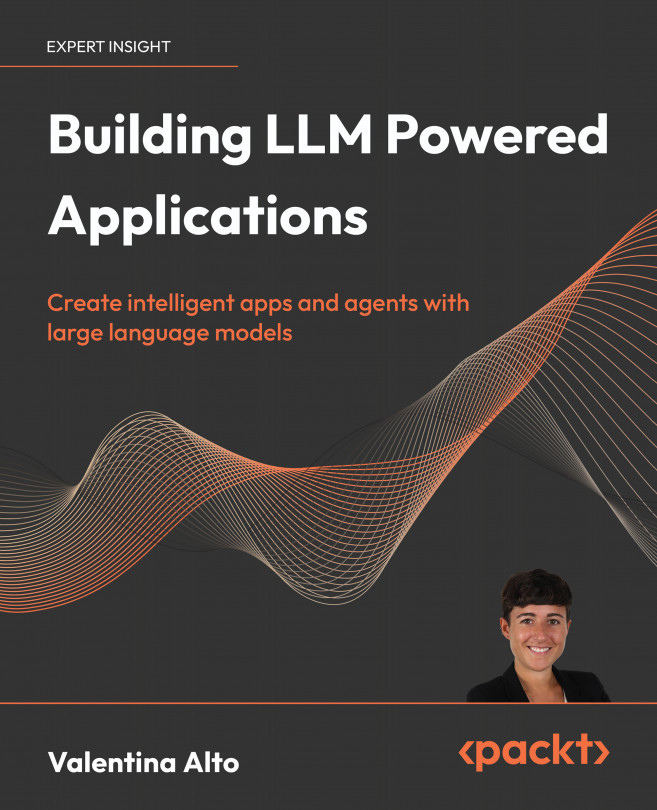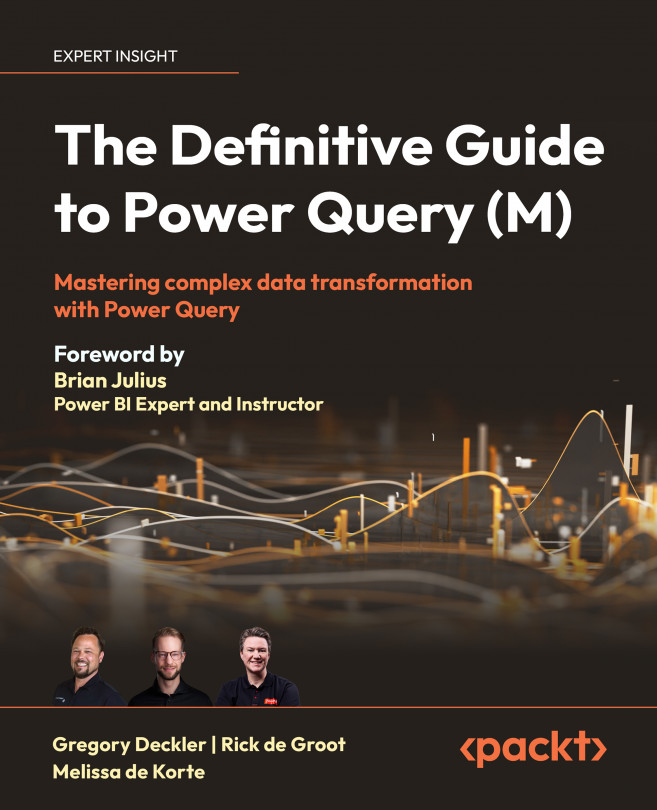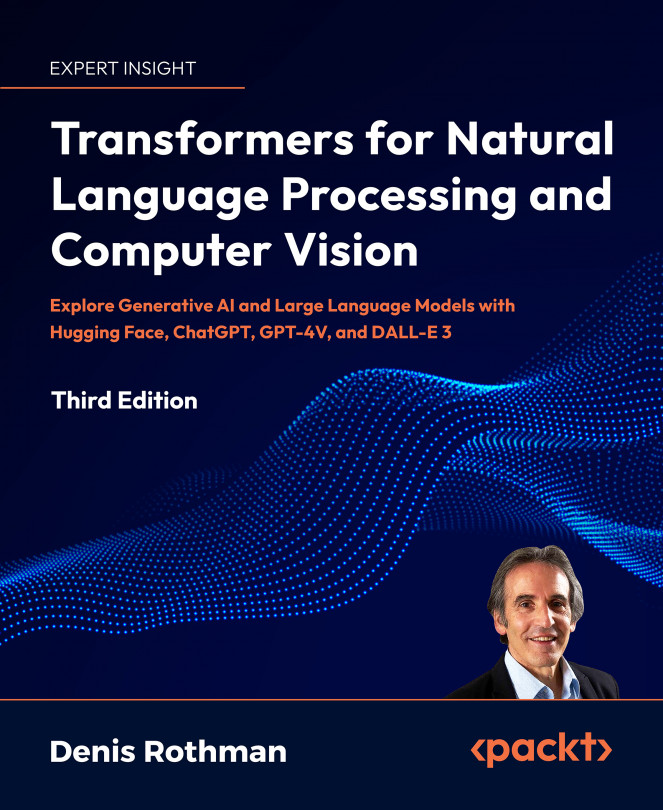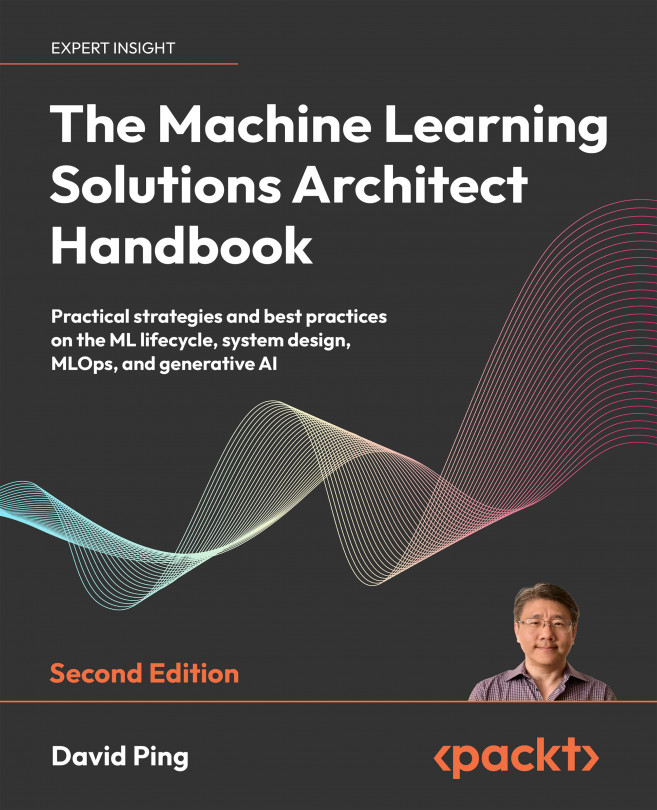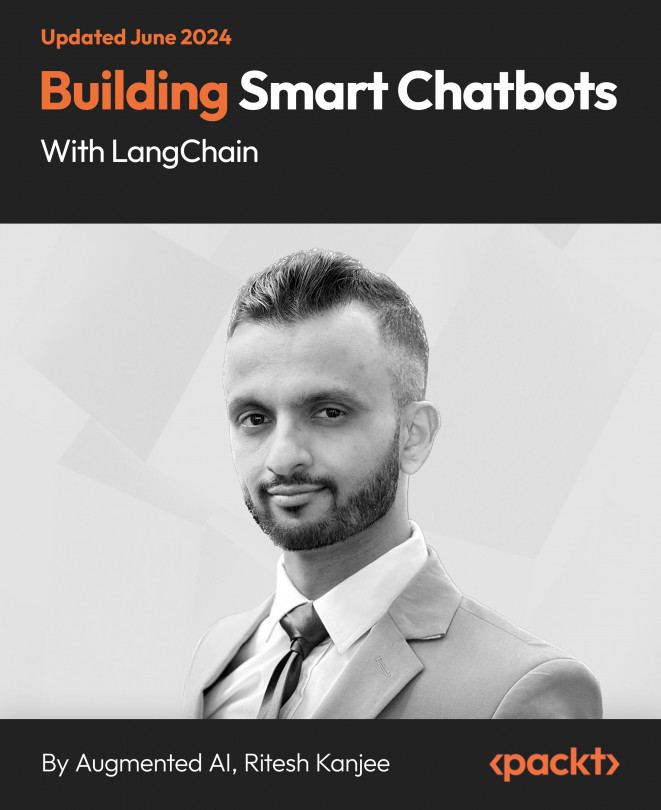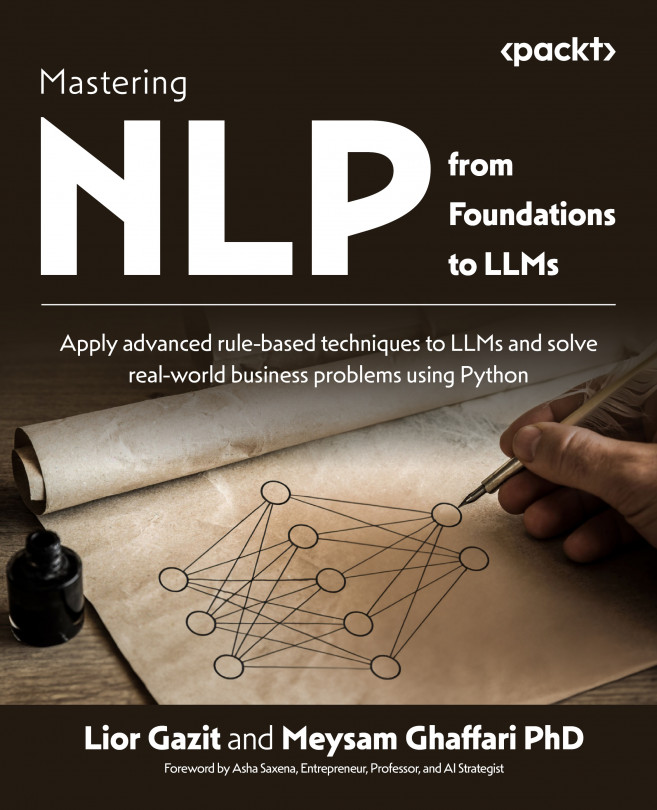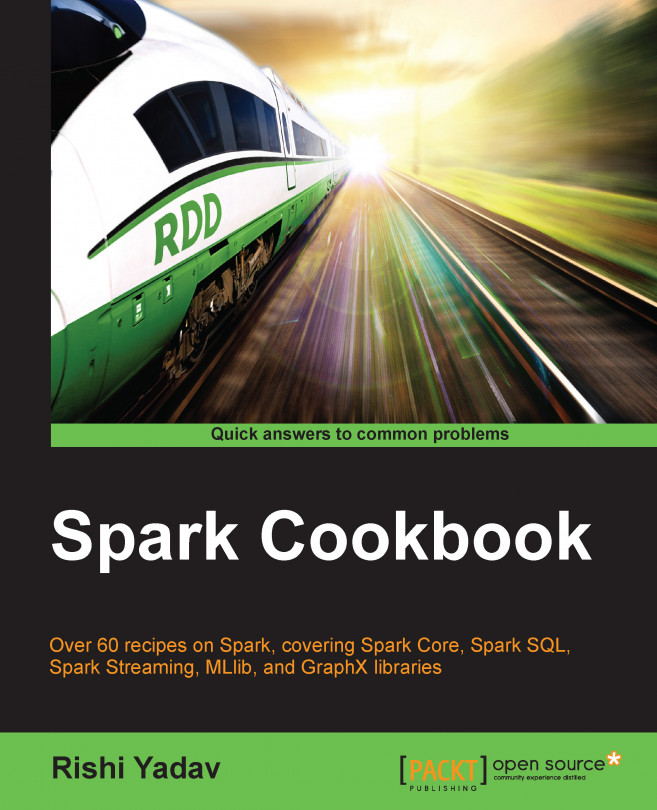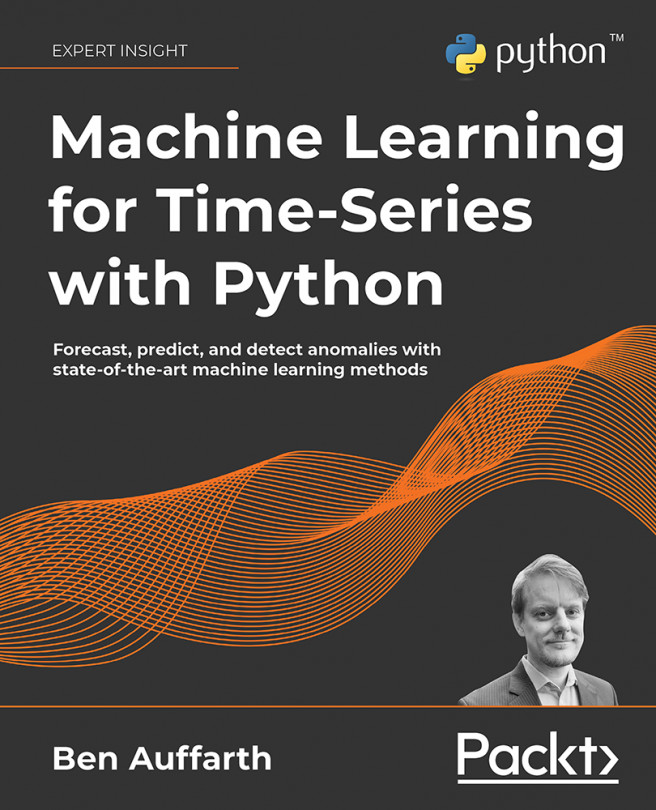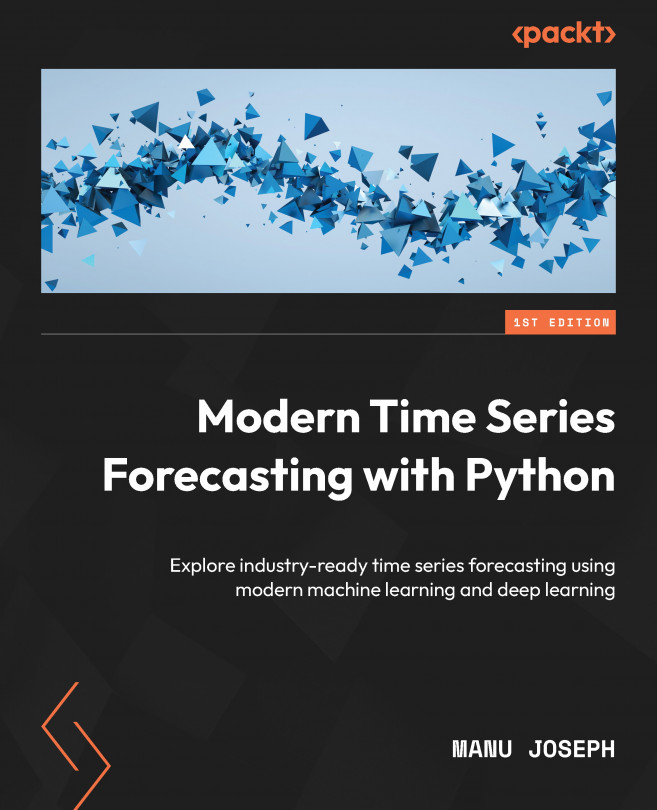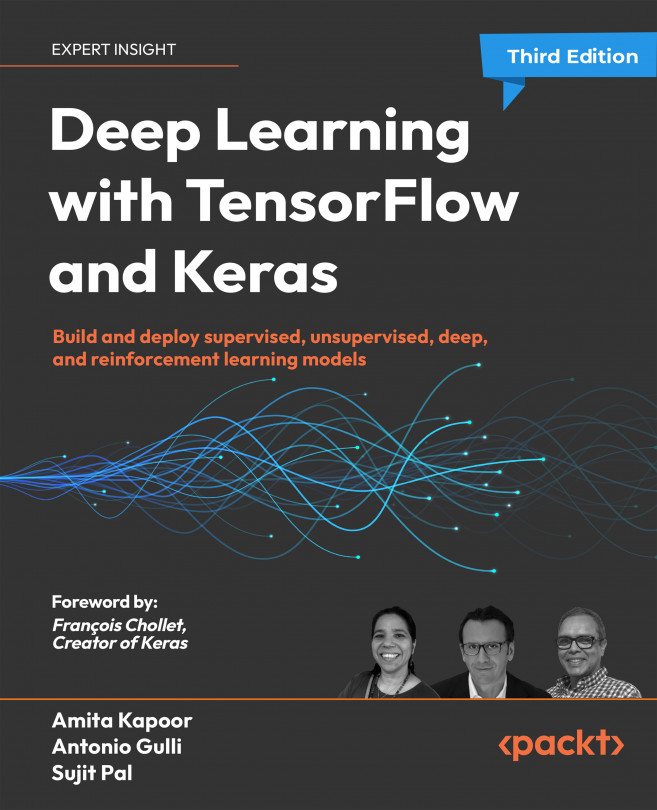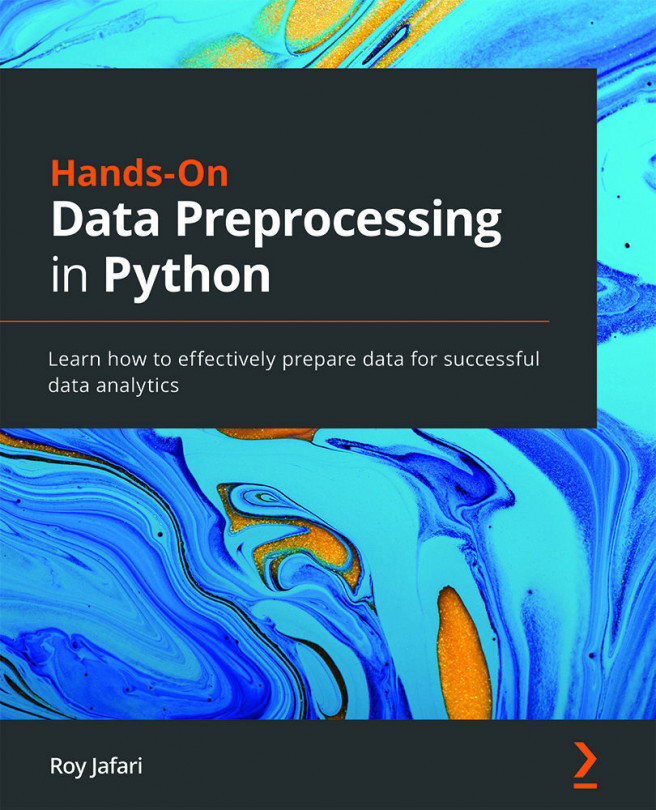Apache Spark is a general-purpose cluster computing system to process big data workloads. What sets Spark apart from its predecessors, such as MapReduce, is its speed, ease-of-use, and sophisticated analytics.
Apache Spark was originally developed at AMPLab, UC Berkeley, in 2009. It was made open source in 2010 under the BSD license and switched to the Apache 2.0 license in 2013. Toward the later part of 2013, the creators of Spark founded Databricks to focus on Spark's development and future releases.
Talking about speed, Spark can achieve sub-second latency on big data workloads. To achieve such low latency, Spark makes use of the memory for storage. In MapReduce, memory is primarily used for actual computation. Spark uses memory both to compute and store objects.
Spark also provides a unified runtime connecting to various big data storage sources, such as HDFS, Cassandra, HBase, and S3. It also provides a rich set of higher-level libraries for different big data compute tasks, such as machine learning, SQL processing, graph processing, and real-time streaming. These libraries make development faster and can be combined in an arbitrary fashion.
Though Spark is written in Scala, and this book only focuses on recipes in Scala, Spark also supports Java and Python.
Spark is an open source community project, and everyone uses the pure open source Apache distributions for deployments, unlike Hadoop, which has multiple distributions available with vendor enhancements.
The following figure shows the Spark ecosystem:
The Spark runtime runs on top of a variety of cluster managers, including YARN (Hadoop's compute framework), Mesos, and Spark's own cluster manager called standalone mode. Tachyon is a memory-centric distributed file system that enables reliable file sharing at memory speed across cluster frameworks. In short, it is an off-heap storage layer in memory, which helps share data across jobs and users. Mesos is a cluster manager, which is evolving into a data center operating system. YARN is Hadoop's compute framework that has a robust resource management feature that Spark can seamlessly use.
 United States
United States
 United Kingdom
United Kingdom
 India
India
 Germany
Germany
 France
France
 Canada
Canada
 Russia
Russia
 Spain
Spain
 Brazil
Brazil
 Australia
Australia
 Argentina
Argentina
 Austria
Austria
 Belgium
Belgium
 Bulgaria
Bulgaria
 Chile
Chile
 Colombia
Colombia
 Cyprus
Cyprus
 Czechia
Czechia
 Denmark
Denmark
 Ecuador
Ecuador
 Egypt
Egypt
 Estonia
Estonia
 Finland
Finland
 Greece
Greece
 Hungary
Hungary
 Indonesia
Indonesia
 Ireland
Ireland
 Italy
Italy
 Japan
Japan
 Latvia
Latvia
 Lithuania
Lithuania
 Luxembourg
Luxembourg
 Malaysia
Malaysia
 Malta
Malta
 Mexico
Mexico
 Netherlands
Netherlands
 New Zealand
New Zealand
 Norway
Norway
 Philippines
Philippines
 Poland
Poland
 Portugal
Portugal
 Romania
Romania
 Singapore
Singapore
 Slovakia
Slovakia
 Slovenia
Slovenia
 South Africa
South Africa
 South Korea
South Korea
 Sweden
Sweden
 Switzerland
Switzerland
 Taiwan
Taiwan
 Thailand
Thailand
 Turkey
Turkey
 Ukraine
Ukraine