Installing SharePoint Designer
If you have not installed SharePoint Designer already, let's kick off by installing it on our computer. We begin by inserting the installation media (e.g. DVD). We then enter our product key and click the Continue button.
Note
If our installation does not autorun, then we will need to start the installation by double-clicking on the setup icon.
Next, we carefully read all ten thousand words of the license agreement, tick the checkbox to say that we accept the terms of the agreement, and click the Continue button.
On the next screen, we have the option of installing the default configuration by clicking the Install Now button or of customizing our installation.
Virtually all of SharePoint Designer is installed by default. If we were to click on the Customize button, we would be able to install additional Office features such as Japanese font support and proofing tools. We would also be able to specify an alternative file location and provide different user information.
We will opt for the default setup by clicking the Install Now button (it is, after all, larger than the other button, so would seem to be the one that Microsoft would like us to opt for).
The installation program then spends about three minutes (or longer if we have a slow computer), installing SharePoint Designer on our system. Once it is finished, we can click on the Close button.
We can then start SharePoint Designer by going to Start | All Programs | Microsoft Office | Microsoft Office SharePoint Designer 2007.
If we are using another website editing program on our computer, SharePoint Designer will ask us if we would like to make SharePoint Designer our default editor.
SharePoint Designer will then present us with the activation wizard. Let's go ahead and activate our product. We are now ready to use SharePoint Designer.
 Argentina
Argentina
 Australia
Australia
 Austria
Austria
 Belgium
Belgium
 Brazil
Brazil
 Bulgaria
Bulgaria
 Canada
Canada
 Chile
Chile
 Colombia
Colombia
 Cyprus
Cyprus
 Czechia
Czechia
 Denmark
Denmark
 Ecuador
Ecuador
 Egypt
Egypt
 Estonia
Estonia
 Finland
Finland
 France
France
 Germany
Germany
 Great Britain
Great Britain
 Greece
Greece
 Hungary
Hungary
 India
India
 Indonesia
Indonesia
 Ireland
Ireland
 Italy
Italy
 Japan
Japan
 Latvia
Latvia
 Lithuania
Lithuania
 Luxembourg
Luxembourg
 Malaysia
Malaysia
 Malta
Malta
 Mexico
Mexico
 Netherlands
Netherlands
 New Zealand
New Zealand
 Norway
Norway
 Philippines
Philippines
 Poland
Poland
 Portugal
Portugal
 Romania
Romania
 Russia
Russia
 Singapore
Singapore
 Slovakia
Slovakia
 Slovenia
Slovenia
 South Africa
South Africa
 South Korea
South Korea
 Spain
Spain
 Sweden
Sweden
 Switzerland
Switzerland
 Taiwan
Taiwan
 Thailand
Thailand
 Turkey
Turkey
 Ukraine
Ukraine
 United States
United States
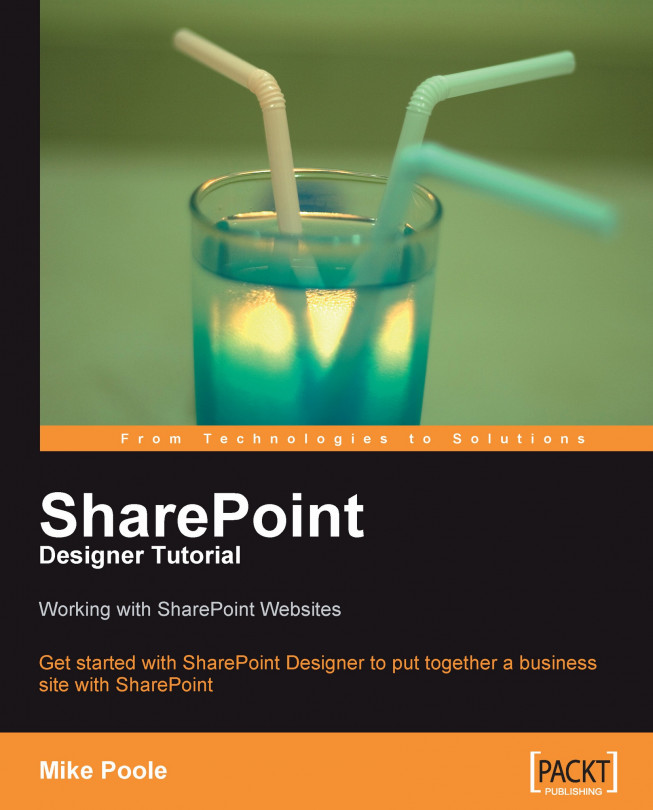














![Pentesting Web Applications: Testing real time web apps [Video]](https://content.packt.com/V07343/cover_image_large.png)