Objects are key components in Salesforce.com. They allow you to store your data. Similar to a table in a database, an object consists of several fields to store data. You can set some fields as mandatory, while some other fields such as ID, Created Date, Created By, Last Modified Date, and Last Modified By will be automatically populated by the system.
You can illustrate an object as a table, a field as a column in the table, and a record as a row in the table. In the following table, field 1 will store the values for all first names, field 2 will store the values for all birth dates, and so on:
There are two type of objects in Salesforce:
Standard object
Custom object
Standard objects are provided by Salesforce.com by default. Each standard object has its own uniqueness, and the objects are named by their common uses. Some of the main Salesforce.com objects when you subscribe for Sales or Service Cloud are as follows:
Account: This is used to store information about the businesses and organizations your company interacts with.
Contact: This is used to store information about the people associated with your customers.
Opportunity: This is used to store information about sales interactions with your customers. It is often known as the sales cycle.
Lead: This is used to store information about people who may become customers or partners of your company.
Case: This is used to store information about interactions with your customers related to the products or services you provide.
Campaign: This is used to store information about your company's marketing activities and responses.
Some other standard objects are Activity, Asset, Contract, Quote, Order, Products, and Price Book.
Each standard object comes with default fields based on the purpose of the object, for example, Stage in Opportunity and Mobile Phone in Contact. You can create your own fields in a standard object called custom field. The maximum number of fields you can create depends on the Salesforce edition purchased.
Note
You can upgrade Salesforce.com to a higher edition simply by paying the increased subscription fee, and continue using the same organization with the existing database and customization. But if you plan to "downgrade" to a lower edition (it is actually not possible to downgrade), Salesforce.com will give you a brand new organization where you will need to reconfigure and transfer all your data.
Custom objects are specific objects created in your organization to store data for your business that does not fit into standard objects. Only a user with admin access is allowed to create custom objects. Most AppExchange packages create and use custom objects, since they provide specific business processes.
The maximum number of custom objects that can be created depends on the Salesforce edition. If you have admin permission, you can create objects and fields in Salesforce with just point-and-click rather than using complex SQL scripts as in traditional databases.
For a standard object, the number of standard fields depends on the object itself, but a custom object comes with a few standard fields that are the same for all custom objects:
Id
Name
Created By and Created Date
Last Modified By and Last Modified Date
Owner (if the object is not a child of another object in a master-detail relationship)
Just as with a standard object, you can create custom fields in a custom object.
You can relate an object to other objects in Salesforce.com, for example, relating the Expense custom object to the Project custom object. With this relation, you can know for which project the specific expense is used. In this example, Project will be considered as the parent and Expense as the child object. Remember that one parent can have many children, while the child can have only one parent. To build this relationship from the child object, create a lookup or master-detail relationship field for the parent object.
There are two types of object relationships in Salesforce.com:
Here is the comparison between master-detail relationships and lookup relationships:
Tip
To create a master-detail relationship for an existing object with records as the child object, you can initially define it as a lookup relationship, populate all parent fields for all records, and then change the relationship to a master-detail relationship.
You can build a many-to-many object relationship using two master-detail relationships in a single custom object, which is known as a junction object in that case.
Salesforce.com comes with field data types that fit your business model. Some of them are built with business logic, such as e-mails and URLs, these need to follow valid e-mail and URL formats respectively. Invalid values will be automatically rejected by the system. When you define custom fields, the data type you select determines which additional options you can specify Required, Unique, Case sensitive, External ID, and Default Value.
Here is the list of Salesforce's data types:
Auto Number
Formula
Roll-Up Summary, if the object is a parent in a master-detail relationship
Hierarchical Relationship (only for the User object)
Lookup relationship
Master-detail relationship
Checkbox
Currency
Date
Date/Time
E-mail
Geolocation
Number
Percent
Picklist
Picklist (multi-select)
Text
Text Area
Text Area (long)
Text Area (rich)
Text (encrypted)
URL
Sandbox or Developer Edition?
It is advised that you get your hands on all exercises in this book in a Sandbox org or Developer Edition, not in the production environment, as you might change something without knowing.
If you do not have Sandbox org for testing, you can sign up and get Developer Edition for free by clicking on Sign Up at https://developer.salesforce.com/page/Developer_Edition.
Sandbox has an exact copy of your production configuration on the date of Sandbox creation or Sandbox refreshes. Depending on the Sandbox type, you can have a complete copy of production data, partial data, or no data in a Sandbox, but all of them will have a configuration copy from the production environment. We will discuss more on Sandbox in Chapter 2, Managing Data in Salesforce.com.
While Developer Edition is an environment without any relation to your production environment, it is good enough for you to try anything explained in this book.
 Argentina
Argentina
 Australia
Australia
 Austria
Austria
 Belgium
Belgium
 Brazil
Brazil
 Bulgaria
Bulgaria
 Canada
Canada
 Chile
Chile
 Colombia
Colombia
 Cyprus
Cyprus
 Czechia
Czechia
 Denmark
Denmark
 Ecuador
Ecuador
 Egypt
Egypt
 Estonia
Estonia
 Finland
Finland
 France
France
 Germany
Germany
 Great Britain
Great Britain
 Greece
Greece
 Hungary
Hungary
 India
India
 Indonesia
Indonesia
 Ireland
Ireland
 Italy
Italy
 Japan
Japan
 Latvia
Latvia
 Lithuania
Lithuania
 Luxembourg
Luxembourg
 Malaysia
Malaysia
 Malta
Malta
 Mexico
Mexico
 Netherlands
Netherlands
 New Zealand
New Zealand
 Norway
Norway
 Philippines
Philippines
 Poland
Poland
 Portugal
Portugal
 Romania
Romania
 Russia
Russia
 Singapore
Singapore
 Slovakia
Slovakia
 Slovenia
Slovenia
 South Africa
South Africa
 South Korea
South Korea
 Spain
Spain
 Sweden
Sweden
 Switzerland
Switzerland
 Taiwan
Taiwan
 Thailand
Thailand
 Turkey
Turkey
 Ukraine
Ukraine
 United States
United States
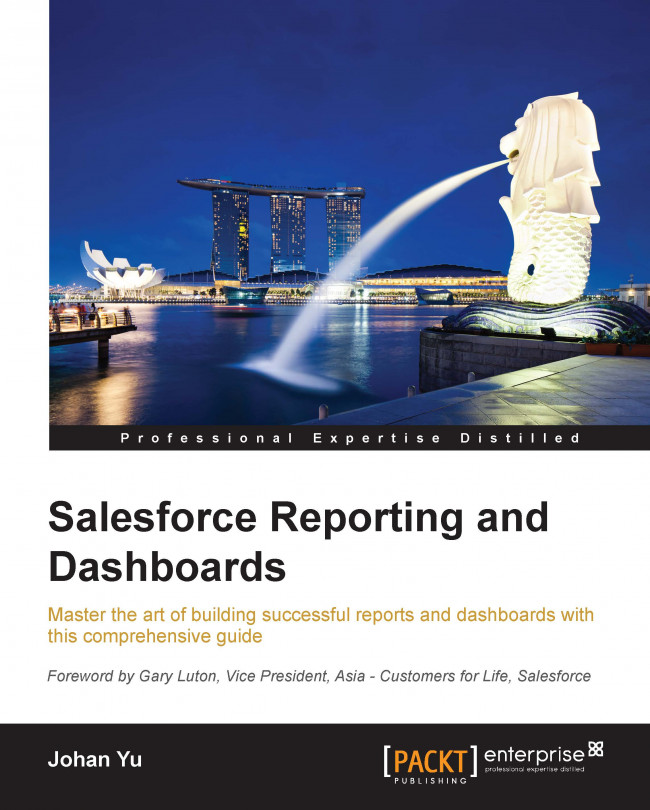














![Pentesting Web Applications: Testing real time web apps [Video]](https://content.packt.com/V07343/cover_image_large.png)