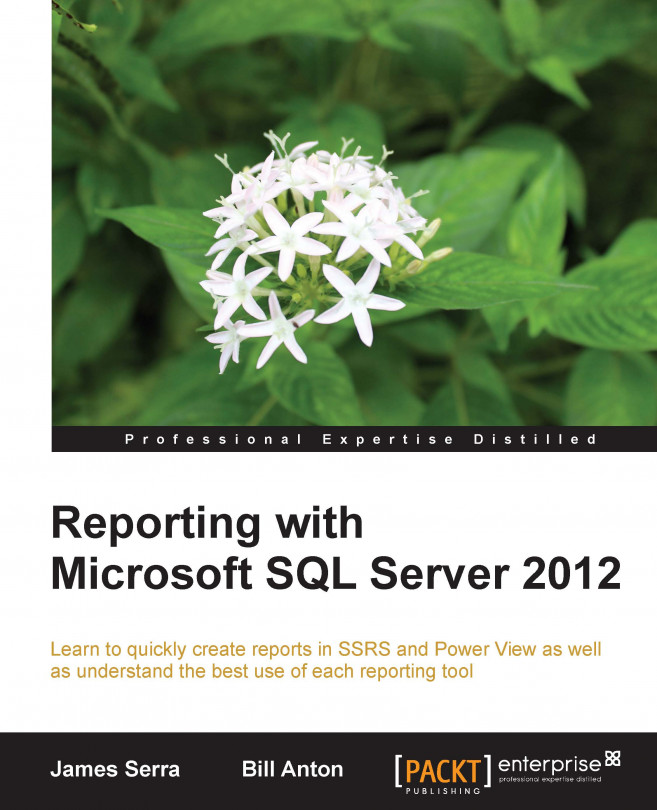Reports with multiple views in Power View
When using Power View in SharePoint, you can create a single report with multiple views, where all the views in the report are based on the same data model (see the following screenshot). You can click on each view while giving a presentation, much like you can in Microsoft Office PowerPoint. You are able to copy and paste from one view to another as well as duplicate whole views. You can do something similar for Power View in Excel by creating an Excel workbook with multiple Power View sheets. So in Power View in SharePoint, a report can have multiple views, and in Power View in Excel, a report can have multiple sheets.
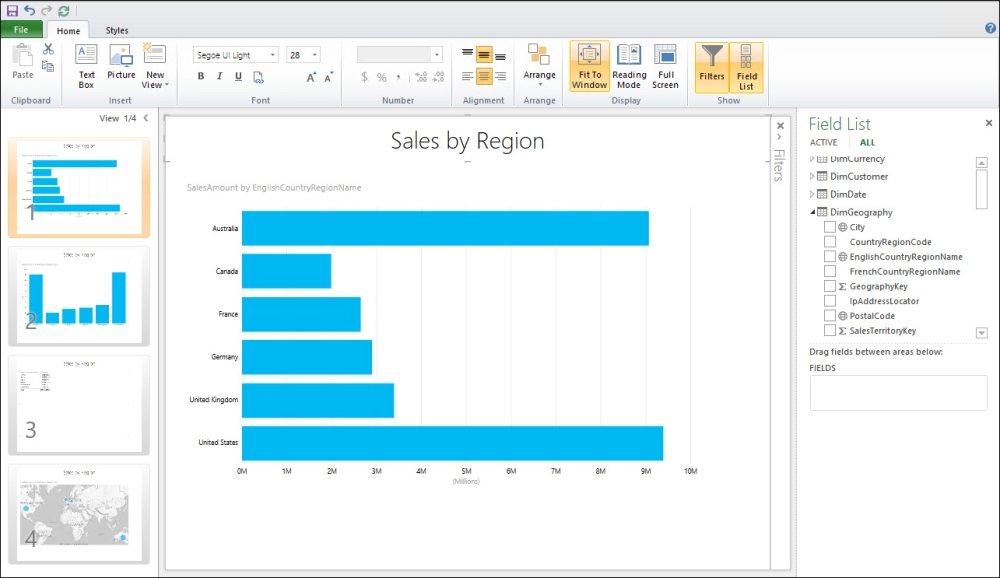
Multiple views in Power View
Adding multiple views
To add a new view to a report, perform the following steps:
Open the report that you want to add the new view to.
On the HOME tab, click on New View, and then from the drop-down menu, select New View. The new view will be displayed in the left-hand side pane.
To add a duplicate view to...