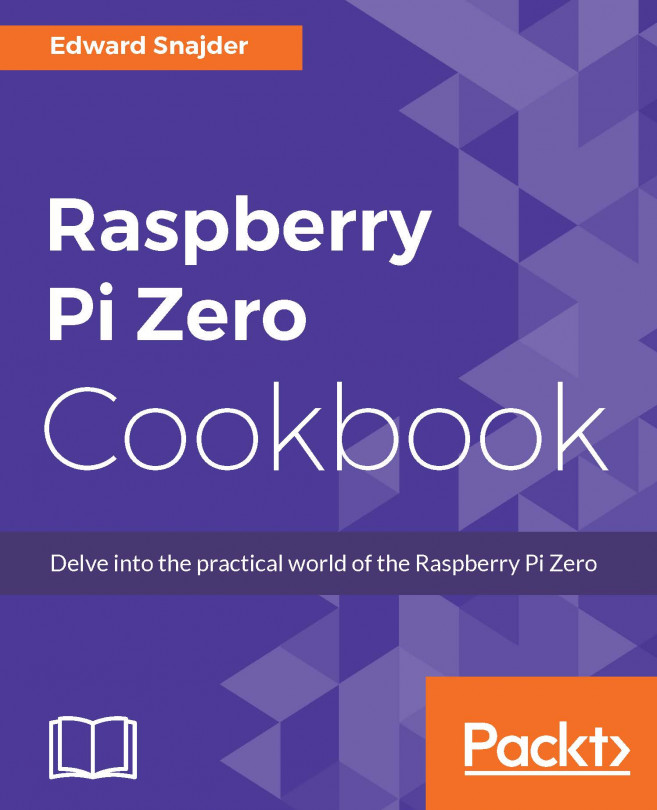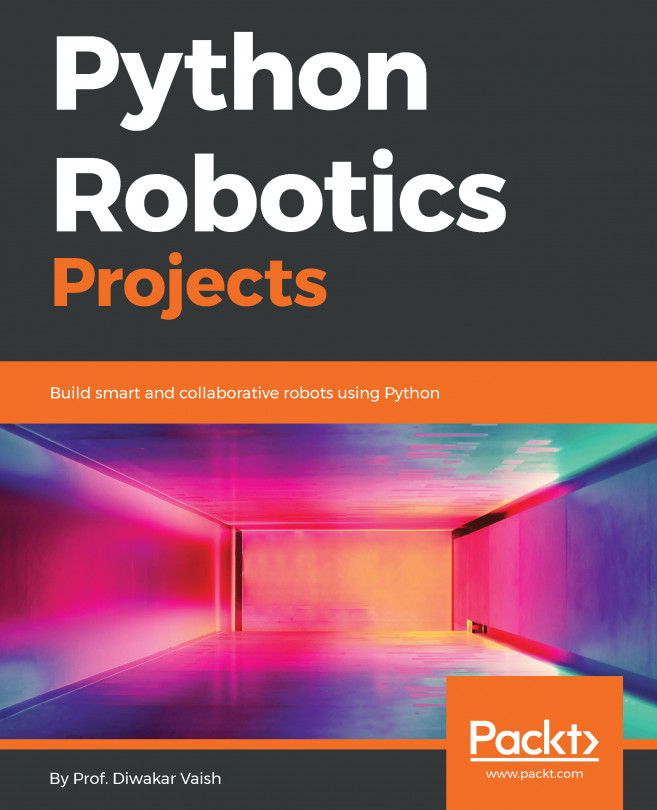In this chapter, we will cover the following recipes:
Interfacing any resistive sensor on GPIO
Interfacing an LDO with the RPZ
Interfacing an ultrasonic sensor with the RPZ
Interfacing an analog-to-digital convertor to interface any analog sensor with the RPZ
Interfacing an infrared receiver to read remote controls and control a TV with the RPZ
Interfacing a motion sensor
Interfacing a temperature humidity sensor using bit-banging
Interfacing a gyroscope and accelerometer with the RPZ
Pulling it all together with the Pi Sense Hat