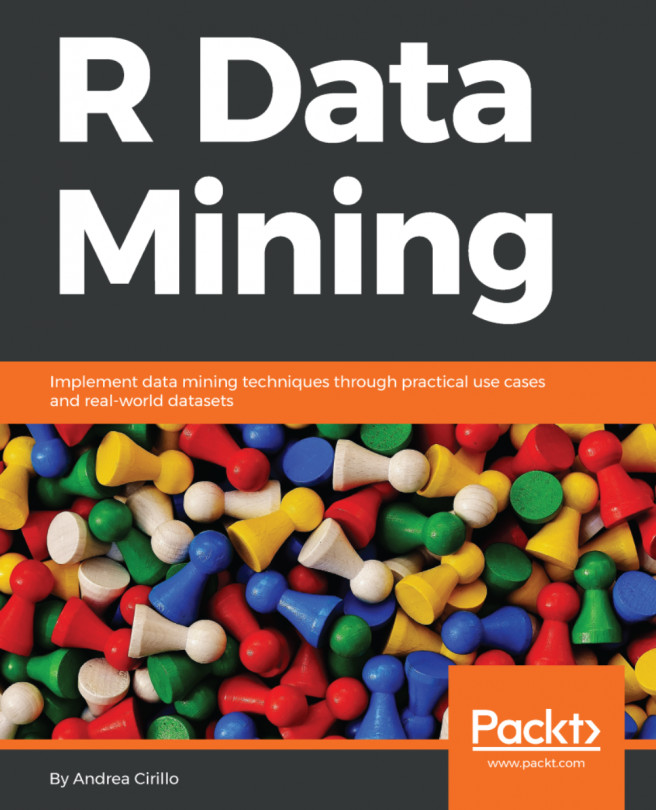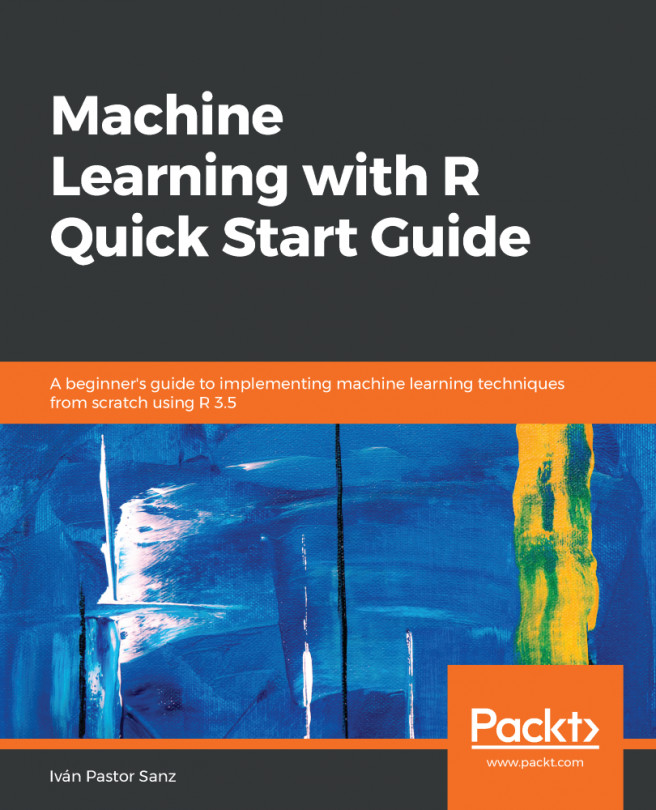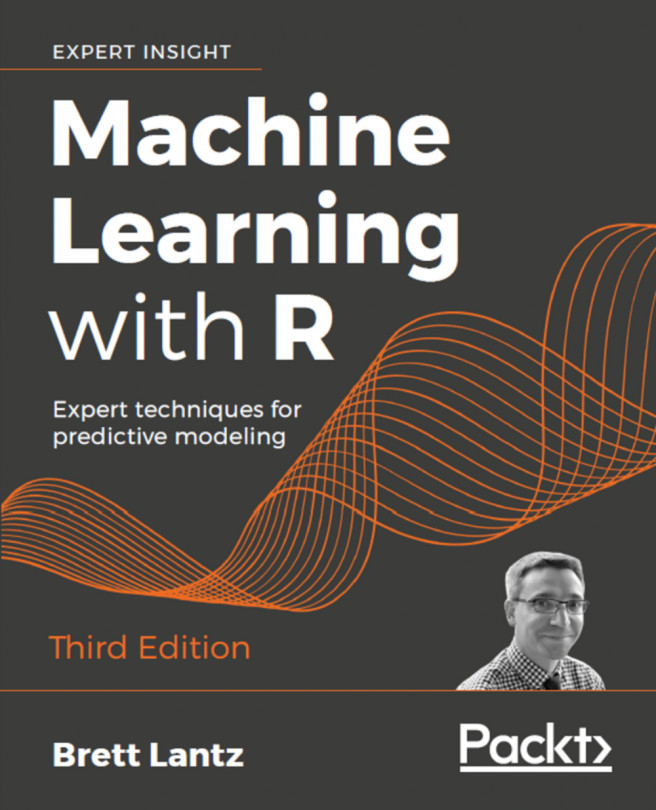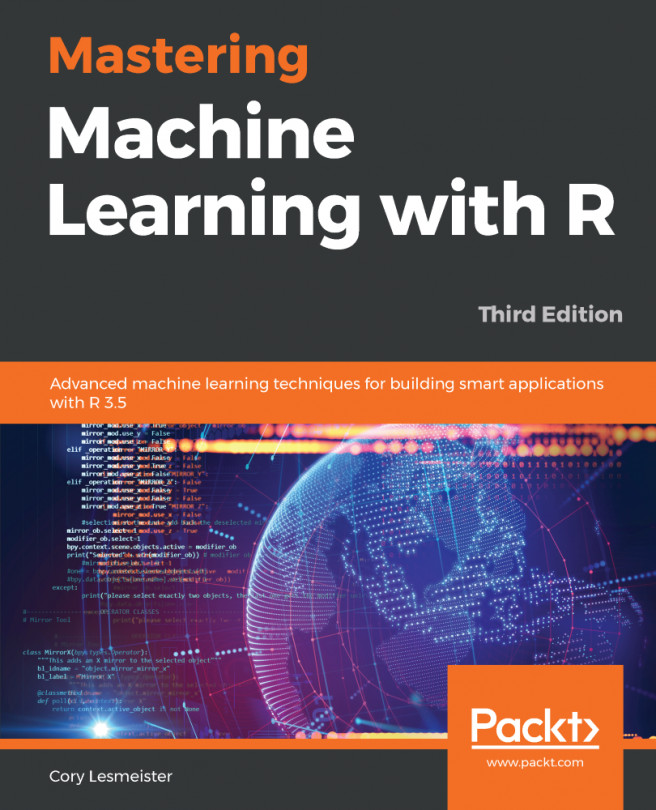Working directories and relative paths in R
R gives the possibility to the reader to set the so called working directory, which is analogous to the current directory, typical of command-line tools. This working directory has to be intended as the folder where we are going to store the greatest part, if not all the files,. needed for our current analysis. Technically this will result in a different behavior from the interpreter when facing a file path.
To understand how this works, we can try the following experiment, starting from our desktop let us create a subfolder, named analysis_directory so that the path of this directory from the desktop will look as follows:
/Desktop/analysis_directory
We now place a new text file into the subfolder analysis_directory, namely experiment.csv. Finally, we go to the R console and request to the console to show the current the working directory, as follows: getwd().
This results in the console printing out the absolute path leading to the current working...