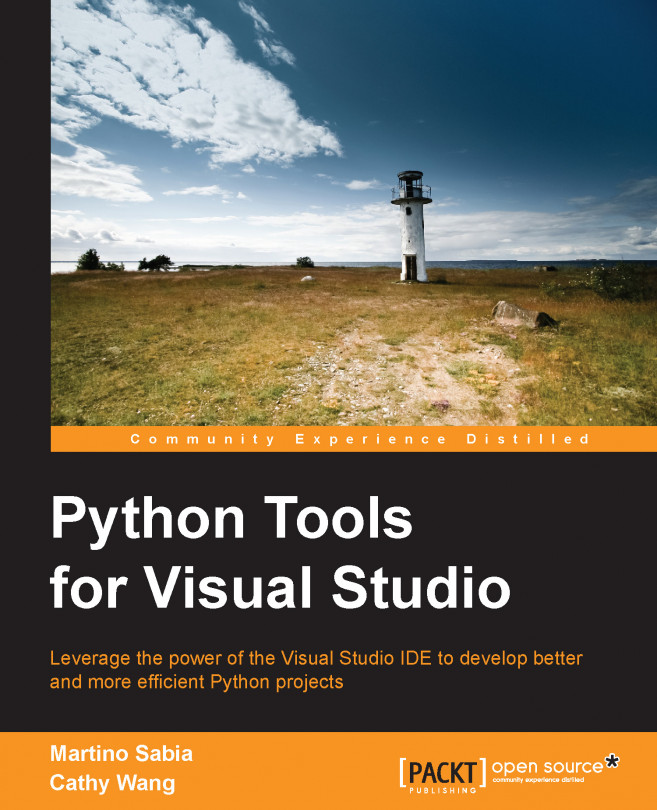Now that you have PTVS up and running, let's take a closer look at the various tools provided by Visual Studio that empower the Python development cycle. Let's start with the windows, which are accessible through the View menu:
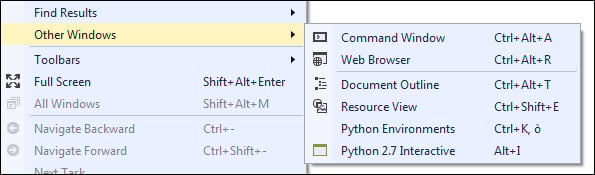
From the View menu, you can choose two windows that are more important for Python:
Python Environments
Python Interactive
The Python Environments window shows all the Python interpreters' versions (environments) installed on the system. For each of them, an interactive window called read–eval–print loop (REPL) can be accessed, and it's possible to see the status of the package analysis made on all the packages installed. This is used by Visual Studio to carry out syntax and type analyses of all the classes and methods available for a given Python environment.
Since the analysis of Python code is complex, it's possible that you will not see progress in the Completion DB when you open it the first time. Even if Visual Studio performs background analysis to not interfere with the user experience of the IDE, the first analysis can take from one minute to an hour. This depends on different factors such as the number of installed libraries in the Python environment and the system resources available. Once the analysis of all the Python packages in Visual Studio is complete, the message Completion DB is up to date will be shown on the row of a given Python environment.
The Completion DB is automatically updated every time we open a new project in PTVS or install a new Python library; in such cases, Visual Studio reruns the background analysis on the new reachable code.
Sometimes, the automated background analysis process could be disabled or blocked, and the lists of installed libraries are not shown automatically. If the newly installed libraries and packages are not shown, we can manually trigger the analysis process with the Refresh DB button. By clicking on the button, we re-enable it, forcing a background analysis.
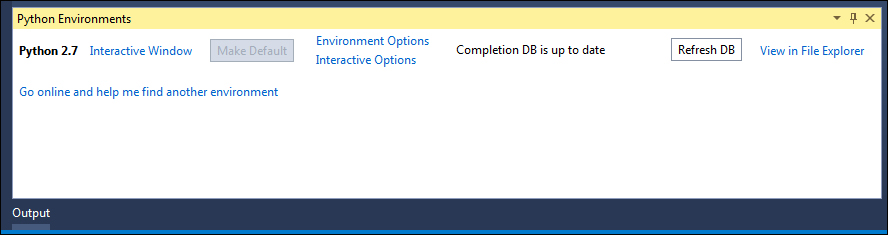
The Python Environments tool window with the list of installed Python environments and the tool buttons to access most used functions
Clicking on the View in File Explorer link in the Python Environments window will provide you with direct access to the Python installation folder.
The Python Interactive window gives you access to the standard REPL tool for Python directly in the IDE along with the ability to access the modules that you are developing. This is a great and quick way to debug and test some code snippets.

The Python Interactive tool window from where you can access the Python standard REPL tool
Besides the normal Python commands available in the standard Python REPL, Microsoft has further added some commands that are reachable by the $ (dollar) symbol. The list of available commands is available through $help.