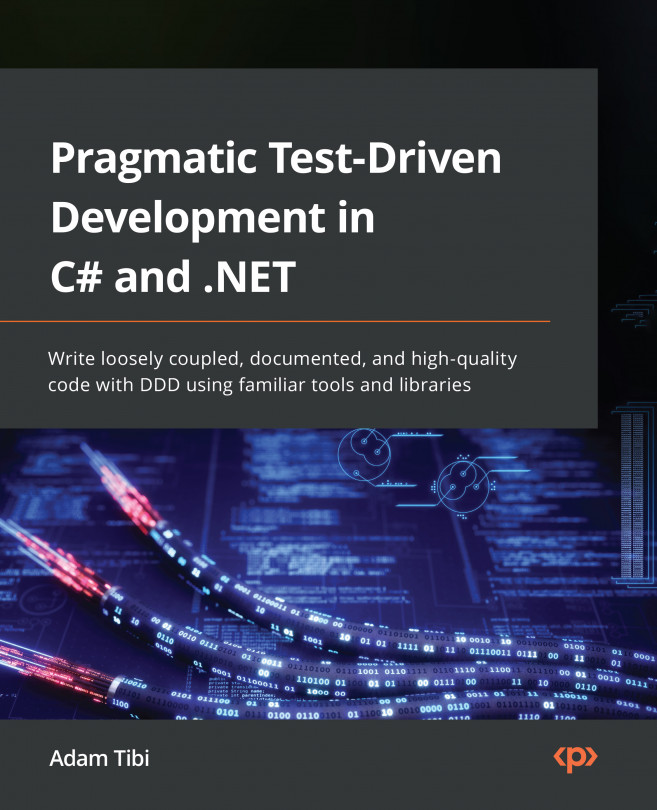Technical requirements
The code for this chapter can be found at the following GitHub repository:
To run the project, you will need to have an instance of Cosmos DB installed. This can be one of the following:
- Azure Cosmos DB on the cloud under an Azure account
- Azure Cosmos DB Emulator, which can be installed locally on Windows, Linux, and macOS and can run from Docker
The implementation doesn’t use any advanced Cosmos feature, so feel free to use any Cosmos flavor. I have tested the application with Azure Cosmos DB Emulator on Windows locally. You can find more about it here:
After installing the local emulator, you need to grab the connection string, which you can do by browsing to https://localhost:8081/_explorer/index.html and copying the connection string from the Primary Connection String field:
Figure 10.1 –...