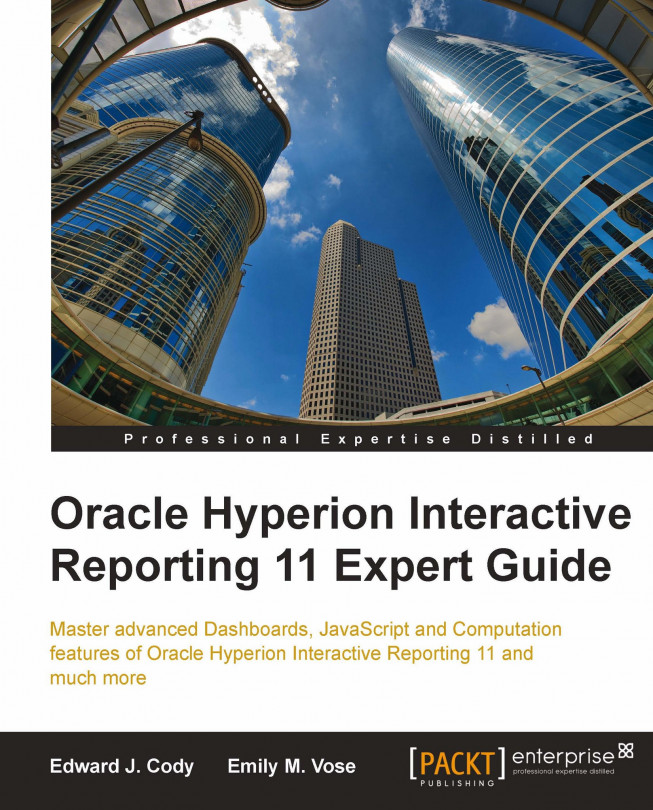The previous three chapters set a solid foundation for dashboard development and demonstrated a simple approach to building a framework for efficiency and growth. With the framework in place and the dashboard layout determined, the final step in building a dashboard is to add interactivity. Most interactive dashboards provide a method to filter the objects shown on the screen, and advanced dashboards carry that filtering across multiple screens of the dashboard. The goal of this chapter is to introduce and demonstrate an approach to add filtering options to a dashboard, the steps to filter data based on user selections, and the methods for populating filters across dashboard pages. This chapter covers the following content:
Populating Dashboard Controls with Database-Driven Values
Applying User Selected Filters to Limit Data
Synchronizing User Selections across...