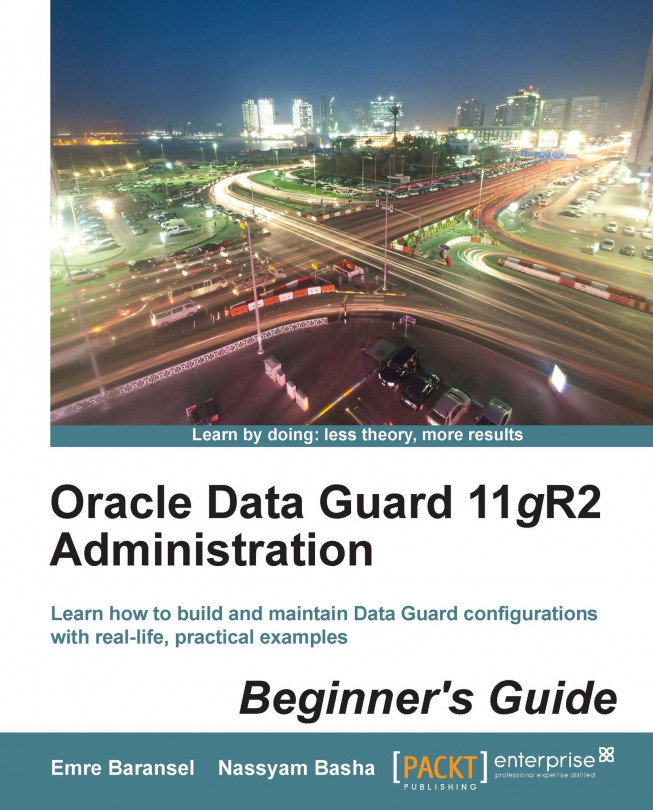Chapter 2. Configuring the Oracle Data Guard Physical Standby Database
In this chapter, the installation of the physical standby database will be covered in three steps. The first step will be to prepare the environment for the installation, especially the preinstallation tasks on the database. Then the second step for creating a physical standby database will be covered. In the last step, the Data Guard installation will be verified to see if it is installed correctly.
In this chapter, we'll discuss the following topics:
Planning and understanding requirements
Preparation for the configuration
Step-by-step instructions to create the physical standby database
Verifying the physical standby database configuration (post-installation steps)
Before preparing the configuration, you should know the business criticality of your database, how to avoid failures, and how much data you are ready to lose.
Preconfiguration for Data Guard
The Data Guard configuration contains a primary database that transmits redo data to a standby database. The standby database is remotely located from the primary database for disaster recovery and backup operations. You can also configure the standby database at the same location as the primary database. However, for disaster-recovery purposes and to make it highly available, it's strongly recommended to configure standby in a geographically remote location.
Before implementing a Data Guard configuration, take into account concepts such as high data availability, efficient systems utilization, and data protection.
Availability: Outages should be tolerated transparently and should be recovered quickly in case of server failures or any network failures
Protection: Ensure minimum data loss; standby data should be isolated from production faults such as storage failures, site failures, data corruptions, or operator errors
Utilization: Standby resources should...
Time for action – enabling the archive log mode
Perform the following steps on the primary database:
Check whether archiving has been enabled or disabled, as follows:
Perform a clean shutdown, as follows:
Tip
Ensure that you have performed a clean shutdown; if not, you may see this error: ORA-00265: instance recovery required, cannot set ARCHIVELOG mode.
Start the database in the mount state.
Time for action – enabling force logging
Perform the following steps on the primary database:
Check the force logging status as follows:
Enable the force logging mode as follows:
Check the force logging status again as follows:
In the alert log, you'll see following lines:
We've put the primary database in the force logging mode, which is required for the Data Guard physical standby database to work properly.
Standby redo logfiles are used by a standby database to store the redo...
Time for action – configuring standby redo logs on primary
Run the following procedures on the primary database to create standby redo logfiles:
Check the ORL's members and the sizes of each member as follows:
Tip
In this single instance of the primary database, we have four redo log groups, each with one member and a size of 100 MB. We should create at least five standby redo log groups.
Add the standby redo logfiles as shown in the following example:
Time for action – enabling FRA
Perform the following steps on the primary database now. We'll be enabling FRA on the standby database later.
Check the default FRA location as follows:
Configure the FRA size.
Configure the FRA destination.
Control the FRA configuration.
Tip
In RAC databases, use the keyword sid='*'; this ensures that the change will apply to all instances in the cluster.
Creating the physical standby database
In order to create a physical standby database, we first need to install Oracle database binaries to the standby database server and then start a standby database instance. Installing Oracle binaries is out of this book's scope, so it's assumed a standby server is ready with the Oracle database software installed. We will start by covering a standby database instance and copying database files from primary to standby, but first let's look at the initialization parameters that we need to set on standby before starting the instance.
Standby database related initialization parameters
The following are the important Data-Guard-related initialization parameters we set on physical standby databases.
This parameter specifies from where the standby database should request missing archived logs if there is a gap in the logs. It is used only when the database is in the standby role and has a gap in the received archived logs.
A redo gap occurs when the...
Time for action – starting the physical standby instance and making it ready for the RMAN duplicate
Execute the following steps to start a database instance on the standby server and make it ready for the RMAN duplicate operation.
Create a service in Windows.
If you are creating a Data Guard configuration in Windows, you must create a service using the oradim utility as follows:
You can skip this step if the environment is not Windows.
Set the standby database initialization parameters:
Copy the PFILE from the primary system to the standby system under the $ORACLE_HOME/dbs directory with the proper name (initINDIA.ora in our example). Make changes as needed if the control file locations will be different on the standby database and then change locations. The diagnostic destination and memory must be checked. You also need to set the standby-related parameters we've just covered...
Time for action – running an RMAN duplicate
Perform the following steps to create a standby database with the RMAN duplicate method:
Check the primary database status; it must be either open or mount.
Run the RMAN command from the standby system. Connect the primary and standby instances using Oracle Net Service names.
RMAN will show the connected sessions as shown previously, which provided the primary status—either open or mounted. Also, standby is in the...
In this section, we'll verify the standby database status, start Redo Apply to synchronize the standby database with the primary database, and see how we check the status of Redo Apply at the end.
Verifying the standby database configuration
After creating the physical standby database and enabling redo transport services, you may want to verify the standby database configuration and also check if the database changes are being successfully transmitted from the primary database to standby.
Time for action – verifying the standby database configuration
Run the following actions to verify the standby database configuration and redo transport services:
Connect the standby database using SQL*Plus and check for the database role and status to ensure the database role is the physical standby.
Check the standby database, SPFILE.
Tip
If you have started the standby instance with PFILE, you should create an SPFILE and start an instance again using the new SPFILE.
Use the v$datafile view to check the location of the datafiles in the standby database. The standby database datafile must be under the...
Time for action – starting, stopping, and monitoring MRP
Before starting Redo Apply services, the physical standby database must be in the MOUNT status. From 11g onwards, the standby database can also be in the OPEN mode. If the redo transport service is in the ARCH mode, the redo will be applied from the archived redo logfiles after being transferred to the standby database. If the redo transport service is in LGWR, the Log network server (LNS) will be reading the redo buffer in SGA and will send redo to Oracle Net Services for transmission to the standby redo logfiles of the standby database using the RFS process. On the standby database, redo will be applied from the standby redo logs.
Redo apply can be specified either as a foreground session or as a background process; it can also be started with real-time apply.
Tip
To execute the following commands, the control file must be a standby control file. If you execute these commands in a database in the primary mode, Oracle will return an...
Time for action – verifying synchronization between the primary and standby databases
By using the following steps, you can control whether the standby database is synchronized with primary:
On the standby database, query the V$ARCHIVED_LOG view for the archived and applied sequences.
For the last archived sequence, use the following:
For the last applied sequence, use the following:
From the preceding two queries, we see that the latest sequence, 145, is being archived or written into the standby redo logfiles. There's expected to be a lag of one sequence between archived and applied columns.
Check the status of the latest log sequence.
Time for action – testing real-time apply
If real-time apply is enabled, the apply services can apply redo data without waiting for the current standby redo logfile to be archived. This allows faster role transitions because you avoid waiting for a redo log to be transported to the standby database and then applied. In this example, we'll see how changes are transferred and applied to the standby database. The redo log that includes changes is not archived on primary.
In order to use real-time apply, the redo transport service from primary to standby must use LGWR. Run the following query on the primary database and check the log archive destination configuration.
We have finished this chapter by describing Data Guard physical standby database creation, configuration, and controlling. We used the RMAN duplicate from the active database method, which is the easiest and most efficient way of creating a physical standby database. This method doesn't require a backup staging disk area in either primary or standby servers because it performs a direct copy from primary files to standby. This chapter also covered pre and post steps of creating a standby database with RMAN duplicate. We learned starting, stopping, and monitoring Redo Apply and the synchronization method of physical standby databases, including real-time apply. In the next chapter, we'll learn about building a Data Guard logical standby database environment.