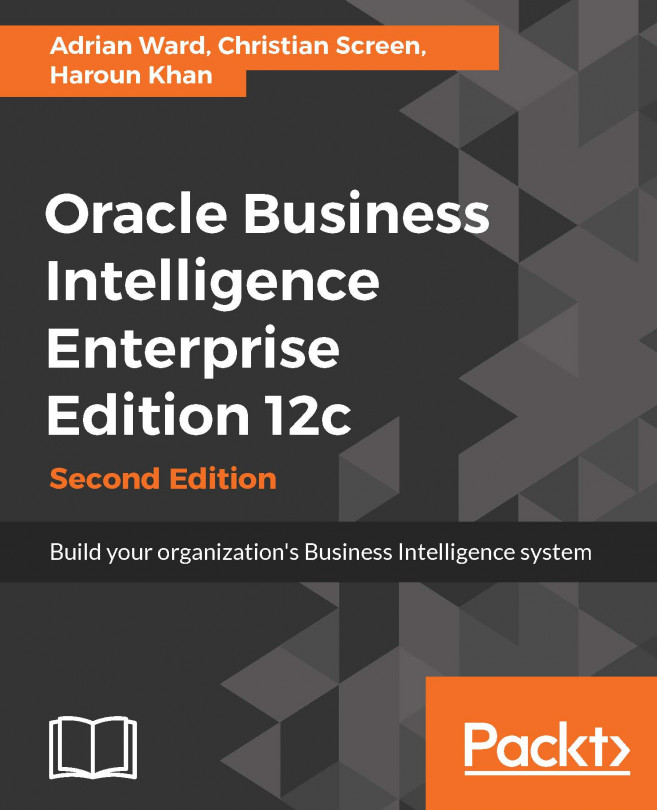Creating our first analysis
Time to get stuck into creating some content. We will now create a simple analysis.
Log into OBIEE.
Use the URL
http://[servername]:[port]/analytics. In our case, this ishttp://obiee:9502/analytics/:
After log in, you are taken to the Home page. In the left-hand panel, you will see the Create... section:

Click on the word Analysis:

Select a Subject Area by clicking on Sample Sales Lite:

You are now presented with the designer window. On the left side, you will see all of the columns you can choose from in your analysis.
Click on the arrowhead to the left of the
Timefolder:
Double-click on the Per Name Year column (Note: You can also drag and drop the column into the right pane.)
Expand the
Base Factsfolder.Double-click on the
Revenuecolumn:
Now click on the Results tab.
You can now see the
Revenueby year:
We can also add columns whilst in the Results view.
Expand the
Timefolder.Drag the column Per Name Month over to the table, and place it to the left of...