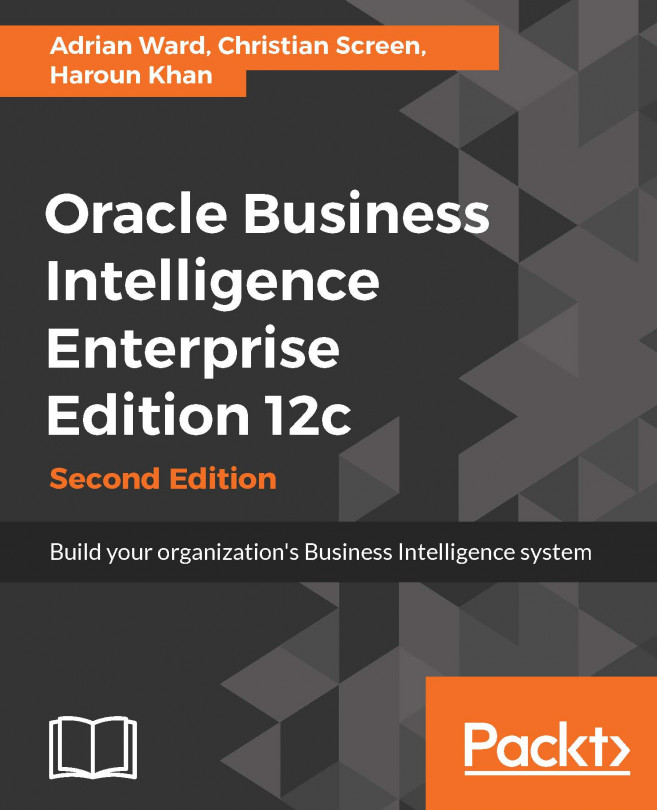Physical layer
Firstly, we will be creating the physical layer of our RPD.
Creating an RPD and importing metadata
The procedure is as follows:
Start the Oracle BI Administration Tool by navigating to Programs | Oracle BI | BI Administration. As shown in the following screenshot, in Oracle BI Administration Tool by clicking on File | New Repository...:

This leads us to the start of the Create New Repository wizard. The first screen is an input screen for Repository Information where you need to input the following information:
Name: Choose something sensible in this field according to the project or subject matter. For our purposes we will name the RPD as
AdventureWorks.Location: Leave this field as it is, but this can be changed to anything that you require, such as a shared area or mapped drive.
Repository Password: You must have at least eight characters and one numeral.
Retype Password: Enter the same password that you entered in the Repository Password field.
Import Metadata: If you...