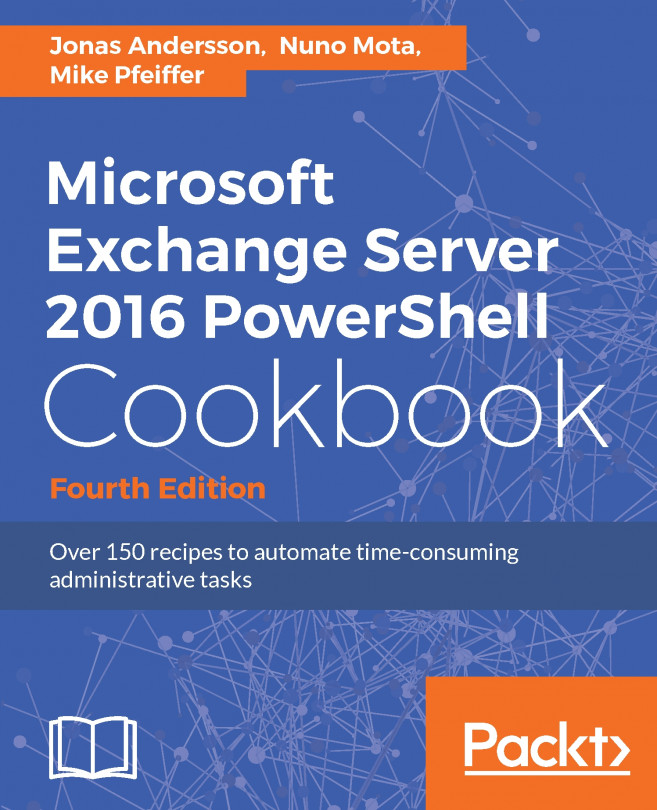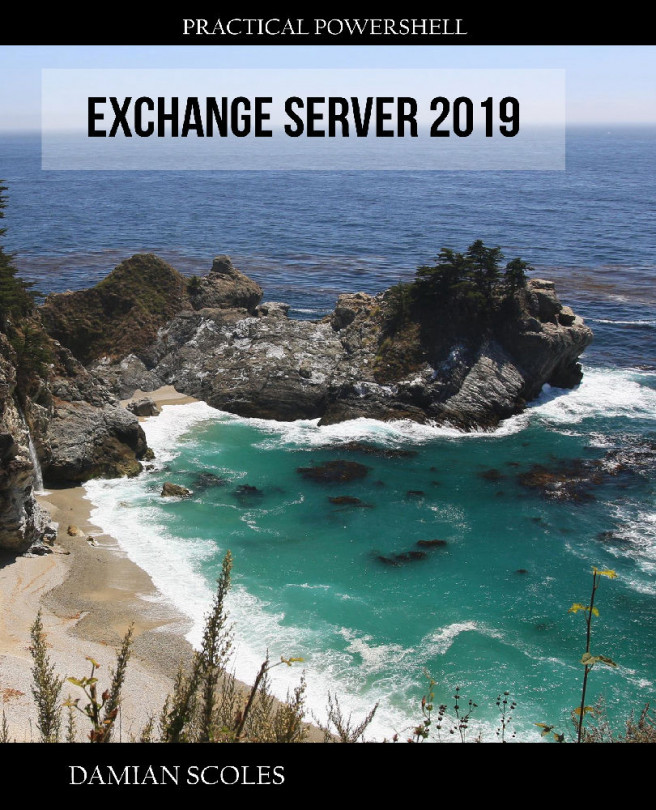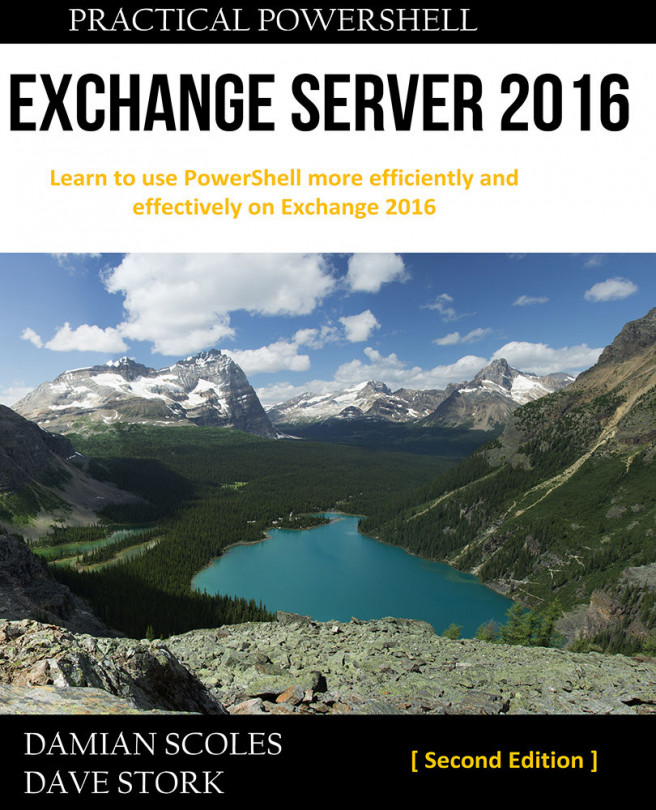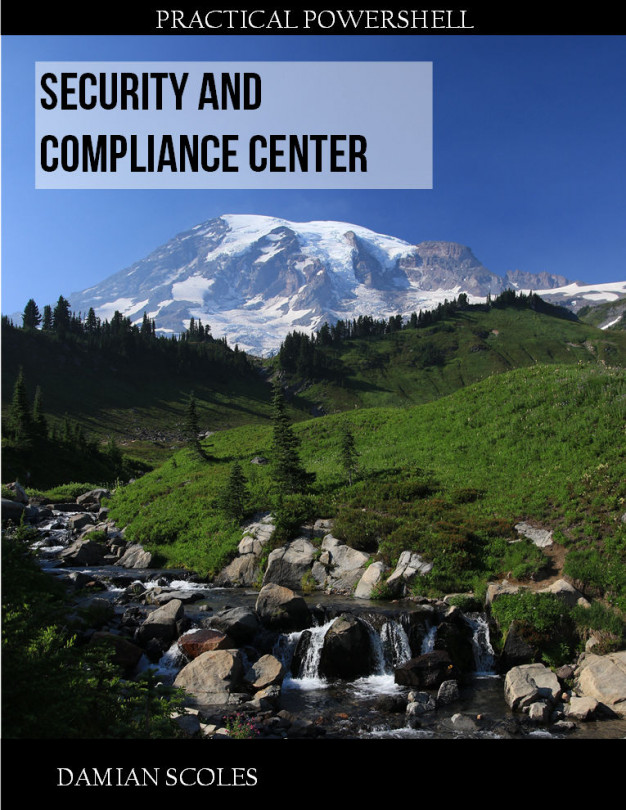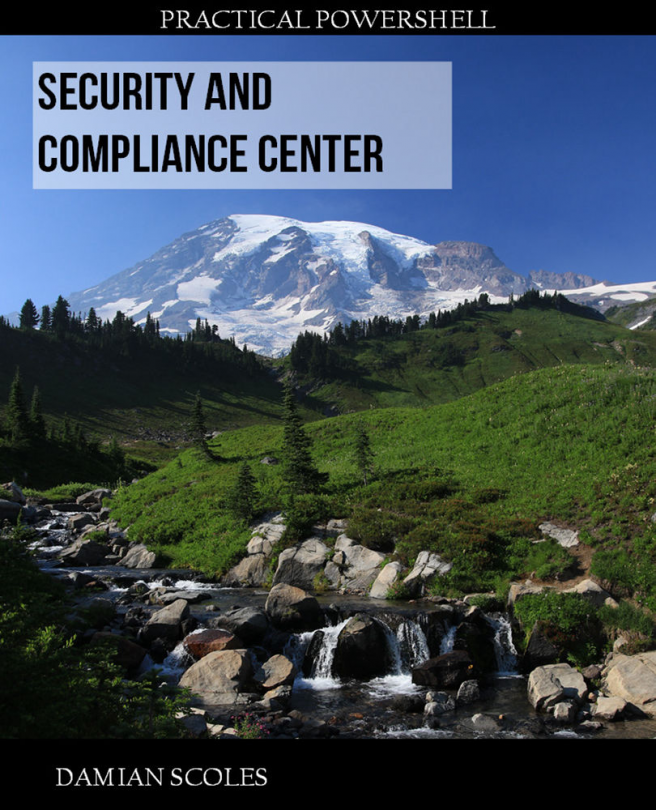In this chapter, we will cover the following topics:
- Configuring journaling
- Managing archive mailboxes
- Configuring archive mailbox quotas
- Creating retention tags and policies
- Applying retention policies to mailboxes
- Placing mailboxes on retention hold
- Placing mailboxes on in-place hold or litigation hold
- Searching and placing a hold on public folders
- Performing eDiscovery searches
- Performing Compliance searches
- Configuring data loss prevention
- Configuring administrator audit logging
- Searching the administrator audit logs
- Configuring mailbox audit logging
- Searching mailbox audit logs