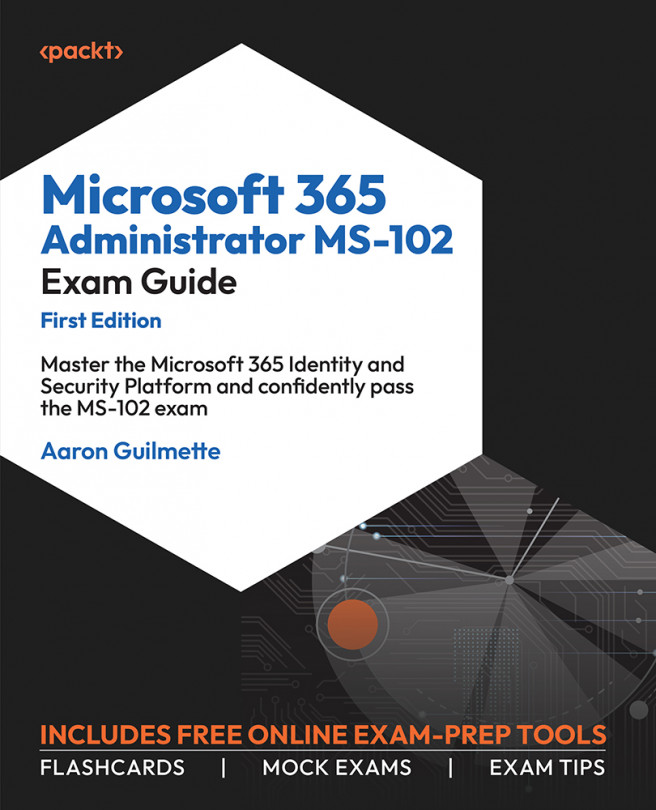Unblocking Users
Despite your best efforts, you may encounter a compromised user or device that is being used to send high volumes of messages. When that happens, the user may be blocked and prohibited from sending more messages.
Configuring Alerts
While blocked sender alerts are configured automatically in Microsoft 365, you can modify the configuration in the Microsoft 365 Defender portal. To configure the alerts, follow these steps:
- Navigate to the Microsoft 365 Defender portal (https://securtiy.microsoft.com), expand Email & collaboration, select Policies & rules, and then select Alert policy.
- Locate the User restricted from sending email alert.
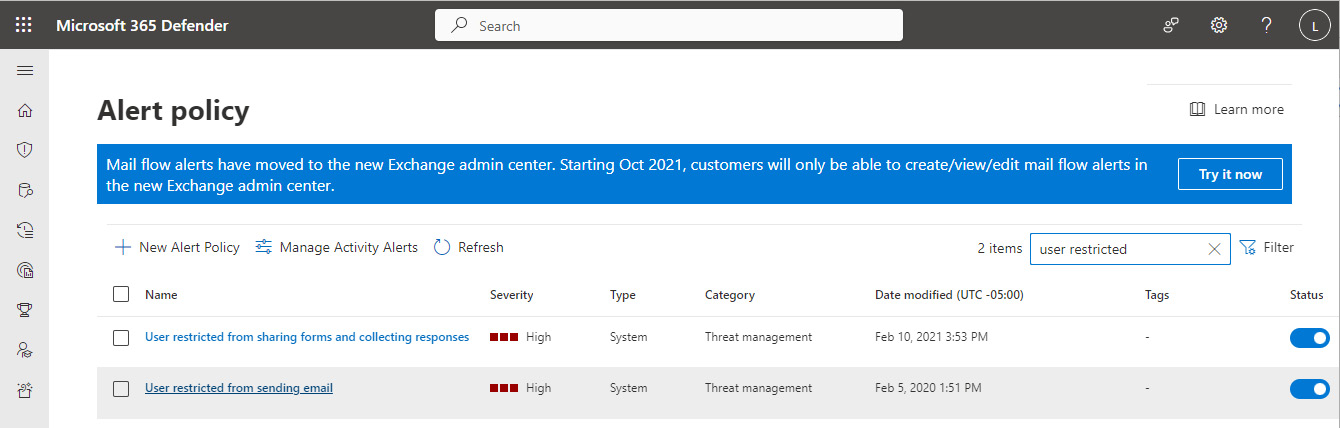
Figure 8.31 – Locating the alert policy
- Click Edit policy.
- On the Set your recipients page, under Email recipients, enter any additional recipients who should receive notifications for blocked senders. Click Next.
- On the Review your settings page, click Submit...