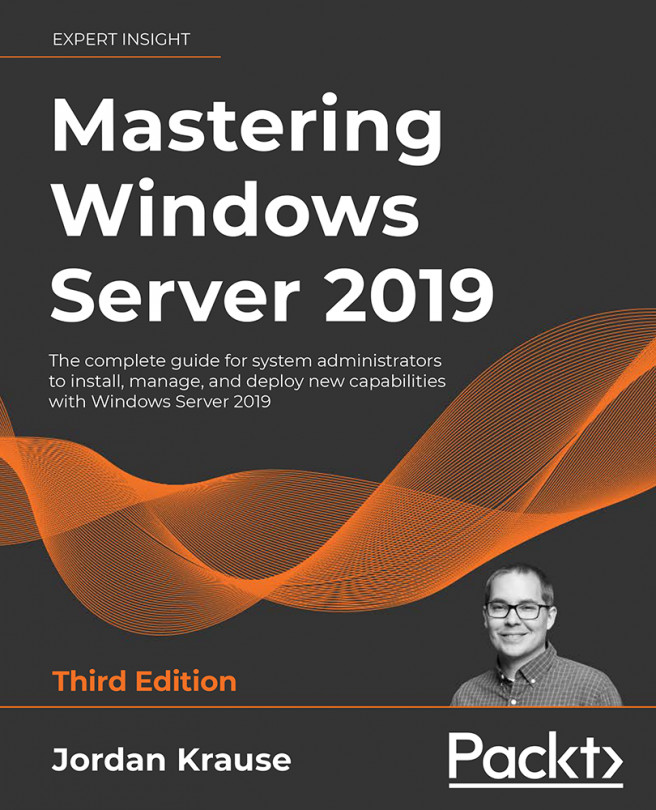Group Policy
If you find yourself reading this book from front to back, indeed a good and not at all weird way to read a book, you already have a general idea of what Group Policy is and does (because we talked about it for a minute in Chapter 3, Active Directory). However, I've been around IT folks long enough to know that reading a book from cover to cover is fairly rare, and attention spans rarely accommodate such a quest. Therefore, any of you hitting up this chapter in a random fashion because the words "Group Policy" drew your attention or you have a specific need that you are hoping to be answered in this chapter, fear not! Let's again summarize the great and glorious power of Group Policy.
It's easy to understand the general use of the word "policy", meaning some kind of ruleset, structure, or standard to which you need something to adhere. In our case, we're talking about Microsoft Windows-based computers (and servers). Applying...