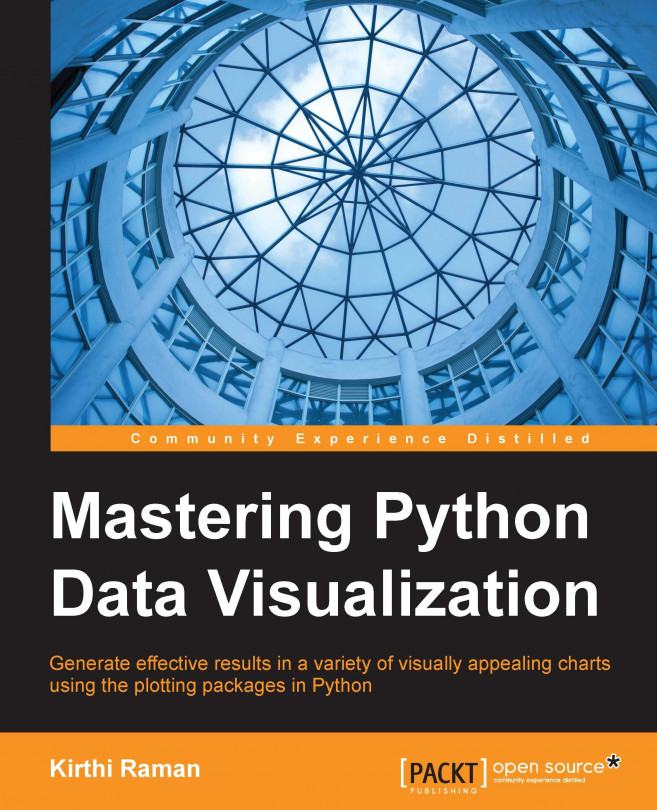Python has been around since 1991 and has gained popularity among the community of scientists and engineers. Among many libraries, numpy, scipy, and matplotlib have been widely used in scientific computing. Sage covers the areas of algebra, combinatorics, numerical mathematics, number theory, and calculus using an easy browser interface via IPython. Another popular package called pandas can be used to store and process complex datasets.
There are multiple tools to run and edit Python programs, and one among them is Anaconda from Continuum. One of the advantages of Anaconda is that it does not cost anything and comes inbuilt with most necessary packages. The underlying command-line tool for managing environments and Python packages is conda, and the editor is Spyder.
In the past, installing Spyder was complicated because it involved downloading and installing it in a multistep process. Installation in the recent versions has been very straightforward, and one can download and install all the components together automatically in one step.