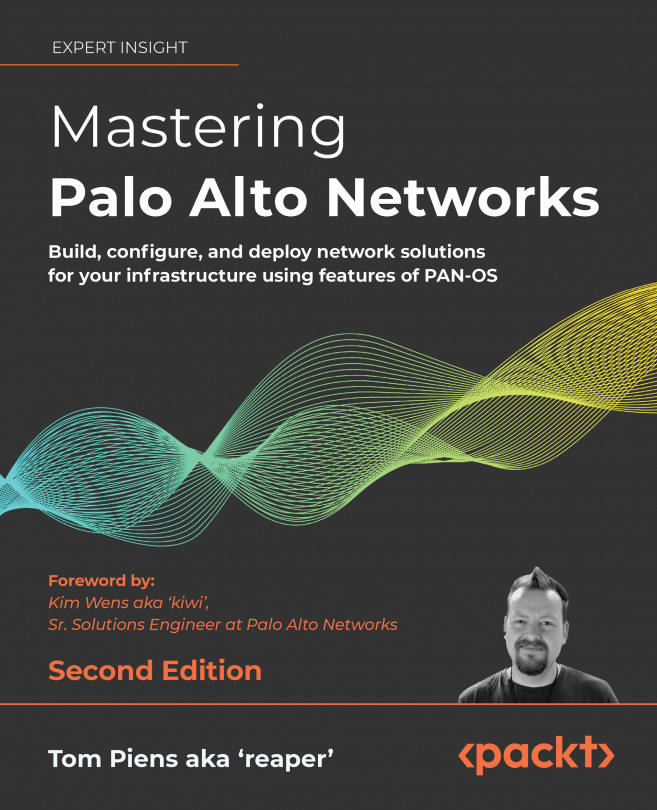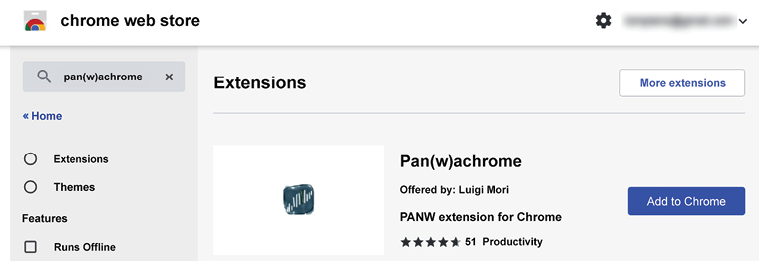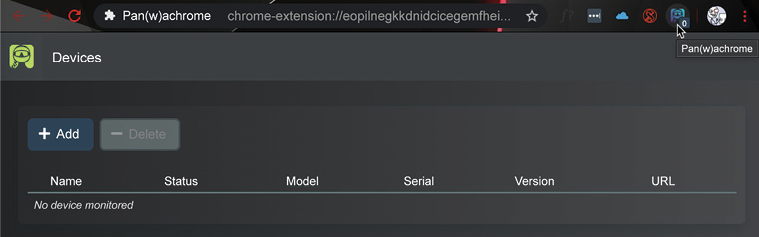Supporting Tools
In this chapter, we will be taking a look at a few tools that can make managing your firewalls and keeping an eye on the overall health of your organization straightforward. Many organizations have monitoring tools, such as Security Information and Event Management (SIEM), in place that already collect and aggregate information from many systems just to keep track of important incidents or to keep on top of change management. We will learn about a couple of handy add-ons that elevate an admin’s visibility of the system health or network security. We will also look at an interesting and convenient (and free!) tool that aggregates and helps to enforce external threat intelligence feeds. Lastly, we will have a look at the Application Programming Interface (API).
In this chapter, we’re going to cover the following main topics:
- Integrating Palo Alto Networks with Splunk
- Monitoring with Pan(w)achrome
- Threat intelligence with MineMeld...