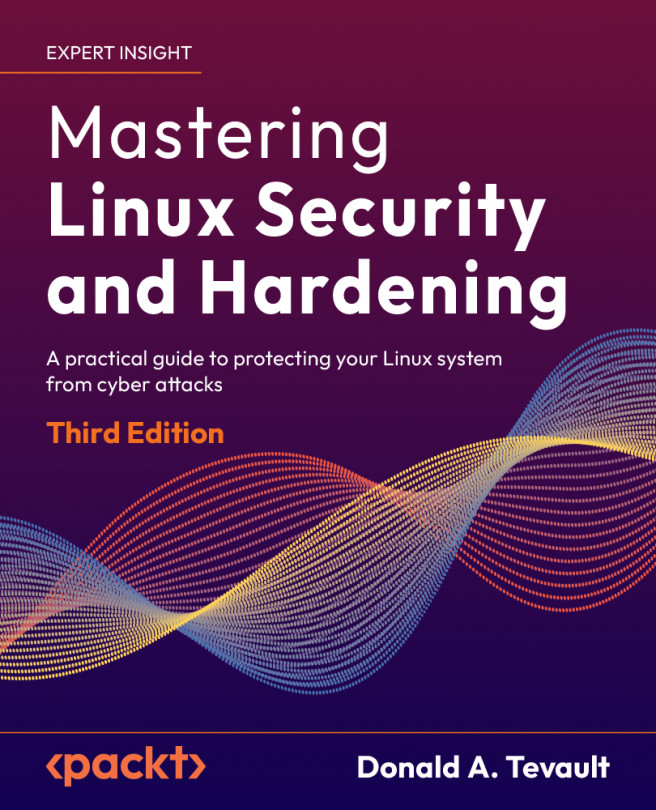Securing Normal User Accounts
Managing users is one of the more challenging aspects of IT administration. You need to make sure that users can always access their stuff and that they can perform the required tasks to do their jobs. You also need to ensure that users’ stuff is always secure from unauthorized users. In this chapter, we’ll look at how to lock down user accounts and user credentials to protect them from attackers and snoopers. We’ll wrap up by taking a brief look at a few centralized user management systems:
- Locking down users’ home directories
- Enforcing strong password criteria
- Setting and enforcing password and account expiration
- Preventing brute-force password attacks
- Locking user accounts
- Setting up security banners
- Detecting compromised passwords
- Understanding central user management systems