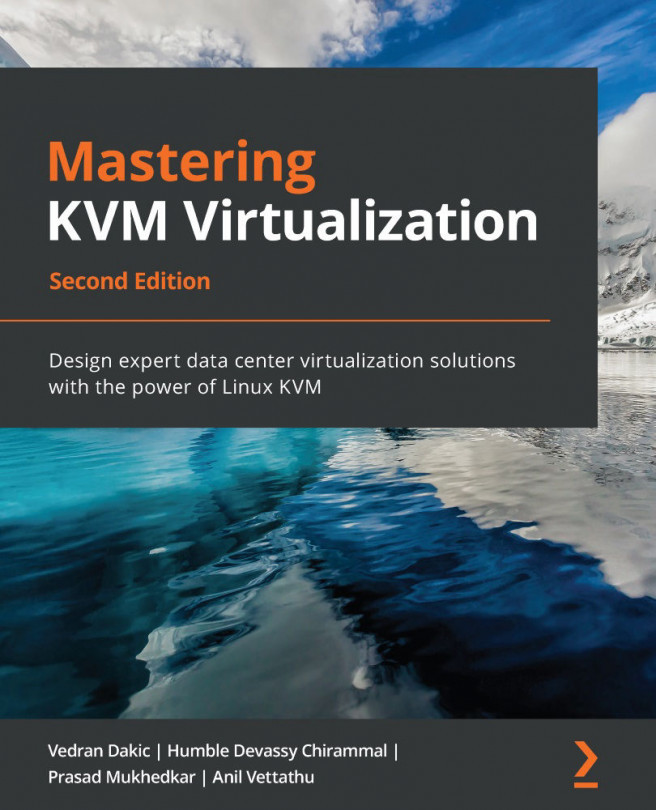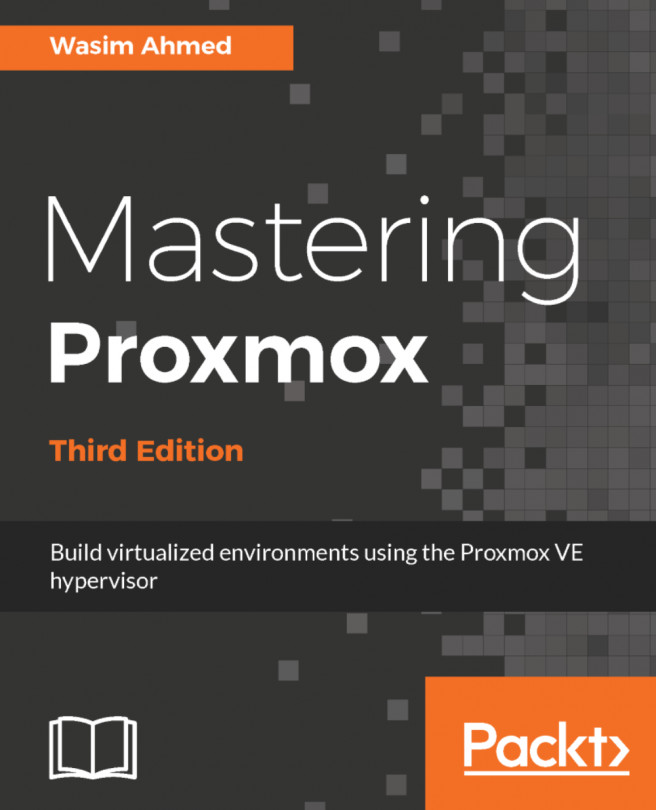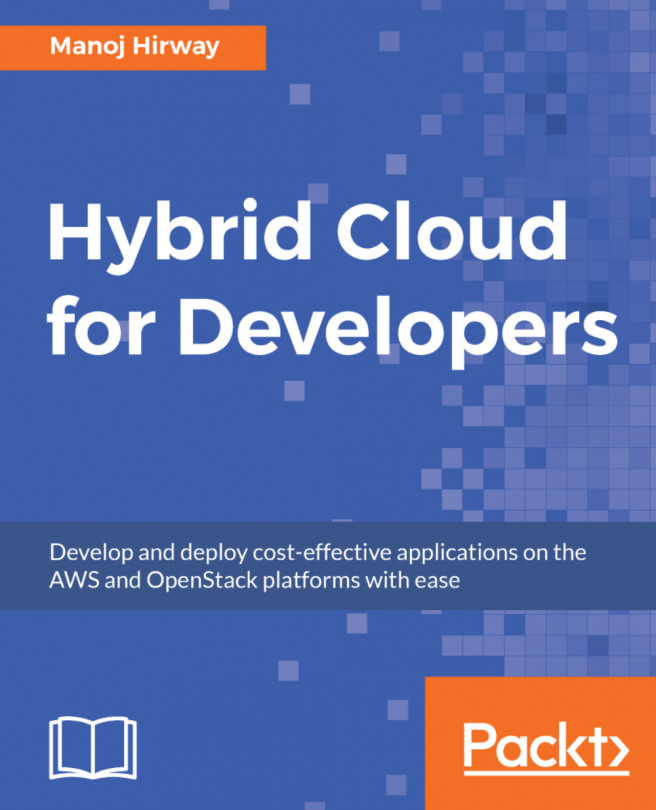Adding and removing virtual hardware from your VM
By using the VM configuration screen, we can easily add additional hardware, or remove hardware as well. For example, if we click on the Add Hardware button in the bottom-left corner, we can easily add a device—let's say, a virtual network card. The following screenshot illustrates this process:
Figure 7.26 – After clicking on Add Hardware, we can select which virtual hardware device we want to add to our VM
On the other hand, if we select a virtual hardware device (for example, Sound ich6) and press the Remove button that will then appear, we can also remove this virtual hardware device, after confirming that we want to do so, as illustrated in the following screenshot:
Figure 7.27 – Process for removing a VM hardware device: select it on the left-hand side and click Remove
As you can see, adding and removing VM hardware is as easy as one-two-three...