Setting up a simple Java Lucene project
Having Lucene downloaded, we can get started working with Lucene. Let's take a look at how a Lucene project is set up.
Getting ready
Java Runtime is required. If you have not installed Java yet, visit Oracle's website to download Java. Here is a link to the Java download page: http://www.oracle.com/technetwork/java/javase/downloads/index.html.
You may also want to use an IDE to work on a Lucene project. Many users prefer Eclipse IDE, but you are free to make your own choice, such as NetBeans, or whatever you prefer. If you want to give Eclipse IDE a try, you can refer to the following link: https://www.eclipse.org/downloads/.
Having set up a development environment, let's proceed to create our first Lucene project.
How to do it...
Thanks to the well-organized and efficient architecture of Lucene, the Lucene core JAR is only 2.4 MB in size. The core library provides the basic functionality to start a Lucene project. By adding it to your Java classpath, you can begin to build a powerful search engine. We will show you a couple ways to do this in Eclipse.
First, we will set up a normal Java project in Eclipse. Then, we will add Lucene libraries to the project. To do so, follow these steps:
Click on the Project dropdown
Click on Properties
Select Java Build Path in left side of navigation
Click on the Libraries tab
Click on Add External JARs…
Browse to the folder where lucene-core is located, and then select the core JAR file
Also, add
lucene-analyzers-commonandlucene-queryparser:
Another way to include the Lucene library is via Apache Maven. Maven is a project management and build tool that provides facilities to manage project development lifecycles. A detailed explanation of Maven is beyond the scope of this book. If you want to know more about Maven, you can check out the following link: http://maven.apache.org/what-is-maven.html.
To set up Lucene in Maven, you need to insert its dependency information into your project's pom.xml. You can visit a Maven repository (http://mvnrepository.com/artifact/org.apache.lucene) where you can find Lucene.
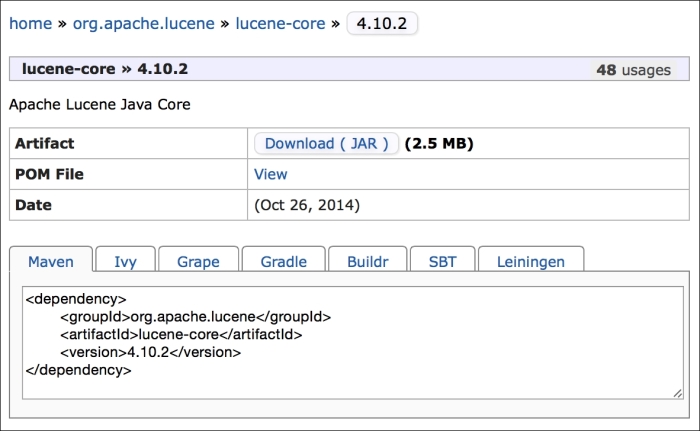
After you have updated pom.xml, the Lucene library will show up in your project after your IDE sync up dependencies.
How it works...
Once the JAR files are made available to the classpath, you can go ahead and start writing code. Both methods we described here would provide access to the Lucene library. The first method adds JARs directly. With Maven, when you add dependency to pom.xml, the JARs will be downloaded automatically.






























































