If you have not already installed the MySQL database, follow these steps to install the latest version of MySQL Community Server on your computer:
You can use Firefox (3.0 and above), Internet Explorer (IE) (7.0 and above), Chrome, Safari, and Opera to browse a Liferay Portal site.
The ability of a web browser to access a website depends on the user interface (UI) technologies used in the development of that website. Because Liferay Portal is highly customizable, you may be able to interact with a customized Liferay Portal site with more varieties of browsers on the market.
A Liferay Portal theme decides most of the look-and-feel of a Liferay Portal site. In almost all situations, a client will develop a custom theme for their site. The user interface technologies that they use for their custom theme decide the accessibility of their site.
Liferay 6.0 CE uses Alloy user interface (Alloy UI). Alloy UI has combined the following technologies:
Hyper Text Markup Language 5 (HTML5)
Cascading Style Sheets Level 3 (CSS3)
Yahoo! User Interface Version 3 (YUI3)
HTML 5 defines the HTML elements in a webpage. It is used for the structure of a portal page. CSS3 is used to add styles to document object models (DOM). YUI3, which includes JavaScript API, is used to make the HTML elements dynamic.
HTML 5 is the latest revision of the HTML standard. HTML 5 is still a work in progress. However, Safari, Chrome, Firefox, and Opera already support some of its features in their latest versions. IE 9 will also be available to support some HTML 5 features.
Liferay Portal has a feature to support browsing in iPad and smart phones in its 6.1 CE version. This is achieved by detecting the screen layout of the device with JavaScript code. When the computer screen layout is 960px wide, Liferay Portal knows that it is a desktop computer or iPad in landscape mode; when the screen layout is 320px wide, Liferay Portal knows it is a smart phone in portrait mode. Liferay Portal will apply a corresponding Cascading Style Sheet (CSS) class, and thus adjust the dimensions of an image and other content on the portal page.
Liferay Portal has a feature to convert web content, wiki articles, and message board content into PDF files and files of other formats. This feature relies on the integration of the OpenOffice application. OpenOffice is an open source office software that consists of a word processor, a spreadsheet program, a drawing tool, and a math program.
 Argentina
Argentina
 Australia
Australia
 Austria
Austria
 Belgium
Belgium
 Brazil
Brazil
 Bulgaria
Bulgaria
 Canada
Canada
 Chile
Chile
 Colombia
Colombia
 Cyprus
Cyprus
 Czechia
Czechia
 Denmark
Denmark
 Ecuador
Ecuador
 Egypt
Egypt
 Estonia
Estonia
 Finland
Finland
 France
France
 Germany
Germany
 Great Britain
Great Britain
 Greece
Greece
 Hungary
Hungary
 India
India
 Indonesia
Indonesia
 Ireland
Ireland
 Italy
Italy
 Japan
Japan
 Latvia
Latvia
 Lithuania
Lithuania
 Luxembourg
Luxembourg
 Malaysia
Malaysia
 Malta
Malta
 Mexico
Mexico
 Netherlands
Netherlands
 New Zealand
New Zealand
 Norway
Norway
 Philippines
Philippines
 Poland
Poland
 Portugal
Portugal
 Romania
Romania
 Russia
Russia
 Singapore
Singapore
 Slovakia
Slovakia
 Slovenia
Slovenia
 South Africa
South Africa
 South Korea
South Korea
 Spain
Spain
 Sweden
Sweden
 Switzerland
Switzerland
 Taiwan
Taiwan
 Thailand
Thailand
 Turkey
Turkey
 Ukraine
Ukraine
 United States
United States
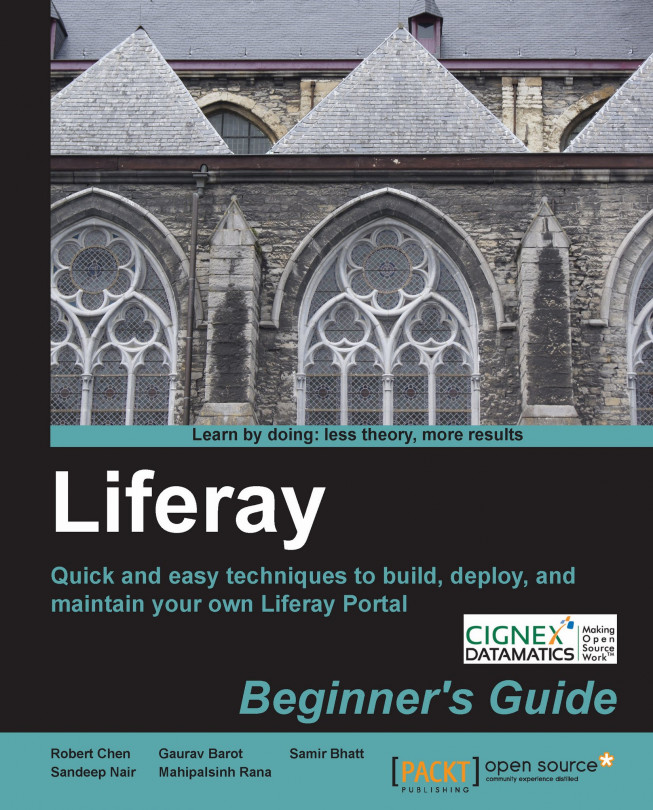














![Pentesting Web Applications: Testing real time web apps [Video]](https://content.packt.com/V07343/cover_image_large.png)