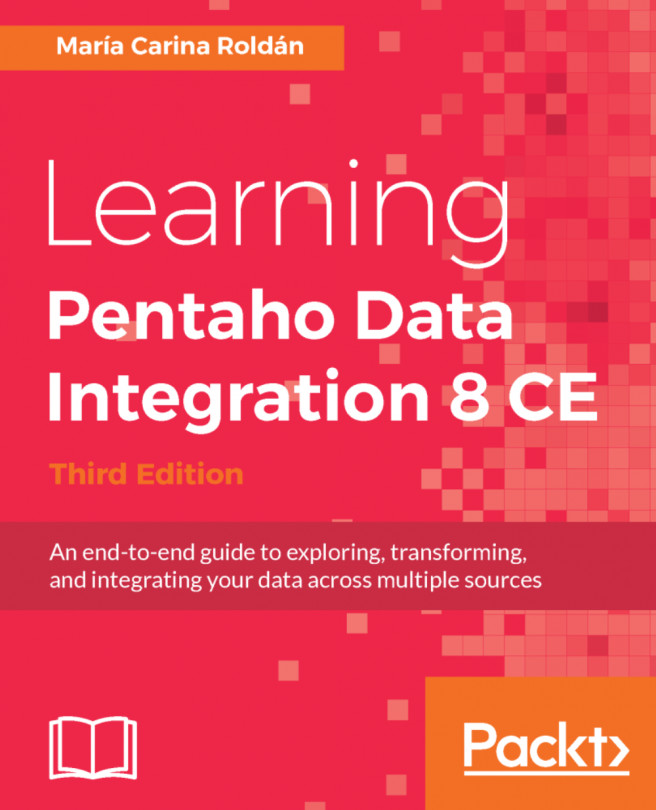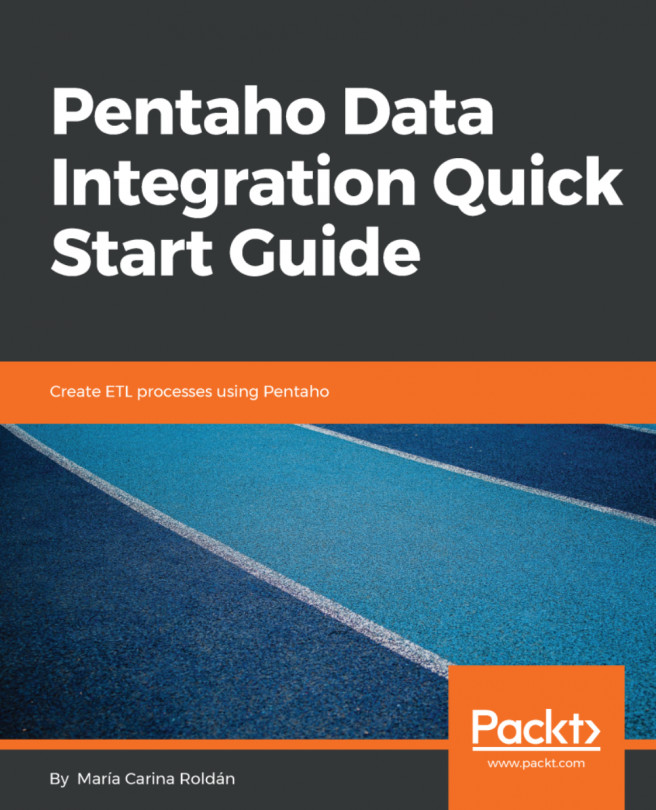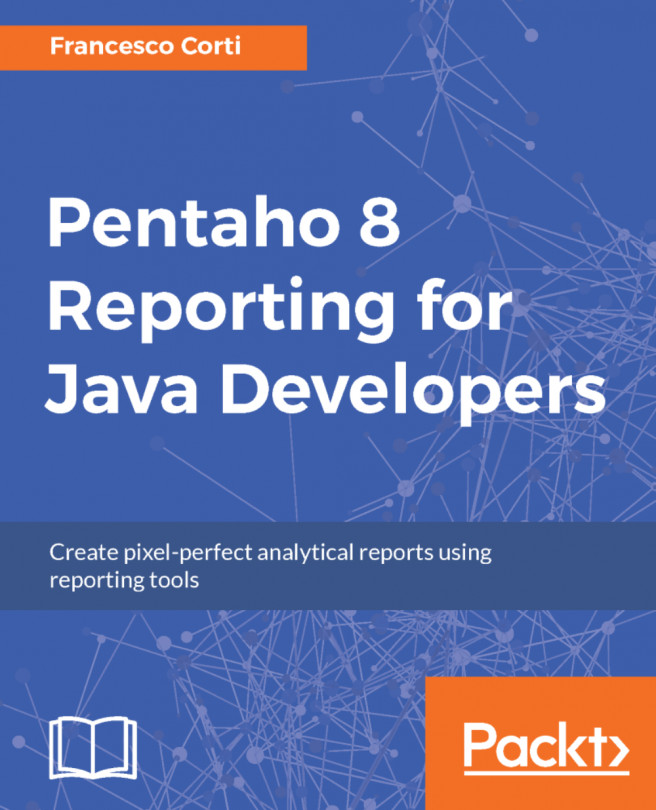Using command-line arguments
Besides the use of named parameters, there is another way to provide external values to a Transformation: command-line arguments, that is, arguments that you supply in the command line when you run Pan or Kitchen. In this section, you will learn how to implement the use of command-line arguments in Spoon and how to provide the values in Spoon and also when running Pan.
First, let's create a new version of the Hello World Transformation that we created in Chapter 1, Getting Started with Pentaho Data Integration. The purpose of the Transformation is to read your name from the command line and then write it to the log:
- Create a new Transformation.
- Drag to the work area a
Get System Infostep, aUDJEstep, and aWrite to logstep. Link the steps in this order. - Double-click on the
Get System Infostep and use it to add a field callednamethat will hold thecommand line argument 1. Use the following screenshot as reference:
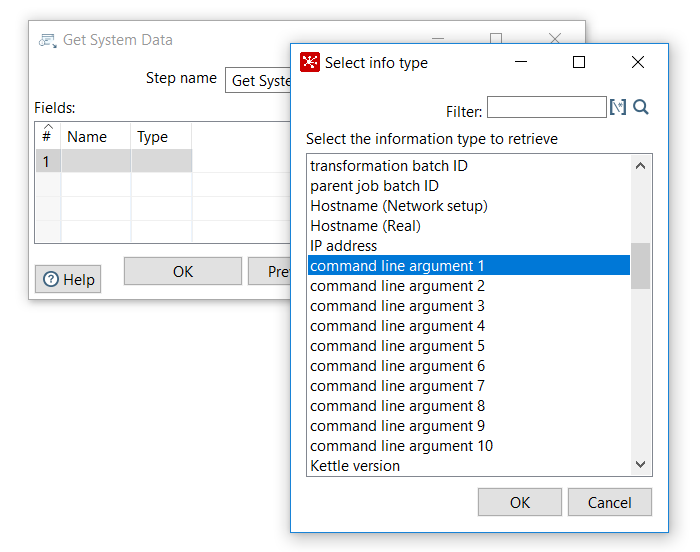
Using command line arguments
- Click on
OK. - Use...