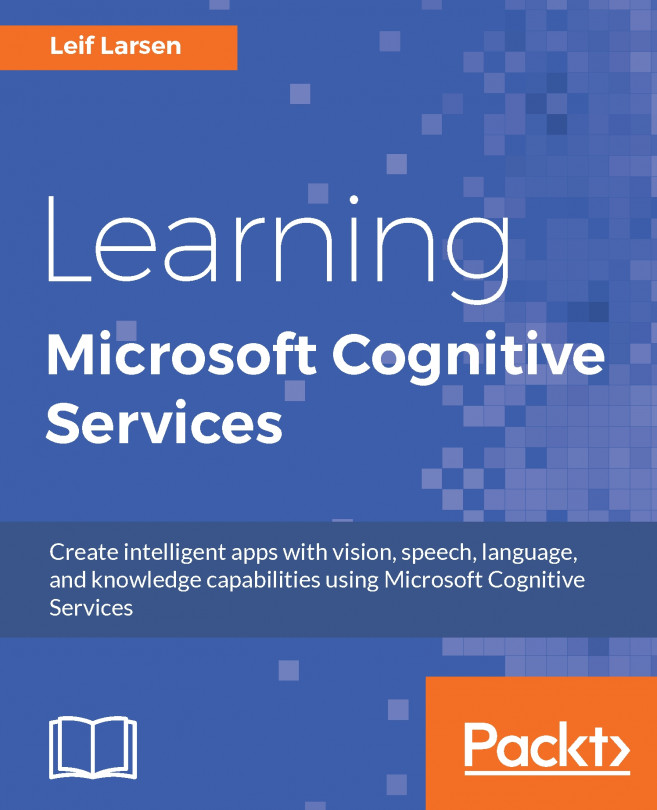The previous chapter explored the relationship between academic papers and journals, learning how to search for academic papers. This chapter will move us into the last of the top-level APIs, Search. Through this chapter, we will learn how to search for web content. We will see how we can search for the latest news for certain key words or categories. Further on, we will search for images and videos, and learn how to automatically suggest search queries for the end-user.
When the chapter is complete, we will have learned the following:
How to search for web pages and documents
How to search for news articles
How to search for images and videos
How to add auto suggestions in applications
Filtering search results based on safe search policies