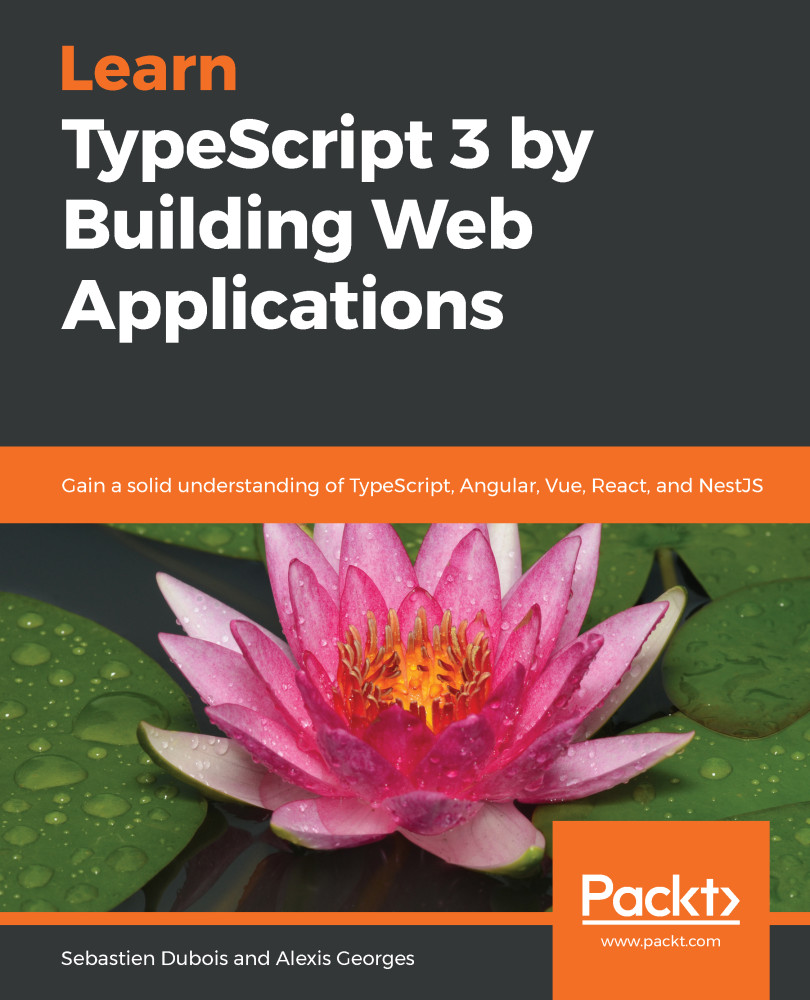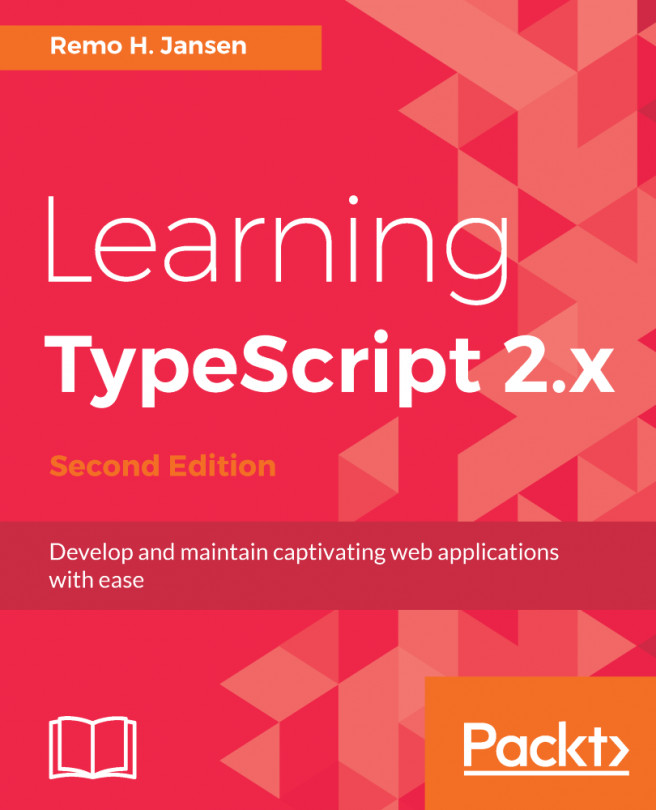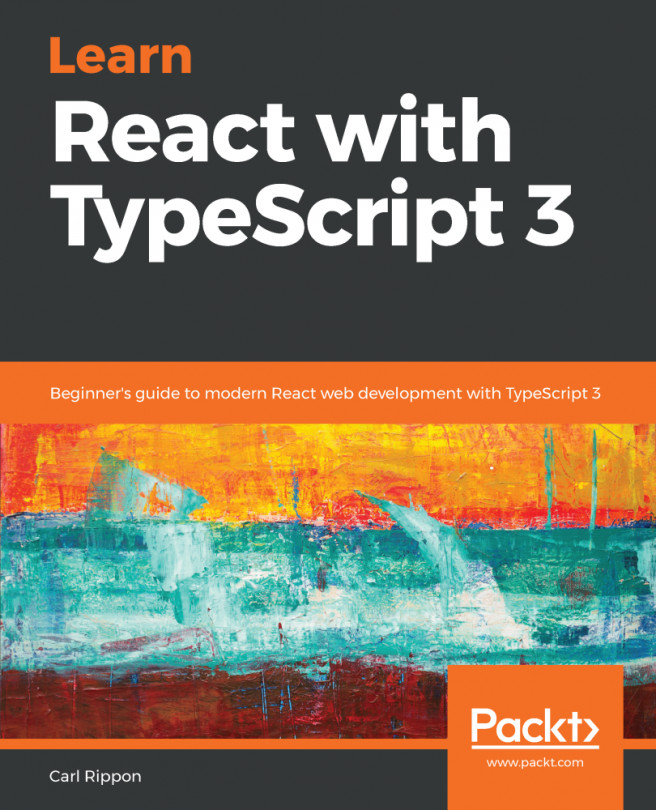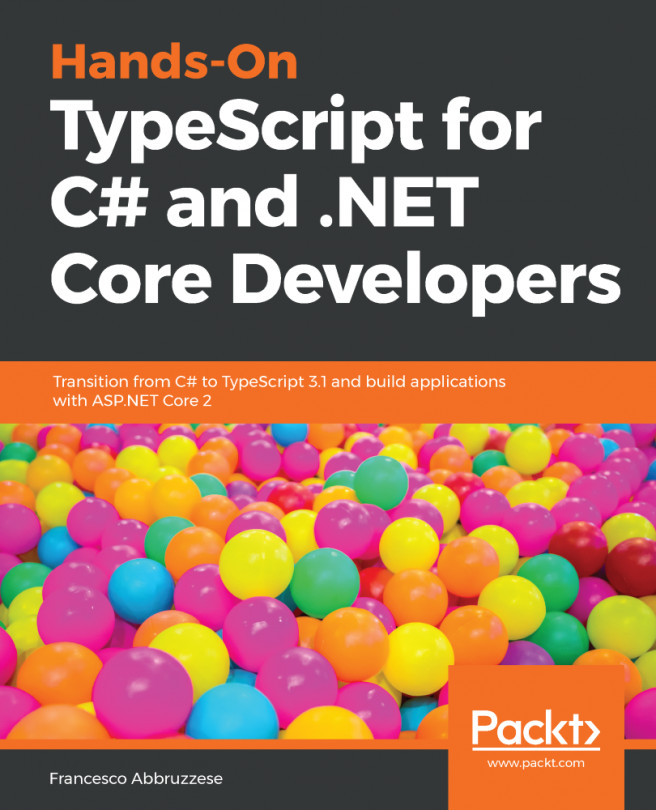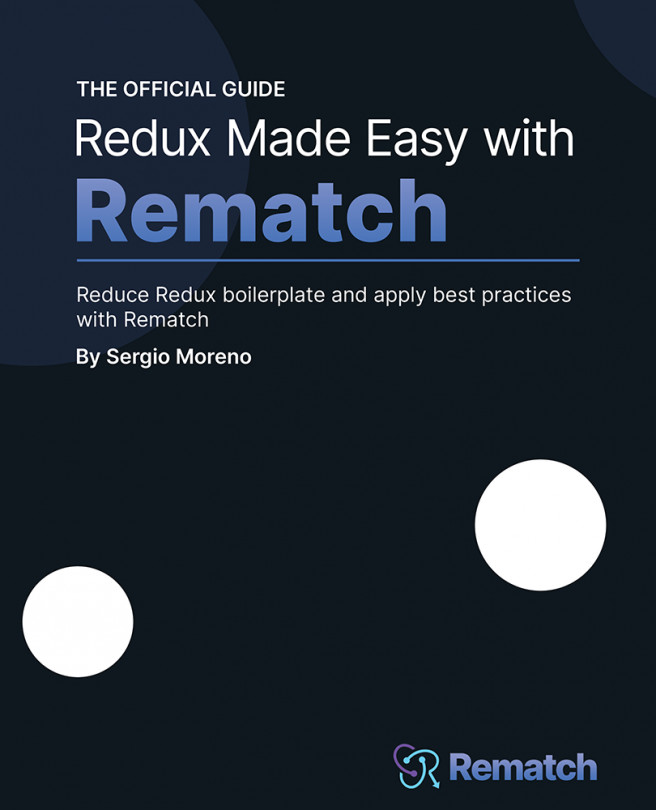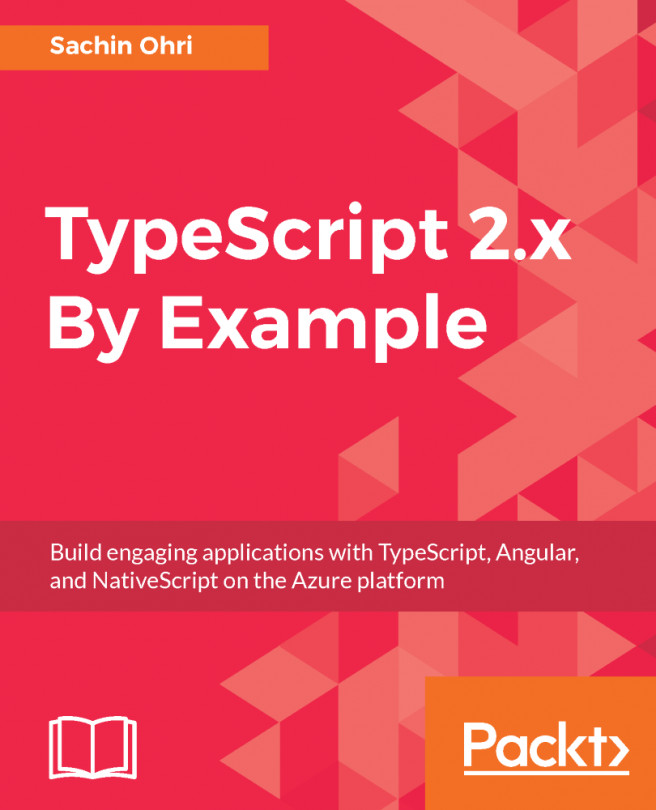Now let's install Git, a tool that you will actually use for many years to come.
Installing and configuring Git
Windows
Here are the steps to follow in order to install Git on Windows:
- Go to the official site for Git and download the binaries: https://gitforwindows.org.
- Once downloaded, click on Run. Again, make sure that you don't sell your soul, although this time, we're in safer GNU territory:

- On the next screen, make sure to add the Windows Explorer integration (Git Bash Here) and to check the Use a TrueType font in all console windows (your eyes will thank us):

- Select your text editor of choice (are you a nano or a vim person? That actually says a lot about you!):

On the next screen, decide how you prefer to work. The default is to Use Git from the Windows Command Prompt, which is a safe choice. The last option is interesting for those among you that would want to use the same *nix tools whether you work in Git BASH, cmd, or another shell:

- Choose your preferred transport backend for HTTPS. This is usually relevant for enterprises:

- When you reach the following screen, read carefully. This is where many hair loss issues begin and end. The last option is recommended (setting core.autocrlf to false):

- Click on Next >:

- Click on Next >:

There you go! Now you've got access to Git BASH, your new best friend, right next to PowerShell:

Look how beautiful that prompt looks in the following screenshot:

Once again, let's see how this is done with Linux.
Linux (shell)
On Linux, simply fire up your Terminal and use apt-get, pacman, yum, dpkg, portage, and friends to install Git. Here's how simple the installation looks on Ubuntu when running the sudo apt install git command:

Once you have accepted, apt will install everything you need. After that, the git command will be available for use.
Configuring git
Once git is installed, you can configure it as you see fit. This is out of the scope of this book, so please refer to the official documentation: https://git-scm.com/book/en/v2/Customizing-Git-Git-Configuration.