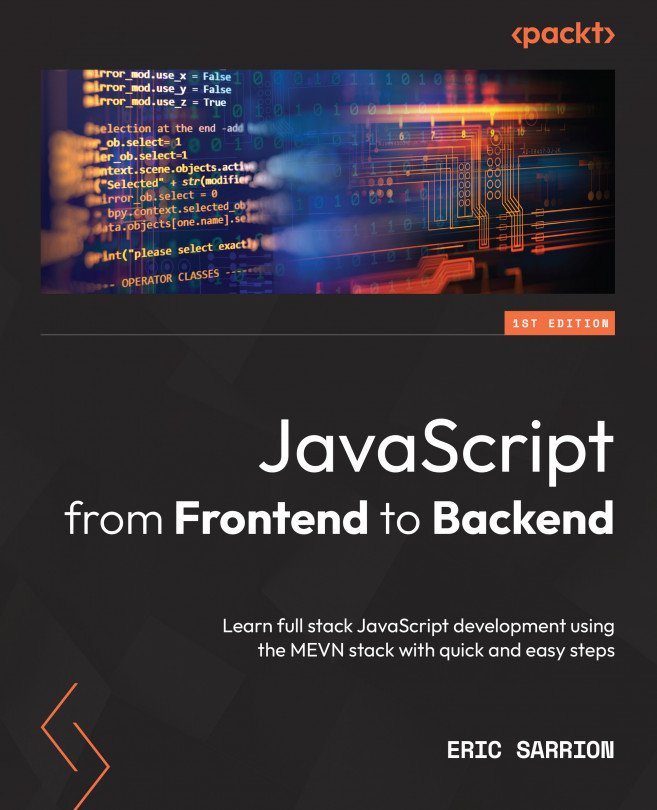Chapter 3: Getting Started with Vue.js
The JavaScript world is constantly changing. In recent years, a new concept has emerged: that of developing applications by creating components.
New JavaScript libraries for developing component-based apps have emerged, the main ones being Angular, React, Svelte, and Vue.js. Among all these libraries, which are quite similar to each other, we have chosen to present Vue.js to you because it is widely used and quite simple to implement. The other libraries mentioned operate according to the same principles.
Why Use Vue.js?
The main advantage of Vue.js is the possibility of developing an application using components. We cut the web application into a set of components (actually JavaScript files) and then assemble them to form the final application. Vue.js can test each component independently of the others and can also reuse them in other applications.
In this chapter, we will study how to build our first application with Vue.js, by creating...