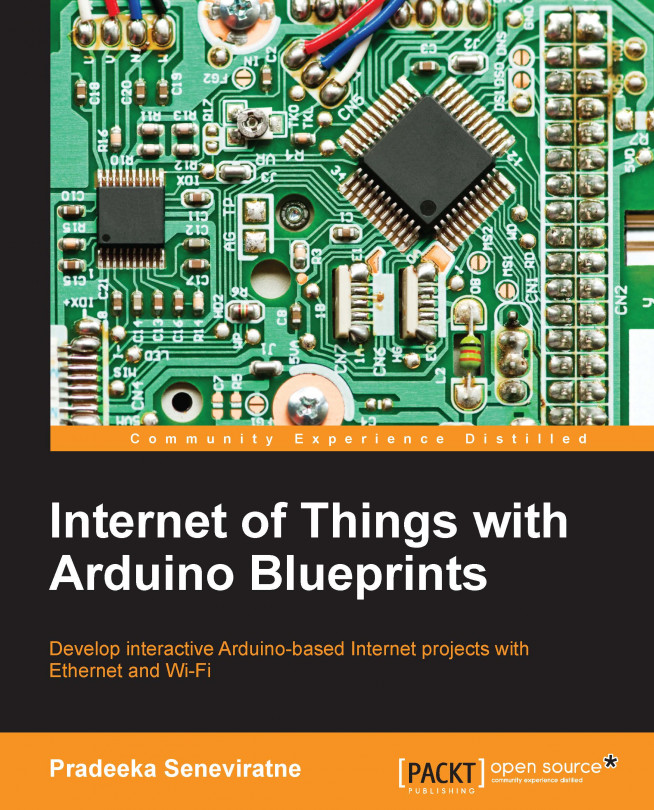Defining a new device
Now, you can define a new device with the NearBus cloud connector. In this chapter, we will work with the Arduino Ethernet board. If you have an Arduino Ethernet Shield, you can stack it with an Arduino board and test it with the samples provided in this chapter.
On the NearBus website menu bar, click on New Device. You will be navigated to the NEW DEVICE SETUP page.

You can enter a value for each parameter and the only mandatory field is SHARED SECRET. It is eight characters long. Other fields are optional.
DEVICE NAME (Maximum 18 characters)
Arduino EthernetLOCATION
FUNCTION
SHARED SECRET
12345678PIN
CALLBACK SERVICE
DEVICE IDENTIFIER
DEFAULT REFRESH RATE [ms]
Click on the Setup button.
Examining the device lists
After setting up the new device, you will navigate to the DEVICE LIST page. The NearBus system will assign a DEVICE ID to your new device and display your device name under the device alias. However, your new device will not...