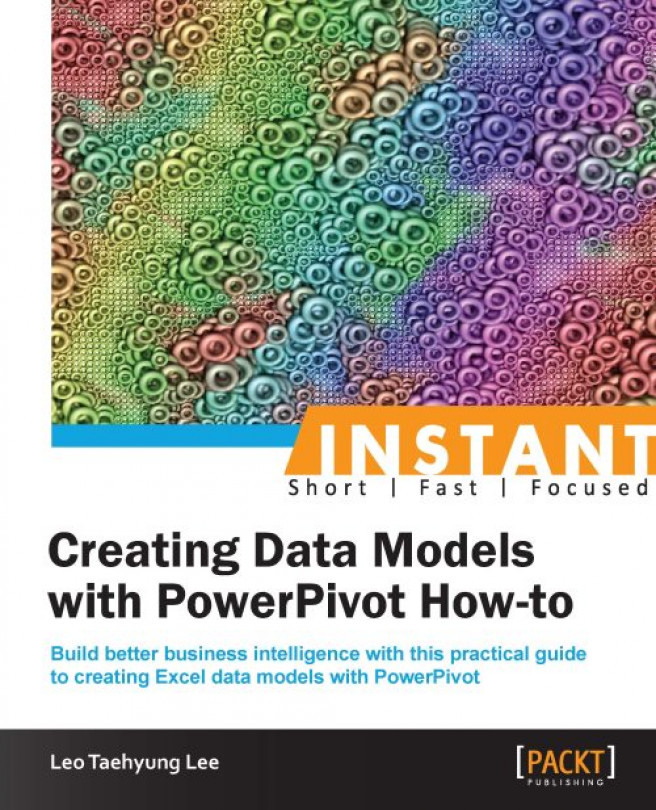Microsoft PowerPivot is a free add-in for Excel, designed to allow the user to perform extensive data analysis while still working in a familiar environment. It allows the user to draw data from multiple sources, to build relationships between these data, to create custom data, and to work with hundreds of millions of rows. Through its step-by-step interactive tutorials, the user will become familiar with functionalities of PowerPivot, helping to make intelligent business analysis!
Installation (Simple) covers the installation of PowerPivot on Excel, as well as the installation of a sample database for future tutorials.
Importing data from the database (Advanced) helps you with downloading data from the sample database, the most common form that a data is stored in any business. The user will become familiar enough in obtaining relevant data that they may need for further usage.
Importing data from other files (Simple) deals with the fact that aside from a database, there are plenty of files available online or being used in a business. The tutorials in this recipe prepare and import many different types of data for future use.
Filtering data to be imported (Intermediate) covers importing data from the database and automatically storing it in PowerPivot for future usage. However, not all data are relevant nor useful and can easily be distinguished. The tutorial in this section will practice how to filter data when importing.
Creating a pivot table (Simple) helps you understand the data that we imported will be just that – raw data. The tutorial in this section will explore the pivot table to make the most sense out of the data.
Creating a pivot chart (Simple) deals with the fact that while pivot tables are nice, numbers are not as obvious as graphs and charts. Pivot charts and its features add a layer of analysis to the data at hand.
Managing data relationships (Simple) covers the fact that pulling data from many sources may cause confusion to a computer where it does not recognize how the data are related, even though it may be obvious to the user. This is where data relationships should be set up in order for Excel to recognize the data relationships properly.
Adding new custom columns (Intermediate) deals with the fact that in many occasions, raw data is very limited in sorting, arranging, and calculating data. Adding new custom columns of data is an easy way to address it using formulas similar to Excel.
Making data look presentable (Simple) covers the fact that, once finalized, pivot tables and pivot charts may be logical to an insider, but the true strength of business intelligence analysis lies in having anyone to be able to look at the results and make sense of them. This requires making data look presentable.
Publishing as Excel (Simple) covers the fact that Excel is the most common business software globally, so the best way to show the results of the analysis is to send the file directly—with some adjustments of course.
In order to perform the interactive tutorials presented in this book, an instance of Microsoft Office Excel 2010 or better and an Internet connection are required. Other files may be downloaded from Internet sources as needed.
An introductory book on PowerPivot for Excel for basic Excel users from students to non-IT personnel as well as small-business owners, who handle lots of data and are willing to go beyond the limitations of Excel without the need to learn a new language from scratch.
In this book, you will find a number of styles of text that distinguish between different kinds of information. Here are some examples of these styles, and an explanation of their meaning.
Code words in text, folder names, filenames, file extensions, pathnames, dummy URLs, user input, and Twitter handles are shown as follows: "Copy the sheet DeliveryTime01 and rename as DeliveryTime02."
A block of code is set as follows:
=year([OrderDate]) =month([OrderDate]) =if(or([Month]<3, [Month]=12), "Winter", if([Month]<6, "Spring", if([Month]<9, "Summer", "Fall")))
New terms and important words are shown in bold. Words that you see on the screen, in menus or dialog boxes for example, appear in the text like this: "Click on the PivotTable button near the middle of the top row and save as New Worksheet."
Feedback from our readers is always welcome. Let us know what you think about this book—what you liked or may have disliked. Reader feedback is important for us to develop titles that you really get the most out of.
To send us general feedback, simply send an e-mail to <feedback@packtpub.com>, and mention the book title via the subject of your message.
If there is a topic that you have expertise in and you are interested in either writing or contributing to a book, see our author guide on www.packtpub.com/authors.
Now that you are the proud owner of a Packt book, we have a number of things to help you to get the most from your purchase.
You can download the sample files for all Packt books you have purchased from your account at http://www.packtpub.com. If you purchased this book elsewhere, you can visit http://www.packtpub.com/support and register to have the files e-mailed directly to you.
Although we have taken every care to ensure the accuracy of our content, mistakes do happen. If you find a mistake in one of our books—maybe a mistake in the text or the code—we would be grateful if you would report this to us. By doing so, you can save other readers from frustration and help us improve subsequent versions of this book. If you find any errata, please report them by visiting http://www.packtpub.com/submit-errata, selecting your book, clicking on the errata submission form link, and entering the details of your errata. Once your errata are verified, your submission will be accepted and the errata will be uploaded on our website, or added to any list of existing errata, under the Errata section of that title. Any existing errata can be viewed by selecting your title from http://www.packtpub.com/support.
Piracy of copyright material on the Internet is an ongoing problem across all media. At Packt, we take the protection of our copyright and licenses very seriously. If you come across any illegal copies of our works, in any form, on the Internet, please provide us with the location address or website name immediately so that we can pursue a remedy.
Please contact us at <copyright@packtpub.com> with a link to the suspected pirated material.
We appreciate your help in protecting our authors, and our ability to bring you valuable content.
You can contact us at <questions@packtpub.com> if you are having a problem with any aspect of the book, and we will do our best to address it.