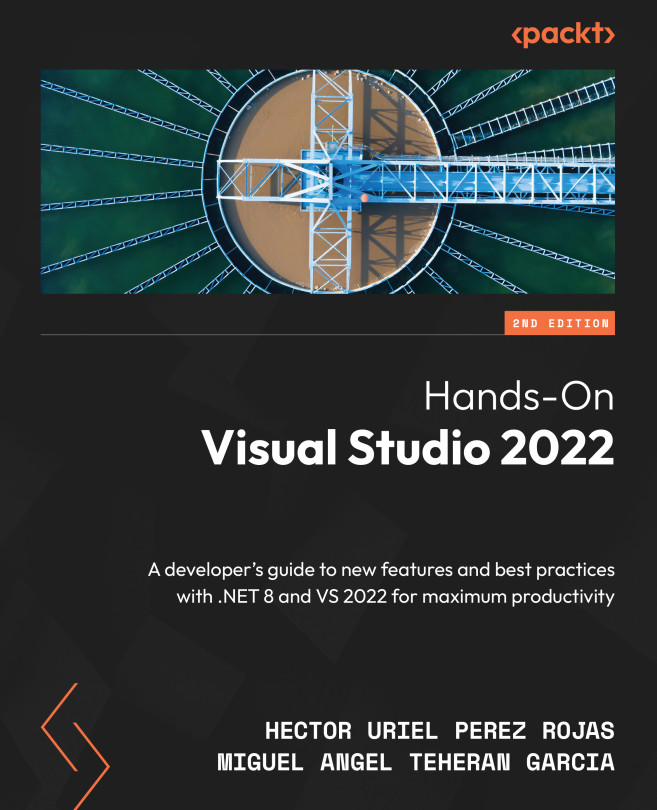Debugging and Profiling Your Apps
As software developers, one skill that should be learned as early as possible is program debugging. This applies to .NET projects as well as to any other software development technology.
If you want to get the most out of VS 2022, you must be familiar with its different windows, which can help you observe information so that you can fix bugs and know how to use as many of the debugging tools it offers, including breakpoints. A breakpoint offers the functionality to stop the execution of an application, allowing you to see the state of each of the objects and corroborate its behavior.
Another set of tools that will help you on your way as a professional developer is profiling tools, which help with finding bottlenecks that can cause poor application performance.
That is why, in this chapter, we will talk about the different tools and options for debugging and profiling applications in VS 2022.
The topics we will discuss in this chapter are...