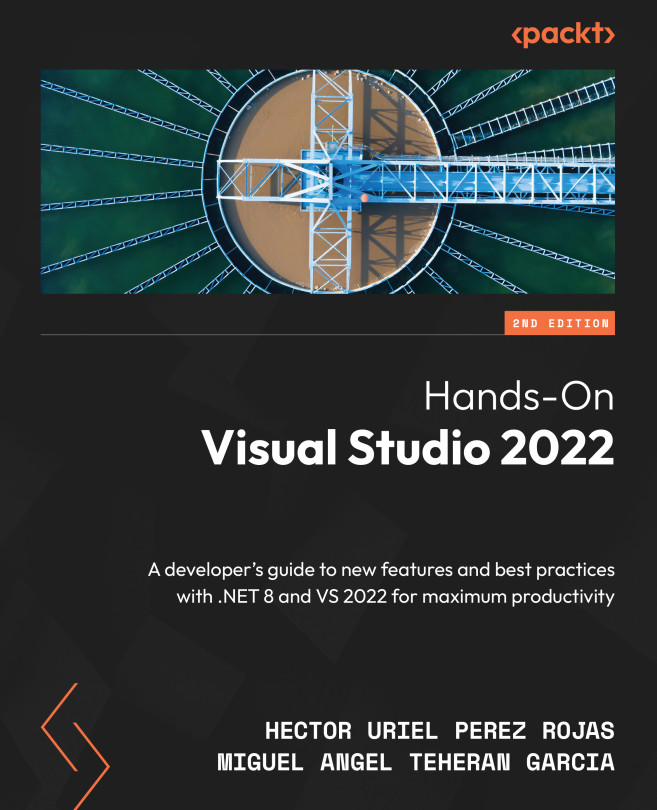Publishing Projects
After finishing a proof of concept or a minimum viable product (MVP) (which means a demo or pilot project with the main functionalities implemented, as discussed in Chapter 6, Using Tools for Frontend and Backend Development), we need to deploy our changes to see how the project works in a real scenario and share the published project with our customers. VS has a set of tools to deploy our projects. We can choose an option to deploy the project in our local environment, but we can also use services in the cloud.
In this chapter, you will learn how to deploy your projects with just a few clicks and VS 2022. The tools described will help you to save time and reduce complexity when you need to deploy.
We will discuss and review the following topics, which are the options to publish projects with VS 2022:
- Publishing web apps
- Publishing .NET MAUI apps
- Publishing desktop apps
Let’s dive in and learn all about publishing projects.
...