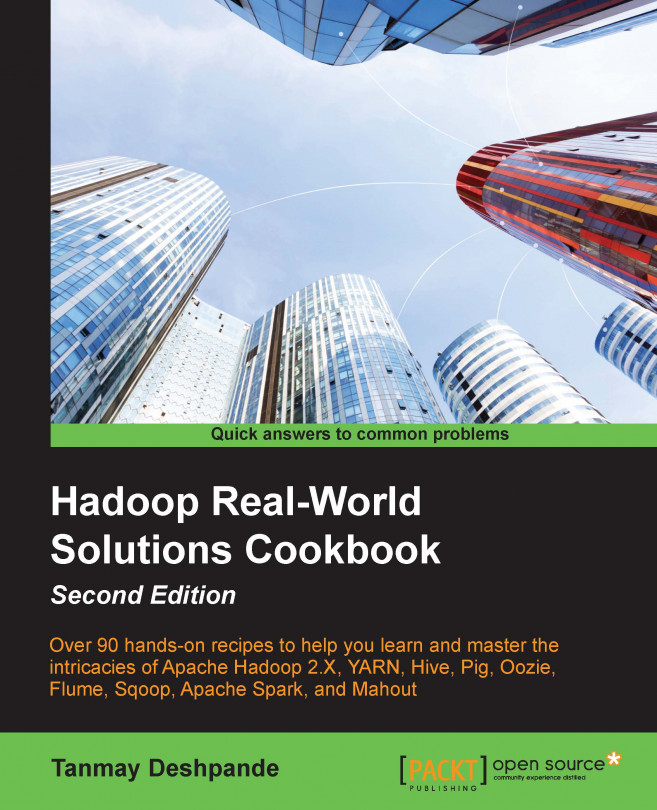Tanmay Deshpande is a Hadoop and big data evangelist. He currently works with Schlumberger as a Big Data Architect in Pune, India. He has interest in a wide range of technologies, such as Hadoop, Hive, Pig, NoSQL databases, Mahout, Sqoop, Java, cloud computing, and so on. He has vast experience in application development in various domains, such as oil and gas, finance, telecom, manufacturing, security, and retail. He enjoys solving machine-learning problems and spends his time reading anything that he can get his hands on. He has great interest in open source technologies and has been promoting them through his talks. Before Schlumberger, he worked with Symantec, Lumiata, and Infosys. Through his innovative thinking and dynamic leadership, he has successfully completed various projects. He regularly blogs on his website http://hadooptutorials.co.in. You can connect with him on LinkedIn at https://www.linkedin.com/in/deshpandetanmay/. He has also authored Mastering DynamoDB, published in August 2014, DynamoDB Cookbook, published in September 2015, Hadoop Real World Solutions Cookbook-Second Edition, published in March 2016, Hadoop: Data Processing and Modelling, published in August, 2016, and Hadoop Blueprints, published in September 2016, all by Packt Publishing.
Read more about Tanmay Deshpande