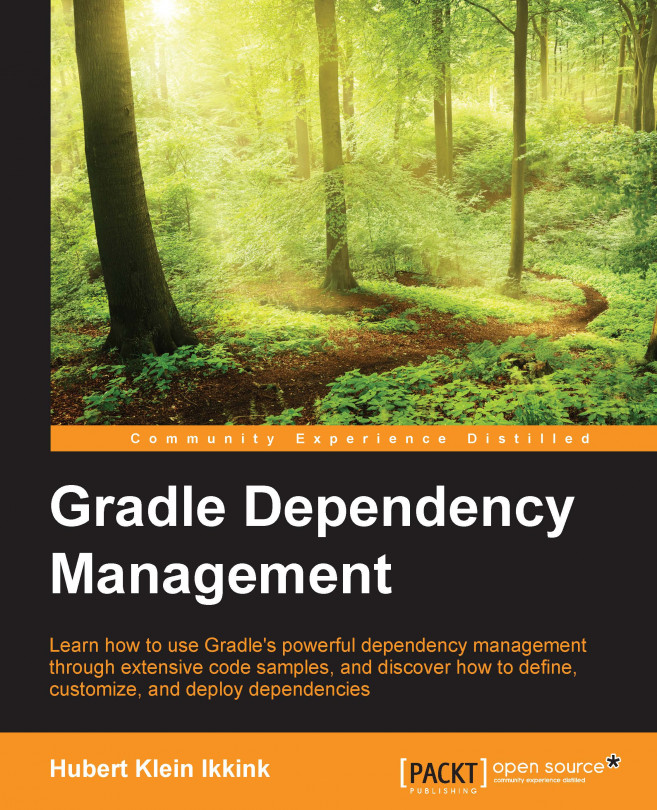Hubert Klein Ikkink was born in 1973 and lives in Tilburg, the Netherlands, with his beautiful wife and gorgeous children. He is also known as mrhaki, which is simply the initials of his name prepended by mr. He studied Information Systems and Management at the Tilburg University. After finishing his studies he started to work at a company which specialized in knowledge-based software. There he started writing his first Java software (yes, an applet!) in 1996. Over the years his focus switched from applets, to servlets, to Java Enterprise Edition applications, to Spring-based software.
In 2008 he wanted to have fun again when writing software. The larger projects he was working on were more about writing configuration XML files, tuning performance and less about real development in his eyes. So he started to look around and noticed Groovy as a good language to learn about. He could still use existing Java code, libraries, and his Groovy classes in Java. The learning curve isn’t steep and to support his learning phase he wrote down interesting Groovy facts in his blog with the title Groovy Goodness. He posts small articles with a lot of code samples to understand how to use Groovy. Since November 2011 he is also a DZone Most Valuable Blogger (MVB); DZone also posts his blog items on their site.
In 2010, 2011, and 2012 Hubert was invited to speak at Gr8Conf in Copenhagen, Denmark. This is a very good conference with all the project leaders of Groovy and Groovy-related projects. In November 2010 he presented a Gradle talk at the J-Fall conference of the Dutch Java User Group. In November 2011 he presented about the new features in Groovy 1.8 at the same conference. The conference is visited by 1000 Java developers and he got the chance to educate some of them about the greatness of Gradle and Groovy.
Hubert works for a company called JDriven in the Netherlands. JDriven focuses on technologies that simplify and improve development of enterprise applications. Employees of JDriven have years of experience with Java and related technologies and are all eager to learn about new technologies. Hubert works on projects using Grails and Java combined with Groovy and Gradle.