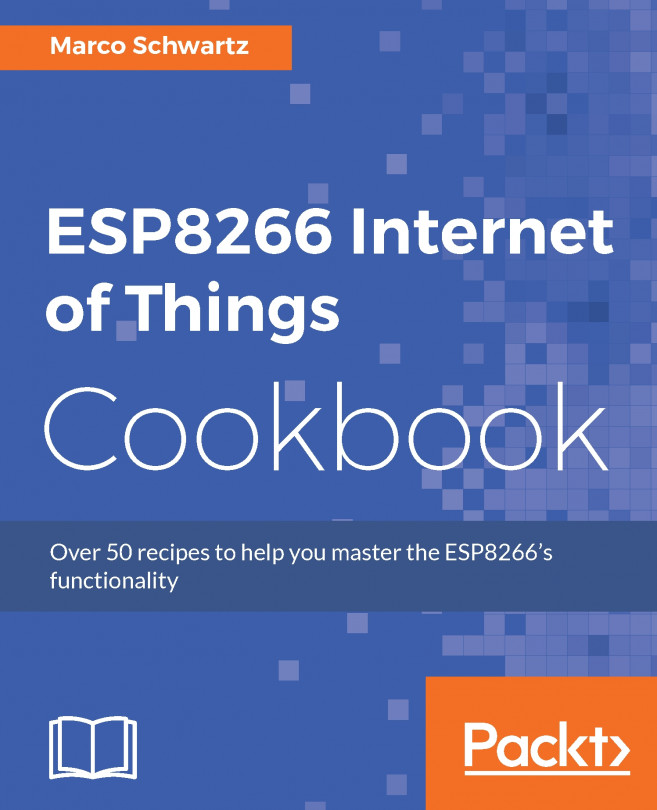There are several issues you may face when using ESP8266 boards. Here are some of the common ones and ways to solve them.
One of the causes of this problem is a faulty USB cable. You can troubleshoot this by using another USB cable to see whether it works. If it works, then your USB cable is faulty and should be replaced. If the problem still persists, even when you are using another USB cable, the issue may be with the board definitions.
This issue can also occur when the board definitions have not been installed properly, or if they have not been installed at all. So make sure that the board definitions have been installed properly, or try and reinstall them again.
A faulty USB cable can cause this kind of issue. To troubleshoot, use another USB cable and see whether the issue persists. If it persists, keep your USB cable and try another solution. However, if the issue gets solved, it means that your USB cable is indeed faulty and should be replaced.
If the USB cable is not faulty but the issue continues, press the reset button on the board. That should deal with the problem.
If your board does not connect to your local Wi-Fi network, check your Wi-Fi network's security protocol and confirm it is WPA. If it is not, change it to WPA. Moreover, confirm the password you have written in the sketch is the correct one. Also avoid using Wi-Fi passwords with strange characters. It could also be that the serial port is not set to the right speed, therefore you might not see the Wi-Fi connected message.