A single Django project can contain one or more apps that work together to power a web application. Django uses the concept of projects and apps to keep code clean and readable.
For example, on a movie review site such as Rotten Tomatoes, as shown in Figure 2.4, we can have an app for listing movies, an app for listing news, an app for payments, an app for user authentication, and so on:
Figure 2.4 – The Rotten Tomatoes website
Apps in Django are like pieces of a website. You can create an entire website with one single app, but it is useful to break it up into different apps, each representing a clear function.
Our movie review site will begin with one app. We will later add more as we progress. To add an app, in the Terminal, stop the server by using Cmd + C. Navigate to the moviereviewsproject folder and run a command like the following in the Terminal:
python3 manage.py startapp <name of app>
In our case, we will add a movie app:
For macOS, run the following command:
python3 manage.py startapp movie
For Windows, run the following command:
python manage.py startapp movie
A new folder, movie, will be added to the project. As we progress in the book, we will explain the files that are inside the folder.
Although our new app exists in our Django project, Django doesn't recognize it till we explicitly add it. To do so, we need to specify it in settings.py. So, go to /moviereviews/settings.py, under INSTALLED_APPS, and you will see six built-in apps already there.
Add the app name, as highlighted in the following (this should be done whenever a new app is created):
…
INSTALLED_APPS = [
'django.contrib.admin',
'django.contrib.auth',
'django.contrib.contenttypes',
'django.contrib.sessions',
'django.contrib.messages',
'django.contrib.staticfiles',
'movie',
]
…
Back in the Terminal, run the server:
For macOS, run with the following:
python3 manage.py runserver
For Windows, run with the following:
python manage.py runserver
The server should run without issues. We will learn more about apps throughout the course of this book.
Currently, you may notice a message in the Terminal when you run the server, as follows:
"You have 18 unapplied migration(s). Your project may not work properly until you apply the migrations for app(s): admin, auth, contenttypes, sessions.
Run 'python manage.py migrate' to apply them."
We will see how to address this problem later. But for now, remember that we can have one or more apps inside a project.
 Argentina
Argentina
 Australia
Australia
 Austria
Austria
 Belgium
Belgium
 Brazil
Brazil
 Bulgaria
Bulgaria
 Canada
Canada
 Chile
Chile
 Colombia
Colombia
 Cyprus
Cyprus
 Czechia
Czechia
 Denmark
Denmark
 Ecuador
Ecuador
 Egypt
Egypt
 Estonia
Estonia
 Finland
Finland
 France
France
 Germany
Germany
 Great Britain
Great Britain
 Greece
Greece
 Hungary
Hungary
 India
India
 Indonesia
Indonesia
 Ireland
Ireland
 Italy
Italy
 Japan
Japan
 Latvia
Latvia
 Lithuania
Lithuania
 Luxembourg
Luxembourg
 Malaysia
Malaysia
 Malta
Malta
 Mexico
Mexico
 Netherlands
Netherlands
 New Zealand
New Zealand
 Norway
Norway
 Philippines
Philippines
 Poland
Poland
 Portugal
Portugal
 Romania
Romania
 Russia
Russia
 Singapore
Singapore
 Slovakia
Slovakia
 Slovenia
Slovenia
 South Africa
South Africa
 South Korea
South Korea
 Spain
Spain
 Sweden
Sweden
 Switzerland
Switzerland
 Taiwan
Taiwan
 Thailand
Thailand
 Turkey
Turkey
 Ukraine
Ukraine
 United States
United States
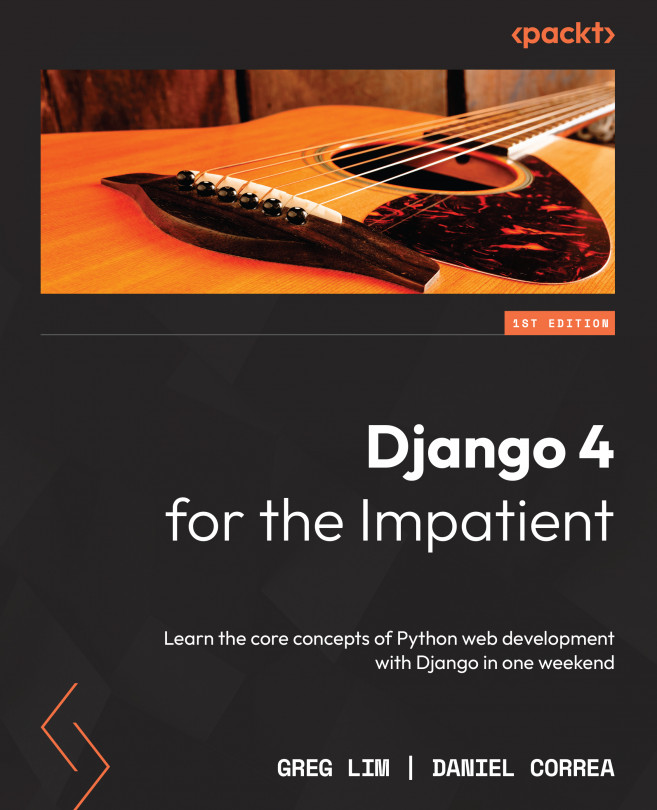














![Pentesting Web Applications: Testing real time web apps [Video]](https://content.packt.com/V07343/cover_image_large.png)