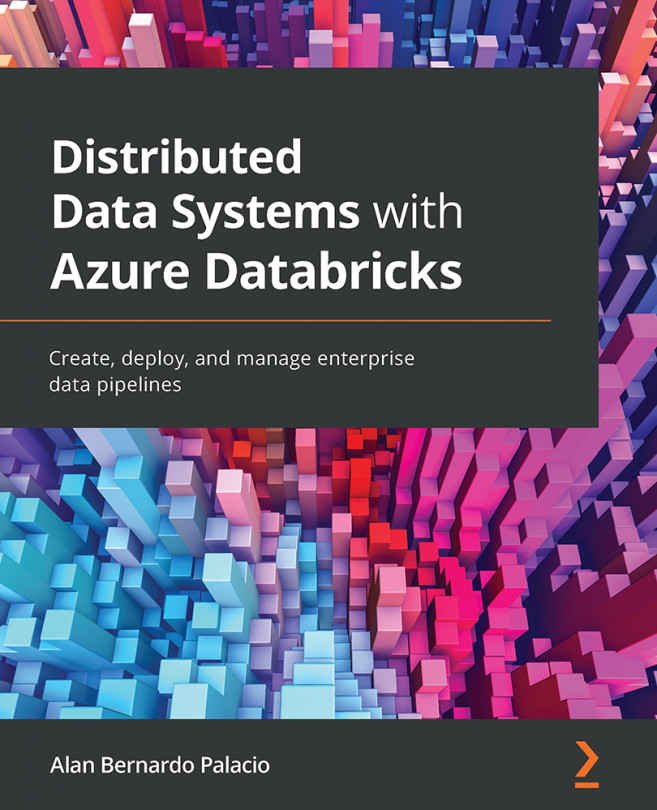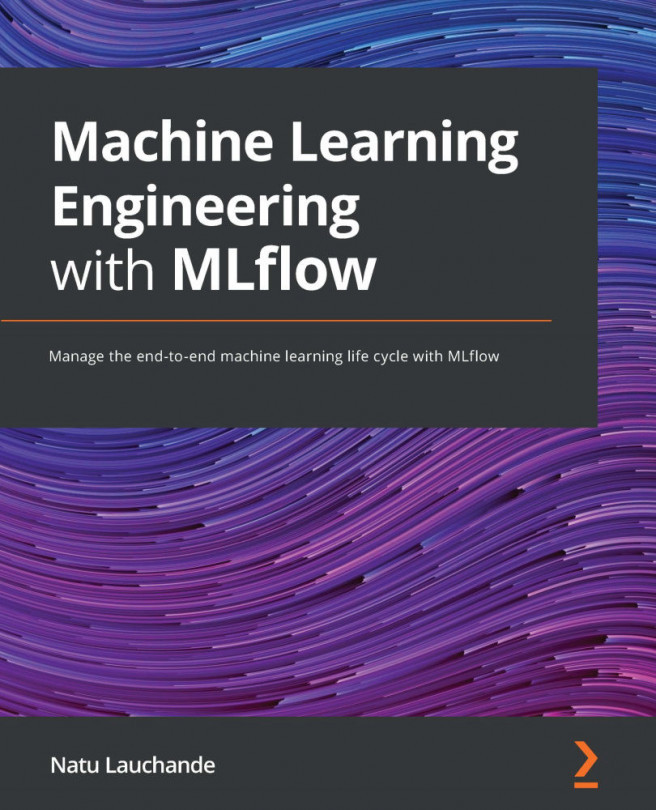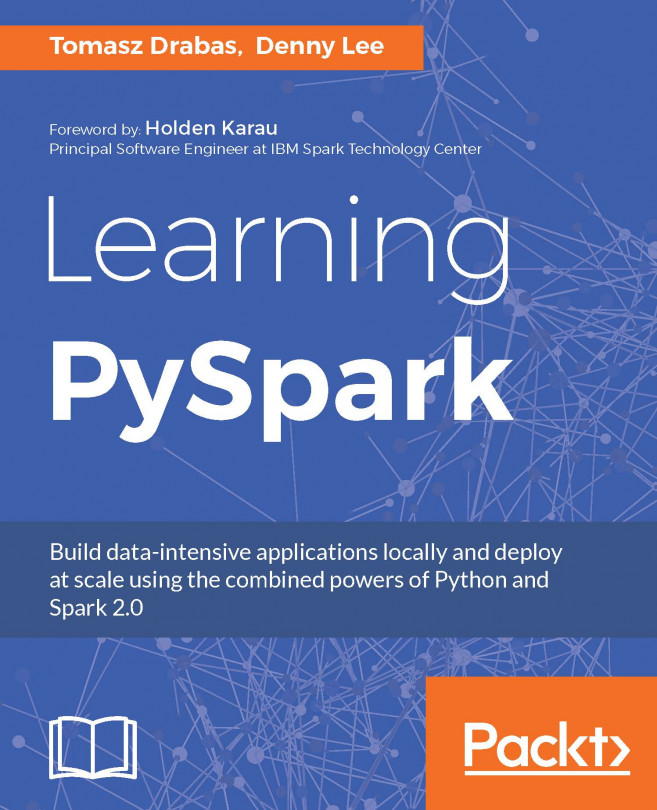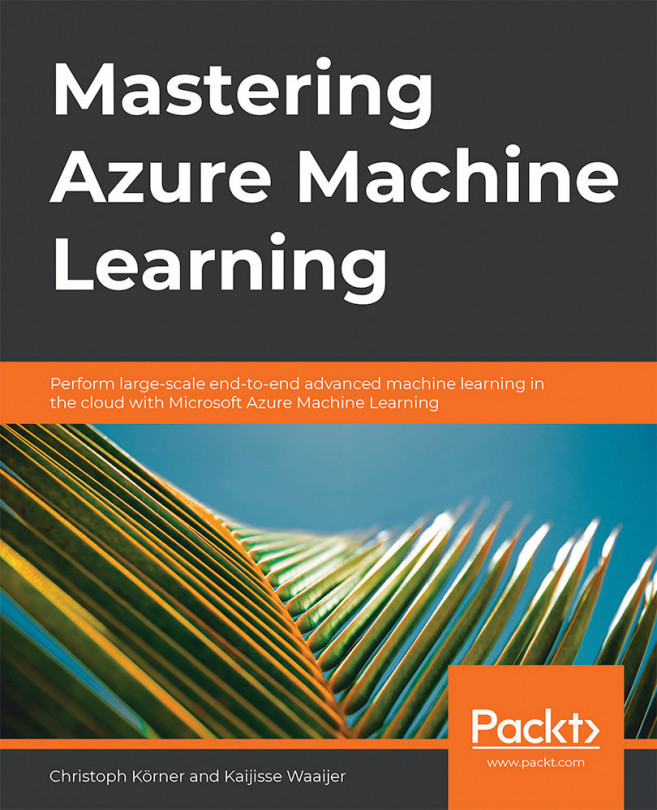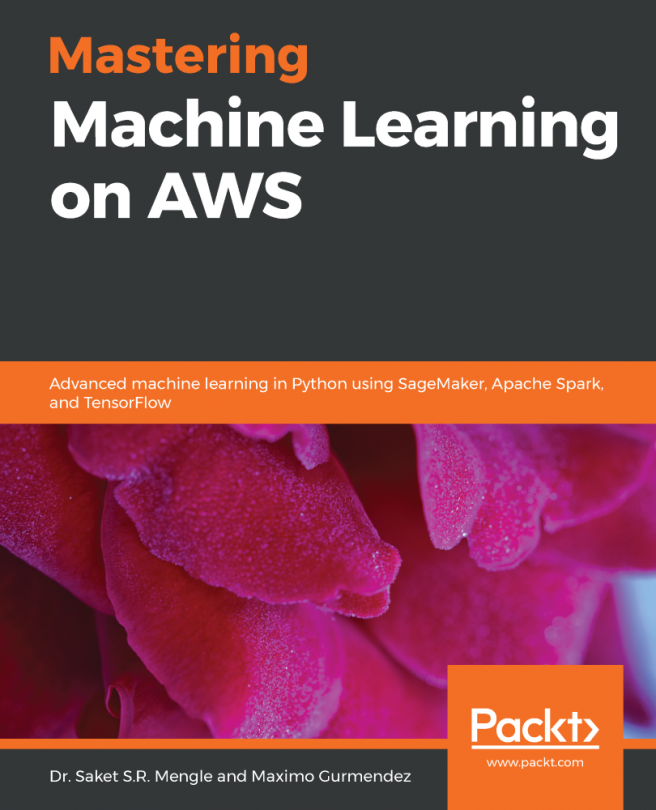Examining Azure Databricks authentication
In Azure Databricks, authentication is effected through our Azure AD account, which, in some cases, can be linked to our Microsoft account. Subscriptions such as Premium allow us to manage access to our assets through access control in a more detailed manner.
Access control
If we share the URL of our workspace with a user to collaborate, first we must grant access to that user. To do this, we could either grant them Owner or Contributor roles of the asset we want to share or do this in Admin Console:
- You can access Admin Console by clicking on the resource name icon in the top-right corner:
Figure 2.15 – Admin Console
- After that, users can be added by clicking on the Add User button and then selecting the role you would like that user to have. You can create internal groups and apply a more detailed control over folder and workspace assets:
Figure 2.16 – Adding a user
Users can...