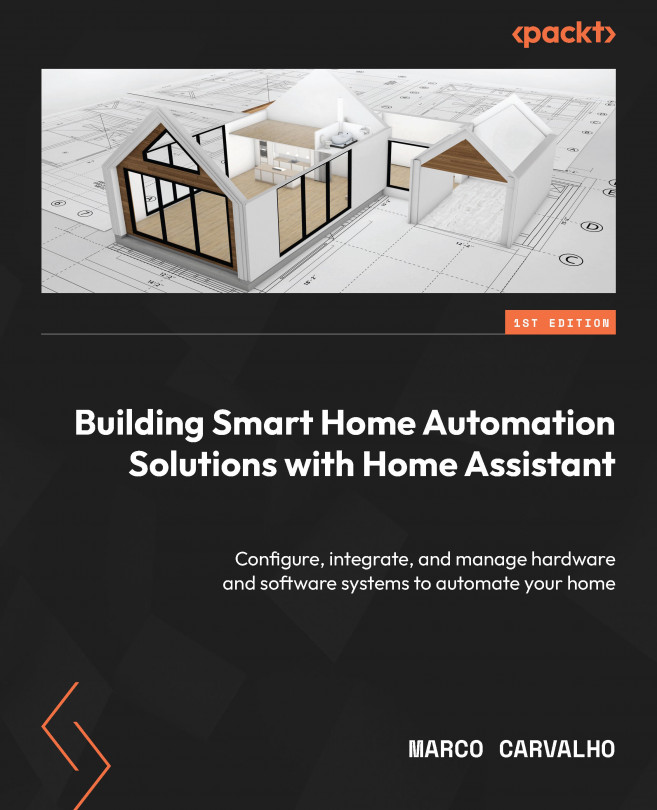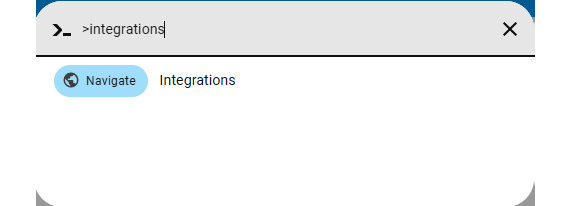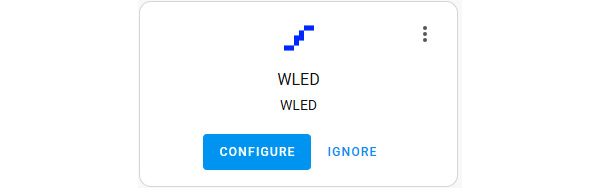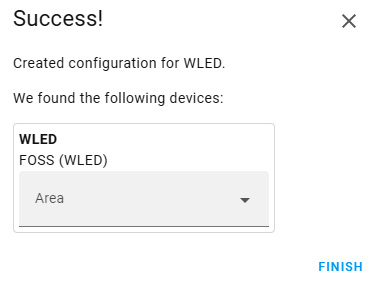Hands-On Project 2 – Creating an LED Strip Controller and Adding It to Home Assistant
This second hands-on project will teach you how to create an LED strip controller using a wireless microcontroller module and an application developed specifically to do it. The steps to create the controller, and later the software deployment, will be explained. You will be able to configure the LED strip controller using the application directly and also using Home Assistant.
Using what we learned in Chapter 5, we will create an automation that will be attached to the controller so that it will be very useful for ambient decoration, mainly on holidays such as Halloween and Christmas, which is the purpose I’m using it for in my home today.
In this chapter, we will be covering the following topics to build the project:
- How an LED strip controller works
- Grouping the materials and connecting the parts
- Deploying the controller software
- Configuring the LED strip...